Home>Data Storage>Random Access Memory>How To Check RAM Speed: A Quick & Easy Guide


Random Access Memory
How To Check RAM Speed: A Quick & Easy Guide
Modified: January 3, 2024
Read this quick and easy guide to find out how to check the RAM speed of your device, exactly which kind you need, and more!
(Many of the links in this article redirect to a specific reviewed product. Your purchase of these products through affiliate links helps to generate commission for Storables.com, at no extra cost. Learn more)
It is important to know what speed level the RAM of your PC comes with. This is because the RAM speed determines how fast your applications will run and how quickly the files will get accessible. Your computer RAM speed determines how far you can go with your PC at a time. We will explore how to check RAM speed on your PC and see if it’s enough or there’s a need to upgrade it.
Before we quickly guide you on how to check RAM speed on your PC, let’s know about RAM first.
Top 3 Speediest RAM Products
Premium CHOICE
Read more: How To Check My Wi-Fi Router Speed
What Is RAM?

It’s important for you to know what RAM is before you can know how to check RAM speed. Random Access Memory, which is the full form of RAM, is one of the most vital components of a computer. This is because it is the information or memory bank in the computer that stores all running programs and their data. Immediately you open a file or start running a program on your computer; they will be moved into the RAM from your computer bank. Therefore, the higher your RAM, the faster your computer will serve you. Because, if your RAM is low, then your computer too will be slow.
Let’s say your computer is always telling you “low memory,” and you are sweating over it. Then, all you need is a bigger RAM. Note that, what you use your computer for matters in deciding how much RAM you do need. For instance, if you use your PC to edit 4K videos or play games, then you will need to upgrade your RAM if it’s low.
What Are The RAM Types?
There are two major RAM types, they are:
1. SRAM
SRAM means Static Random Access Memory. This particular RAM stores data using four to six transistors of the memory cell. The RAM is usually used for the computer processor as cache memory.
2. DRAM

DRAM means Dynamic Random Access Memory. This type of RAM enables your computer to store all the data bit by bit and separately, in a capacitor that refreshes every time. If it fails to refresh regularly, then all the stored data and information will delete automatically.
DRAM has other RAM types, and they are:
- SDRAM: Synchronous Dynamics Access Memory stores data with capacitors that use integrated circuits.
- RDRAM: Rambus Dynamic Random Access Memory works in a parallel way. It offers data capacity from 800 MHz to 1600 Mbps. But, the high-speed rate causes more heat on the computer.
- DDR SDRAM: Double Data Synchronous Dynamic Random Access Memory functions like SDRAM just that it provides more speed. This also has other RAM types; DDR1, DDR2, DDR3, and DDR4. They determine the level of the DDR speed.
How To Check RAM Speed?

A RAM typically has numbers alongside the Megahertz (MHz), which represents the level of the speed that’s in the RAM. So what’s the essence of RAM speed in the computer, and how does it influence what you do on it?
A very fast RAM speed enables your computer processor to swiftly access the program data that are stored in the hard drive. This provides your computer with swift processor performance. On a final note, if the RAM speed is slow, the processor will keep waiting for RAM to respond. It means the performance of the computer will be reduced, especially when playing intensive games. This is because such games and videos utilize the high cache.
RAM Speed Test – How To Check RAM Frequency
Now let’s show you how you can do a quick RAM speed test on your PC. The RAM speed test is a little bit hard and has to do with some factors alongside the Megahertz clock speed. Therefore, to carry out a RAM speed test, you need to know about the clock cycles and the CAS latency first.
Clock Cycles – RAM MHz
This is just a part of the speed equation, and RAM frequency works off it. All the read and write are carried out on the cycle. As a result, RAM is calculated by the total number of cycles it performs in a second.
For instance, if RAM is measured at about 3200 MHz, then it means it delivers up to three billion cycles in a second. The capacity of data that can be stored and read on your PC depends on the number of cycles your RAM can use in a second. This also insinuates how smooth and fast you will enjoy the service of your computer.
CAS Latency
The column access strobe – CAS latency. This is the time which your RAM is being delayed before it gets a command and then performs it. The timing will be presented this way; 13-15-15-33. That presentation shows the total clock cycles it takes the RAM to issue the command it received. A slower MHz RAM that has a faster CAS timing may be faster than a quicker MHz RAM that has a more delayed CAS timing.
Read more: Overclocking RAM: When, Why & How
Overlocking
The computer’s highest clock speed with DDR4 RAM type is 2400 MHz by default. Therefore, whenever you see a RAM that has a higher speed level than this, it means the user of the PC has overclocked the module to that speed level. But for you to see the RAM’s overclocked speed, you have to find and enable the XMP/DOCP of the RAM.
XMP means an extreme memory profile, and it is a different module that must be enabled in the motherboard BIOS. You have to do that to increase the speed of the RAM to what the manufacturer advertised. But, if you don’t enable it, that means you will be using your computer at a slower speed level of 2400MHz. This is in addition to enabling it to make all the hardware of your computer compatible with one another.
It is worth noting that RAM capacity and bandwidth are also essential factors that must be considered. This capacity and bandwidth are like your closet; the total number of spaces in your closet determines the number of clothes, shoes, etc. that you can store there. The RAM speed limit is like the spaces while the memory is like the big closest that all your kinds of stuff go into. From there, you can always take out stuff and put it in other ones.
Now, imagine there is no more space to keep your things, which means nothing new will enter. Or let’s say, if your closest is too small and the spaces therein are also tight, then getting what you want will be stressful and time-consuming. And that’s exactly how it is: if you have a low-speed limit, then you won’t be able to have quick access to your data from the RAM.
How to Check RAM Speed Windows 10
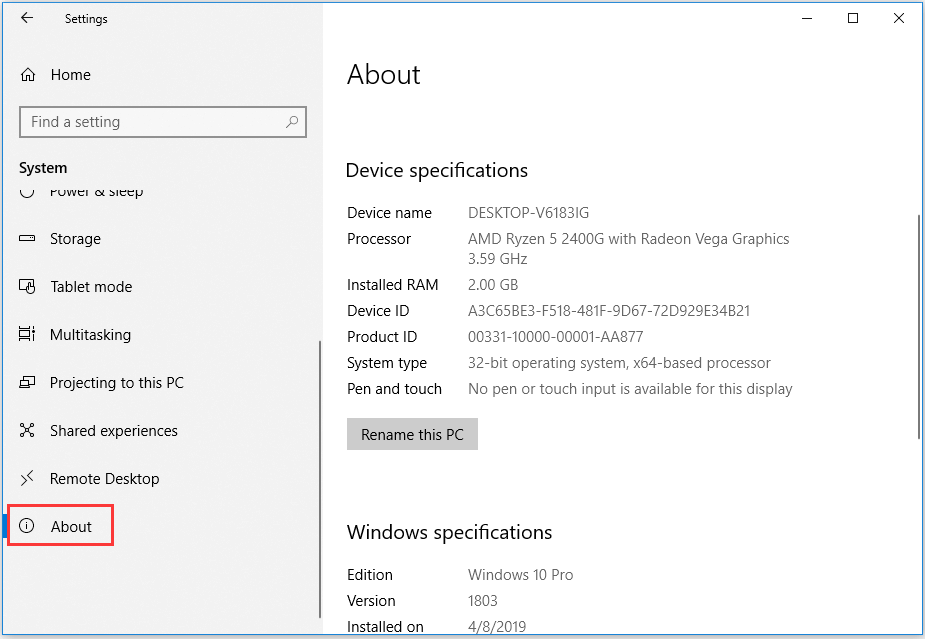
Do the following to know how to check RAM on Windows 10:
- First, click on your PC menu and type in “about.”
- Second, once your search result shows you “About Your PC,” press enter button.
- Third, scroll down, and look through the “Device Specifications.”
- Fourth, you will see “Installed RAM” under the “Device Specification.”
- Finally, read through the “Installed RAM,” and there you will see all the information you need about your Windows 10 PC.
From there, you will know your current RAM capacity.
Is Faster RAM Worth It?

The answer to this question is a big YES! However, this depends on what you use your PC for, generally. If you don’t use your PC for heavy tasks, a faster RAM might not make sense.
Technically, the more the MHz clock speed, the more the data capacity the RAM will be able to transmit quickly. To enhance the performance of the computer, some people overclock the RAM. But, this has limits and may expose the PC to dangers. You can read the overlocking aspect of this article to understand better.
If you would also like to know how to check your RAM speed, here is a quicker way to do check it:
1. Use The Task Manager
Click Ctrl + Shift + ESC at once on your keyboard. It will open the Task Manager for you. Then, go to the Performance tab and click Memory. That’s where you will find the RAM speed of your PC. It will show you the current size of RAM you are using with the remaining memory you have.
Read more: Types Of RAM And How To Use Them
2. Use The CPU-Z
Before you can use this method, you must install CPU-Z software on your PC. It will analyze your PC and reveal much important information about your computer, which includes RAM speed.
3. Use The Command Prompt
How to check RAM speed cmd, you ask? It’s actually a fairly straightforward process. Click the Windows logo key with the R at once on your keyboard. This will launch the Run box of your PC. Then, type “cmd” inside the box, after which you will click the ENTER button. Now, copy and paste “wmic memorychip get speed” inside the Command Prompt Window and press the Enter button. The command will enable you to see the RAM chip’s speed of your computer.
4. Use Driver Easy
It takes some time to check your RAM information manually, including the RAM speed. So, if you can be a little patient, you can use the automatic method, which is pretty fast, by using the Driver Easy. You can use it by downloading and running it on your PC.
RAM Speed for Gaming

We should also clarify the importance of RAM speed for gaming on your PC. If you are also curious like many people who are eager to know what RAM speed they need for gaming, then you need to read this as well. RAM speed matters a lot in the performance of the PC without exempting the playing of games. When talking of RAM speed for gaming, capacity is also a core factor, as we have explained earlier.
With this, as long as gaming is important to you, you should know that the graphics card is relevant too, especially for intensive games. This is because it has great impacts on the frame rates. This will tell if you will need 140+ FPS in a game title of AAA. Likewise, it will also indicate the setting and resolution you will be able to apply as well.
Therefore, getting the appropriate RAM speed will determine what type of game you can play on your PC and also how smoothly you can play the game. Since you already know everything about RAM, this should not be difficult for you to understand.
If you want to have a fantastic gaming experience, you must have a minimum of 8GB RAM or 16GB, that is better. But anything above 32GB is a killer, as far as gaming is involved. Note that 4GB RAM is ridiculous for gaming on the PC. This is because it runs on a 32-obits OS, which is not capable of running the serious games that are available in our world today.
Currently, the actual RAM speed you need for gaming is 16GB RAM on a PC. This is perfect for the majority of the games for now. But, if you don’t have much to spend then, you can go for 8GB. It will perform well but not as smart as what a 16GB will offer you. Well, it also depends on what type of game you are playing. For instance, you can play games like Fallout 4, Batman, or Dying light, etc. without any issue.
But, for you to get the appropriate RAM speed for the type of games you want to play, without any trouble. Check out the following section to find out how to change RAM speed:
Read more: What Are Speed Cushions
Capacity
You must know the entire size of the memory that you need. 16GB is recommendable for intensive games like Grand Theft Auto V, Red Dead Redemption 2, and the likes.
Clock Speed
Now, find out the clock speed of your memory. This also determines the RAM is on your PC. Two DDR4 modules of 3000Hz or more than are okay.
Quality Memory
Memory with dazzling RGB lighting and heatsinks are amazing if you want smart PC gaming experience.
Here are some best RAM with good speeds that you will enjoy for gaming;
- G-Skill Trident Z NEO: 32GB and 16GB versions of DDR4-3600 MHz and 2400 MHz, respectively. Also, it has an AMD motherboard, which makes it one of the best for playing games.
- G-Skill Ripjaws V: 16GB of DDR4-2400MHz. This is suitable to use on mid-tier computers for smooth gaming.
- Patriot Viper Elite: 8GB of DDR4-2400MHz. This will offer you excellent gaming experience at a lower price.
- Corsair Dominator Platinum RGB: 32GB of DDR4-3200MHz, which is an outstanding one for a quality gaming experience.
- Ballistix Tactical Tracer RGB: 32GB of DDR4-2666MHz with completely customizable RGB. With this, you are assured of getting the very best gaming experience.
We have clarified what RAM is, ranging from its types to what RAM speed you need for gaming. By now, you should know the importance of RAM on your PC, how its speed affects the overall performance and gaming experience. Likewise, you should be able to identify how to check RAM Windows 10 and how to check RAM speed for gaming. Knowing all this should help you identify your PC memory problem.
This will also help you to see if you have enough or inadequate RAM on your PC for whatever service you need it to render. It could be to edit huge videos or run some high-end virtual apps or to play intensive games. Whichever way, this article has critically informed you on what you should know about RAM before buying a new one or upgrading the RAM. Therefore, you can make a wise decision now.
Was this page helpful?
At Storables.com, we guarantee accurate and reliable information. Our content, validated by Expert Board Contributors, is crafted following stringent Editorial Policies. We're committed to providing you with well-researched, expert-backed insights for all your informational needs.












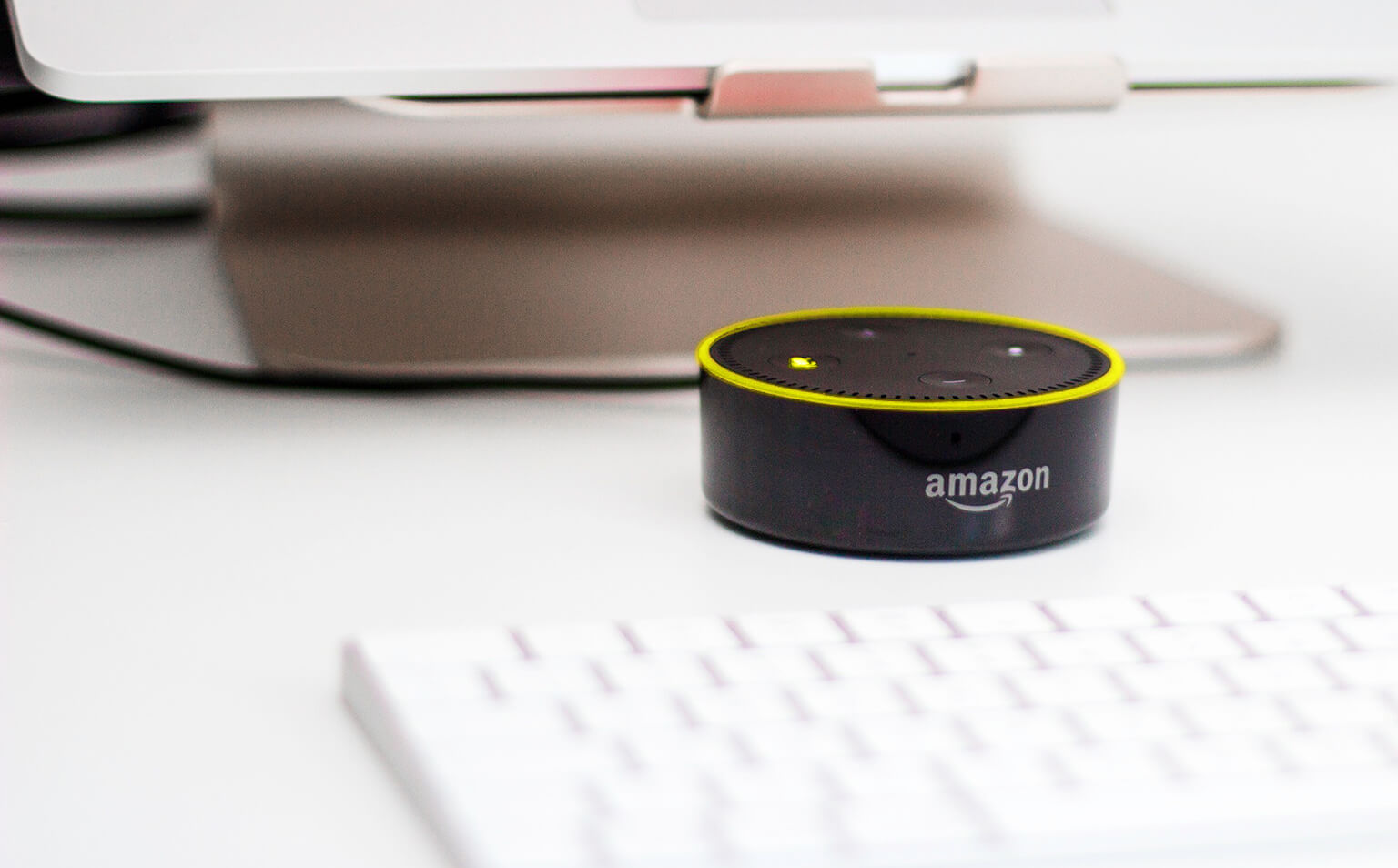


0 thoughts on “How To Check RAM Speed: A Quick & Easy Guide”