Home>diy>Architecture & Design>How Hard Is It To Learn CAD


Architecture & Design
How Hard Is It To Learn CAD
Modified: January 9, 2024
Learn CAD easily with our comprehensive architecture design courses. Master the art of CAD and become a skilled architect in no time!
(Many of the links in this article redirect to a specific reviewed product. Your purchase of these products through affiliate links helps to generate commission for Storables.com, at no extra cost. Learn more)
Introduction
Welcome to the exciting world of CAD (Computer-Aided Design). In today’s technology-driven era, CAD has become an essential tool for architects, engineers, designers, and professionals in various fields. CAD software enables users to create, edit, and visualize designs in a virtual environment, significantly enhancing the efficiency and accuracy of the design process.
Learning CAD can open up a world of opportunities and take your design skills to new heights. Whether you are a beginner with no prior experience or an experienced professional looking to expand your design capabilities, this article will guide you through the fundamentals of CAD and help you understand how to master this powerful tool.
Before diving into the technical aspects, it’s important to understand the concept of CAD and its significance in modern design practices. CAD, as the name suggests, combines computer technology with design principles to create and manipulate digital representations of physical objects. It allows designers to explore different design iterations, make revisions, and visualize the end product before it is even built.
The benefits of CAD are numerous. It saves time and resources by eliminating the need for manual drafting, reducing errors, increasing productivity, and facilitating collaboration between team members. With CAD, designers can create complex and intricate designs with precision, accuracy, and speed, making it an indispensable tool in the field of architecture, engineering, manufacturing, and many other industries.
Now that you have a basic understanding of CAD, let’s dive into the fundamentals. In the next section, we will explore the key concepts and principles that form the foundation of CAD.
Key Takeaways:
- CAD software empowers designers to create precise and detailed 2D drawings, incorporating dimensions, annotations, and hatching to convey information effectively. It is a game-changer in the world of design, offering endless possibilities for creativity and innovation.
- Mastering CAD skills opens up a world of opportunities, allowing professionals to create complex and captivating 3D designs, overcome challenges, and refine their skills. Embracing continuous learning and staying updated with the latest features and advancements in CAD software is crucial for success in the design landscape.
Read more: How To Learn CAD
Understanding CAD (Computer-Aided Design)
CAD, which stands for Computer-Aided Design, is a software technology that revolutionizes the way designers and engineers create, modify, and analyze designs. It combines the power of computers and specialized software to assist in the design process, replacing traditional manual methods of drafting and design.
In essence, CAD allows designers to create virtual representations of physical objects in a digital environment. These objects can be anything from buildings and mechanical parts to intricate 3D models. The digital designs created using CAD software can be easily manipulated, edited, and analyzed, providing immense flexibility and efficiency in the design process.
One of the key advantages of CAD is its ability to generate highly accurate and precise drawings. Unlike traditional manual drafting, which can be prone to human error and inconsistencies, CAD ensures that designs are created with exact measurements and specifications. This level of precision is crucial in industries such as architecture and engineering, where even minor errors can have significant consequences.
CAD software offers a wide range of tools and features that aid in the design process. These tools include drawing tools for creating lines, shapes, and curves, as well as editing tools for modifying and manipulating design elements. Additionally, CAD software often includes advanced features such as parametric modeling, which allows designers to create designs that can be easily modified and updated.
Another significant advantage of CAD is the ability to visualize designs in 3D. CAD software allows designers to create realistic and immersive 3D models, enabling them to explore the design from different angles and perspectives. This not only helps in visualizing the final product but also aids in detecting any potential design flaws or issues before the physical construction begins.
Beyond the design stage, CAD also plays a crucial role in the manufacturing and production processes. The digital designs created in CAD software can be used to generate accurate manufacturing specifications, including material requirements, dimensions, and assembly instructions. This streamlines the production process and ensures that the final product matches the intended design.
Overall, CAD has become an indispensable tool in the design industry. Its ability to improve efficiency, accuracy, and productivity has transformed the way designers and engineers approach their work. By embracing CAD, professionals can unleash their creativity and design complex, innovative, and visually stunning creations.
In the next section, we will explore the fundamental concepts and techniques involved in using CAD software, helping you get started on your journey to mastering this powerful design tool.
The Fundamentals of CAD
To become proficient in CAD, it is essential to understand the fundamental concepts and techniques that underpin this powerful design tool. In this section, we will explore the key elements of CAD and how they contribute to creating accurate and detailed designs.
1. Coordinate Systems: CAD operates within a three-dimensional coordinate system, consisting of the X, Y, and Z axes. This system allows designers to precisely locate and position objects in the design space. Understanding how to navigate and manipulate the coordinate system is crucial in creating accurate and cohesive designs.
2. Drawing Tools: CAD software provides a wide range of drawing tools, allowing designers to create lines, arcs, curves, and shapes. These tools enable users to construct precise geometries and intricate details with ease. Familiarize yourself with the drawing tools and practice creating basic shapes to gain confidence in using them effectively.
3. Layers: Layers are organizational tools that allow designers to separate different components of a design. This helps in managing complex designs by isolating specific elements and controlling their visibility and properties. Using layers effectively can greatly enhance the organization and clarity of your designs.
4. Editing Tools: CAD software provides a variety of editing tools that enable designers to manipulate and modify design elements. These tools include options for stretching, trimming, extending, and rotating objects. Understanding how to use these editing tools effectively is crucial in making modifications and adjustments to your designs.
5. Dimensioning and Annotations: In CAD, dimensioning tools allow designers to indicate the size and measurements of objects within the design. Annotations, such as text and symbols, provide additional information and clarify design intent. Mastering dimensioning and annotations is essential for creating accurate and clearly communicative designs.
6. Parametric Modeling: Parametric modeling is a powerful feature of CAD that allows designers to create designs that can be easily modified and updated. Through the use of parameters and constraints, designers can establish relationships between design elements, making it possible to quickly adapt and iterate designs as needed.
7. Visualization and Rendering: CAD software provides tools for visualizing and rendering designs in realistic and immersive 3D environments. These features help designers assess the aesthetics and functionality of their designs, making it easier to identify any potential issues or improvements.
Remember, proficiency in CAD comes with practice and hands-on experience. Take the time to experiment, explore different tools and techniques, and practice creating various design elements. Familiarity with the fundamentals will build a solid foundation for your CAD skills and pave the way for more advanced techniques and complex designs.
In the next section, we will dive into the process of choosing the right CAD software that aligns with your needs and goals.
Choosing the Right CAD Software
With a myriad of CAD software options available on the market, selecting the right one for your needs can be a daunting task. Each software has its unique features, capabilities, and user interfaces, making it essential to evaluate your requirements before making a decision. Here are some factors to consider when choosing the right CAD software:
1. Purpose and Industry: Consider the specific purpose for which you are using CAD and the industry you work in. Some CAD software is tailored for specific industries, such as architecture, mechanical design, or electrical engineering. Choose software that aligns with your industry requirements to ensure it provides the necessary tools and functionalities.
2. Ease of Use: Look for CAD software that has an intuitive and user-friendly interface. The learning curve varies from software to software, so consider your level of experience and the amount of time you can allocate to learning a new program. Opting for software with a well-designed interface and comprehensive documentation can greatly facilitate the learning process.
3. Compatibility and Interoperability: If you collaborate with team members, clients, or suppliers who use different CAD software, it is crucial to choose software that is compatible and allows for easy file exchange. Look for software that supports industry-standard file formats, such as DXF or DWG, to ensure seamless interoperability.
4. Functionality and Features: Evaluate the features and tools offered by different CAD software. Consider your specific design requirements and assess whether the software provides the necessary functionalities for your projects. Features such as 3D modeling, simulation, rendering, and design automation can greatly enhance your design capabilities.
5. Scalability and Flexibility: Consider the scalability of the CAD software as your design needs and team grow. Look for software that allows for easy expansion and integration with other tools or platforms. Additionally, consider whether the software can be customized or extended through the use of plugins or APIs to meet your specific needs.
6. Support and Resources: Assess the level of support and resources provided by the CAD software vendor. Reliable technical support, training materials, tutorials, and a strong user community can greatly assist in overcoming challenges and maximizing your productivity with the software.
7. Cost: Finally, consider your budget and the overall cost of the CAD software. Many CAD software options are available on a subscription basis, while others require a one-time purchase. Evaluate the pricing structure and determine whether it aligns with your budget, taking into account any ongoing licensing or maintenance fees.
Before making a final decision, it is advisable to try out trial versions of different CAD software to get a feel for their interfaces, capabilities, and overall suitability. Consulting with industry professionals or seeking recommendations from colleagues can also provide valuable insights.
By carefully considering these factors, you can select the CAD software that best suits your needs, ensuring a smooth and productive design experience. In the next section, we will explore the CAD interface and familiarize ourselves with its key components.
Navigating the CAD Interface
Once you have chosen the right CAD software, it’s time to familiarize yourself with the interface. The CAD interface is designed to provide easy access to the various tools, commands, and features needed to create and modify designs. Understanding the layout and navigation of the interface is essential to optimize your workflow and productivity. Let’s explore the key components of the CAD interface:
1. Ribbon or Toolbar: The ribbon or toolbar is typically located at the top of the software window and contains various tabs and panels with command options. It provides quick access to commonly used tools and functions. Spend some time familiarizing yourself with the different tabs and panels, as they contain numerous commands that will help you execute specific tasks.
2. Drawing Area: The drawing area is the main workspace where you create, edit, and visualize your designs. It occupies the majority of the software window and is where you will spend most of your time. The drawing area can be divided into grids and have rulers for precise measurements and alignment.
3. Command Line: The command line is a text-based interface that allows you to enter commands and receive feedback from the software. It is usually located at the bottom of the window. You can type commands directly into the command line or use it to view and modify parameters and settings. Learning to use the command line efficiently can significantly speed up your design process.
4. Viewport: A CAD software often includes multiple viewports that allow you to see different perspectives of your design simultaneously. These viewports can be arranged in various layouts and enable you to work in different views, such as top, front, or isometric. Understanding how to manipulate and switch between viewports will enhance your ability to visualize and modify your designs accurately.
5. Properties Panel: The properties panel displays and allows you to modify the properties and parameters of selected objects or entities. It provides options to adjust attributes such as color, line type, thickness, and dimensions. The properties panel allows you to customize the appearance and behavior of your design elements.
6. Navigation Tools: CAD software typically provides navigation tools to move around the workspace and zoom in and out of your designs. These tools may include pan, zoom, and rotate functions, which can be accessed through buttons or keyboard shortcuts. Mastering these navigation tools will enable you to navigate your designs seamlessly and focus on specific areas of interest.
7. Layers Panel: The layers panel allows you to manage and organize different design elements on separate layers. Layers help you control the visibility and properties of specific objects in your design. Learn how to create, name, assign objects to layers, and adjust their properties to maintain a well-structured and organized drawing.
It is essential to spend time exploring the different components of the CAD interface and understanding their functionalities. Familiarizing yourself with the interface will not only make your CAD experience smoother but also streamline your workflow and improve your productivity. Now that we have navigated the CAD interface, let’s dive into the basic CAD commands and tools you need to get started with creating 2D drawings.
Read more: What Is The Easiest CAD Program To Learn
Basic CAD Commands and Tools
When starting with CAD, mastering the basic commands and tools is essential to efficiently create accurate and detailed 2D drawings. While different CAD software may have slight variations in terminology and user interface, the core commands and tools remain consistent. Let’s explore some of the essential basic CAD commands and tools:
1. Line: The line command allows you to draw straight lines between two points. Click on the starting point, move the cursor to the desired endpoint, and click again to complete the line.
2. Circle: The circle command enables you to draw circles of a specific radius. Choose the center point and specify the radius, or enter the diameter of the circle.
3. Arc: The arc command allows you to draw arcs. Specify the center point, the start point, and the end point of the arc. You can also define the length, radius, or angle of the arc.
4. Polyline: The polyline command is used to draw complex shapes consisting of connected line segments or arcs. Each segment or arc is added by specifying its start and end points.
5. Trim: The trim command is used to remove unnecessary or overlapping lines or segments. Select the object to trim and choose the cutting edges or select portions of lines to remove.
6. Extend: The extend command allows you to extend lines or arcs to meet other lines, arcs, or objects. Select the objects to extend and choose the boundary objects to extend them towards.
7. Offset: The offset command allows you to create parallel lines or shapes at a specific distance from existing lines or shapes. Select the object to offset and specify the distance and the side to create the offset.
8. Fillet: The fillet command is used to create rounded corners between two lines or objects. Select the two lines or objects to fillet and specify the radius of the fillet.
9. Hatch: The hatch command allows you to fill closed areas with patterns or colors. Select the closed boundary and choose the hatch pattern and scale. Hatching is commonly used for representing materials and textures in drawings.
10. Dimension: The dimension command is used to add dimensions to your drawing to indicate sizes or distances. Choose the object or line to dimension and position the dimension line and text.
These are just a few of the basic commands and tools available in CAD software. Familiarize yourself with these commands and practice using them to create simple 2D drawings. As you gain proficiency, explore additional tools like mirror, scale, rotate, and array that offer more advanced manipulation and modification capabilities.
Remember, becoming skilled at CAD requires practice and patience. Experiment with different commands and tools, and don’t hesitate to refer to software documentation or online tutorials. With time and experience, you’ll develop the expertise to create intricate and accurate 2D designs. In the next section, we’ll shift our focus to designing 3D models using CAD software.
Start by learning the basic commands and tools in CAD software. Practice regularly and work on simple projects to build your skills. Don’t be afraid to seek out tutorials and online resources for guidance.
Creating 2D Drawings
Creating 2D drawings is an essential aspect of CAD design. Whether you’re an architect creating floor plans, an engineer developing technical schematics, or a designer illustrating concepts, the ability to create accurate 2D drawings is crucial. Here are some key steps to follow when creating 2D drawings in CAD:
1. Define the Drawing Scale: Start by setting the drawing scale, which determines the relationship between the real-world dimensions and the dimensions on your drawing. Consider the level of detail you need and the paper size you’ll be printing on. Choose a scale that allows for clear and readable representations of your design.
2. Create the Drawing Template: Use a standardized drawing template to maintain consistency across your drawings. Include a title block with information such as project name, date, and scale. Add any relevant company logos or disclaimers if required. Setting up a template saves time and ensures your drawings adhere to established standards.
3. Plan and Organize Layers: Properly organizing your drawing elements onto layers helps you manage and control the visibility of different components in your drawing. Use layers to group related objects such as dimensions, text, or hatching. This organization makes it easier to make changes and ensures a clean and structured drawing.
4. Begin Drawing: Start by drawing essential objects such as walls, lines, and shapes using the basic CAD commands mentioned earlier (line, circle, arc, polyline, etc.). Refer to reference materials, architectural plans, or engineering specifications to accurately represent the objects in your drawing. Pay attention to precise measurements and alignment.
5. Add Dimensions: Dimensions convey specific sizes and distances in your drawing. Use the dimensioning tools in your CAD software to add linear dimensions, angular dimensions, and radius/diameter dimensions. Ensure that dimensions are clear and easily readable, and place them in logical positions.
6. Apply Text and Annotations: Include text and annotations to provide additional information or annotations in your drawing. Add labels, captions, and explanatory texts to clarify your design intent. Use the text tools in your CAD software to input, align, and format text appropriately. Keep text legible and consistent throughout the drawing.
7. Include Hatching and Symbols: Incorporate hatching to represent different materials or textures in your 2D drawing. Use CAD software’s hatch tools to fill closed areas with patterns. Additionally, include symbols, such as arrows, electrical symbols, or architectural symbols, depending on the nature of your design. Ensure symbols are accurately placed and clearly represent their intended meaning.
8. Review and Edit: Once you have completed the initial drawing, review it for accuracy, clarity, and adherence to design standards. Check dimensions, alignment, and interrelationships of objects. Make required edits or adjustments to ensure the final drawing accurately reflects your design intent.
9. Save and Share: Save your completed 2D drawing in a suitable file format, such as DWG or PDF, depending on your purpose. Consider the need for future revisions or collaboration. Share your drawing with colleagues, clients, or collaborators as required. Ensure compatibility with the software versions and settings of the recipients.
By following these steps and practicing regularly, you will become proficient in creating accurate and detailed 2D drawings using CAD software. Remember to leverage the features and tools of your specific CAD software, referring to documentation or tutorials as needed. In the next section, we will explore the exciting realm of designing 3D models using CAD.
Designing 3D Models
Designing 3D models is a fascinating aspect of CAD that allows you to bring your designs to life in a virtual environment. Whether you’re creating architectural structures, mechanical components, or artistic models, 3D modeling in CAD offers immense flexibility and creativity. Follow these steps to design 3D models using CAD:
1. Understand the Design Requirements: Begin by thoroughly understanding the design requirements and constraints. This includes factors such as functionality, aesthetics, dimensions, and any specific design considerations. Clarify the purpose and expected outcomes of the 3D model.
2. Plan and Visualize: Before starting the actual modeling process, sketch out your ideas on paper or use 2D design software to create concept drawings. Visualize how the 3D model will look from different angles and perspectives. Consider the overall form, proportions, and details of your design.
3. Choose the Right Modeling Approach: CAD software offers various modeling approaches, including solid modeling, surface modeling, parametric modeling, or mesh modeling. Consider the nature of your design and select the modeling approach that best suits your requirements. Experiment with different techniques to find the one that aligns with your design intent.
4. Create Basic Shapes: Start by creating the basic shapes or primitives that form the foundation of your 3D model. These may include cubes, cylinders, spheres, or other geometric shapes. Use the appropriate tools in your CAD software to create these shapes as accurately as possible.
5. Use Transformation Commands: CAD software provides transformation commands such as translate, rotate, scale, and mirror. Utilize these commands to position and orient the basic shapes correctly and create the initial structure of your 3D model. Pay attention to precise measurements and alignment.
6. Combine and Modify Objects: Once the basic shapes are in place, combine and modify them to create the desired 3D form. Use tools like Boolean operations to merge or subtract objects, and apply editing commands to refine the geometry. Continue to iterate and refine your design until it matches your concept.
7. Refine with Detailing and Features: Add detailing and features to enhance the realism and functionality of your 3D model. This includes adding fillets, chamfers, texturing, or complex curves. Utilize your CAD software’s advanced modeling tools to create intricate details and refine the surfaces of your model.
8. Test and Evaluate: Test your 3D model virtually by simulating its behavior or conducting virtual tests for structural integrity, fluid dynamics, or other relevant factors. Analyze the results and make any necessary adjustments or revisions to optimize your design.
9. Render and Visualize: Use rendering tools in your CAD software to create realistic visual presentations of your 3D model. Experiment with different lighting, materials, and textures to bring your model to life. Explore various rendering techniques and settings to achieve the desired visual impact.
10. Document and Share: Document your 3D model by creating technical drawings, exploded views, or assembly instructions. Capture screenshots or create 3D renderings to showcase your design. Share your 3D model with clients, colleagues, or collaborators using CAD software-compatible file formats to facilitate communication and feedback.
Designing 3D models in CAD offers endless possibilities for creativity and innovation. Embrace the learning process, experiment with different techniques, and draw inspiration from existing designs. As you gain experience and expertise, you’ll continue to refine your skills and create stunning 3D models. In the next section, we’ll explore some advanced CAD techniques that can elevate your design abilities.
Applying Advanced CAD Techniques
Once you have a solid foundation in CAD and are comfortable with the basic commands and tools, it’s time to explore advanced techniques that can elevate your design abilities. These advanced CAD techniques allow you to optimize your workflow, improve productivity, and create more complex and intricate designs. Let’s dive into some of these techniques:
1. Parametric Modeling: Parametric modeling is a powerful feature in CAD software that allows you to create designs that can be easily modified and updated. By defining parameters and constraints, you can establish relationships between different design elements. This enables you to make changes to one part of the design, and the rest of the model adjusts accordingly. Parametric modeling is particularly useful when working on designs that require frequent iterations and modifications.
2. Assembly Modeling: Assembly modeling involves creating complex designs by assembling multiple components or parts. With assembly modeling, you can combine individual 3D models into a larger assembly, defining relationships between the components. This technique is crucial when designing products or structures that consist of various interconnected parts. It allows you to test fit, analyze movements, and ensure the overall functionality of the assembly.
3. Surface Modeling: Surface modeling is the technique used to create smooth and seamless surfaces on 3D models. It involves manipulating curves and surfaces to create complex shapes that cannot be easily achieved with basic solid modeling. Surface modeling is commonly used in automotive design, product design, and industrial design, where organic and flowing shapes are required.
4. Simulation and Analysis: Many CAD software offers simulation and analysis tools that allow you to test the performance and behavior of your designs under real-world conditions. You can simulate factors such as stress, heat transfer, fluid dynamics, and structural analysis. By running simulations, you can optimize your designs, identify potential issues, and make informed design decisions.
5. Customization and Macros: CAD software often allows for customization and the creation of macros. Macros are recorded sequences of commands that can be replayed to automate repetitive tasks. Creating macros can save you time and increase efficiency in your design process. Customization options, such as customized toolbars or keyboard shortcuts, can further streamline your workflow and boost productivity.
6. Collaboration and Version Control: Advanced CAD software often includes features for collaboration and version control. These features enable multiple users to work on the same project simultaneously, track changes, and manage revisions. Collaborative tools facilitate effective teamwork, ensuring seamless communication and coordination among team members.
7. 3D Printing and Manufacturing: With the rise of 3D printing technology, CAD software now includes tools and capabilities to prepare your designs for additive manufacturing. These tools assist in optimizing designs for 3D printing, generating support structures, and ensuring the manufacturability of the model. Familiarize yourself with the specific requirements for 3D printing to ensure successful realization of your designs.
Continually exploring and implementing advanced CAD techniques will enhance your design capabilities and allow you to tackle more complex and sophisticated projects. Stay up to date with the latest features and updates in your CAD software. Practice and experiment with these techniques to gain proficiency and create designs that stand out from the crowd.
In the next section, we will uncover some common CAD issues that you may encounter during your design process and explore troubleshooting techniques to overcome them.
Read more: How Long Does It Take To Learn CAD
Troubleshooting Common CAD Issues
While working with CAD software, you may encounter various issues or challenges that can hinder your productivity. Understanding how to troubleshoot these common CAD issues is essential to ensure a smooth and efficient design process. Let’s explore some of these issues and potential solutions:
1. Slow Performance: If your CAD software is running slow or lagging, it may be due to hardware limitations or software inefficiencies. Upgrade your computer hardware, such as RAM or graphics card, to meet the system requirements of the CAD software. Additionally, optimize your CAD software by adjusting settings, disabling unnecessary features, or updating to the latest version.
2. Crashing or Freezing: CAD software crashes or freezes can be frustrating and disruptive. Ensure that you have enough available disk space and that your computer meets the minimum requirements for the software. It’s also advisable to save your work frequently to avoid losing progress. If the problem persists, consider updating or reinstalling the software, or seeking technical support from the software vendor.
3. File Compatibility Issues: When exchanging CAD files with colleagues or clients who use different software, compatibility issues can arise. To mitigate this, save your files in universally compatible formats, such as DWG or DXF. You can also export your design as PDF to ensure that the formatting and dimensions remain intact.
4. Out-of-Scale Designs: Incorrect scaling of designs is a common issue that can lead to inaccurate representations. To avoid this, always set the appropriate drawing scale before starting your design. Ensure that the units of measurement are consistent throughout your CAD software and double-check dimensional information before finalizing your work.
5. Drawing Errors: Mistakes in your drawings, such as gaps, overlaps, or unintended connections, can occur. To troubleshoot these issues, use the CAD software’s editing tools, such as trim or extend, to clean up and correct the drawing. Pay attention to object snapping and ensure that lines and shapes are precisely connected.
6. Missing or Corrupt Files: If you encounter missing or corrupt files, it’s important to have a backup system in place. Regularly save your work and consider using cloud storage or external hard drives to store your CAD files. Implementing a solid file organization system with clear naming conventions will minimize the risk of losing critical files or data.
7. Printing or Plotting Issues: When it comes to printing or plotting your CAD drawings, ensure that the correct printer and page setup are selected. Check for any print-scale adjustments and verify the printer settings. If the printout doesn’t match your expectations, check the print preview or consider exporting your design to a PDF format and printing from there to maintain the desired formatting.
When troubleshooting CAD issues, it’s important to refer to your software’s documentation or online resources for specific troubleshooting techniques. Additionally, seek support from user forums or the software vendor’s technical support team, as they can provide valuable insights and solutions to your specific issues.
Remember, troubleshooting is a normal part of the CAD workflow, and with practice and experience, you’ll become adept at identifying and resolving issues promptly. In the next section, we’ll conclude this article by summarizing key takeaways and highlighting the importance of mastering CAD skills in today’s design landscape.
Conclusion
Mastering CAD (Computer-Aided Design) skills is invaluable in today’s design landscape. Whether you’re an architect, engineer, or designer, CAD software empowers you to create precise, detailed, and innovative designs in both 2D and 3D. Throughout this article, we’ve explored the fundamentals of CAD, from understanding its concept and significance to navigating the interface, using basic commands and tools, and applying advanced techniques.
By understanding the basics of CAD, you can efficiently create accurate 2D drawings, incorporating dimensions, annotations, and hatching to convey information effectively. Moving on to 3D modeling, CAD allows you to unleash your creativity by constructing complex and captivating 3D designs, overcoming challenges, and refining your skills.
To fully utilize the power of CAD, it’s important to choose the right software that aligns with your specific needs. Consider factors such as industry compatibility, ease of use, functionality, and collaboration capabilities. Exploring the interface and becoming proficient in navigating it will optimize your workflow and enhance productivity.
With time and experience, you can master advanced CAD techniques such as parametric modeling, assembly modeling, and surface modeling. These techniques enable you to create designs that are easily modifiable, structurally sound, and visually appealing. Furthermore, troubleshooting common CAD issues ensures that you resolve any obstacles that may arise in your design process, maximizing efficiency and minimizing disruptions.
Embrace continuous learning by staying updated with the latest features, tools, and advancements in CAD software. Leverage online resources, tutorials, and community forums to expand your knowledge and exchange insights with fellow CAD enthusiasts.
In conclusion, CAD is a game-changer in the world of design. Learning and mastering CAD skills can elevate your design capabilities, increase your efficiency, and unlock a world of opportunities. So, dive into the world of CAD, embark on your design journey, and watch as your creations come to life with precision and creativity.
Frequently Asked Questions about How Hard Is It To Learn CAD
Was this page helpful?
At Storables.com, we guarantee accurate and reliable information. Our content, validated by Expert Board Contributors, is crafted following stringent Editorial Policies. We're committed to providing you with well-researched, expert-backed insights for all your informational needs.











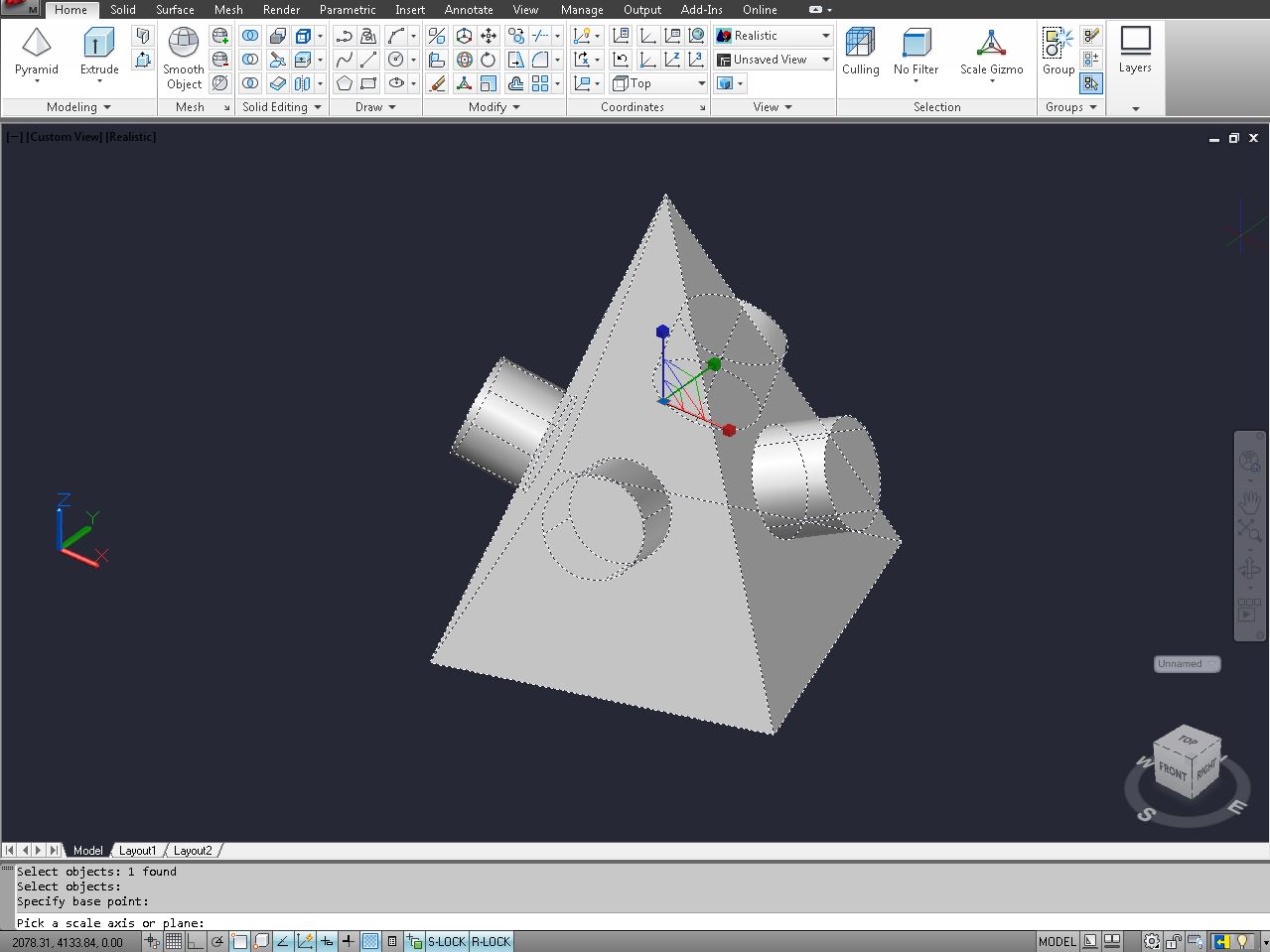


0 thoughts on “How Hard Is It To Learn CAD”