Home>diy>Architecture & Design>How To Learn CAD


Architecture & Design
How To Learn CAD
Modified: February 25, 2024
Learn the essential skills of architecture design with our comprehensive CAD tutorial. Master CAD software and create stunning architectural designs.
(Many of the links in this article redirect to a specific reviewed product. Your purchase of these products through affiliate links helps to generate commission for Storables.com, at no extra cost. Learn more)
Introduction
Welcome to the exciting world of Computer-Aided Design (CAD)! In today’s fast-paced digital age, CAD has become an indispensable tool for architects, engineers, and designers. Whether you’re a professional or a hobbyist, learning CAD can open up a world of possibilities for creating and refining intricate designs with precision and efficiency.
In this article, we will explore the fundamentals of CAD and guide you through the process of learning and mastering this powerful software. We will cover everything from choosing the right CAD software to advanced drawing techniques, creating 3D models, working with constraints and parameters, dimensioning and annotations, and much more. So, let’s dive in!
Before we begin, it’s important to understand what CAD is and how it revolutionized the design industry. CAD is a computer-based technology that enables the creation, modification, analysis, and optimization of designs. It replaces traditional manual drafting methods and allows designers to work with digital representations of their ideas.
The benefits of CAD are numerous. First and foremost, it enhances productivity by significantly reducing the time and effort required for design iterations. With CAD, you can easily make changes, test different design options, and evaluate their performance before finalizing your project.
CAD also improves accuracy. Drawing tools like lines, circles, and curves are precise, and measurements can be entered with precision. This ensures that your designs adhere to specific dimensions and specifications, eliminating human errors that often occur in manual drafting.
Furthermore, CAD enables better visualization and communication. With 3D modeling capabilities, you can create realistic representations of your designs, allowing stakeholders to better understand your vision. You can also generate detailed drawings, annotations, and documentation, making it easier to share and collaborate with others involved in the design process.
Now that we’ve explored the benefits of CAD, let’s discuss how to choose the right software for your needs. The CAD market is vast, with a variety of options available, each with its own set of features and capabilities. It’s important to choose a software that aligns with your goals, budget, and level of expertise.
Before making a decision, consider factors such as the industry you’re in, the type of projects you’ll be working on, the compatibility with your computer system, and the availability of training and support resources. Many software providers offer free trials, so take advantage of these opportunities to test out different options and find the one that suits you best.
Once you’ve chosen your CAD software, it’s time to embark on your learning journey. Don’t be overwhelmed by the vast array of tools and functions – learning CAD is a step-by-step process. Start with the basics, mastering the essential drawing tools and functions. As you gain confidence, you can progress to more advanced techniques and explore the world of creating 3D models.
Throughout this article, we will provide practical tips, step-by-step tutorials, and troubleshooting advice to help you navigate your CAD software and overcome common challenges. So, grab your mouse and keyboard, and let’s get started on this exciting CAD adventure!
Key Takeaways:
- Embrace the power of CAD to revolutionize design, from intricate 3D models to precise dimensioning. Mastering CAD takes practice, but offers endless possibilities for creativity and innovation.
- Efficient collaboration and file sharing are essential for CAD projects. Utilize libraries, blocks, and cloud-based tools to streamline workflow, maintain consistency, and enhance teamwork.
Read more: How Hard Is It To Learn CAD
Understanding CAD
Before diving into the world of CAD, it’s essential to have a clear understanding of what CAD is and how it works. CAD stands for Computer-Aided Design, and it refers to the use of software programs to create, modify, analyze, and optimize designs. With CAD, designers can bring their ideas to life on a digital platform, enabling them to visualize, refine, and communicate their designs with precision.
CAD software operates based on geometric modeling principles. It uses mathematical algorithms to represent objects in two-dimensional (2D) or three-dimensional (3D) space. These objects can be simple 2D shapes, complex 3D models, or even entire architectural structures.
One of the key advantages of CAD is its ability to work with parametric designs. Parametric design allows designers to define relationships and constraints between the various elements of a design. For example, the length of a line can be defined as a parameter, and if that parameter is changed, the entire design will update automatically.
Understanding the basic principles of CAD will help you navigate the software more effectively. Here are some key terms and concepts to familiarize yourself with:
- Workspace: The area within the CAD software where you create and manipulate your designs. It typically contains tools, menus, and a drawing area.
- Objects: The elements that make up a design, such as lines, circles, curves, and surfaces. These objects can be created, modified, and manipulated using various CAD tools.
- Layers: CAD software allows you to organize your design into different layers, similar to transparent sheets. Layers can be used to group related objects and control their visibility, color, and other attributes.
- Coordinates: CAD software uses a coordinate system to locate objects in space. The most common coordinate system is the Cartesian coordinate system, which consists of X, Y, and Z axes.
- Commands and Tools: CAD software offers a wide range of commands and tools to create and modify designs. These include drawing tools, editing tools, transformation tools, and analysis tools, among others.
- File Formats: CAD software uses specific file formats to save and share designs. The most common file formats include DWG (AutoCAD), DGN (MicroStation), and DXF (Drawing Exchange Format).
Now that you have a basic understanding of CAD and its key concepts, you’re ready to start exploring the world of CAD software. In the next section, we will guide you through the process of choosing the right CAD software for your needs. So, let’s continue on this exciting journey of mastering CAD!
Choosing the Right CAD Software
When it comes to choosing the right CAD software, there are several factors to consider. With the wide range of options available in the market, it’s essential to select a software that aligns with your specific needs and requirements. Here are some key considerations to keep in mind:
- Industry and Application: Different CAD software caters to specific industries and applications. For example, architectural firms may opt for software that specializes in creating precise floor plans and 3D building models, while mechanical engineers may require software with advanced tools for designing intricate mechanical components. Consider your industry and the types of projects you’ll be working on to ensure the software can handle your specific needs.
- Features and Functionality: CAD software comes with a variety of features and functionalities. Some software offers basic drawing and modeling tools, while others provide advanced capabilities such as parametric modeling, assembly design, and simulation. Evaluate the features that are essential to your workflow and ensure they are available in the software you choose.
- Compatibility: Ensure that the CAD software you choose is compatible with your computer system. Check the system requirements and make sure your computer meets the minimum specifications. Additionally, consider the compatibility with other software and file formats you frequently work with to ensure seamless integration.
- Training and Support: Learning a new CAD software can be a challenging endeavor. Look for software providers that offer comprehensive training resources, including tutorials, documentation, and online forums. Additionally, consider the availability of technical support services to assist you in case you encounter any difficulties or have questions along the way.
- Cost and Licensing: CAD software comes in different pricing models, ranging from monthly subscriptions to perpetual licenses. Consider your budget and determine the best licensing option for your needs. Take advantage of free trials offered by software providers to test the software and determine if it meets your requirements before making a purchasing decision.
Here are some popular CAD software options to consider:
- AutoCAD: AutoCAD is one of the most widely used CAD software in the industry. It offers a broad set of tools for 2D and 3D design, along with powerful drafting and documentation features.
- SolidWorks: SolidWorks is popular among mechanical engineers and offers a comprehensive set of tools for 3D modeling, simulation, and rendering.
- SketchUp: SketchUp is a user-friendly CAD software that is ideal for architectural and interior design projects. It offers easy-to-use tools for creating 3D models and visualizations.
- Fusion 360: Fusion 360 is a cloud-based CAD software that combines 3D modeling, mechanical design, and collaboration tools. It is suitable for both professionals and hobbyists.
Remember, choosing the right CAD software is a personal decision based on your needs, preferences, and goals. Take the time to research different options, try out free trials, and seek recommendations from colleagues or industry professionals. Once you find the software that suits you best, you’ll be on your way to unlocking the full potential of CAD and unleashing your creativity in the world of design!
Getting Started with CAD
Now that you have chosen the right CAD software, it’s time to dive into the exciting world of computer-aided design. Whether you are a beginner or have some prior experience, getting started with CAD can be an exhilarating journey. In this section, we will guide you through the initial steps to help you make a smooth transition into using CAD software.
1. Installation and Setup: Start by installing the CAD software on your computer. Follow the instructions provided by the software provider to ensure a successful installation. Once the software is installed, take some time to familiarize yourself with the user interface, menus, and toolbars. Understanding the layout and navigation of the software will make it easier for you to find the tools and functions you need.
2. Tutorials and Documentation: Most CAD software provides tutorials and documentation to help beginners learn the basics. Take advantage of these resources to gain a solid foundation in using the software. Work through the tutorials step-by-step, practicing the tools and techniques as you go along. These tutorials will introduce you to the core functionality of the software and help you understand the workflow.
3. Start with 2D: It’s generally recommended to begin your CAD journey with 2D drawing. This will allow you to grasp the fundamental concepts of drafting, such as drawing lines, circles, rectangles, and adding text. Practice creating simple 2D shapes and objects, and learn how to modify and edit them using tools such as trim, extend, fillet, and chamfer.
4. Explore Basic Drawing Tools: CAD software offers a wide range of drawing tools. Familiarize yourself with the basic drawing tools like line, rectangle, circle, arc, and polyline. Learn how to use snap settings to ensure accurate placement of objects and dimensions.
5. Master Object Selection and Editing: Knowing how to select and manipulate objects is crucial in CAD. Understand the different selection methods, such as window selection and crossing selection, and explore the various editing tools like move, copy, rotate, and scale. These tools will allow you to modify and refine your designs quickly and effortlessly.
6. Utilize Layers: Layers are a powerful organizational tool in CAD. Learn how to create, manage, and assign objects to layers. This will help you keep your designs organized, control visibility, and apply different properties to objects based on their layer assignments.
7. Practice Dimensioning and Annotations: Dimensioning is an essential aspect of CAD, as it provides accurate measurements and information about the design. Practice adding dimensions to your drawings using the dimensioning tools provided by the software. Explore different types of dimensions, such as linear, radial, and angular, and learn how to add descriptive text and annotations to your designs.
8. Experiment with Advanced Tools: Once you feel comfortable with the basic drawing and editing tools, start exploring more advanced features of the software. These may include creating 3D models, applying materials and textures, using advanced visualization tools, and simulating the behavior of your designs.
Remember that learning CAD is a journey that requires practice and patience. Don’t be discouraged if you encounter challenges along the way. Take your time to explore and experiment with the software, and don’t hesitate to seek help from tutorials, documentation, or online communities. With persistence and dedication, you will become proficient in using CAD and unlock the full potential of this powerful design tool.
Basic Drawing Tools and Functions
One of the fundamental aspects of CAD is the ability to create precise and accurate drawings. In this section, we will explore the basic drawing tools and functions that are commonly found in CAD software. Understanding these tools will enable you to create and manipulate objects with confidence in your designs.
1. Line Tool: The line tool allows you to draw straight lines between two points. Click on the starting point and then click on the endpoint to create a line. You can specify the length and angle of the line using various input methods.
2. Circle Tool: The circle tool lets you draw circles or arcs by specifying a center point and the radius or diameter. Click on the center point and then specify the radius or diameter to create a circle. You can also use this tool to create arcs by specifying a start and end angle.
3. Rectangle Tool: The rectangle tool allows you to draw rectangles or squares by specifying two opposite corners or the center and dimensions. Click and drag to specify the size and shape of the rectangle.
4. Arc Tool: The arc tool allows you to create arcs by specifying a center point, start angle, and end angle. Use this tool to create curved lines or arcs within your design.
5. Polyline Tool: The polyline tool enables you to draw multiple connected line segments to create complex shapes. Click to specify the starting point, then click at each point where you want to change direction or add a vertex. Close the polyline by selecting the starting point or leave it open to create an open shape.
6. Text Tool: The text tool allows you to add text annotations to your drawings. Click on the desired location and enter the text you want to display. You can specify the font, size, style, and alignment of the text for better presentation.
7. Hatch Tool: The hatch tool is used to fill an enclosed area with a pattern or color. It is commonly used for representing materials, textures, or section views. Select the area you want to hatch and choose the pattern or color from the available options.
8. Modify Tools: CAD software provides various modify tools to edit and manipulate objects. These tools include move, copy, rotate, scale, mirror, and trim. Experiment with these tools to modify and refine your drawings.
9. Layers: Layers allow you to organize your drawings by grouping objects together. Create different layers for different types of objects and assign objects to specific layers. This allows you to control the visibility and appearance of objects and apply different properties to objects on different layers.
10. Snap and Grid Settings: CAD software offers snap and grid settings to assist in accurate drawing. Snap settings allow you to align objects with predefined points or intervals, such as endpoints, midpoints, or intersections. The grid provides a visual reference to help you align objects and maintain consistent spacing.
These are just a few of the basic drawing tools and functions that you will encounter in CAD software. It’s important to practice using these tools to become familiar with their functionality and to develop your skills in creating precise and detailed drawings. As you gain more experience, you can explore the advanced drawing tools and functions offered by your CAD software to further enhance your design capabilities.
Read more: What Is The Easiest CAD Program To Learn
Advanced Drawing Techniques
Once you have mastered the basic drawing tools and functions in CAD software, it’s time to explore advanced drawing techniques. These techniques will allow you to take your designs to the next level, adding complexity and intricacy to your drawings. In this section, we will cover some of the key advanced drawing techniques commonly used in CAD.
1. Splines: Splines are smooth, curving lines that can be used to create organic and complex shapes. They are generated by specifying control points that influence the shape of the curve. Experiment with creating splines to add a more natural and flowing feel to your designs.
2. Offsetting: Offset is a powerful tool that allows you to create parallel lines or curves at a specified distance from an existing object. This technique is useful when creating details or construction lines that need to be a consistent distance apart.
3. Array: The array command allows you to create multiple copies of an object in a pattern or along a path. This technique is commonly used to create repetitive patterns, arrays of objects, or circular arrays.
4. Block Creation: Blocks are reusable components or symbols that can simplify your drawing process. They allow you to create complex objects and then save them as a block for future use. This technique can help streamline your workflow and maintain consistency in your designs.
5. Xref: Xref, short for external reference, allows you to attach external CAD files to your current drawing. This technique is useful when collaborating with others or when working on large-scale projects. Xref allows you to maintain separate files while still referencing and including them in your design.
6. Layers and Linetypes: Building upon the basic layer functionality, advanced drawing techniques involve working with additional layer properties and linetypes. Set linetypes to dash or dot patterns to differentiate between different types of lines, such as centerlines, hidden lines, or construction lines.
7. Isometric Drawing: Isometric drawing is a technique used to create three-dimensional drawings on a two-dimensional plane. It provides a realistic representation of objects and is commonly used in engineering and architectural drawings. Learn how to set the isometric view and create isometric drawings to showcase your designs.
8. 3D Modeling: Building upon the concept of isometric drawing, explore 3D modeling techniques in your CAD software. Create three-dimensional objects, extrude 2D shapes into 3D forms, and apply materials, textures, and lighting to add realism to your designs.
9. Renderings: CAD software often includes rendering tools that allow you to create photorealistic images of your designs. Experiment with different lighting setups, materials, and camera angles to create stunning visualizations of your drawings.
Remember, mastering these advanced drawing techniques requires practice and experimentation. Take the time to explore each technique, refer to tutorials and documentation, and try incorporating them into your designs. With dedication and persistence, you will develop a strong set of skills that will allow you to produce professional and visually captivating drawings in your CAD software.
Creating 3D Models
One of the most exciting aspects of CAD is the ability to create three-dimensional (3D) models. 3D modeling allows you to bring your designs to life by adding depth, volume, and realistic details. In this section, we will explore the process of creating 3D models in CAD software and provide tips to help you master this essential skill.
1. Choose the Right Approach: CAD software offers different approaches to 3D modeling, such as solid modeling, surface modeling, and mesh modeling. Solid modeling is ideal for creating objects with defined volumes and geometric properties, surface modeling is used for creating complex curved surfaces, and mesh modeling is often employed for organic and freeform shapes. Consider the nature of your design and choose the appropriate modeling approach.
2. Work with Primitive Shapes: Begin by creating basic 3D shapes, such as cubes, spheres, cylinders, and cones. These primitive shapes can serve as building blocks for more complex designs. Experiment with resizing, rotating, and positioning these shapes to create the desired forms in your models.
3. Create Extrusions and Revolves: Extrusion involves extending a 2D shape along a path to create a 3D object. Revolving involves rotating a 2D shape around an axis to create a solid object. These techniques are commonly used to create symmetrical objects and can be a great starting point for more intricate designs.
4. Utilize Boolean Operations: Boolean operations allow you to combine or subtract objects to create complex shapes. Union combines two or more objects into a single object, subtract removes one object from another, and intersect creates a new object from the overlapping portions of two objects. Experiment with different boolean operations to create intricate and detailed designs.
5. Apply Fillets and Chamfers: Fillets and chamfers are used to create rounded or beveled edges on 3D objects. Fillets add a smooth and rounded edge, while chamfers create a beveled edge by removing material at a specified angle. Use these features to refine the appearance of your models and add realism.
6. Add Textures and Materials: Enhance the visual appeal of your 3D models by applying textures and materials. CAD software often provides a library of predefined textures and materials, such as wood, metal, or glass. Experiment with different options or create custom textures to bring your designs to life.
7. Use Constraints and Parameters: Constraints and parameters allow you to control the dimensions and relationships of objects in your 3D models. Apply constraints to maintain specific proportions and angles, and use parameters to easily modify the size and shape of your models. This flexibility enables quick iteration and design modifications.
8. Rendering and Visualization: Once your 3D model is complete, utilize rendering tools to create realistic visualizations. Experiment with different lighting setups, camera angles, and materials to showcase your design in the most appealing way. Rendering can help you present your models with realistic lighting, shadows, and textures.
Remember that creating 3D models in CAD requires practice and a solid understanding of the tools and techniques available in your software. Take advantage of tutorials, documentation, and online resources to learn the intricacies of 3D modeling. With dedication and persistence, you will be able to create stunning, detailed, and visually captivating 3D models using your CAD software.
Practice regularly and challenge yourself with new projects to improve your CAD skills. Don’t be afraid to experiment and make mistakes – it’s all part of the learning process.
Applying Constraints and Parameters
Applying constraints and parameters in CAD software allows you to control the dimensions and relationships of objects within your designs. Constraints ensure that specific geometric properties remain constant, while parameters allow for easy modification of object sizes and proportions. In this section, we will explore the importance of constraints and parameters, how to apply them effectively, and the benefits they provide in the design process.
1. The Role of Constraints: Constraints are rules that define the geometric relationships between objects in a CAD model. They ensure that certain properties remain fixed, even when modifications are made. Common constraints include perpendicularity, parallelism, tangency, and concentricity. By applying constraints, you can ensure that your designs adhere to specific dimensions and maintain the desired relationships between objects.
2. Types of Constraints: CAD software offers a variety of constraint types to support precise design requirements. Some common types include distance, angle, coincident, horizontal, vertical, and parallel constraints. Each constraint has its own purpose and effect on the design. Understanding the available constraint types and their applications will enable you to apply them effectively in your designs.
3. Applying Constraints: Constraints are typically applied by selecting geometric objects or points and then choosing the desired constraint from the software’s constraint tools or menu. For example, to make two lines parallel, you would select the lines and apply the parallel constraint. The software will then maintain the parallel relationship between the lines, even if one or both are moved or modified.
4. Parameters and Expressions: Parameters allow you to assign numerical values to specific dimensions or variables within your design. These values can then be modified easily, affecting all objects linked to that parameter. For example, you can define the length of a line as a parameter and then change its value to resize the line throughout your design. Expressions can also be used to create relationships between parameters, enabling dynamic modifications.
5. Benefits of Constraints and Parameters: Applying constraints and parameters offers several benefits in the design process. Firstly, they provide greater design flexibility by allowing you to make modifications quickly and efficiently. Secondly, they ensure the integrity of your design by maintaining relationships between objects and preventing unintended changes. Thirdly, constraints and parameters enable easy iteration and design exploration, as modifications can be applied globally to all relevant objects.
6. Design Automation: Constraints and parameters are especially valuable when creating designs that require repetitive modifications or variations. By defining parameters and constraints, you can automate the design process and quickly generate multiple versions of a design without manually adjusting every component.
7. Troubleshooting Constraints: Sometimes, constraints can create conflicts or unwanted results. In such cases, it is important to understand the relationships between objects and the constraints applied. CAD software offers tools to troubleshoot and diagnose constraint issues, such as highlighting conflicting constraints or providing suggestions to resolve conflicts.
By effectively applying constraints and parameters in your CAD designs, you have the flexibility to modify and adapt your designs easily. This not only saves time but also enhances productivity and enables efficient exploration of design variations. Embrace constraints and parameters as powerful tools in your CAD software and utilize them to create precise, adaptable, and fully customizable designs.
Working with Layers
Layers play a crucial role in organizing and managing the elements of your CAD drawings. They allow you to group related objects together, control their visibility, and apply different properties to objects on different layers. In this section, we will explore the importance of working with layers in CAD software and how to effectively utilize them in your designs.
1. Organizing Your Drawings: Layers provide a systematic way to organize the various components of your CAD drawings. By assigning objects to different layers based on their characteristics or functions, you can easily manage and navigate complex drawings. For example, you can create separate layers for dimensions, text, hatches, and construction lines.
2. Controlling Visibility: Layers give you control over the visibility of different elements within your drawings. You can turn layers on or off, selectively displaying or hiding specific objects. This feature is useful when working with large and complex drawings, as it allows you to focus on specific components at a time without being overwhelmed by the entire design.
3. Applying Different Properties: Each layer can have unique properties such as color, line type, line weight, and transparency. By assigning objects to different layers, you can easily differentiate between various elements and control their visual representation. For example, you can assign a specific color to electrical components on one layer and a different color to plumbing elements on another.
4. Layer Overrides: CAD software often provides the option to override layer properties for specific objects. This means that you can customize the appearance of individual objects on a specific layer while keeping the original layer properties intact. For instance, you can change the color of a single object on a layer while the rest of the objects on that layer retain their original color.
5. Isolating and Restoring Layers: Isolating layers allows you to focus on specific elements without distractions. By isolating a layer, you can temporarily hide all other layers and work exclusively on the isolated layer’s objects. Conversely, you can restore the visibility of all layers, returning the drawing to its original state.
6. Freezing and Unfreezing Layers: Freezing layers is another way to control the visibility of objects. When a layer is frozen, objects on that layer become invisible and cannot be modified. This feature is useful when you want to temporarily remove certain objects from view or prevent accidental modifications to specific components.
7. Layer Management: CAD software typically provides tools to create, edit, and manage layers. You can rename layers, change their properties, adjust their order, and set default properties for new layers. Take advantage of these management tools to maintain a well-organized and structured drawing.
8. Layer Standards: Many organizations and industries have established layer standards to ensure consistency and uniformity in CAD drawings. Familiarize yourself with any specific layer standards applicable to your field and incorporate them into your drawing workflow to maintain compatibility and proper collaboration with colleagues and clients.
Working with layers in CAD software significantly enhances your productivity and organization. By effectively utilizing layers, you can manage complex drawings, control object visibility, apply different properties, and maintain consistency. Develop a disciplined approach to layer management, and incorporate layer standards where applicable, to create professional, well-structured CAD drawings that convey your designs accurately and effectively.
Read more: How Long Does It Take To Learn CAD
Dimensioning and Annotations
Dimensioning and annotations are integral components of CAD drawings. They provide important information about the size, location, and other details of objects within your designs. In this section, we will explore the significance of dimensioning and annotations, as well as the techniques and best practices for effectively applying them in your CAD software.
1. The Purpose of Dimensioning: Dimensioning is a critical aspect of CAD drawings as it provides accurate measurements and ensures that objects are represented to scale. Dimensions convey the size, shape, and location of objects relative to each other, facilitating the construction and understanding of your design.
2. Types of Dimensions: CAD software offers a variety of dimension types to accommodate different design requirements. Common dimension types include linear dimensions (measuring straight lengths), angular dimensions (measuring angles between lines or surfaces), and radial dimensions (measuring the radius or diameter of circles or arcs).
3. Placing Dimensions: When placing dimensions, it’s important to ensure clarity and readability. Avoid overlapping dimensions or placing them too close to the object being dimensioned. Consider the placement of dimensions in relation to the drawing view and the logical flow of information.
4. Dimension Styles: CAD software allows you to define and customize dimension styles. A dimension style encompasses properties such as text size, arrow style, line weight, and unit format. Establishing consistent dimension styles ensures visual coherence and allows for quick and efficient application of dimensions throughout your drawings.
5. Associative Dimensions: Associative dimensions maintain a link between the dimension and the object being dimensioned. If the object is modified, the associated dimension automatically updates to reflect the change, ensuring that your dimensions remain accurate and up to date throughout the design process.
6. Adding Text and Annotations: In addition to dimensions, CAD software allows you to add textual annotations to your drawings. Annotations provide supplementary information, such as part names, materials, tolerances, or explanatory notes. Use annotations to communicate critical details that are essential for the understanding and execution of your design.
7. Symbols and Leaders: CAD software often provides libraries of symbols that can be used for annotations. Symbols convey specific information, such as surface finish, welding specifications, or electrical symbols. Leaders, on the other hand, are line segments that connect annotations to the relevant area or object within the drawing, ensuring clear association.
8. Dimensioning Best Practices: Follow these best practices to ensure effective dimensioning in your CAD drawings: use clear and consistent dimensioning styles, use appropriate measurement units, avoid unnecessary dimensions, dimension to the visible outline of objects, and consider the manufacturing and inspection requirements when placing dimensions.
9. Tolerance and Geometric Dimensioning: For more advanced design requirements, consider incorporating tolerance and geometric dimensioning techniques. Tolerances specify the allowable variation in dimensions, while geometric dimensioning defines allowable tolerances for features such as roundness, flatness, or perpendicularity. These techniques ensure the manufacturability and quality control of your designs.
Effective dimensioning and annotations facilitate the accurate interpretation and construction of your designs. By following dimensioning best practices, utilizing appropriate dimension styles, and incorporating supplementary annotations, you can convey essential information clearly and efficiently in your CAD drawings. Remember, clear and precise dimensioning eliminates ambiguity and ensures that your designs can be successfully translated into real-world objects.
Using Libraries and Blocks
Libraries and blocks are powerful features in CAD software that allow you to save and reuse commonly used elements, such as symbols, parts, or entire design components. By utilizing libraries and blocks effectively, you can significantly enhance your productivity, maintain consistency, and streamline your CAD workflow. In this section, we will explore the benefits of using libraries and blocks, and provide tips for maximizing their potential in your designs.
1. What Are Libraries and Blocks: Libraries are collections of pre-defined elements that can be accessed and inserted into your CAD drawings. These elements can include standard symbols, shapes, templates, or entire design components. Blocks, on the other hand, are self-contained objects or groups of objects that can be saved as a single entity and reused throughout your designs.
2. The Benefits of Using Libraries and Blocks: Utilizing libraries and blocks offers several advantages, including:
- Time-Saving: Libraries and blocks allow you to quickly access and insert frequently used elements, eliminating the need to recreate them from scratch each time.
- Consistency: By using pre-defined elements, you ensure visual consistency and maintain standardization across your designs.
- Efficiency: Reusing blocks and library elements reduces errors and increases efficiency by eliminating repetitive tasks.
- Flexibility: Libraries and blocks can be easily modified and updated, providing the flexibility to adapt designs and make changes across multiple instances.
- Collaboration: Libraries and blocks facilitate collaboration by allowing for easy sharing and standardization of design elements among team members.
3. Creating Libraries: CAD software typically provides tools to create and manage libraries. Take advantage of these features to build your own library of frequently used elements. Organize the elements in a logical structure, create categories or folders, and assign appropriate names and descriptions for easy identification and retrieval.
4. Creating and Using Blocks: To create a block, select the objects you want to include, define the block’s insertion point and scale, and save it with a meaningful name. Blocks can then be inserted into your drawings using the software’s insertion command. Adjust the scale and rotation of the block as needed, and modify the block definition whenever changes are required.
5. Utilizing External Libraries: Many CAD software packages offer extensive libraries of standard symbols, parts, and components. Take advantage of these libraries, as they can save you significant time and effort. Additionally, online resources and communities often provide libraries that can be imported and used in your designs, further expanding your available resources.
6. Efficient Library and Block Management: Maintain a well-organized library by periodically reviewing and updating its contents. Remove unused or obsolete elements, add new elements as needed, and ensure proper version control. Additionally, consider creating libraries or blocks specific to different projects or industries to further optimize your workflow.
7. Sharing and Collaboration: Libraries and blocks can be easily shared with colleagues or collaborators. Export your libraries or share them as separate files to ensure consistent elements across different projects and improve teamwork efficiency.
By using libraries and blocks effectively, you can streamline your CAD workflow, save time, enhance consistency, and increase productivity. Take the time to build and maintain your own library of frequently used elements, explore external resources, and collaborate with others to maximize the benefits of using libraries and blocks in your CAD designs.
Collaborating and Sharing CAD Files
Collaboration is an essential aspect of CAD design. Whether you’re working with a team or sharing your designs with clients or stakeholders, effective collaboration and file sharing processes are crucial. In this section, we will explore the best practices for collaborating and sharing CAD files to ensure smooth communication, efficient workflow, and seamless project execution.
1. Standardize File Formats: Establishing a standard file format for CAD files ensures compatibility and ease of sharing. The DWG (Drawing) format is widely supported and accepted across different CAD software. However, make sure to verify the compatibility of the file format with the specific software versions that all collaborators are using.
2. Version Control: Implement version control measures to avoid confusion and ensure that everyone is working with the latest file versions. Use naming conventions, file revision numbers, or dedicated version control software to keep track of changes and avoid overwriting or losing important data.
3. Cloud-Based Collaboration: Utilize cloud-based collaboration platforms or project management tools that allow multiple users to access and work on CAD files simultaneously. These platforms offer features such as real-time collaboration, version tracking, and commenting capabilities to enhance teamwork and streamline the design process.
4. Set Clear File Organization Structure: Establish a well-defined file organization structure to make it easy for collaborators to locate and access CAD files. Use a logical folder structure, assign descriptive file names, and include relevant metadata or information, such as project name, date, and file creator.
5. Permissions and Access Control: Determine access permissions for different collaborators based on their roles and responsibilities. Limit access to sensitive or confidential information and ensure that only authorized team members can make modifications or changes to the CAD files.
6. External References and Xrefs: Utilize external references (Xrefs) to streamline collaboration with external parties. Xrefs allow you to attach external CAD files to your design, and any modifications made to the external files automatically update in your main design. This facilitates collaboration with consultants, contractors, or suppliers who may be working on separate parts of the project.
7. Communicate Effectively: Use clear and concise communication with collaborators to convey your ideas, requirements, and feedback. Utilize annotations, comments, or markups within the CAD software to highlight specific areas or provide feedback on design elements.
8. Document Changes and Communication: Keep a record of discussions, decisions, and changes made during the collaboration process. This can be done through meeting minutes, email threads, or project management tools. Having a documented history helps in future reference and serves as a point of clarification if any issues arise.
9. Data Security and Backup: Ensure proper data security measures, such as regular backups, authentication, and encryption, to protect sensitive CAD files from unauthorized access or data loss. Implement backup procedures that automatically save files at regular intervals to prevent data loss due to unforeseen circumstances.
10. Ensure Legal Compliance: Familiarize yourself with legal considerations, such as intellectual property rights and licensing agreements, when collaborating and sharing CAD files. Understand the ownership and usage rights of the CAD files, and ensure that you comply with all applicable laws and regulations.
By following these best practices for collaborating and sharing CAD files, you can foster effective communication, streamline workflow, and enhance the overall efficiency and success of your design projects. Embrace collaboration tools, establish clear processes, and maintain open lines of communication to ensure seamless collaboration with your team and stakeholders.
Troubleshooting and Tips
While working with CAD software, encountering challenges and issues is not uncommon. However, being equipped with troubleshooting techniques and implementing helpful tips can significantly enhance your efficiency and productivity. In this section, we will explore some common troubleshooting scenarios and offer valuable tips to overcome them in your CAD workflow.
1. Slow Performance: If your CAD software is running slowly, consider the following tips:
- Ensure that your computer meets the recommended system requirements for the software.
- Close unnecessary programs or applications running in the background to free up system resources.
- Check for software updates or patches that address performance issues.
- Consider optimizing your files by purging unused elements and reducing the number of unnecessary layers or objects.
2. Software Crashes: Dealing with software crashes can be frustrating. Here are some suggestions to minimize crashes:
- Ensure that your computer is up to date with the latest operating system updates and graphics drivers.
- Verify that your CAD software is running the latest version and apply any available updates or patches.
- Purge unnecessary elements from your drawings to reduce file size and improve stability.
- Perform routine maintenance tasks such as clearing temporary files and running disk cleanup utilities.
- Avoid running resource-intensive programs simultaneously with your CAD software to prevent overloading system resources.
3. File Compatibility Issues: When collaborating with others, file compatibility can sometimes be a concern. Follow these suggestions to overcome compatibility issues:
- Ensure that all collaborators are using compatible versions of the CAD software.
- Agree upon a standardized file format, such as DWG, for sharing CAD files.
- Communicate file format requirements and coordinate with collaborators to ensure proper conversion and compatibility.
- Provide clear instructions when sharing files, including which version of the software to use and any additional plugins or add-ons required for proper file opening.
4. Learning and Training: CAD software can have a steep learning curve, but with commitment and effective training, you can overcome any difficulties:
- Utilize the available tutorials, documentation, and online resources provided by the software provider.
- Take advantage of training courses, both online and in-person, to deepen your understanding of the software and its features.
- Join CAD forums or communities to seek advice, tips, and insights from experienced users.
- Practice regularly and experiment with different tools and techniques to build your proficiency in using the software.
- Stay updated with the latest software features and improvements by reading release notes or attending webinars provided by the software provider.
5. Keyboard Shortcuts and Customization: Take advantage of keyboard shortcuts and customization options to optimize your workflow:
- Learn and memorize commonly used keyboard shortcuts to perform tasks more efficiently.
- Customize the software’s user interface to match your preferences and frequently used tools.
- Save and share your customized settings with colleagues to maintain consistency in your team’s workflow.
Remember, troubleshooting is a continuous process, and sometimes a combination of techniques may be required to resolve issues. As you gain experience, you will become more familiar with the software’s behavior and develop your own set of troubleshooting strategies. Embrace challenges as opportunities for growth, and always seek support from the CAD community or software provider when needed.
Read more: How To Learn Construction
Conclusion
CAD has revolutionized the world of design, enabling architects, engineers, and designers to create intricate and precise designs with ease. In this comprehensive guide, we have explored various aspects of CAD, ranging from understanding its fundamentals to mastering advanced techniques. By following the tips and best practices provided, you can enhance your CAD skills and optimize your workflow for maximum efficiency and productivity.
We began by understanding the key principles of CAD, such as geometric modeling and parametric design, and the benefits it offers in terms of productivity, accuracy, visualization, and collaboration. We then delved into choosing the right CAD software that aligns with your needs, balancing features, compatibility, training resources, and cost considerations.
Getting started with CAD involved familiarizing yourself with the software’s user interface, basic drawing tools, and exploring more advanced functions. Techniques such as creating 3D models, applying constraints and parameters, working with layers, dimensioning, and annotations were covered in detail to help you achieve precise and comprehensive design representations.
As collaboration plays a significant role in the design process, we discussed effective strategies for sharing CAD files, collaborating with teams, and utilizing libraries and blocks for better efficiency, consistency, and teamwork.
Throughout the guide, we also provided troubleshooting tips to overcome common challenges that may arise while using CAD software. By implementing these troubleshooting techniques and adopting good practices, you can tackle issues related to performance, crashes, file compatibility, and learning hurdles with confidence.
Remember, mastering CAD takes time, practice, and continuous learning. Staying up to date with the latest software versions, exploring new features, and seeking support from the CAD community will help you stay ahead in this rapidly evolving field.
As you embark on your CAD journey, always strive for innovation, creativity, and precision in your designs. Let CAD be the tool that amplifies your ideas and transforms them into reality. Embrace the endless possibilities that CAD offers, and continue to refine your skills as you push the boundaries of design excellence.
Whether you’re an architect designing buildings, an engineer creating machinery, or a designer crafting intricate products, the knowledge gained from this guide will empower you to excel in your field. So, embrace the power of CAD and let your creativity soar!
Frequently Asked Questions about How To Learn CAD
Was this page helpful?
At Storables.com, we guarantee accurate and reliable information. Our content, validated by Expert Board Contributors, is crafted following stringent Editorial Policies. We're committed to providing you with well-researched, expert-backed insights for all your informational needs.







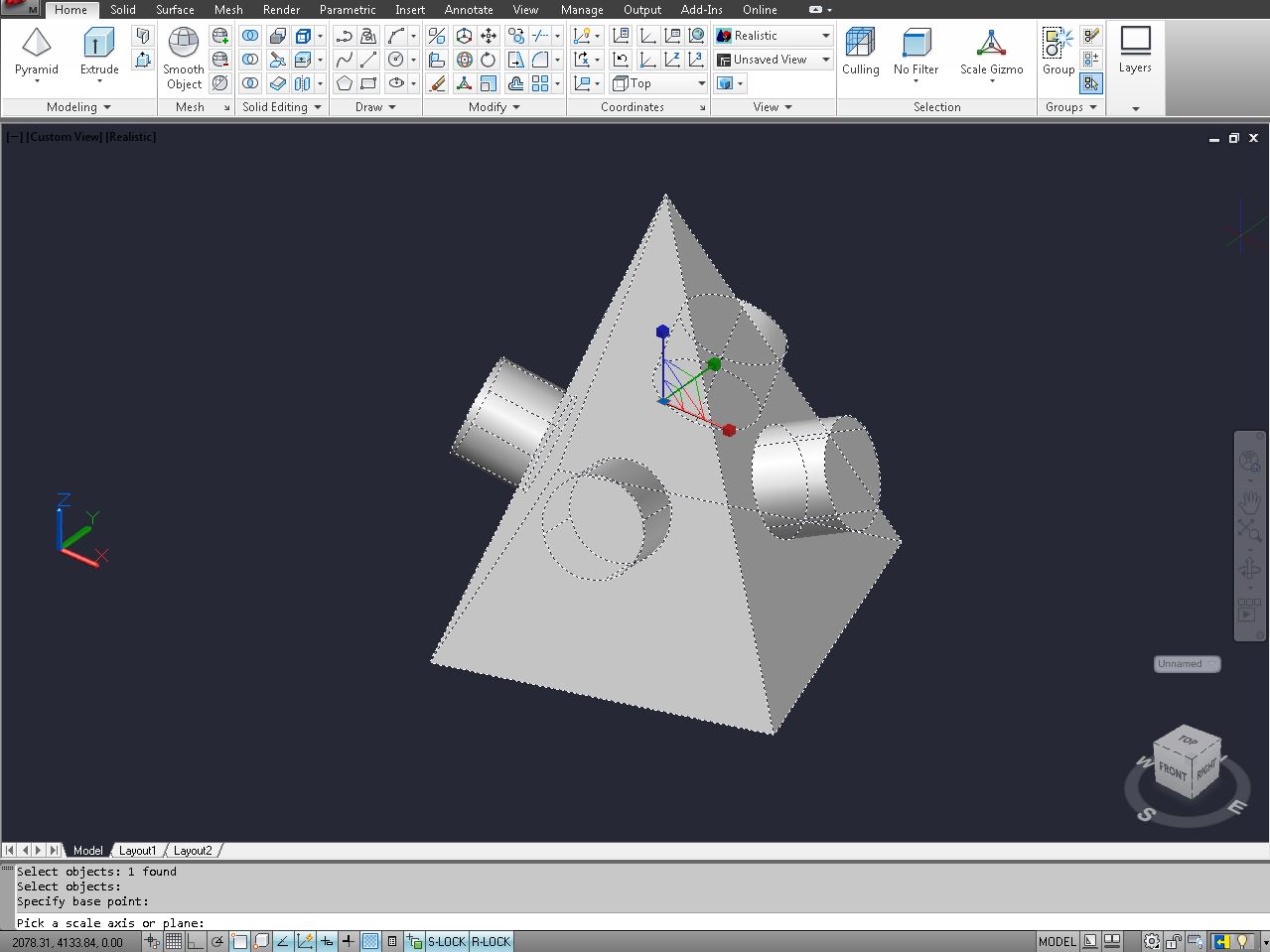


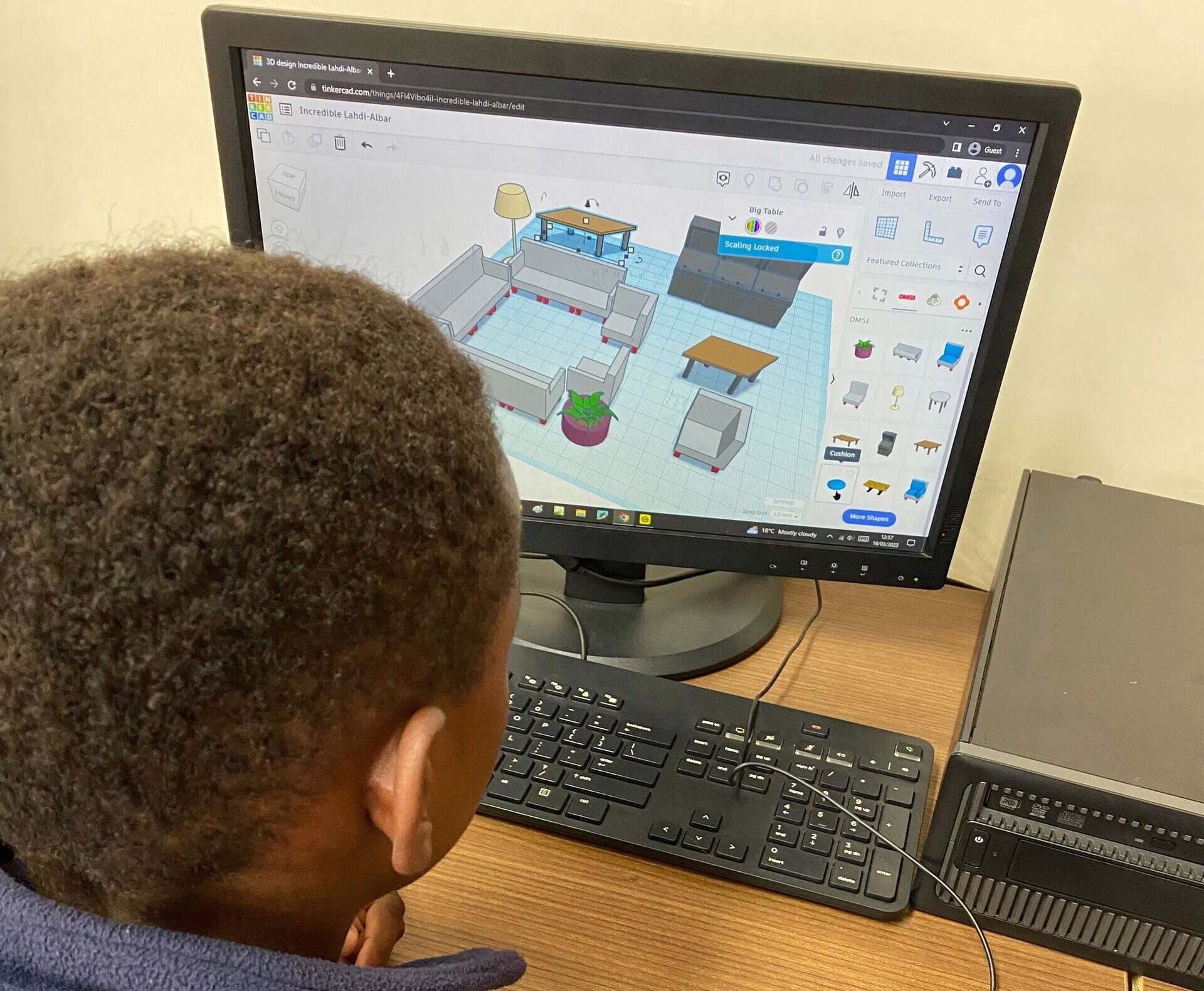


0 thoughts on “How To Learn CAD”