Home>Home Appliances>Home Automation Appliances>How To Add My Voice To Google Home


Home Automation Appliances
How To Add My Voice To Google Home
Modified: January 9, 2024
Learn how to integrate your voice with Google Home for seamless control of your home automation appliances. Take advantage of our expert tips and tricks.
(Many of the links in this article redirect to a specific reviewed product. Your purchase of these products through affiliate links helps to generate commission for Storables.com, at no extra cost. Learn more)
**
Introduction
**
Welcome to the era of seamless voice-enabled technology, where your voice can be the key to unlocking a world of convenience and control. With Google Home, the smart speaker and voice assistant powered by Google Assistant, you can personalize your experience by adding your voice to the mix. This not only enhances security but also tailors the responses and actions of your Google Home to your specific needs and preferences.
By following the simple steps outlined in this guide, you can elevate your interaction with Google Home to a whole new level. From setting up your device to training Google Home to recognize your unique voice, you'll soon be enjoying a more personalized and responsive smart home experience. Let's embark on this journey to make your Google Home truly your own.
**
Key Takeaways:
- Make Google Home Your Own
Personalize your Google Home experience by setting up your device, linking your Google account, and training it to recognize your voice. Enjoy tailored responses and enhanced security with your unique voice profile. - Experience Personalized Interactions
Once you add your voice to Google Home, you’ll unlock a world of convenience and control. Enjoy personalized information, tailored content, and a deeper understanding of your preferences, making every interaction more relevant, efficient, and secure.
Setting Up Your Google Home Device
**
Before you can add your voice to Google Home, you need to ensure that the device is set up and ready to go. The initial setup process is straightforward and can be completed using the Google Home app on your smartphone or tablet. Here's a step-by-step guide to get you started:
- Unboxing and Plugging In: Once you unbox your Google Home device, plug it into a power source using the provided power adapter. The device will boot up, and you'll be greeted by a welcoming sound and lights.
- Download the Google Home App: If you haven't already done so, download the Google Home app from the App Store (for iOS devices) or the Google Play Store (for Android devices). This app will be your primary interface for setting up and managing your Google Home device.
- Open the Google Home App: Launch the Google Home app and sign in with your Google account. If this is your first time using the app, it will guide you through the initial setup process, including connecting to your Wi-Fi network.
- Add Your Google Home Device: Once you've signed in, the app will prompt you to add a new device. Follow the on-screen instructions to set up your Google Home, including selecting the room where it will be located and connecting it to your Wi-Fi network.
Once these steps are complete, your Google Home device will be up and running, ready to respond to your commands and queries. With the hardware set up, you're now ready to link your Google account to personalize the experience further.
**
Linking Your Google Account
**
Linking your Google account to your Google Home device is an essential step in personalizing your experience and enabling voice recognition. By connecting your account, you enable Google Home to access your calendar, reminders, preferences, and personalized information, allowing it to tailor responses and provide relevant content based on your individual profile.
Here’s how you can link your Google account to your Google Home:
- Open the Google Home App: Launch the Google Home app on your smartphone or tablet. Ensure that you’re signed in with the Google account you want to link to your Google Home device.
- Select Your Device: From the home screen of the Google Home app, select the Google Home device you want to link to your account. This will open the device settings and options.
- Access Device Settings: Within the device settings, look for the option to link your Google account. This may be located under the “Account” or “Assistant settings” section, depending on the version of the app.
- Link Your Account: Follow the on-screen prompts to link your Google account to the Google Home device. You may be required to enter your Google account credentials to complete the linking process.
Once your Google account is linked to your Google Home device, you’ll be able to access personalized information, make requests specific to your account, and take advantage of personalized features such as calendar reminders and commute information. With your account linked, you’re now ready to train Google Home to recognize your unique voice, further enhancing the personalized experience.
**
To add your voice to Google Home, go to the Google Home app, tap on your profile, select Assistant settings, and then Voice Match. Follow the prompts to train your voice.
Training Google Home to Recognize Your Voice
**
Training Google Home to recognize your unique voice is a crucial step in personalizing your interactions with the device. By doing so, you enable Google Home to distinguish your voice from others, leading to tailored responses, personalized content, and enhanced security. Here’s how you can train Google Home to recognize your voice:
- Launch the Google Home App: Open the Google Home app on your smartphone or tablet and ensure that you’re signed in with the Google account linked to your Google Home device.
- Access Device Settings: From the home screen of the Google Home app, select the Google Home device you want to train to recognize your voice. Navigate to the device settings to access specific options for voice recognition.
- Voice Match: Look for the “Voice Match” or “Voice recognition” option within the device settings. This feature allows you to train Google Home to recognize your voice by completing a brief setup process.
- Follow the On-Screen Prompts: Once you’ve located the Voice Match feature, follow the on-screen prompts to begin the voice training process. You’ll be guided through a series of spoken phrases to help Google Home learn and identify your voice.
- Repeat as Directed: During the voice training process, it’s essential to speak clearly and follow the instructions provided by the app. You may be asked to repeat specific phrases or words to ensure accurate voice recognition.
After completing the voice training process, Google Home will have a better understanding of your unique voice characteristics, allowing it to tailor responses, provide personalized information, and recognize your voice commands more accurately. This enhanced voice recognition capability contributes to a more personalized and secure experience with your Google Home device.
**
Testing Your Voice Recognition
**
After training Google Home to recognize your voice, it’s important to test the voice recognition feature to ensure that the device accurately identifies and responds to your voice commands. This step allows you to verify the effectiveness of the voice training process and experience the personalized interactions made possible by your voice profile. Here’s how you can test your voice recognition with Google Home:
- Wake Word Activation: To initiate voice recognition, use the wake word – “Hey Google” or “OK Google,” followed by a command or query. Ensure that you speak naturally and clearly, addressing Google Home using the wake word.
- Personalized Responses: As you interact with Google Home using your voice, pay attention to the responses and actions triggered by your commands. Notice if the device addresses you by name or provides personalized information based on your voice profile.
- Multiple Users: If there are other individuals in your household who have also trained their voices with Google Home, observe how the device distinguishes between different users and delivers personalized content and responses accordingly.
- Accuracy and Consistency: Evaluate the accuracy and consistency of voice recognition by issuing a variety of commands and queries. Note how Google Home responds to your voice in different scenarios and environments.
By testing your voice recognition with Google Home, you can ensure that the device accurately identifies your voice and delivers a personalized experience tailored to your preferences and profile. This step also provides valuable insights into the effectiveness of the voice training process, allowing you to fine-tune and optimize the voice recognition feature for enhanced performance.
**
Read more: How To Change Google Home Voice
Conclusion
**
Adding your voice to Google Home not only enhances the security of your interactions but also personalizes the entire experience, making it more tailored to your preferences and needs. By following the steps outlined in this guide, you’ve taken the crucial steps to make your Google Home truly your own. From the initial setup of your device to training Google Home to recognize your voice, you’ve unlocked a world of personalized interactions and seamless control.
As you continue to use your voice with Google Home, you’ll notice the device responding to your commands with personalized information, tailored content, and a deeper understanding of your preferences. Whether it’s accessing your calendar, providing commute updates, or delivering personalized recommendations, Google Home will leverage your voice profile to make your interactions more relevant and efficient.
Moreover, the ability to distinguish your voice from others in your household adds a layer of security and personalization, ensuring that the responses and actions triggered by your voice commands are specific to your profile. This level of personalization sets the stage for a more intuitive and seamless smart home experience, where your voice becomes the key to unlocking a world of convenience and control.
By testing your voice recognition, you’ve verified the effectiveness of the voice training process and gained valuable insights into the personalized interactions made possible by your voice profile. This step not only ensures the accuracy and consistency of voice recognition but also allows you to experience firsthand the benefits of adding your voice to Google Home.
As you continue to explore the capabilities of Google Home, remember that your voice is at the center of this experience, shaping the way you interact with and control your smart home environment. Your personalized voice profile empowers Google Home to understand and cater to your unique needs, making every interaction more relevant, efficient, and secure.
With your voice now seamlessly integrated into Google Home, you’re poised to enjoy a personalized, voice-enabled smart home experience that reflects your individual preferences and style.
Frequently Asked Questions about How To Add My Voice To Google Home
Was this page helpful?
At Storables.com, we guarantee accurate and reliable information. Our content, validated by Expert Board Contributors, is crafted following stringent Editorial Policies. We're committed to providing you with well-researched, expert-backed insights for all your informational needs.
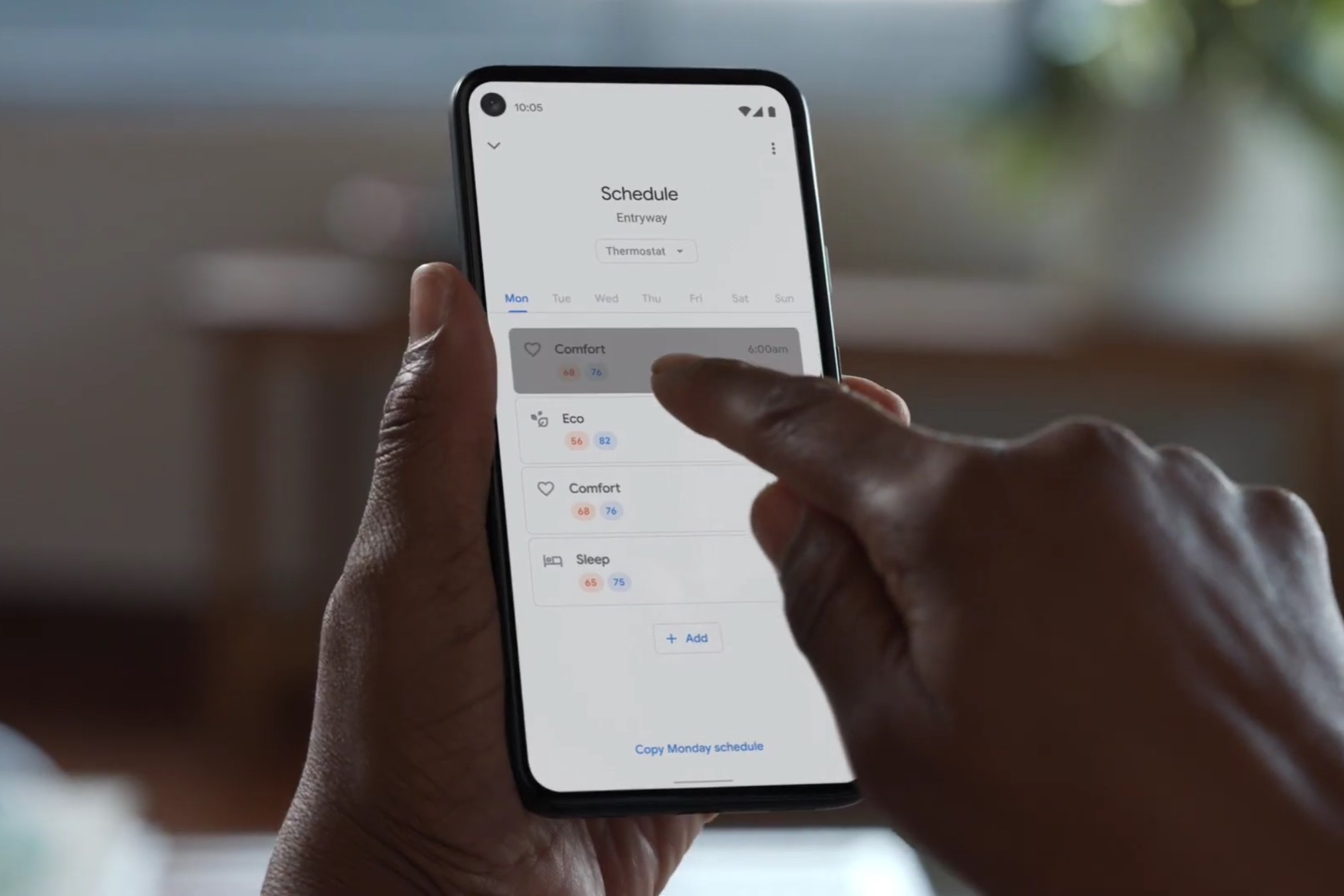

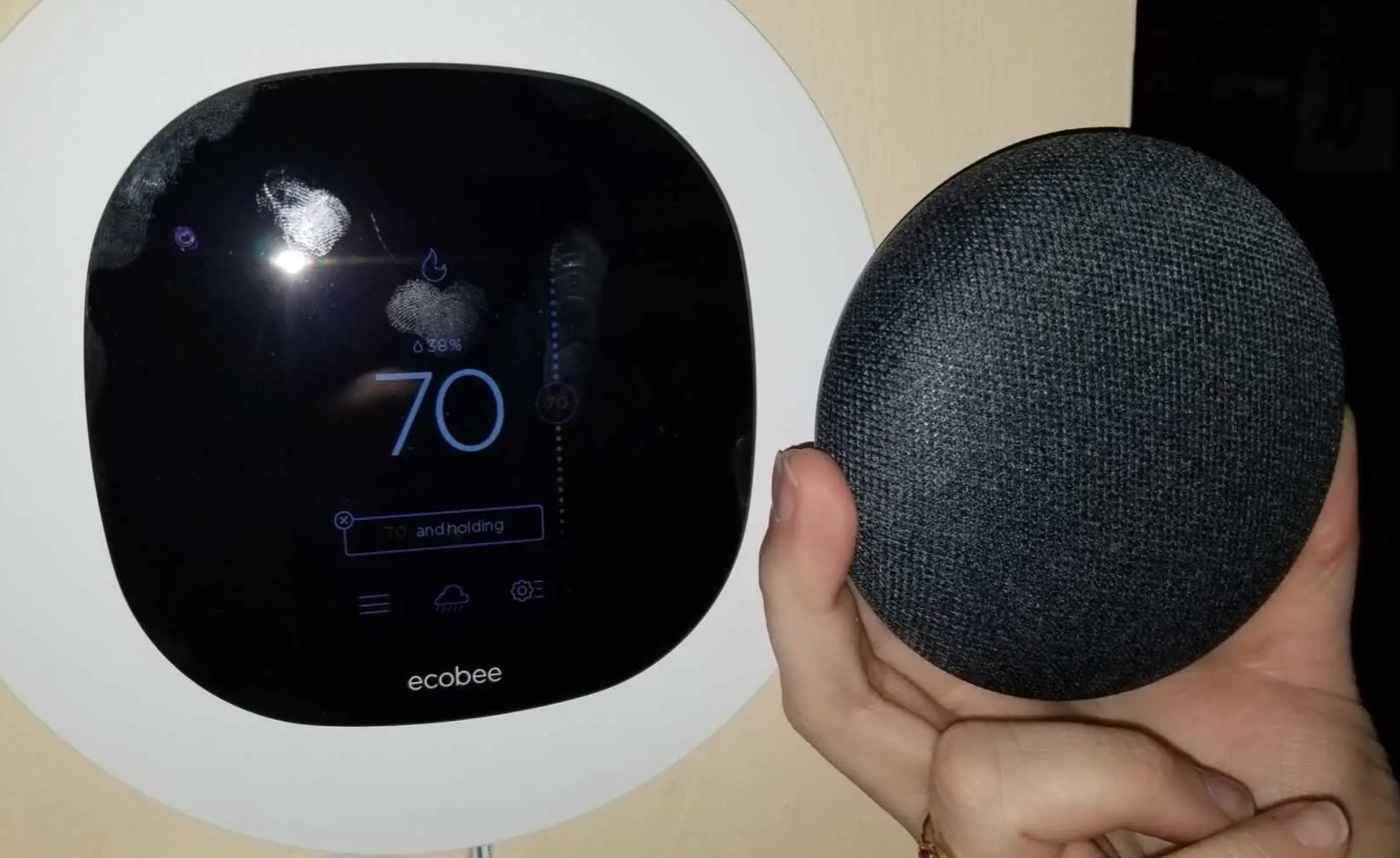
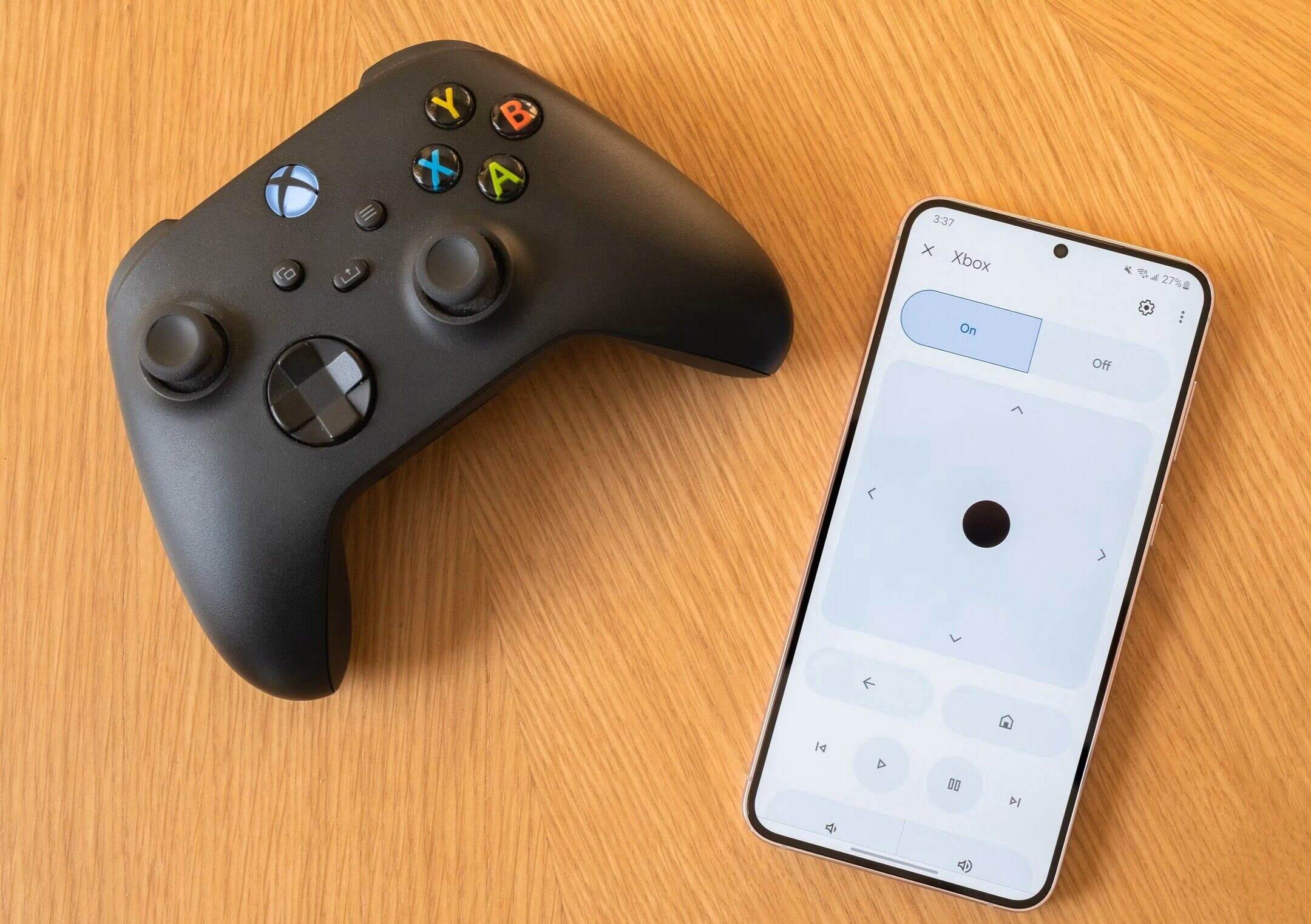

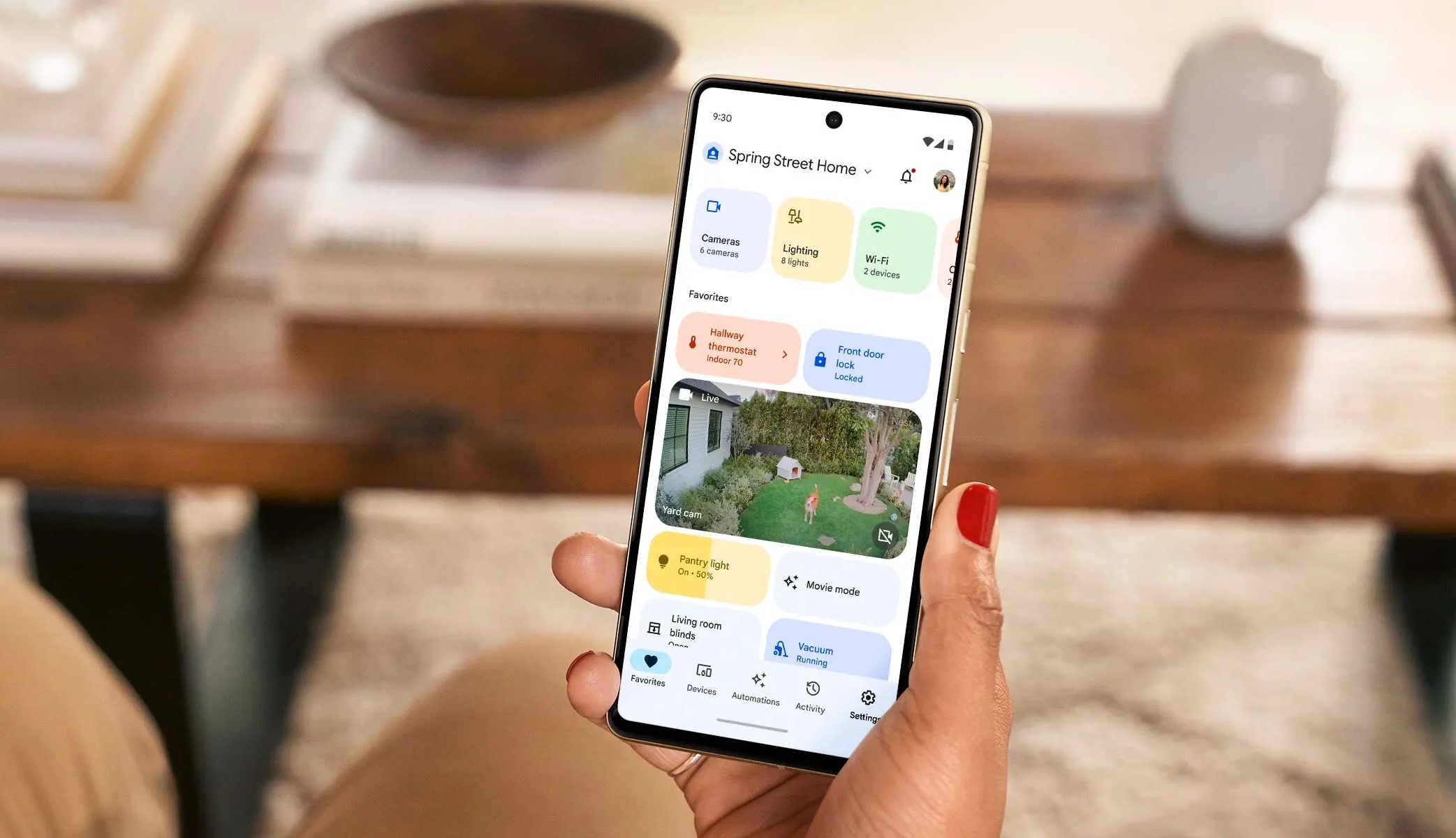
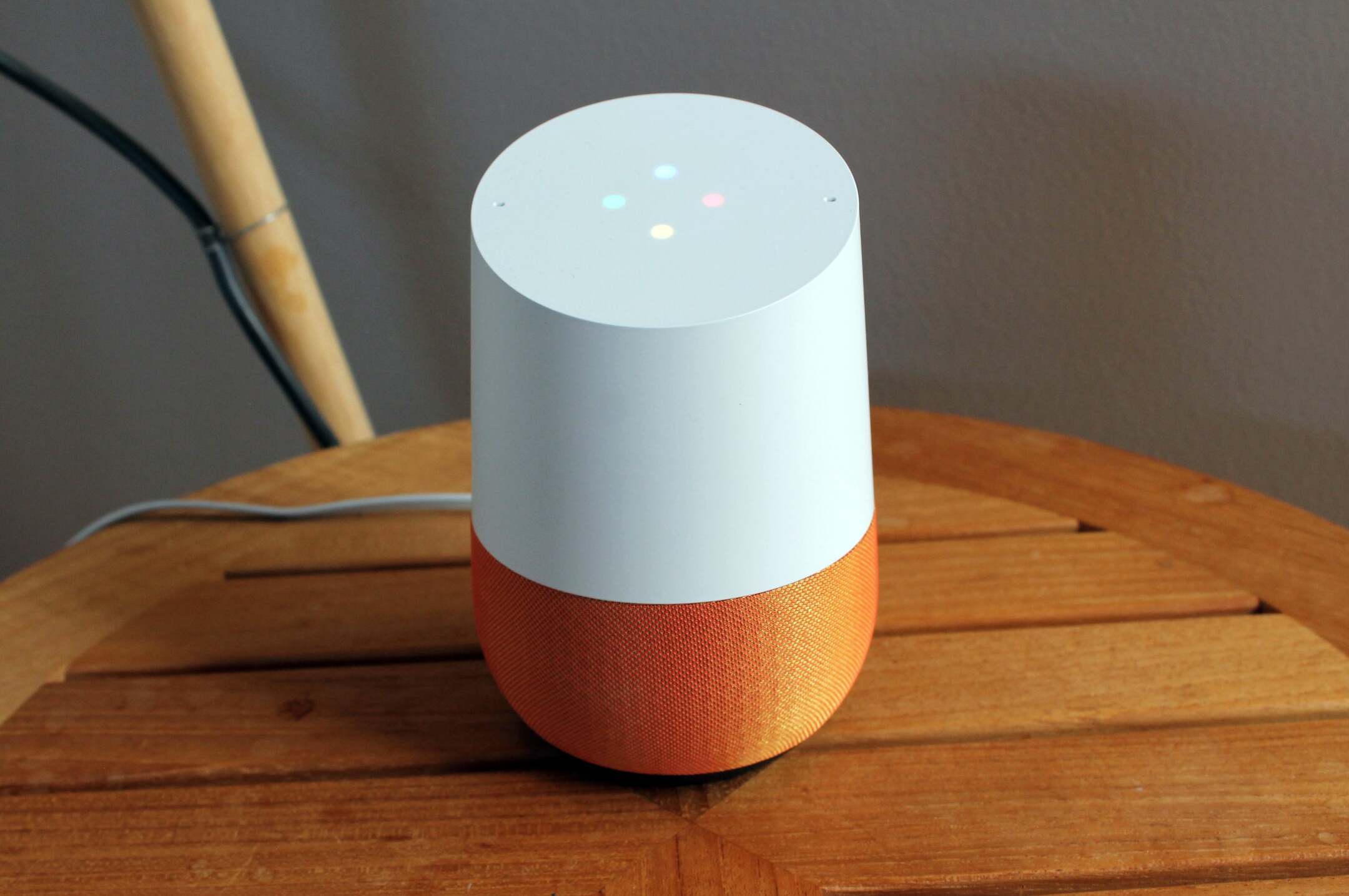
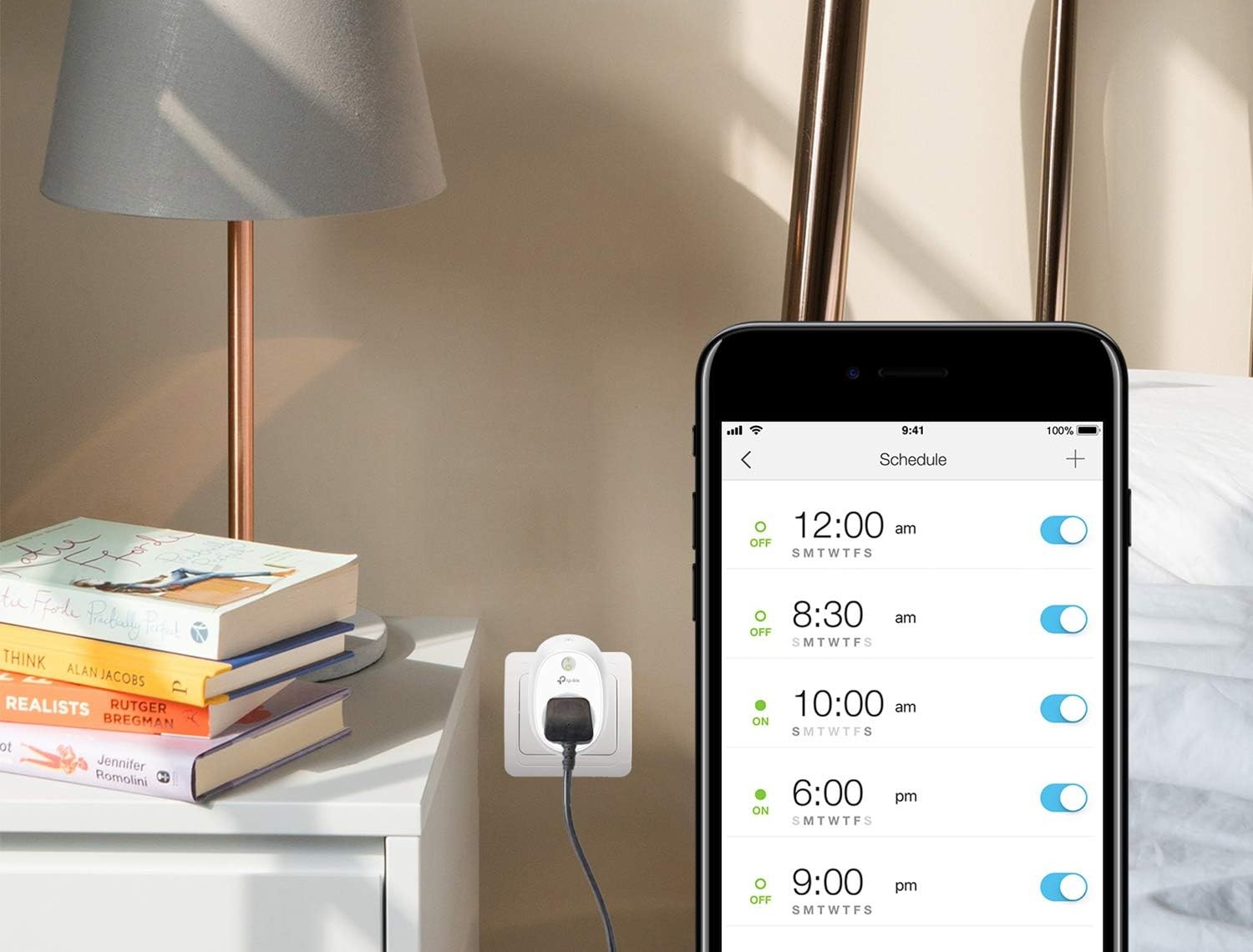

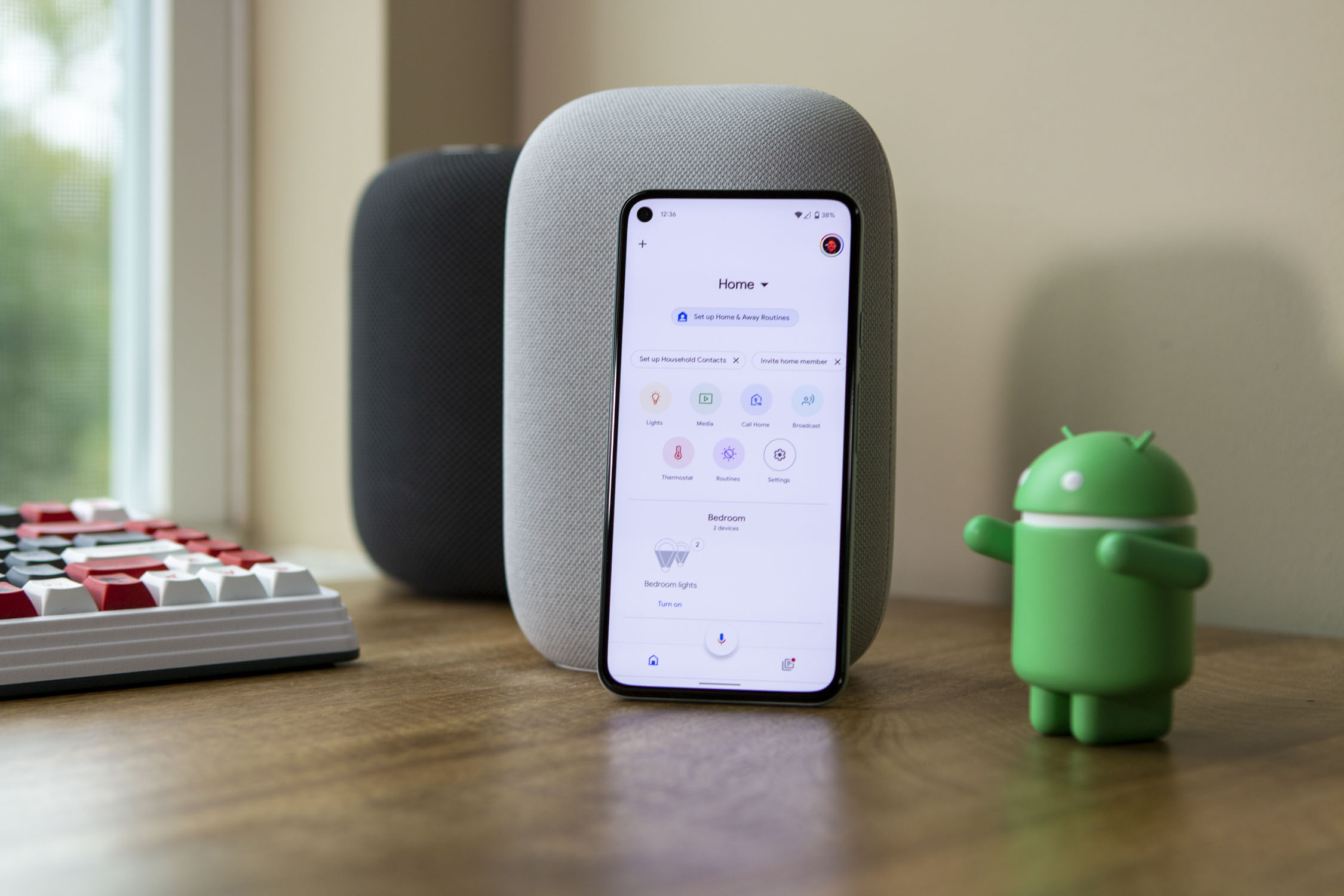
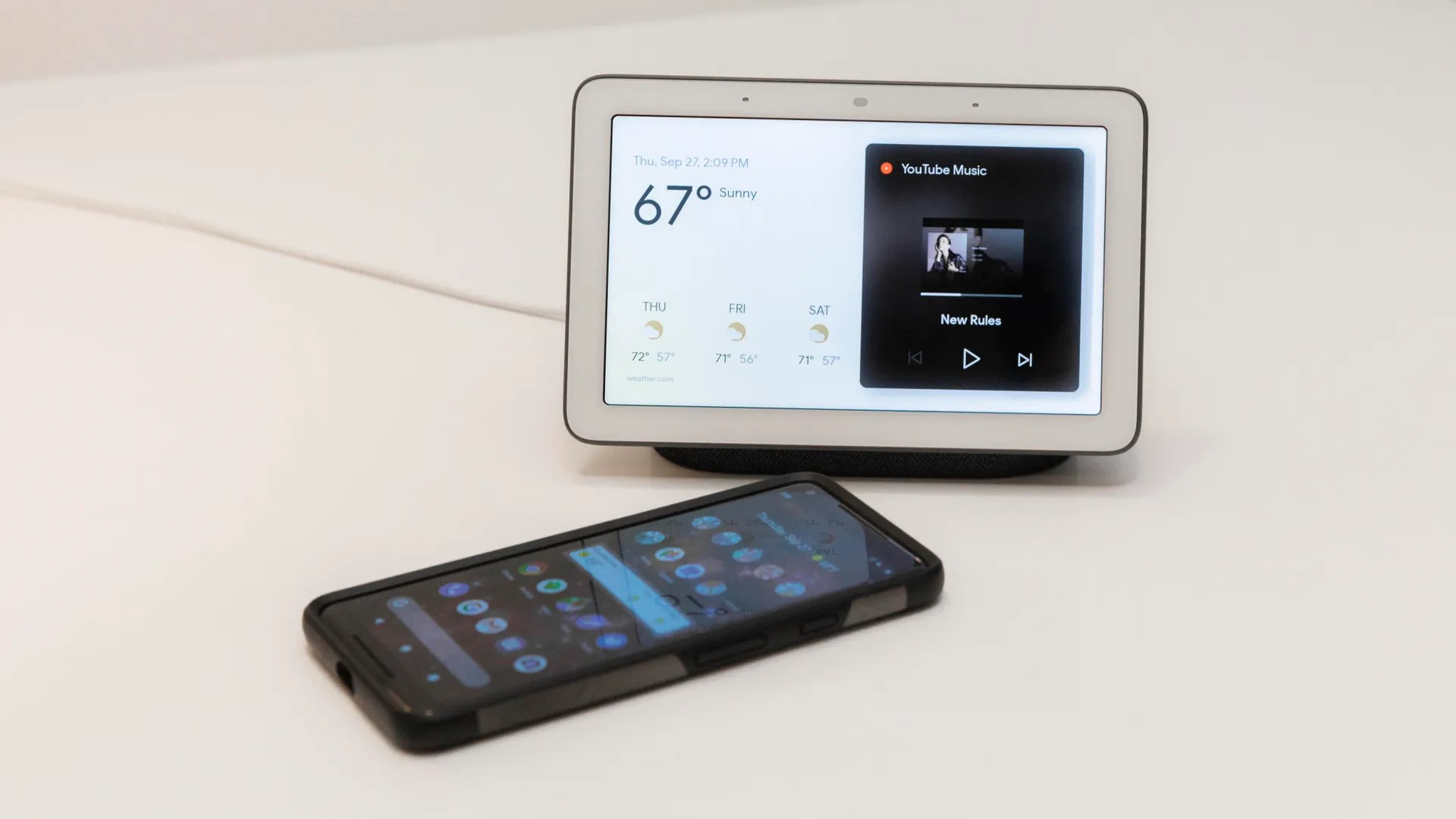
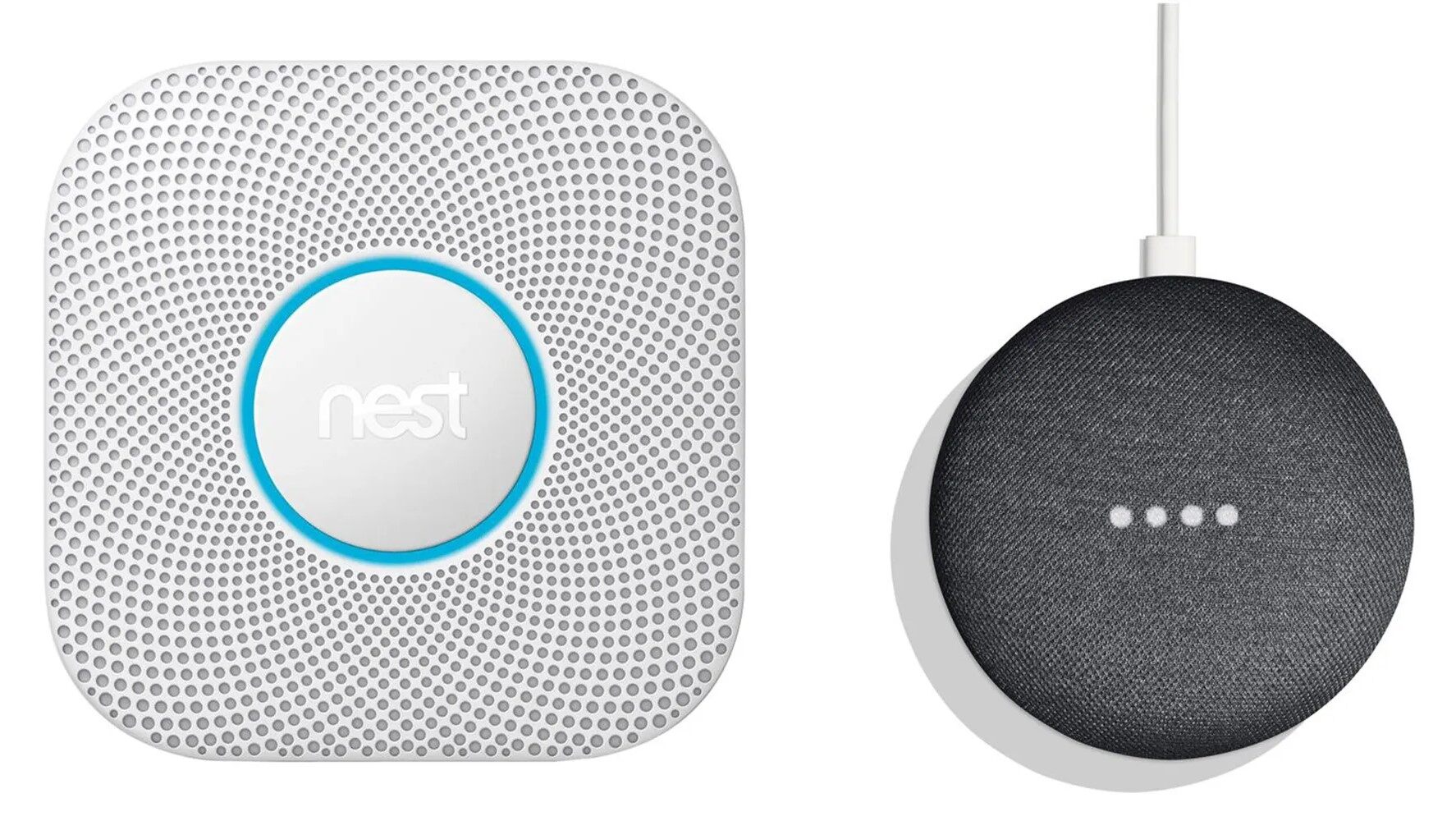
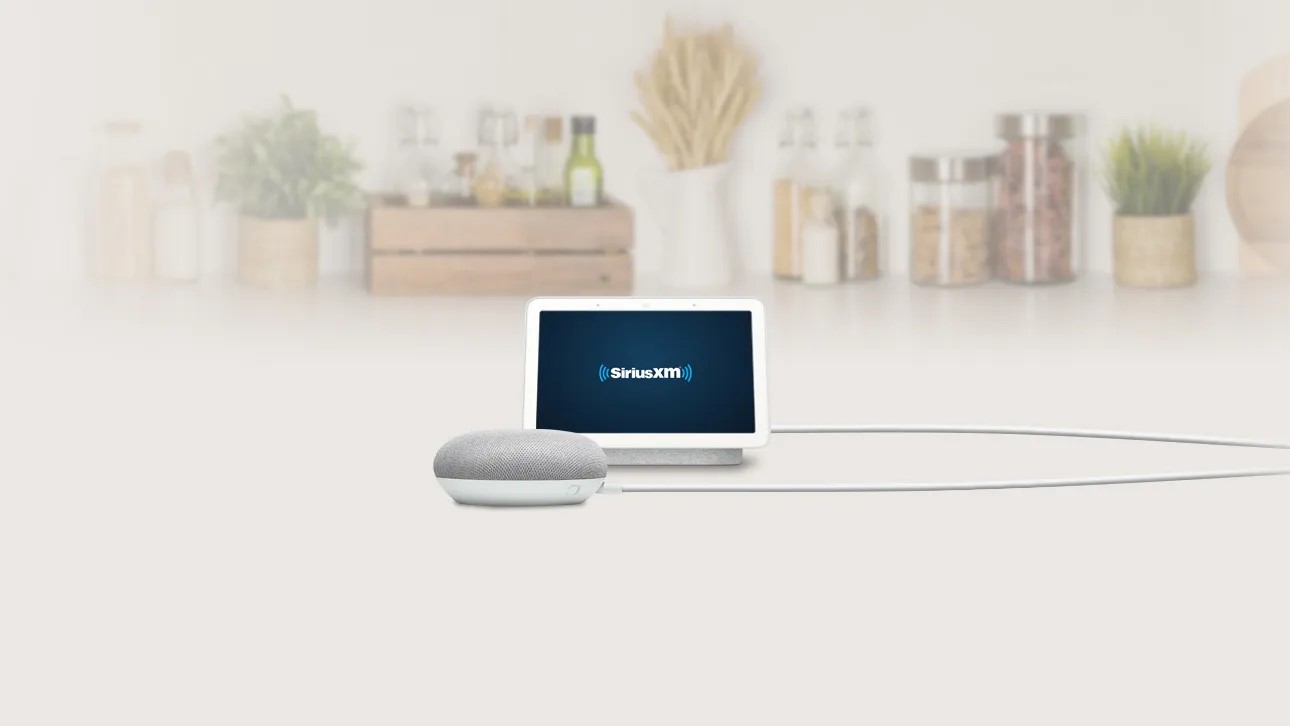


0 thoughts on “How To Add My Voice To Google Home”