Home>Home Appliances>Home Automation Appliances>How To Connect Roku TV To Google Home
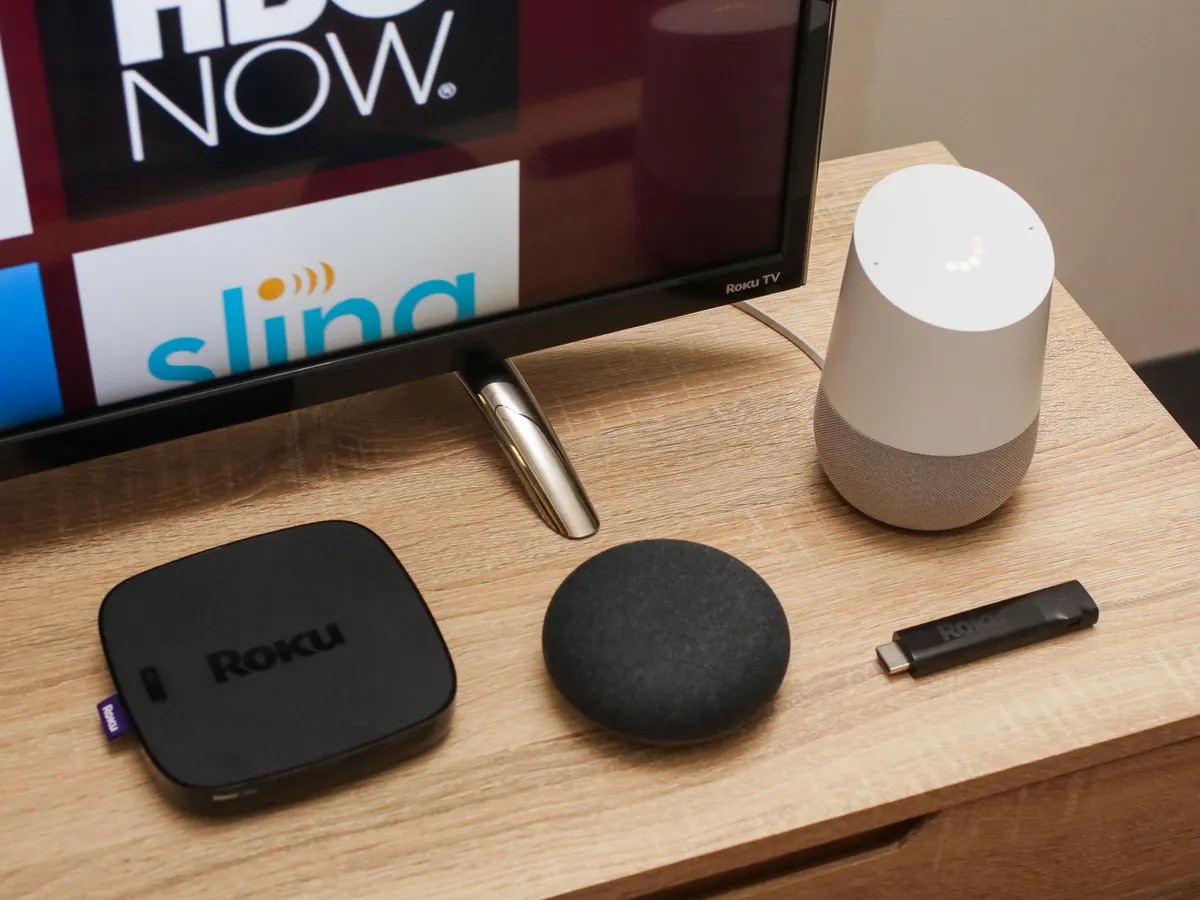
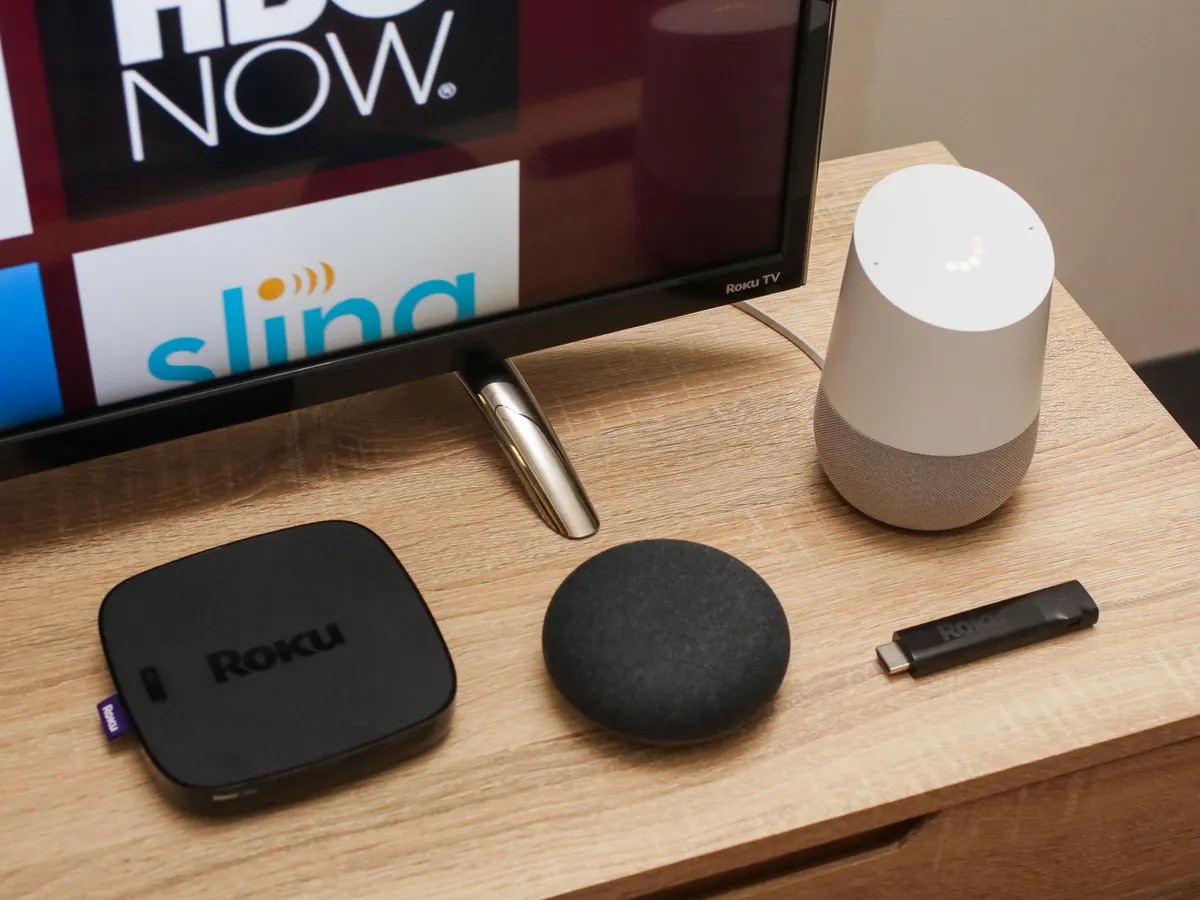
Home Automation Appliances
How To Connect Roku TV To Google Home
Published: December 22, 2023
Learn how to easily connect your Roku TV to Google Home for seamless control and integration with your home automation appliances. Streamline your smart home setup today!
(Many of the links in this article redirect to a specific reviewed product. Your purchase of these products through affiliate links helps to generate commission for Storables.com, at no extra cost. Learn more)
Introduction
Welcome to the exciting world of smart home integration! In this comprehensive guide, we will explore the seamless process of connecting your Roku TV to Google Home. By bridging these two powerful platforms, you can elevate your home entertainment experience to new heights, effortlessly controlling your Roku TV using voice commands and enjoying the convenience of unified smart home management.
Imagine the convenience of commanding your Roku TV to play your favorite show or adjust the volume without lifting a finger. With the integration of Google Home, you can transform your living space into a hub of interconnected devices, simplifying your daily routines and enhancing your overall comfort.
Whether you're a tech enthusiast or a casual user seeking to streamline your entertainment setup, this step-by-step guide will empower you to effortlessly link your Roku TV with Google Home. Get ready to embark on a journey toward a more connected, intelligent, and enjoyable home environment. Let's dive in and discover the wonders of integrating your Roku TV with Google Home!
Key Takeaways:
- You can connect your Roku TV to Google Home for hands-free control, making it easy to play shows, adjust volume, and manage your entertainment with simple voice commands.
- By linking your Roku TV with Google Home, you’re stepping into a world of interconnected devices, where technology seamlessly enhances your daily routines and elevates your home comfort.
Read more: How To Connect Samsung TV With Google Home
Step 1: Set Up Your Roku TV
Before embarking on the process of connecting your Roku TV to Google Home, it is essential to ensure that your Roku TV is correctly set up and connected to your home network. Follow these fundamental steps to prepare your Roku TV for seamless integration with Google Home:
- Unbox and Position Your Roku TV: Begin by unboxing your Roku TV and carefully positioning it in your desired location within your living space. Ensure that the TV is placed within the range of your home Wi-Fi network for optimal connectivity.
- Power On and Configure Initial Settings: Power on your Roku TV and proceed to configure the initial settings, including language preferences, network connection, and screen adjustments. Follow the on-screen prompts to complete the setup process and connect your Roku TV to your home Wi-Fi network.
- Update Roku TV Software: Once connected to the internet, allow your Roku TV to update its software to the latest version. This ensures that your device is equipped with the latest features and security enhancements, laying the groundwork for a smooth integration with Google Home.
- Link Roku Account: If you haven’t already done so, create or log in to your Roku account and link your Roku TV to your account. This step is crucial for accessing the full range of Roku features and functionalities.
- Explore Roku TV Features: Take a moment to familiarize yourself with the features and capabilities of your Roku TV. Browse through the available streaming channels, customize your home screen, and explore the various entertainment options offered by Roku.
By diligently completing these foundational steps, you will ensure that your Roku TV is primed and ready for seamless integration with Google Home. With the groundwork laid for a harmonious connection, you’re now prepared to embark on the next phase of the process: linking your Roku TV to Google Home.
Step 2: Connect Roku TV to Google Home
Now that your Roku TV is set up and ready, it’s time to establish a seamless connection between your Roku device and Google Home. By integrating these two platforms, you’ll gain the ability to control your Roku TV using voice commands through your Google Home smart speaker or the Google Home app on your mobile device. Follow these straightforward steps to link your Roku TV to Google Home:
- Ensure Compatibility: Before proceeding, confirm that your Roku TV model is compatible with the Google Home ecosystem. Most modern Roku TVs support integration with Google Home, but it’s always wise to verify compatibility to avoid any potential issues.
- Access Google Home App: Open the Google Home app on your smartphone or tablet. If you don’t have the app installed, you can download it from the Google Play Store for Android devices or the App Store for iOS devices.
- Navigate to Devices: Within the Google Home app, navigate to the “Devices” tab, typically represented by an icon resembling a speaker and a screen. This section allows you to manage and add new devices to your Google Home network.
- Add a Device: Look for the option to “Add” or “Set up device” within the Devices tab. Select this option to initiate the process of adding a new device to your Google Home ecosystem.
- Select “Works with Google”: When prompted to choose the type of device you want to add, select “Works with Google” or a similar option that indicates compatibility with third-party devices and services.
- Locate and Link Roku: In the list of compatible devices and services, locate and select Roku as the device you wish to add to your Google Home network. Follow the on-screen instructions to link your Roku account with Google Home.
- Authorize Access: During the linking process, you may be prompted to authorize access between your Roku account and Google Home. Follow the prompts to grant the necessary permissions for seamless integration.
- Complete the Setup: Once the linking process is complete, follow any remaining on-screen instructions to finalize the setup and ensure that your Roku TV is successfully connected to Google Home.
By diligently following these steps, you’ll establish a robust link between your Roku TV and Google Home, paving the way for effortless voice-controlled management of your entertainment system. With the integration complete, you’re now poised to unlock the full potential of your smart home ecosystem.
To connect Roku TV to Google Home, open the Google Home app, tap “+” to add a device, select “Set up device,” choose “Have something already set up?,” and follow the on-screen instructions to link your Roku account.
Step 3: Control Roku TV with Google Home
With your Roku TV successfully integrated into your Google Home ecosystem, you can now harness the power of voice commands to effortlessly control your entertainment experience. Whether you’re looking to launch your favorite streaming app, adjust the volume, or pause playback, Google Home provides a convenient and intuitive way to manage your Roku TV. Here’s how you can take full advantage of this seamless integration:
- Voice Commands: Utilize the natural language processing capabilities of Google Home to issue voice commands for controlling your Roku TV. Simply say “Hey Google” followed by your command, such as “Play Stranger Things on Roku” or “Turn up the volume on Roku.”
- Customized Commands: Explore the flexibility of creating custom voice commands for specific actions on your Roku TV. Through the Google Home app, you can set up personalized phrases to trigger tailored responses from your Roku device, enhancing the convenience and personalization of your smart home experience.
- Seamless Playback Control: Enjoy the convenience of pausing, resuming, or stopping playback on your Roku TV using voice commands. Whether you’re immersed in a captivating movie or catching up on your favorite series, Google Home provides effortless playback control at your vocal command.
- Volume Adjustment: Take advantage of hands-free volume adjustments by instructing Google Home to raise or lower the volume on your Roku TV. Whether you’re relaxing on the couch or engaged in other activities, managing the audio output is as simple as voicing your desired volume level.
- Smart Home Integration: Leverage the interconnected nature of Google Home to integrate your Roku TV into broader smart home routines and commands. Create customized routines that incorporate Roku TV actions alongside other smart devices, enhancing the synergy and automation within your home environment.
By embracing the seamless connectivity between your Roku TV and Google Home, you’ll unlock a new realm of convenience and hands-free control over your entertainment system. Say goodbye to fumbling for the remote and hello to the effortless elegance of voice-activated management. With Google Home as your virtual assistant, your Roku TV becomes an integral part of your interconnected smart home ecosystem, offering unparalleled convenience and immersive entertainment experiences.
Conclusion
Congratulations on successfully connecting your Roku TV to Google Home, ushering in a new era of effortless control and convenience within your home entertainment setup. By seamlessly integrating these two powerful platforms, you’ve unlocked a world of possibilities, allowing you to manage your Roku TV with simple voice commands and enjoy a more streamlined and immersive viewing experience.
As you bask in the convenience of voice-activated control over your Roku TV, it’s important to recognize the broader implications of this integration. Beyond the sheer convenience of hands-free management, the harmonious connection between your Roku TV and Google Home exemplifies the transformative potential of smart home technology. It represents a tangible step toward a more interconnected, intelligent, and responsive living environment, where devices seamlessly collaborate to enhance your daily routines and elevate your overall comfort.
With Google Home as your virtual assistant, your interactions with your Roku TV transcend the traditional boundaries of remote controls and button presses. Instead, you can effortlessly orchestrate your entertainment experience with natural voice commands, creating a more intuitive and engaging viewing environment for yourself and your loved ones.
As you continue to explore the capabilities of your interconnected smart home ecosystem, remember that the integration of your Roku TV with Google Home is just the beginning. Embrace the opportunity to further expand and personalize your smart home setup, integrating additional devices and creating custom routines that cater to your unique preferences and lifestyle.
By embracing the seamless connectivity between your Roku TV and Google Home, you’ve taken a significant stride toward a more responsive, efficient, and enjoyable living space. As the boundaries between technology and daily life continue to blur, your integrated smart home ecosystem stands as a testament to the transformative power of innovation and connectivity.
With your Roku TV and Google Home working in harmony, you’re poised to savor a more immersive, convenient, and personalized entertainment experience. Embrace the possibilities, relish the convenience, and continue to explore the ever-expanding horizons of smart home integration. Your journey toward a more connected and intelligent living space has only just begun.
Frequently Asked Questions about How To Connect Roku TV To Google Home
Was this page helpful?
At Storables.com, we guarantee accurate and reliable information. Our content, validated by Expert Board Contributors, is crafted following stringent Editorial Policies. We're committed to providing you with well-researched, expert-backed insights for all your informational needs.
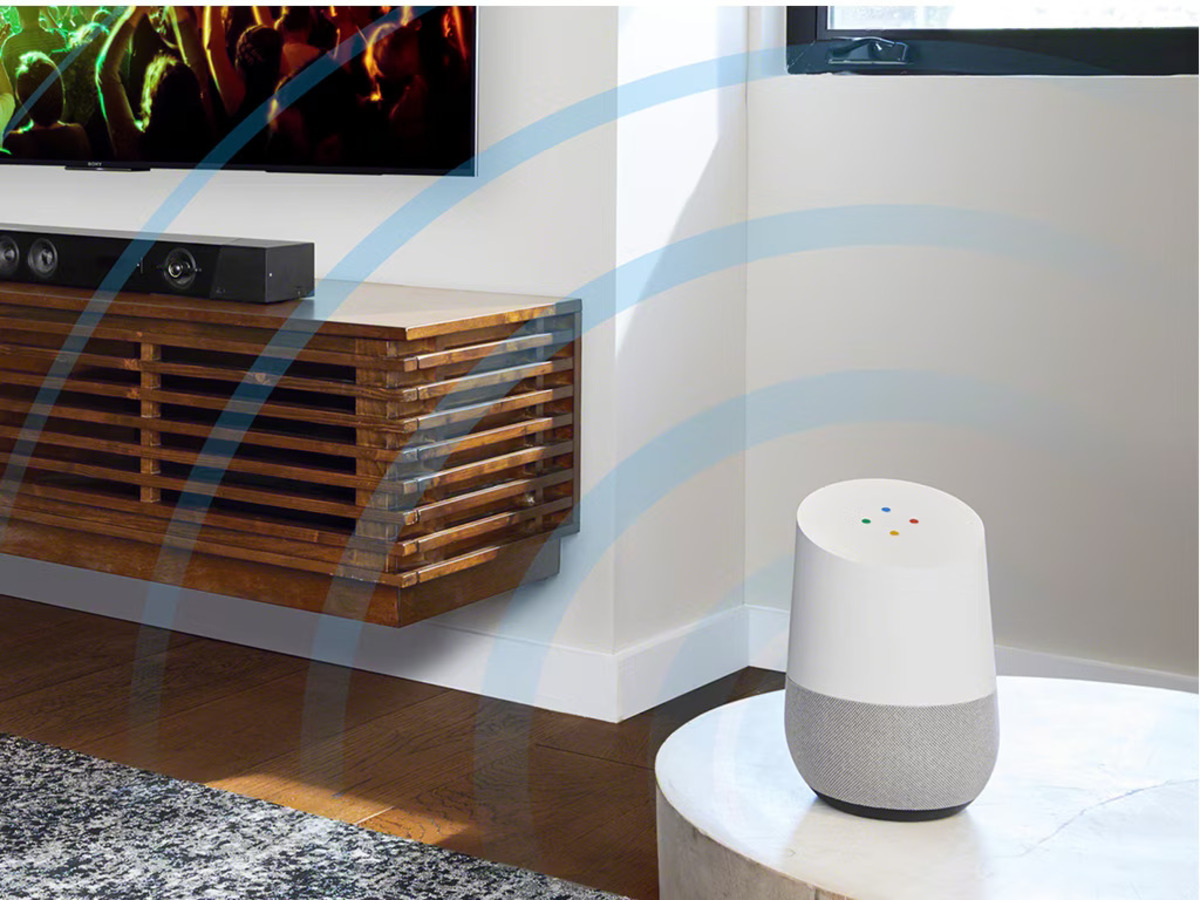





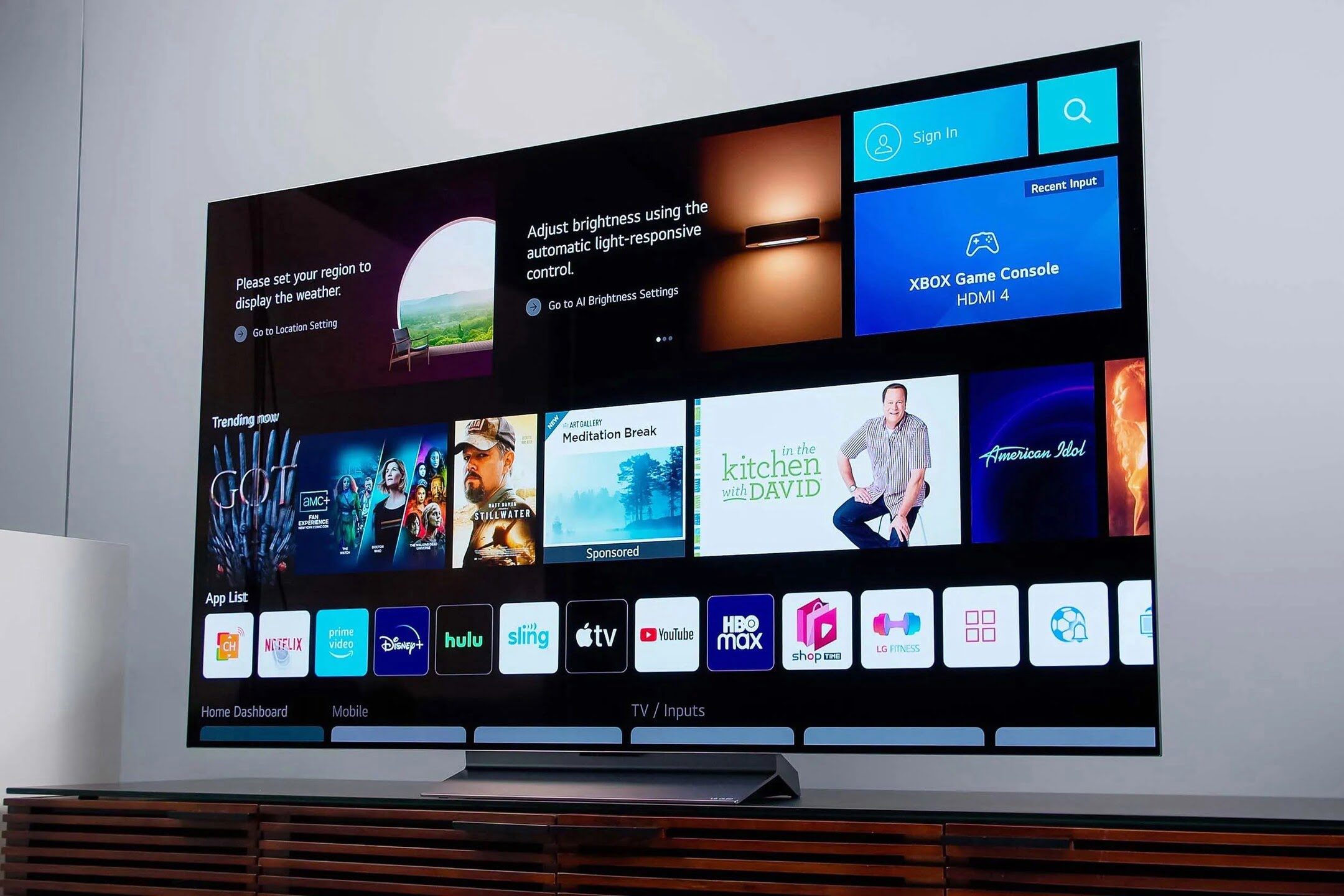

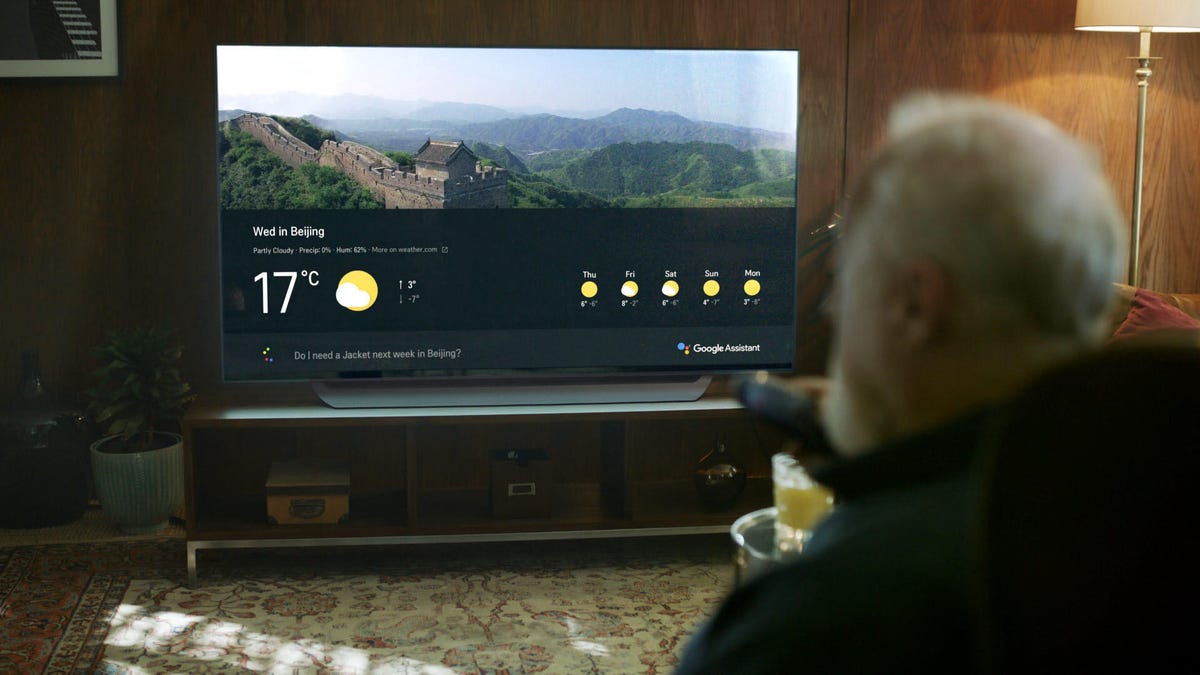
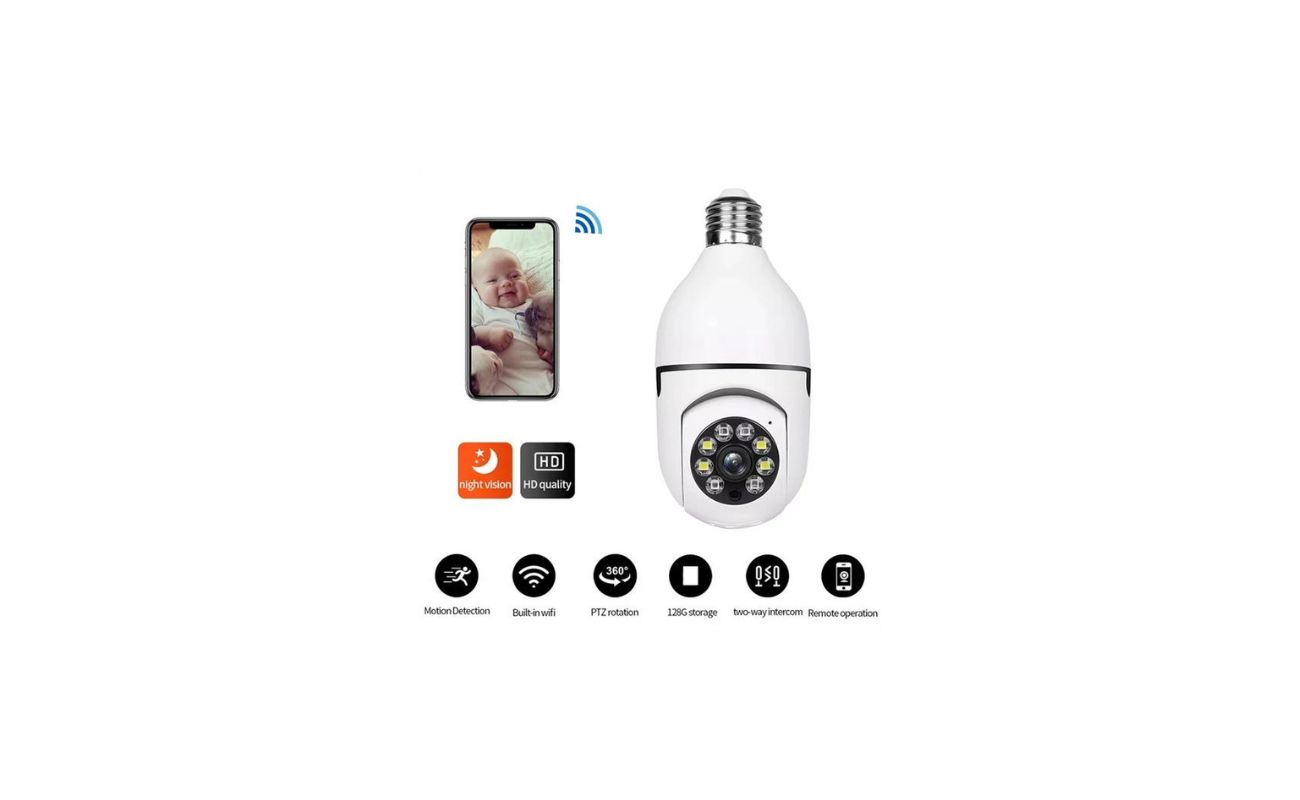
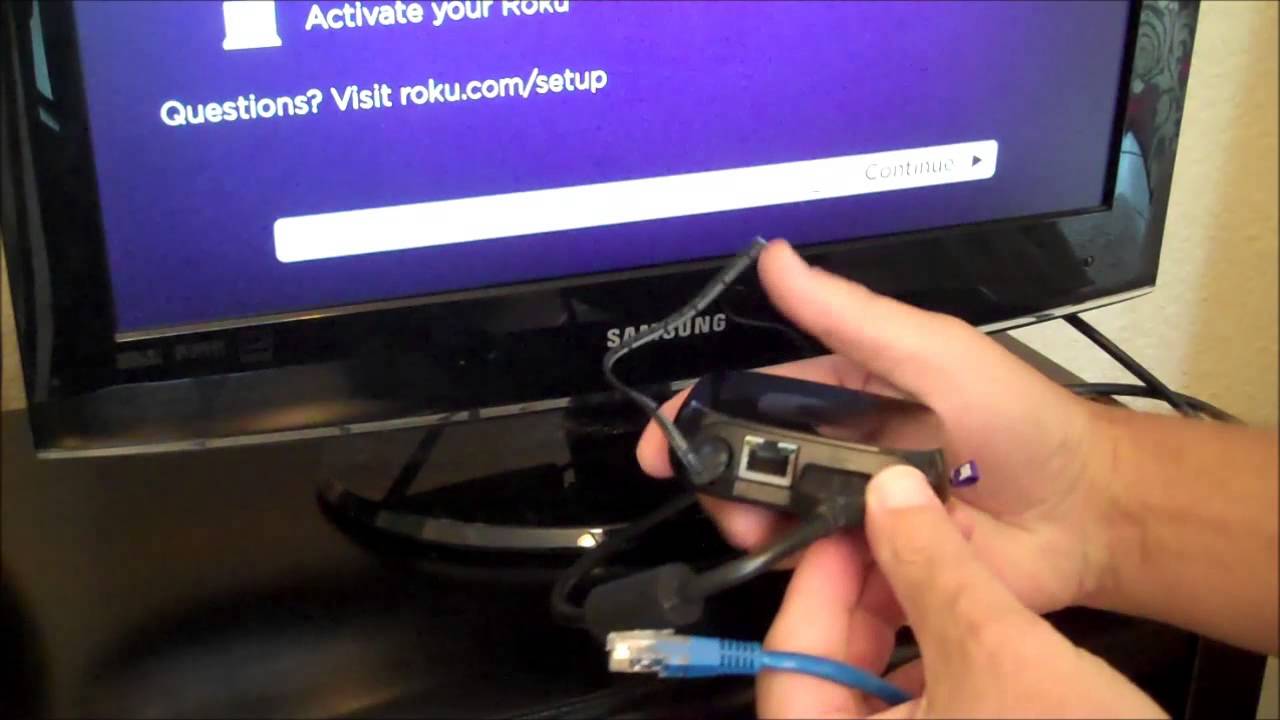

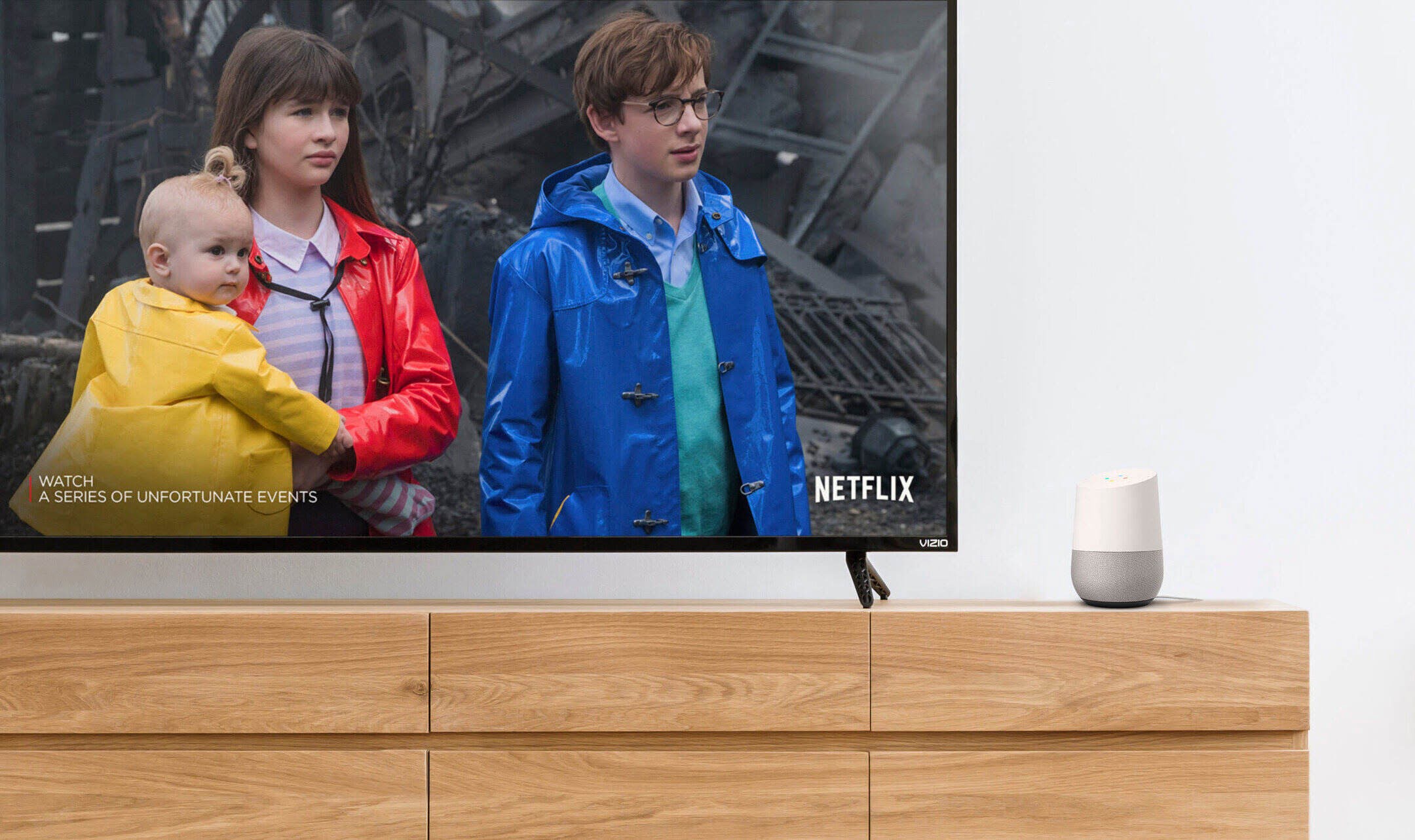



0 thoughts on “How To Connect Roku TV To Google Home”