Home>Home Appliances>Home Automation Appliances>How To Play Podcasts On Google Home
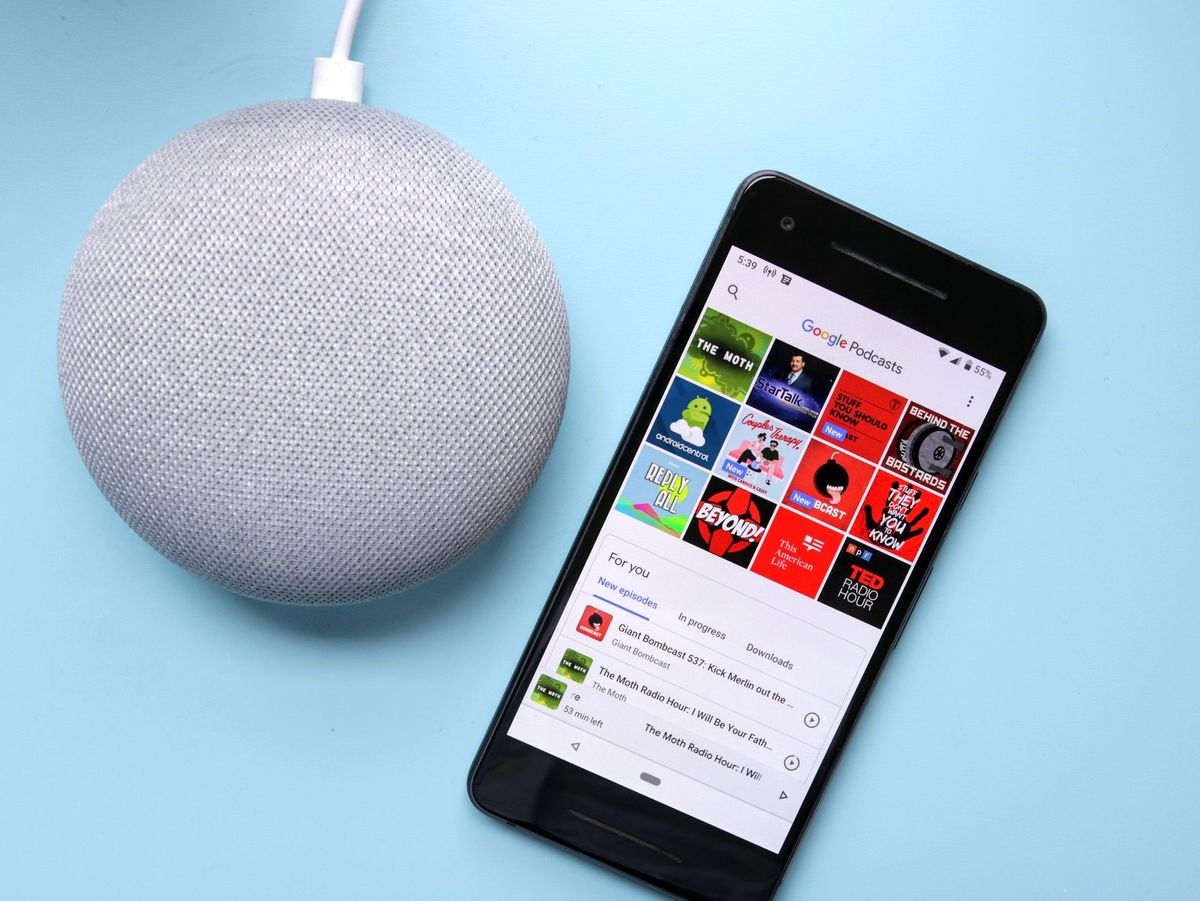
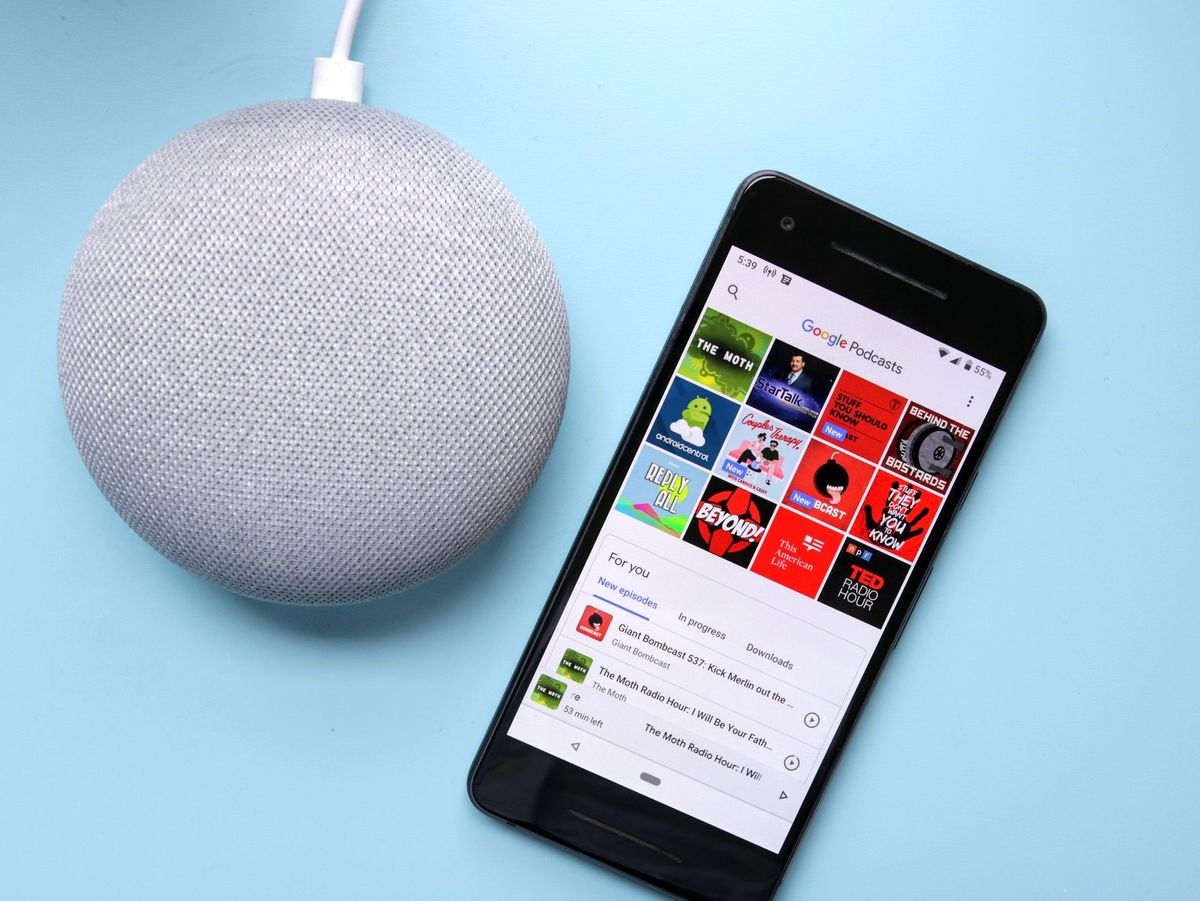
Home Automation Appliances
How To Play Podcasts On Google Home
Modified: January 6, 2024
Learn how to easily play podcasts on your Google Home and enhance your home automation experience with our step-by-step guide. Simplify your life with home automation appliances.
(Many of the links in this article redirect to a specific reviewed product. Your purchase of these products through affiliate links helps to generate commission for Storables.com, at no extra cost. Learn more)
Introduction
Welcome to the world of smart home entertainment! With Google Home, you can enjoy a seamless and hands-free podcast listening experience that brings your favorite shows to life with just a simple voice command. Whether you're a dedicated podcast enthusiast or a casual listener, Google Home provides an effortless way to access and enjoy a wide array of podcasts.
Podcasts have become an integral part of our daily routines, offering a diverse range of content, from captivating storytelling to insightful discussions on various topics. With Google Home, you can easily integrate podcasts into your daily life, whether you're cooking in the kitchen, unwinding in the living room, or simply relaxing in your bedroom.
In this comprehensive guide, we will explore the seamless process of setting up Google Home for podcasts, discovering how to play your favorite podcasts with voice commands, managing your podcast library, and troubleshooting any potential playback issues. By the end of this journey, you'll be equipped with the knowledge and skills to make the most of your Google Home device for an enriching podcast experience.
So, let's embark on this exciting adventure and unlock the full potential of Google Home for podcast enthusiasts and casual listeners alike. Get ready to immerse yourself in the world of captivating audio content, all at the command of your voice.
Key Takeaways:
- Seamless Podcast Experience
Set up Google Home for podcasts by linking your preferred service, customizing preferences, and exploring voice commands. Enjoy hands-free playback, personalized recommendations, and effortless management of your podcast library. - Smooth Listening, No Interruptions
Play podcasts on Google Home with simple voice commands, manage subscriptions and playlists, and troubleshoot playback issues for uninterrupted enjoyment. Dive into the world of captivating audio content with ease.
Read more: How To Play Podcasts On Alexa
Setting up Google Home for Podcasts
Before delving into the captivating world of podcasts on Google Home, it’s essential to ensure that your device is seamlessly integrated with your preferred podcast platforms. Here’s a step-by-step guide to setting up Google Home for podcasts:
- Link Your Preferred Podcast Service: Begin by linking your preferred podcast service, such as Google Podcasts, Spotify, or other compatible platforms, to your Google Home device. This can be accomplished through the Google Home app on your smartphone or tablet. Navigate to the app’s settings, select “Music,” and then choose your desired podcast service from the list of available options. Follow the on-screen instructions to link your account and complete the setup process.
- Customize Your Podcast Preferences: Once your podcast service is linked, take the opportunity to customize your podcast preferences within the Google Home app. You can select your favorite genres, subscribe to specific shows, and even create personalized playlists to tailor your podcast listening experience to your unique interests.
- Voice Match Setup: For personalized podcast recommendations and the ability to resume podcasts from where you left off, consider setting up Voice Match on your Google Home device. This feature allows Google Assistant to recognize your voice and provide personalized content recommendations based on your listening history and preferences.
- Explore Podcast Commands: Familiarize yourself with the various voice commands tailored for podcasts. Google Home offers a range of intuitive voice commands that allow you to play specific episodes, resume playback, skip ahead, adjust the volume, and more. Understanding these commands will enhance your overall podcast listening experience.
By following these steps, you’ll seamlessly integrate your preferred podcast service with Google Home, ensuring that you’re ready to dive into a world of captivating audio content at your convenience. Once the setup is complete, you’ll be poised to explore, play, and manage podcasts with ease, all through the power of your voice and the intelligence of Google Assistant.
Playing Podcasts on Google Home
Now that your Google Home device is set up for podcasts, it’s time to immerse yourself in the captivating world of audio content. Playing podcasts on Google Home is a seamless and hands-free experience, allowing you to access your favorite shows with just a simple voice command. Here’s how you can effortlessly play podcasts on your Google Home:
- Voice Command Activation: Activate your Google Home device by saying, “Hey Google” or “OK Google,” followed by your command to play a podcast. For example, you can say, “Hey Google, play the latest episode of [Podcast Name],” and Google Assistant will promptly begin playing the requested episode.
- Resume Playback: If you’ve previously listened to a podcast and want to resume from where you left off, simply say, “Hey Google, resume playing [Podcast Name],” and Google Home will seamlessly pick up where you left off, allowing for uninterrupted listening.
- Episode Selection: To play a specific episode of a podcast, you can use voice commands to request a particular episode by its title or number. For instance, saying, “OK Google, play episode 50 of [Podcast Name],” will prompt Google Assistant to play the specified episode without any hassle.
- Playlist and Queue Management: Google Home allows you to create and manage podcast playlists, as well as add episodes to your listening queue. You can use voice commands to add episodes to your queue, skip to the next episode, or even shuffle the playback order for a dynamic listening experience.
- Volume and Playback Control: Adjusting the volume and controlling playback is effortless with Google Home. You can use voice commands to increase or decrease the volume, pause or resume playback, and skip forward or backward within the currently playing episode.
With these intuitive voice commands and seamless playback controls, Google Home transforms the podcast listening experience into a hands-free and convenient journey. Whether you’re catching up on the latest episodes of your favorite shows or exploring new content, Google Home empowers you to effortlessly access and enjoy podcasts with unparalleled ease.
To play podcasts on Google Home, simply say “Hey Google, play [podcast name] podcast.” You can also use the Google Home app to browse and select podcasts to play on your device.
Managing Podcasts on Google Home
As you delve deeper into the world of podcasts with Google Home, it’s essential to understand how to effectively manage your podcast library and subscriptions. Google Home offers intuitive features that allow you to organize and curate your podcast listening experience, ensuring that you stay connected to your favorite shows and discover new content effortlessly. Here’s how you can manage podcasts on Google Home:
- Subscriptions and Notifications: Utilize the subscription feature to stay updated on new episodes from your favorite podcasts. By subscribing to specific shows, Google Home can provide notifications when new episodes are available, keeping you informed and engaged with the latest content.
- Custom Playlists: Create custom playlists to curate a personalized collection of podcast episodes. Whether you want to compile episodes based on specific themes, genres, or moods, Google Home allows you to organize your listening experience according to your preferences.
- Explore Recommendations: Leverage Google Home’s recommendation capabilities to discover new podcasts based on your listening history and preferences. By exploring recommended shows, you can broaden your podcast library and uncover engaging content aligned with your interests.
- Voice-Activated Search: Take advantage of voice-activated search to find and play podcasts on the fly. You can use natural language commands to search for specific topics, genres, or even individual podcast episodes, allowing for seamless exploration and discovery.
- Personalized Playback History: Google Home maintains a personalized playback history, enabling you to revisit previously listened-to episodes and seamlessly resume playback from where you left off. This feature ensures that you can effortlessly pick up where you left off, creating a continuous and uninterrupted listening experience.
By effectively managing your podcast subscriptions, playlists, and recommendations, Google Home empowers you to stay connected to the content that matters most to you while seamlessly exploring new and captivating shows. With the ability to create personalized playlists, receive timely notifications, and discover new content through intuitive voice-activated search, Google Home offers a comprehensive and tailored approach to managing your podcast library.
Troubleshooting Podcast Playback Issues
While Google Home provides a seamless and intuitive platform for podcast playback, occasional issues may arise that can disrupt your listening experience. Understanding how to troubleshoot common podcast playback issues ensures that you can swiftly resolve any challenges and continue enjoying your favorite shows without interruptions. Here are some troubleshooting steps to address podcast playback issues on Google Home:
- Check Network Connection: Ensure that your Google Home device is connected to a stable Wi-Fi network. Unstable or weak network connections can lead to buffering and playback interruptions. Restarting your router or moving the device closer to the Wi-Fi router can help improve connectivity.
- Device Reboot: If you encounter playback issues, consider rebooting your Google Home device. Simply unplug the device, wait for a few seconds, and then plug it back in. This can resolve temporary software glitches and restore smooth playback functionality.
- Update Firmware and Apps: Ensure that your Google Home device’s firmware and the associated apps, such as the Google Home app and podcast services, are up to date. Updating to the latest firmware and app versions can address compatibility issues and enhance overall performance.
- Clear Cache and Data: If playback issues persist, clearing the cache and data of the Google Home app on your smartphone or tablet can resolve potential software conflicts. This can be done through the app’s settings, under the “Storage” or “Apps” section, depending on your device’s operating system.
- Reset Voice Match: If personalized recommendations or playback history are not functioning as expected, consider resetting the Voice Match feature on your Google Home device. This can recalibrate the voice recognition system and improve the accuracy of personalized content recommendations.
- Contact Support: If persistent playback issues remain unresolved, reaching out to Google Home’s customer support or the support channels of your preferred podcast service can provide additional assistance. Support representatives can offer tailored troubleshooting guidance and address specific technical concerns.
By implementing these troubleshooting steps, you can effectively address common podcast playback issues on Google Home, ensuring a seamless and uninterrupted listening experience. Whether it’s optimizing network connectivity, updating software, or seeking personalized support, these measures empower you to overcome challenges and continue enjoying the diverse world of podcast content with ease.
Frequently Asked Questions about How To Play Podcasts On Google Home
Was this page helpful?
At Storables.com, we guarantee accurate and reliable information. Our content, validated by Expert Board Contributors, is crafted following stringent Editorial Policies. We're committed to providing you with well-researched, expert-backed insights for all your informational needs.

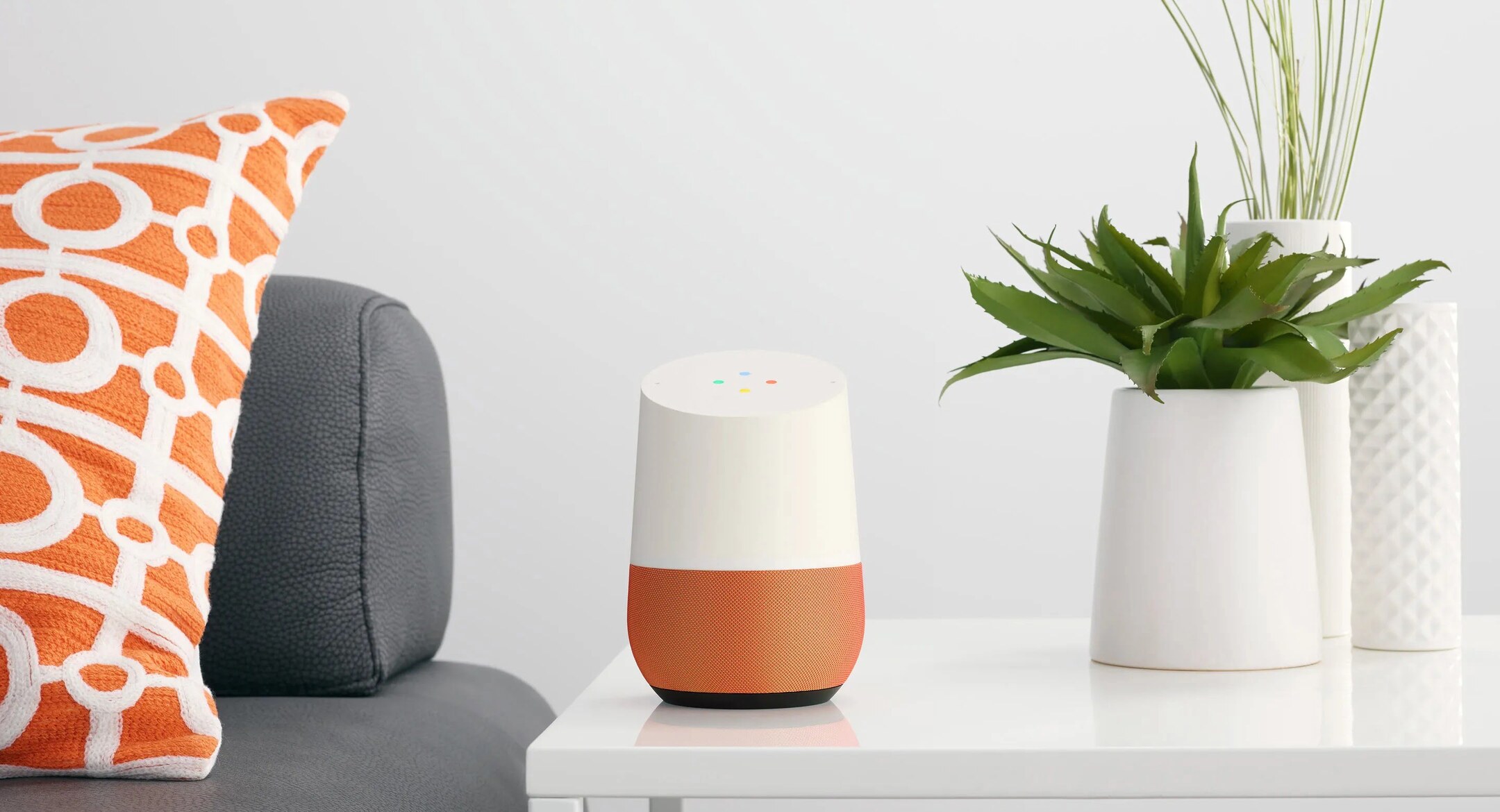
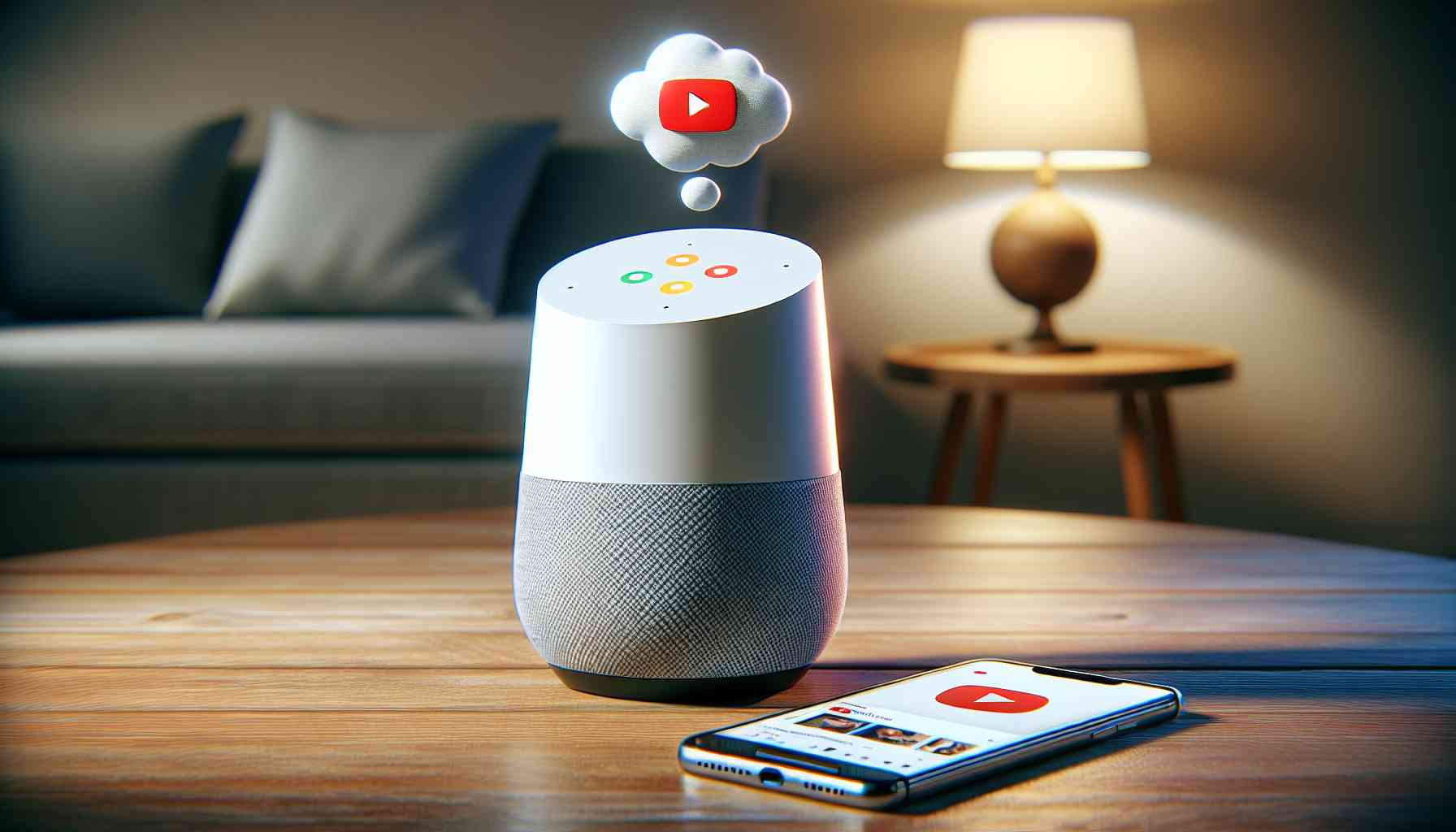
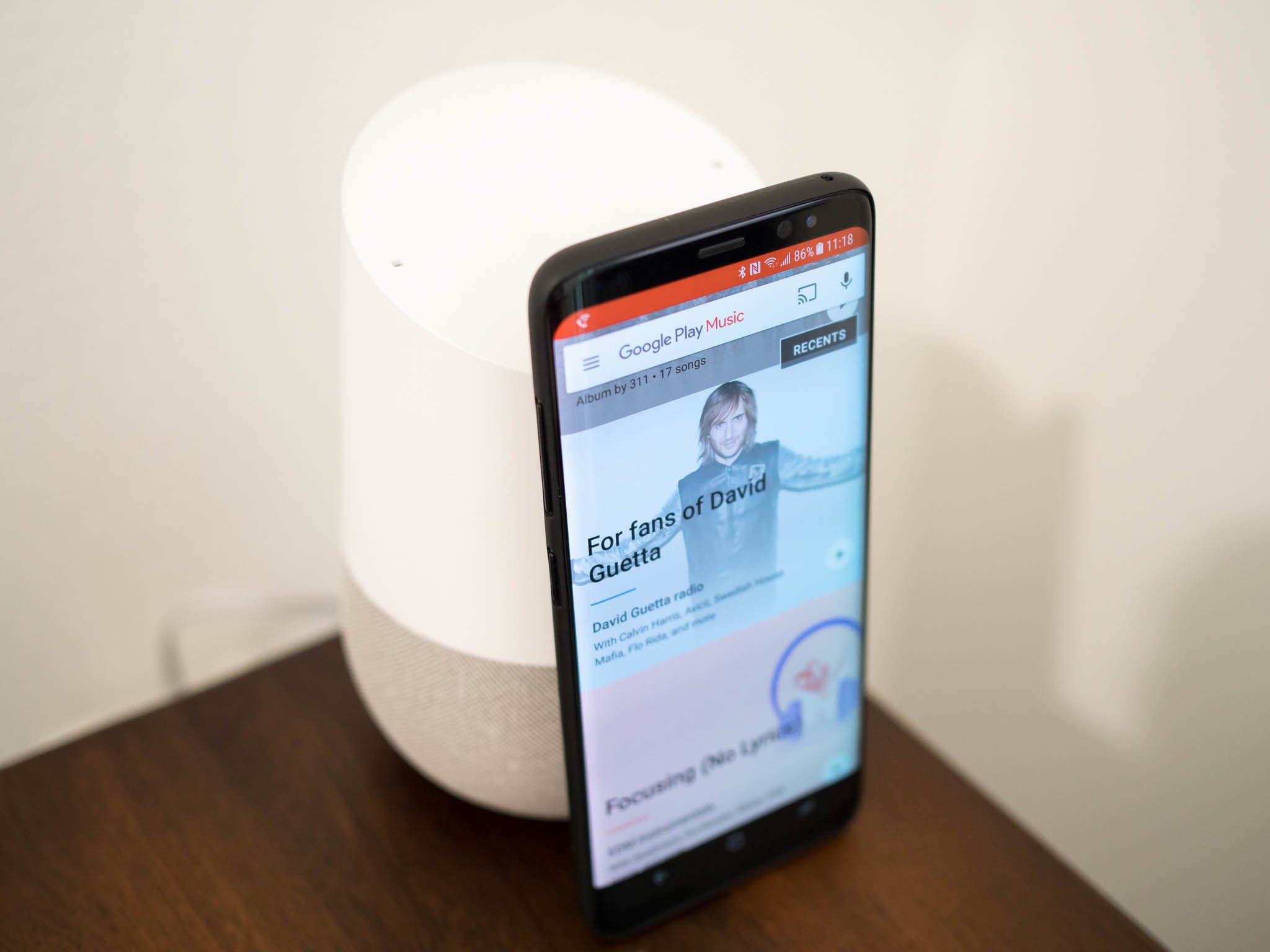
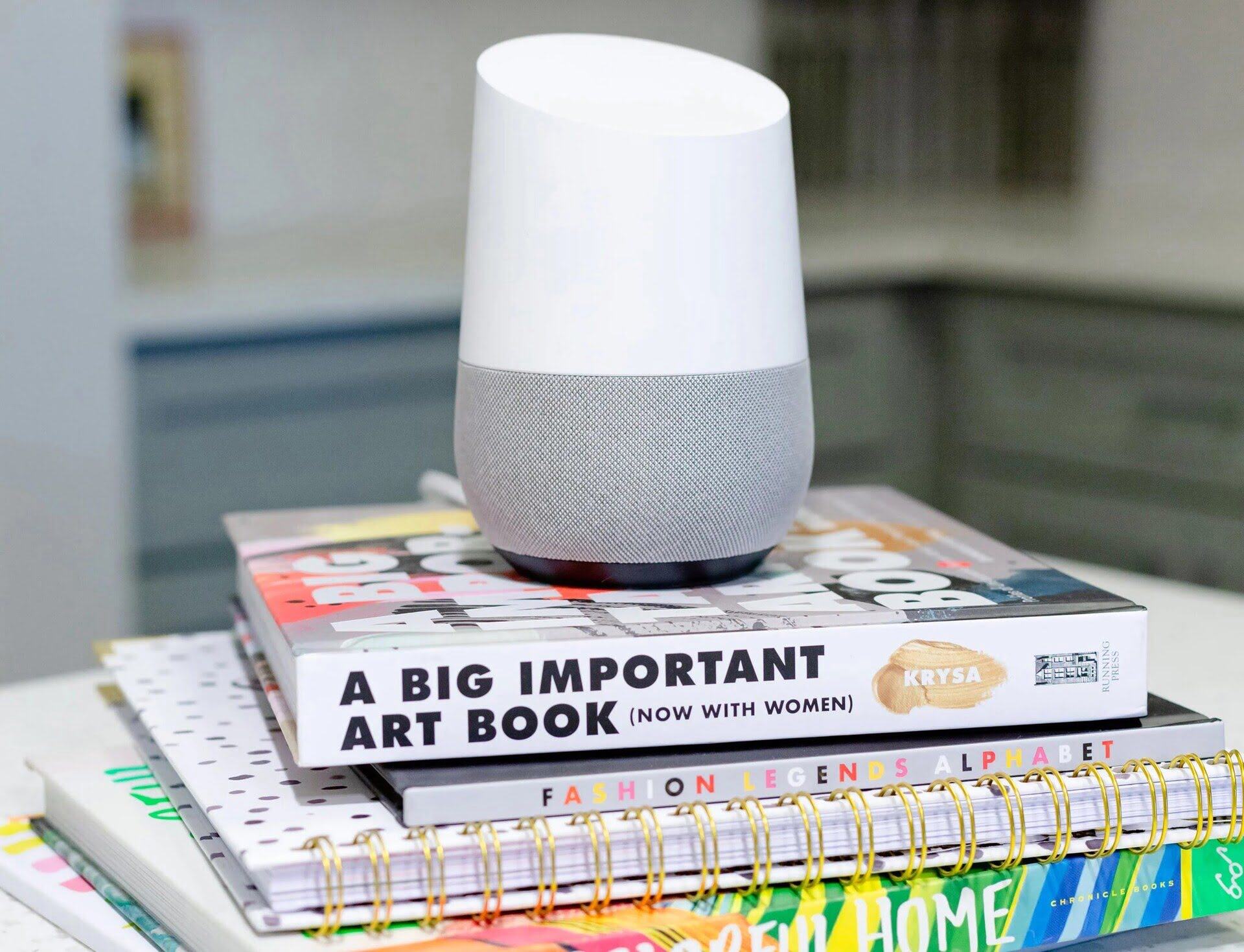
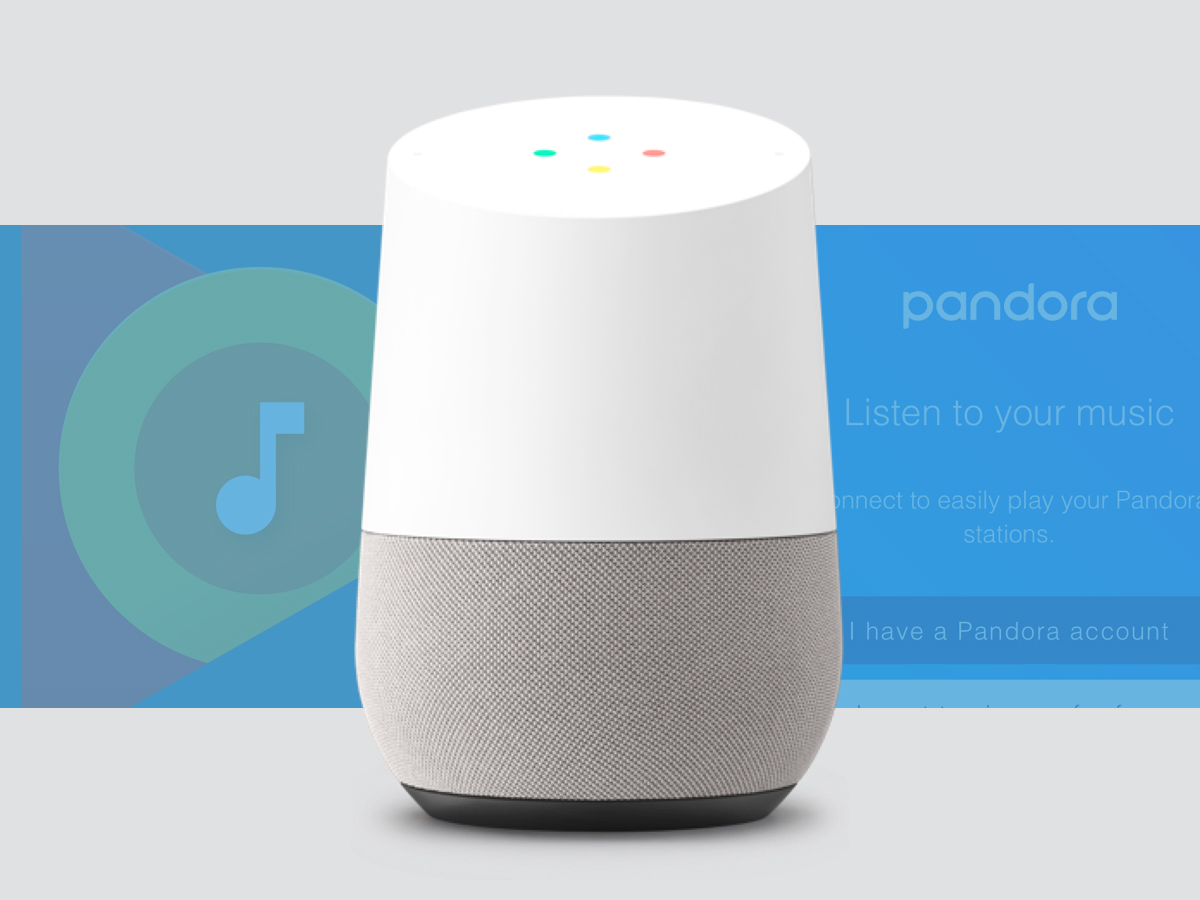


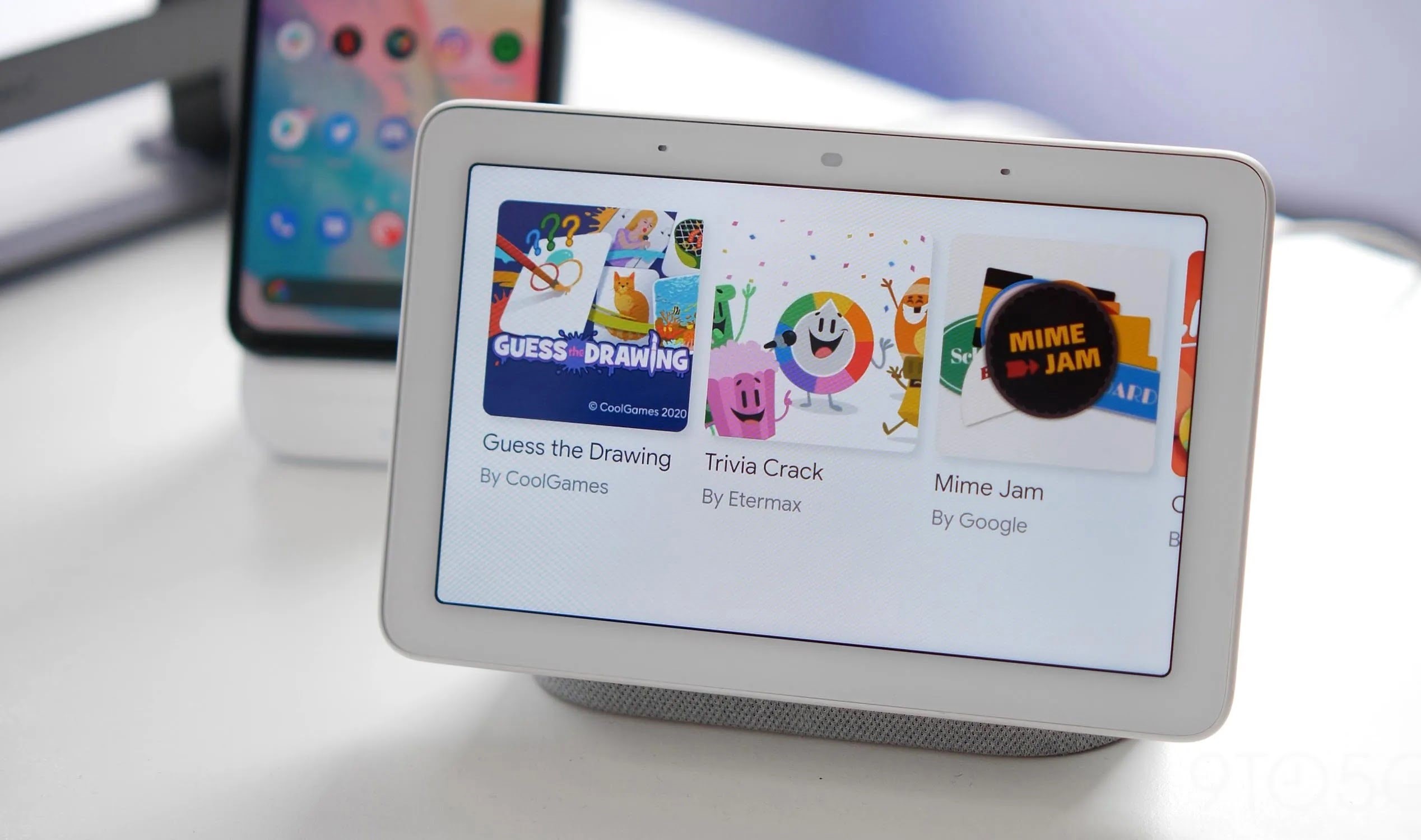
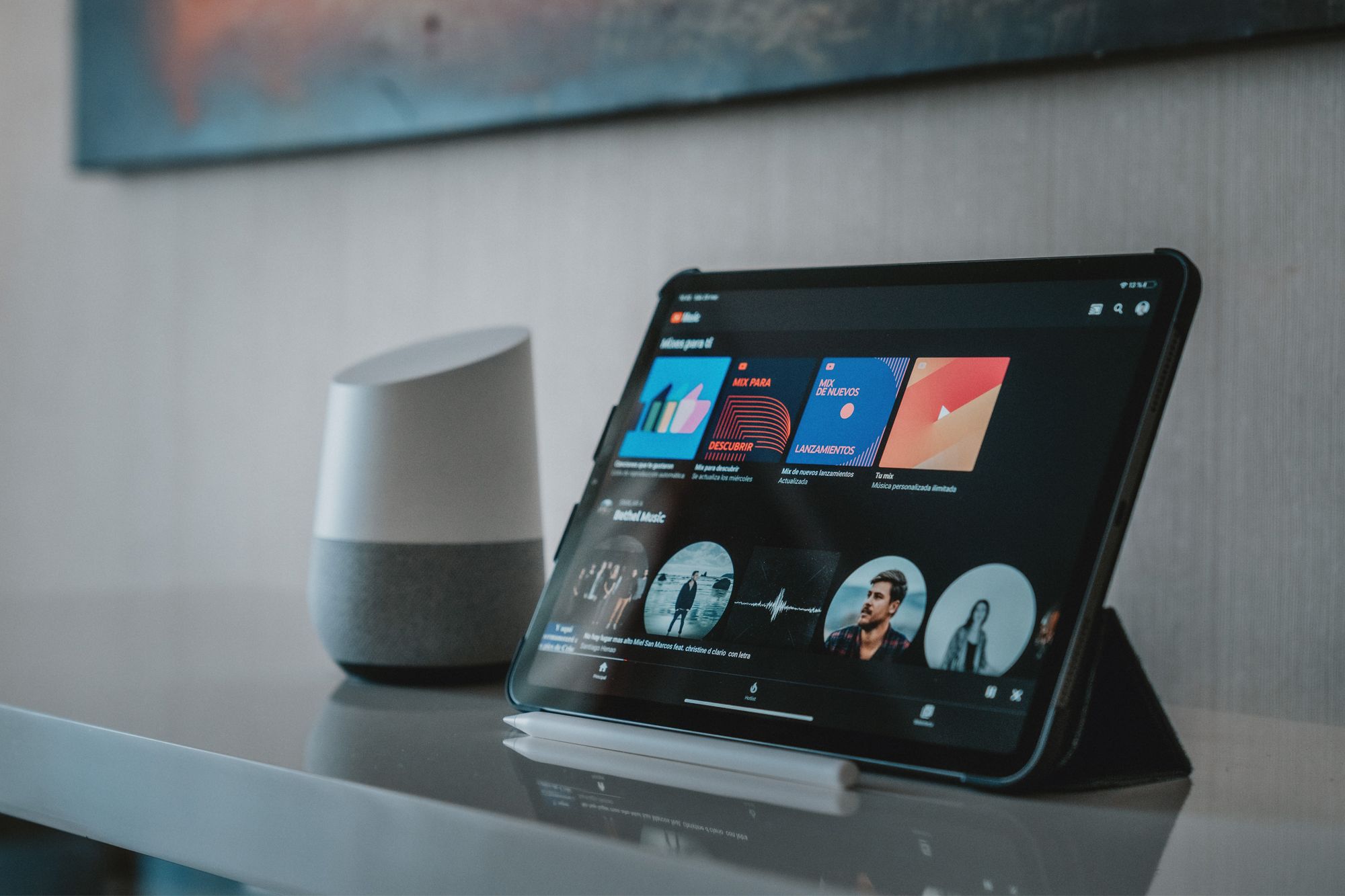
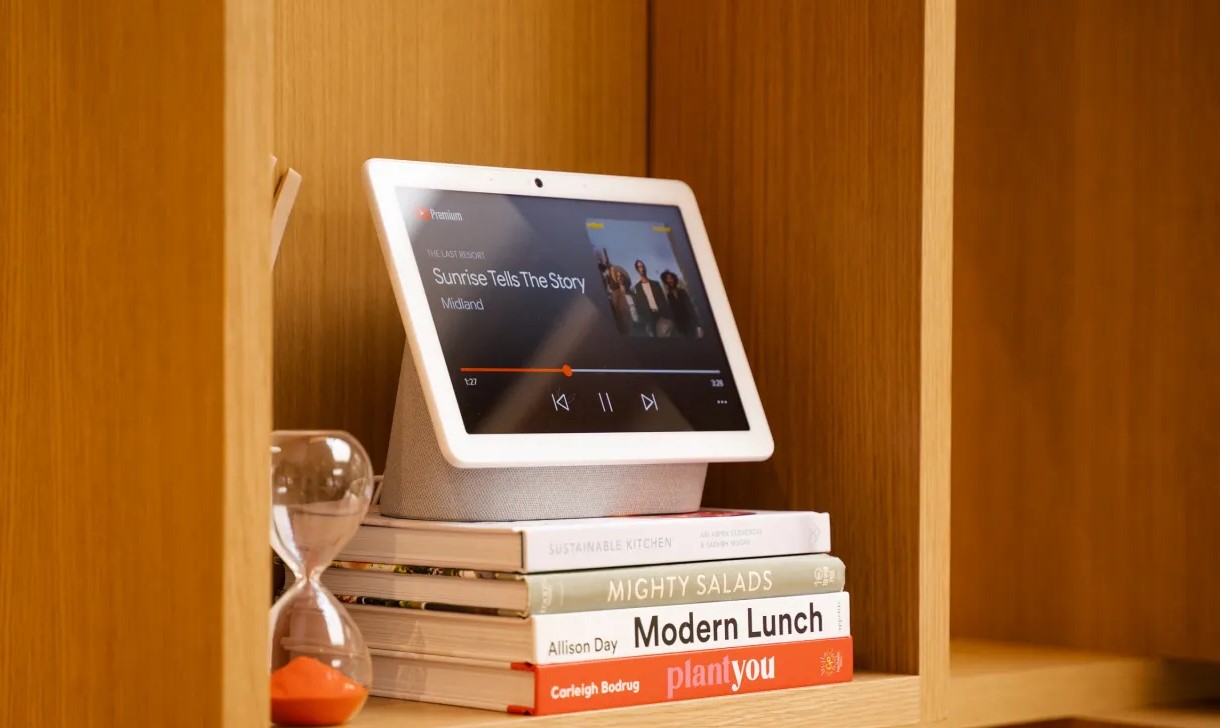





0 thoughts on “How To Play Podcasts On Google Home”