Home>Home Appliances>Home Automation Appliances>Why Is My Google Home Screen Black?
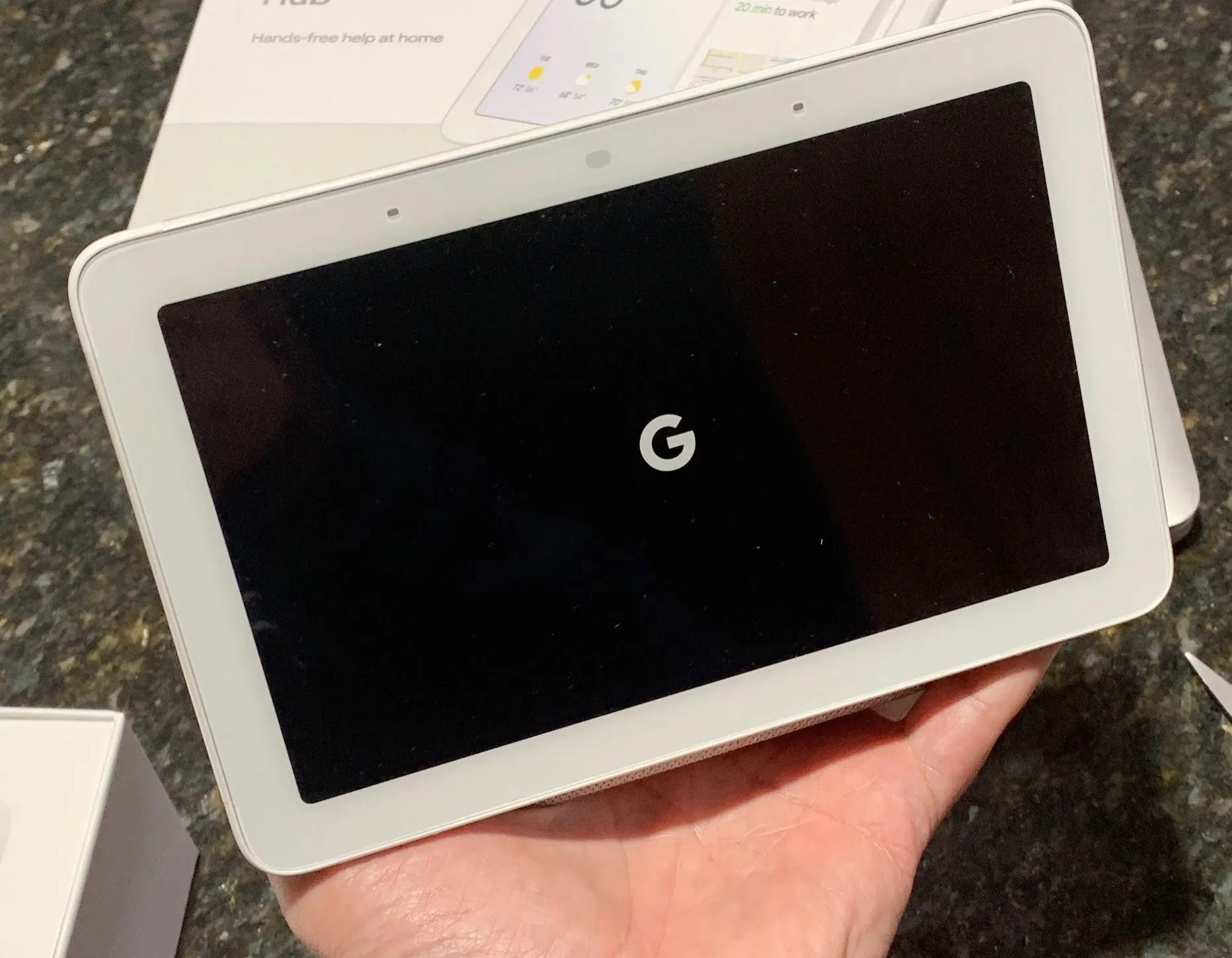
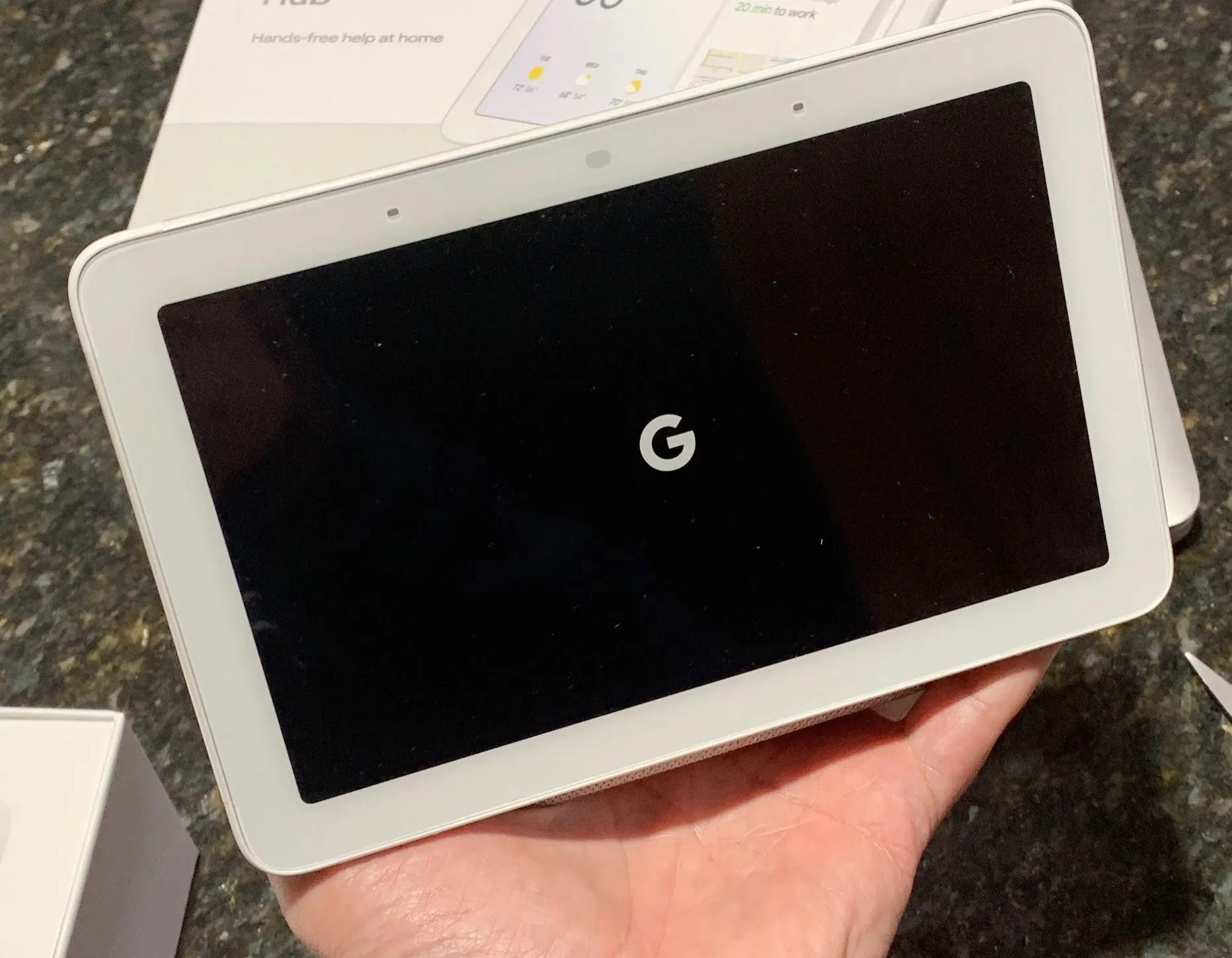
Home Automation Appliances
Why Is My Google Home Screen Black?
Modified: August 23, 2024
Discover the reasons behind a black Google Home screen and troubleshoot the issue. Get solutions for your home automation appliances.
(Many of the links in this article redirect to a specific reviewed product. Your purchase of these products through affiliate links helps to generate commission for Storables.com, at no extra cost. Learn more)
**
Introduction
**
If you've encountered a black screen on your Google Home device, you're not alone. This perplexing issue can be frustrating, especially when you're eager to interact with your device and it fails to display anything other than a black screen. However, fear not, as there are several potential causes for this problem, and there are steps you can take to troubleshoot and resolve it. In this article, we'll delve into the possible reasons behind a black Google Home screen and provide you with actionable solutions to get your device back to its optimal functionality. Let's embark on this journey to uncover the mysteries of the black screen conundrum and restore your Google Home to its vibrant and responsive state.
**
Key Takeaways:
- Troubleshooting a black Google Home screen involves restarting the device, checking power supply, adjusting display settings, and performing system updates to resolve software and hardware issues.
- Understanding the causes of a black Google Home screen, such as software glitches, power supply problems, and hardware malfunctions, can help in effectively troubleshooting and resolving the issue.
Read more: Why Is My Google Home Skipping Songs?
Possible Causes of a Black Google Home Screen
**
When your Google Home screen turns black, it can stem from various factors, ranging from software glitches to hardware issues. Understanding the potential causes can help you pinpoint the root of the problem and take targeted measures to rectify it. Here are some common culprits behind a black Google Home screen:
- Software Glitches:** The occurrence of software bugs or glitches within the Google Home operating system can lead to a black screen. These glitches may arise from incomplete software updates, corrupted system files, or conflicts with third-party applications.
- Power Supply Problems:** Insufficient power supply or erratic voltage fluctuations can impact the display functionality of your Google Home device, resulting in a black screen. Faulty power adapters or unstable power sources can contribute to this issue.
- Display Settings Issues:** Misconfigured display settings, such as inappropriate brightness levels or malfunctioning display drivers, can cause the screen to appear black. This can occur due to user settings adjustments, system updates, or compatibility issues.
- Hardware Malfunctions:** Physical hardware malfunctions, including damaged display panels, faulty connectors, or internal component failures, can render the screen unresponsive or black. These issues may arise from wear and tear, impact damage, or manufacturing defects.
- Overheating:** Excessive heat accumulation within the Google Home device can lead to thermal stress, potentially affecting the display functionality and causing the screen to turn black. Overheating may result from prolonged usage, inadequate ventilation, or environmental factors.
By recognizing these potential causes, you can narrow down the source of the black screen problem and proceed to address it effectively. Now that we've identified the likely culprits, let's move on to the crucial steps for troubleshooting and resolving the black screen issue on your Google Home device.
**
If your Google Home screen is black, try restarting the device by unplugging it for 30 seconds and then plugging it back in. If that doesn’t work, try resetting the device to its factory settings.
Troubleshooting Steps to Fix a Black Google Home Screen
**
Resolving a black screen on your Google Home device involves a systematic approach that encompasses software and hardware diagnostics, settings adjustments, and potential hardware interventions. By following these troubleshooting steps, you can effectively address the issue and restore the functionality of your Google Home screen:
- Restart Your Google Home:** Initiate a restart of your Google Home device to potentially resolve temporary software glitches or system hang-ups that may be causing the black screen. To do this, unplug the device from the power source, wait for a few moments, and then reconnect it to power.
- Check Power Supply and Connections:** Ensure that your Google Home device is receiving a stable power supply from a reliable outlet. Verify the integrity of the power adapter, power cable, and the connection to the device. Address any issues related to power supply interruptions or hardware defects.
- Adjust Display Settings:** Access the display settings on your Google Home device and make adjustments to the brightness, contrast, and other relevant parameters. Resetting the display settings to default values or recalibrating the display parameters can help rectify a black screen caused by misconfigured settings.
- Perform a System Update:** Check for available software updates for your Google Home device and ensure that the operating system is up to date. Installing the latest updates can address known software bugs or compatibility issues that may be contributing to the black screen problem.
- Reset to Factory Settings:** If the black screen persists, consider performing a factory reset on your Google Home device. This comprehensive reset will restore the device to its original state, potentially resolving persistent software or settings-related issues.
- Inspect for Hardware Damage:** Thoroughly examine the physical components of your Google Home device for any signs of damage, such as cracks on the display panel, loose connections, or overheating indicators. Address any identified hardware issues through professional repair or replacement.
By diligently following these troubleshooting steps, you can systematically address the black screen problem on your Google Home device and ascertain the most effective solution based on the underlying cause. With a methodical approach and attention to detail, you can navigate through the troubleshooting process and restore your Google Home to its optimal functionality.
**
Conclusion
**
Encountering a black screen on your Google Home device can be a perplexing experience, but with the insights and troubleshooting steps provided in this article, you are well-equipped to tackle this issue head-on. By understanding the potential causes of a black Google Home screen and implementing targeted troubleshooting measures, you can effectively diagnose and resolve the underlying problems, restoring your device to its vibrant and responsive state.
Whether the issue stems from software glitches, power supply irregularities, display settings misconfigurations, or hardware malfunctions, the troubleshooting steps outlined in this article offer a comprehensive approach to address the black screen problem. From initiating a device restart to performing a thorough inspection for hardware damage, each step is designed to systematically identify and resolve the root cause of the issue.
It is essential to approach the troubleshooting process with patience and meticulous attention to detail, as this will enable you to navigate through the potential complexities of the problem and arrive at an effective solution. By following the recommended steps and leveraging the insights provided, you can confidently address the black screen issue on your Google Home device, ensuring that it continues to enrich your daily routines with its innovative features and seamless functionality.
As you embark on the journey to restore your Google Home to its optimal state, remember that persistence and methodical troubleshooting are key to overcoming the challenges posed by a black screen. With your proactive approach and the knowledge gained from this article, you are well-positioned to conquer the black screen conundrum and enjoy uninterrupted interactions with your Google Home device.
By leveraging the power of troubleshooting and the wealth of insights at your disposal, you can illuminate the path from a black screen to a vibrant, responsive display, unlocking the full potential of your Google Home device and embracing the seamless integration of smart technology into your daily life.
Frequently Asked Questions about Why Is My Google Home Screen Black?
Was this page helpful?
At Storables.com, we guarantee accurate and reliable information. Our content, validated by Expert Board Contributors, is crafted following stringent Editorial Policies. We're committed to providing you with well-researched, expert-backed insights for all your informational needs.
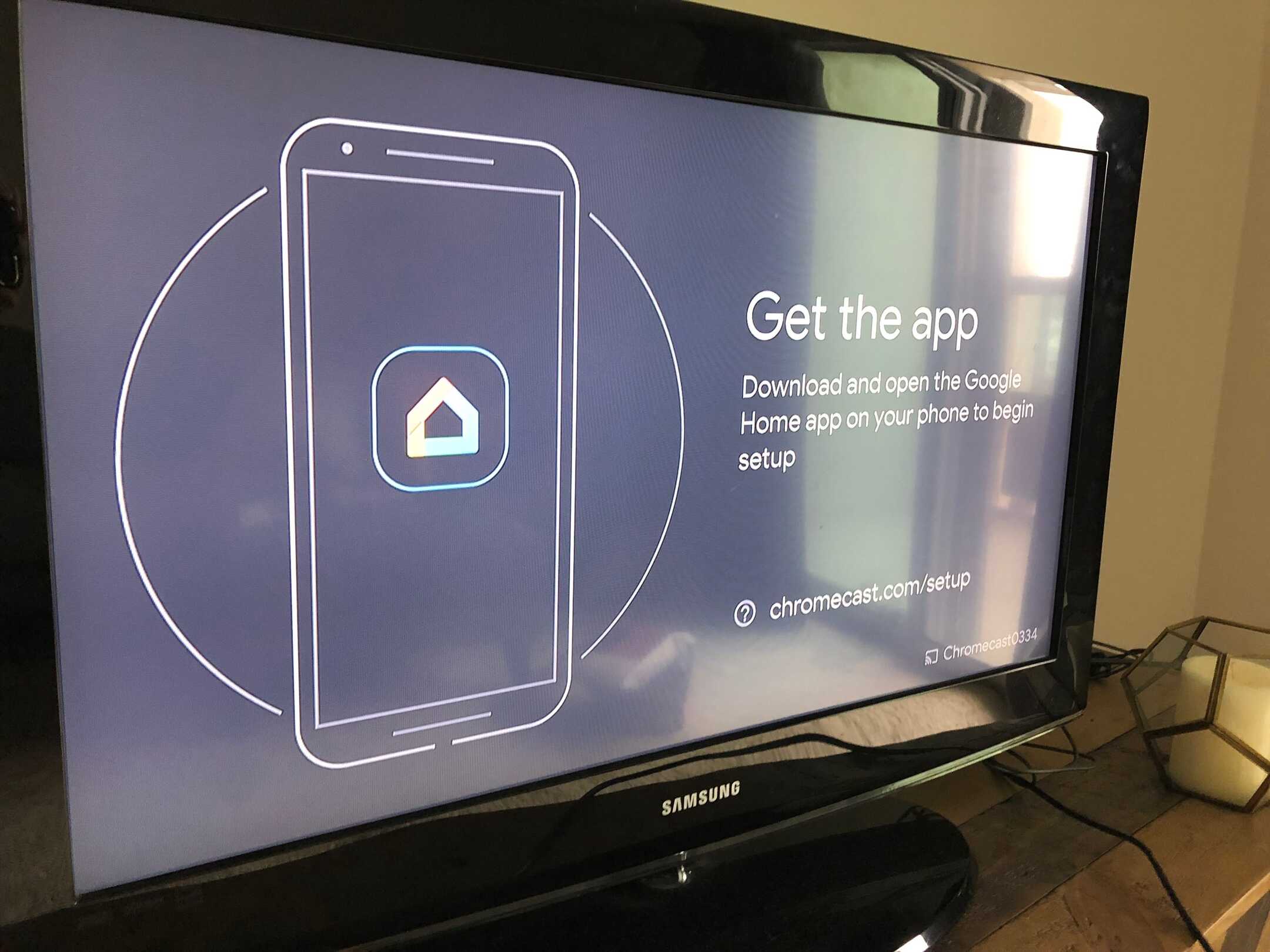
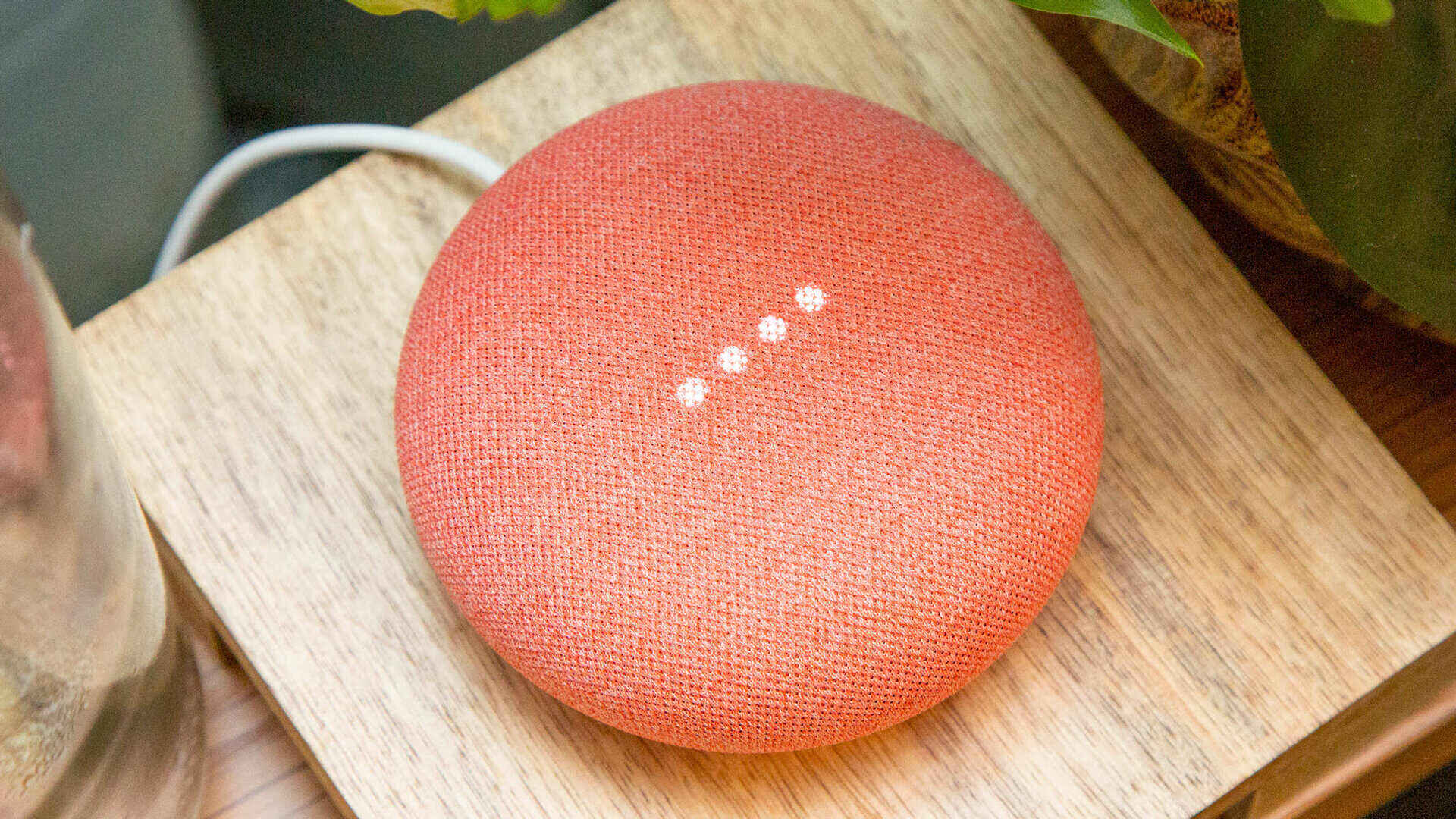
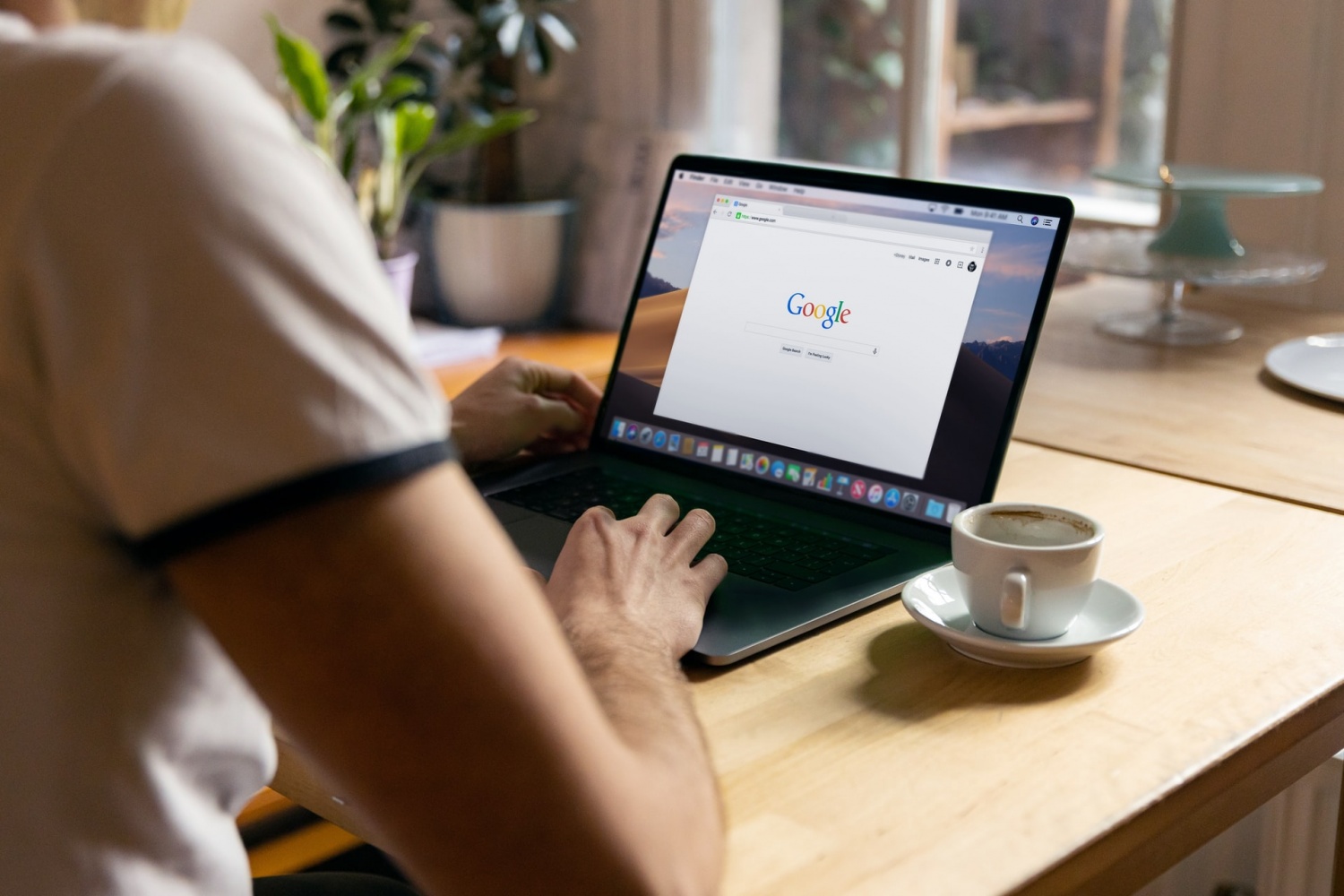
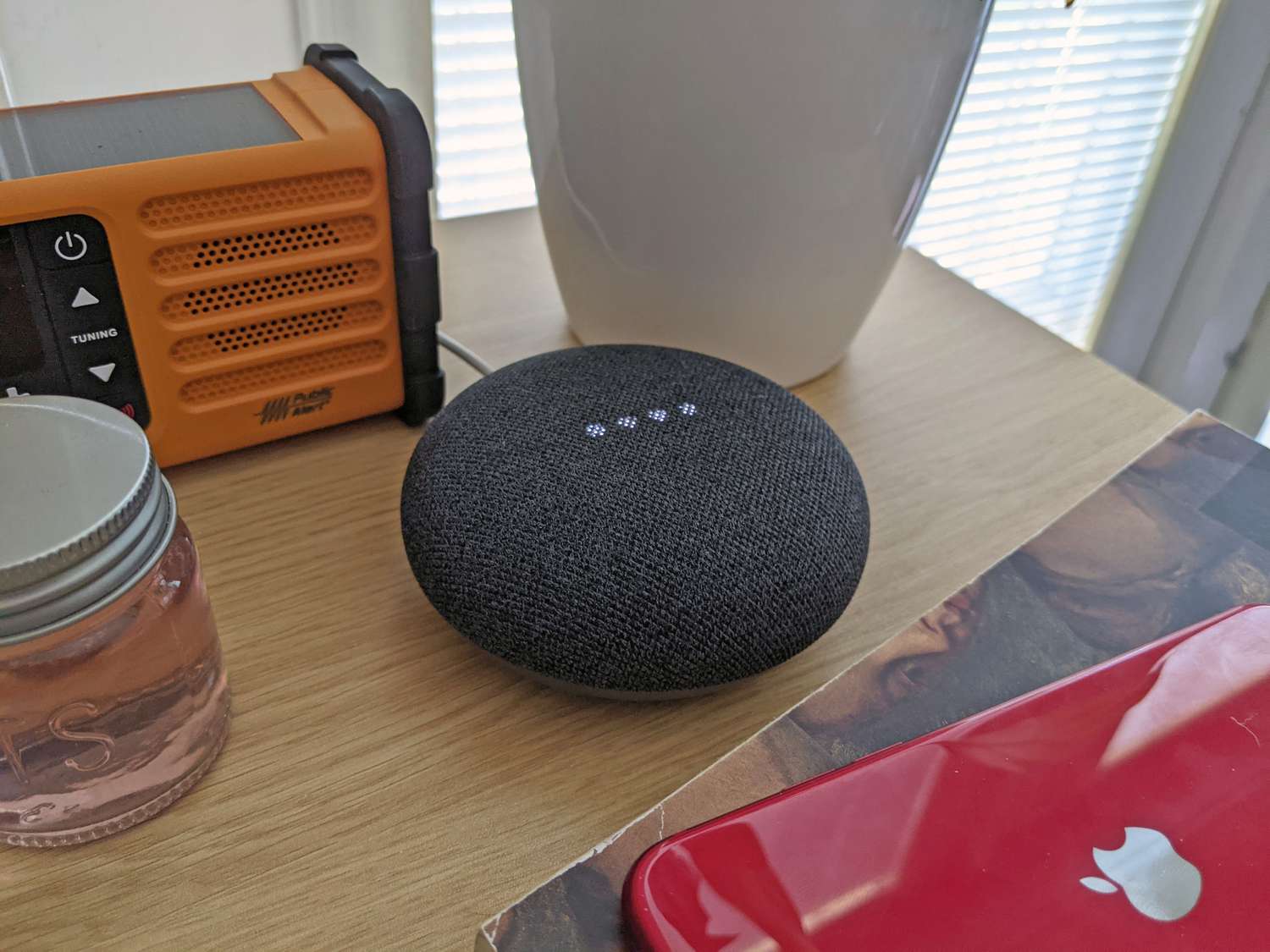
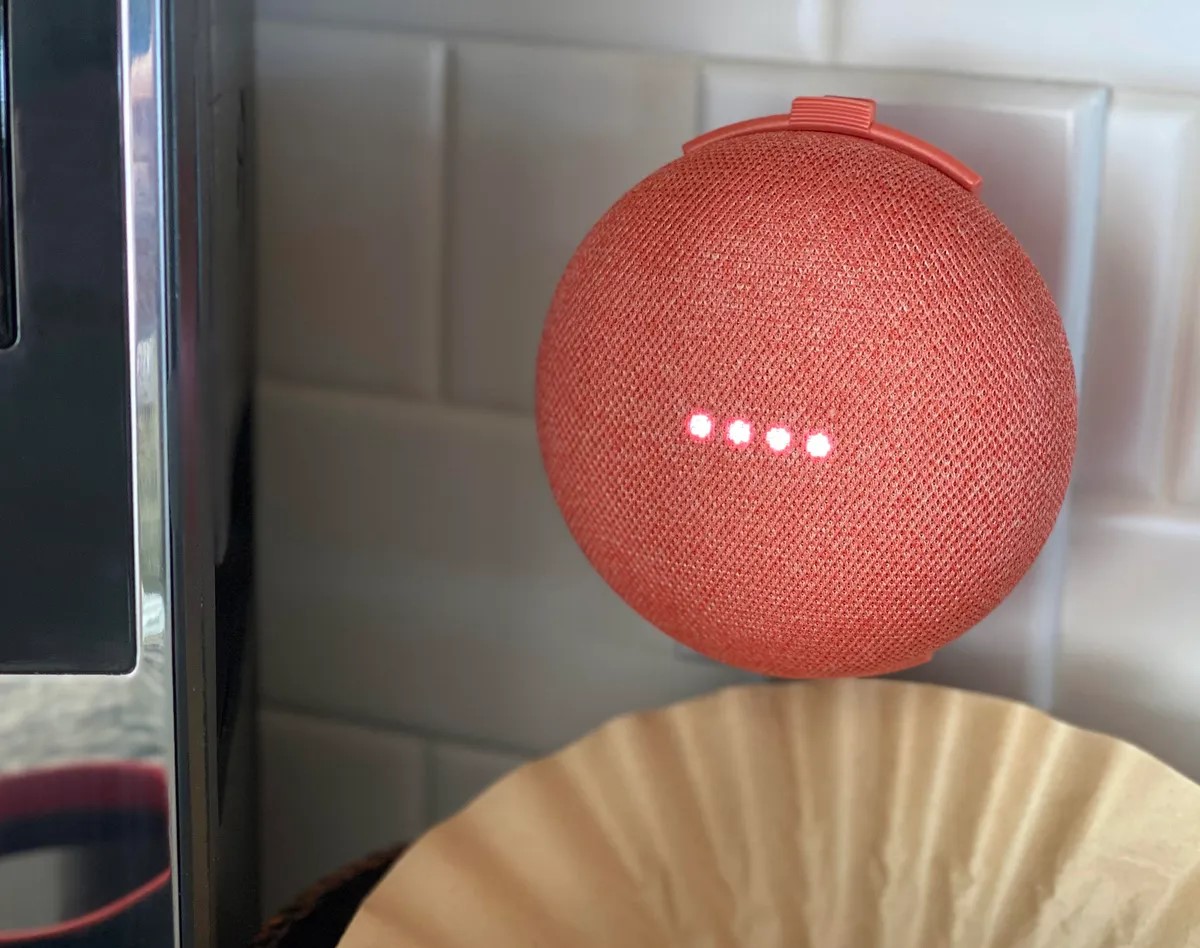
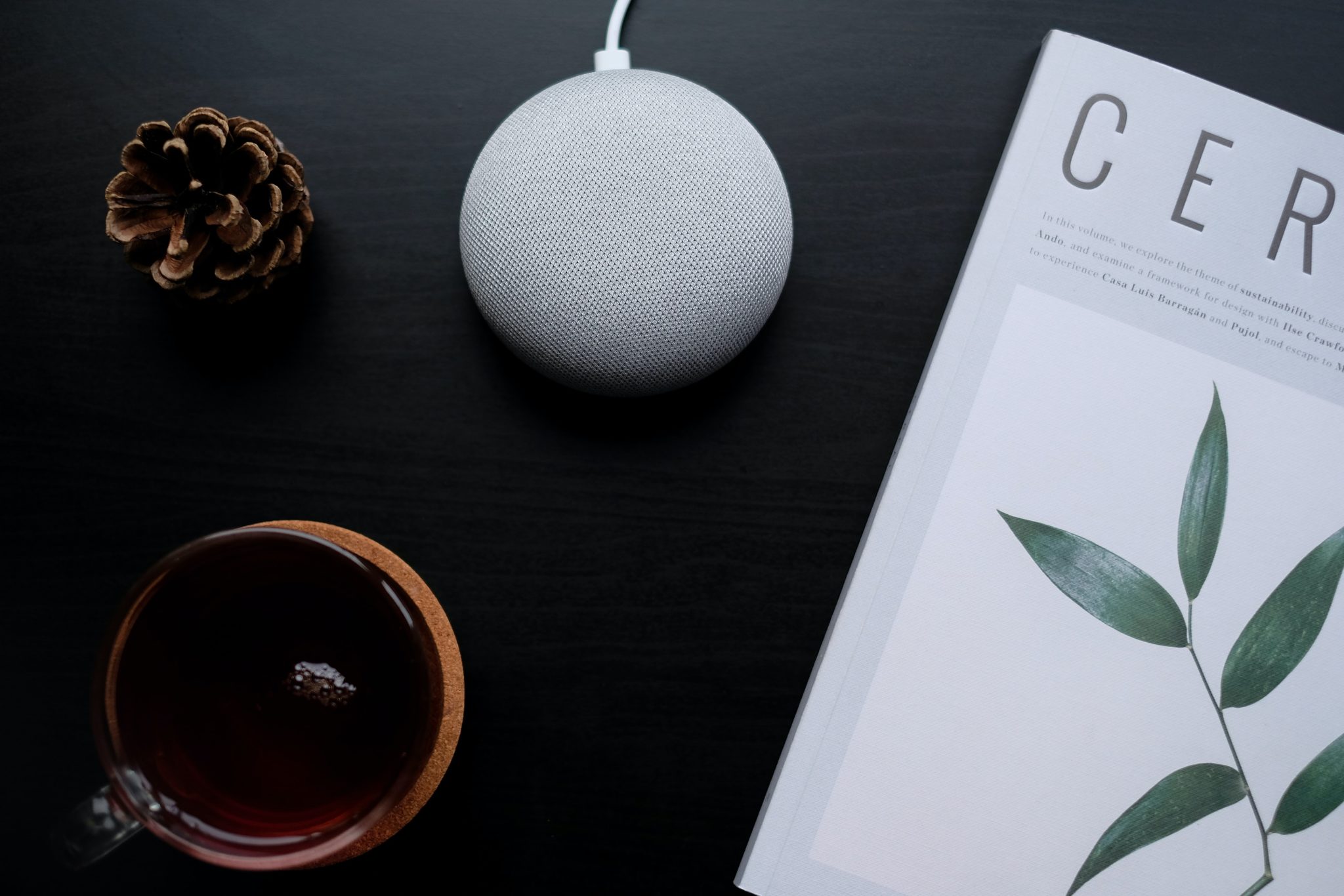
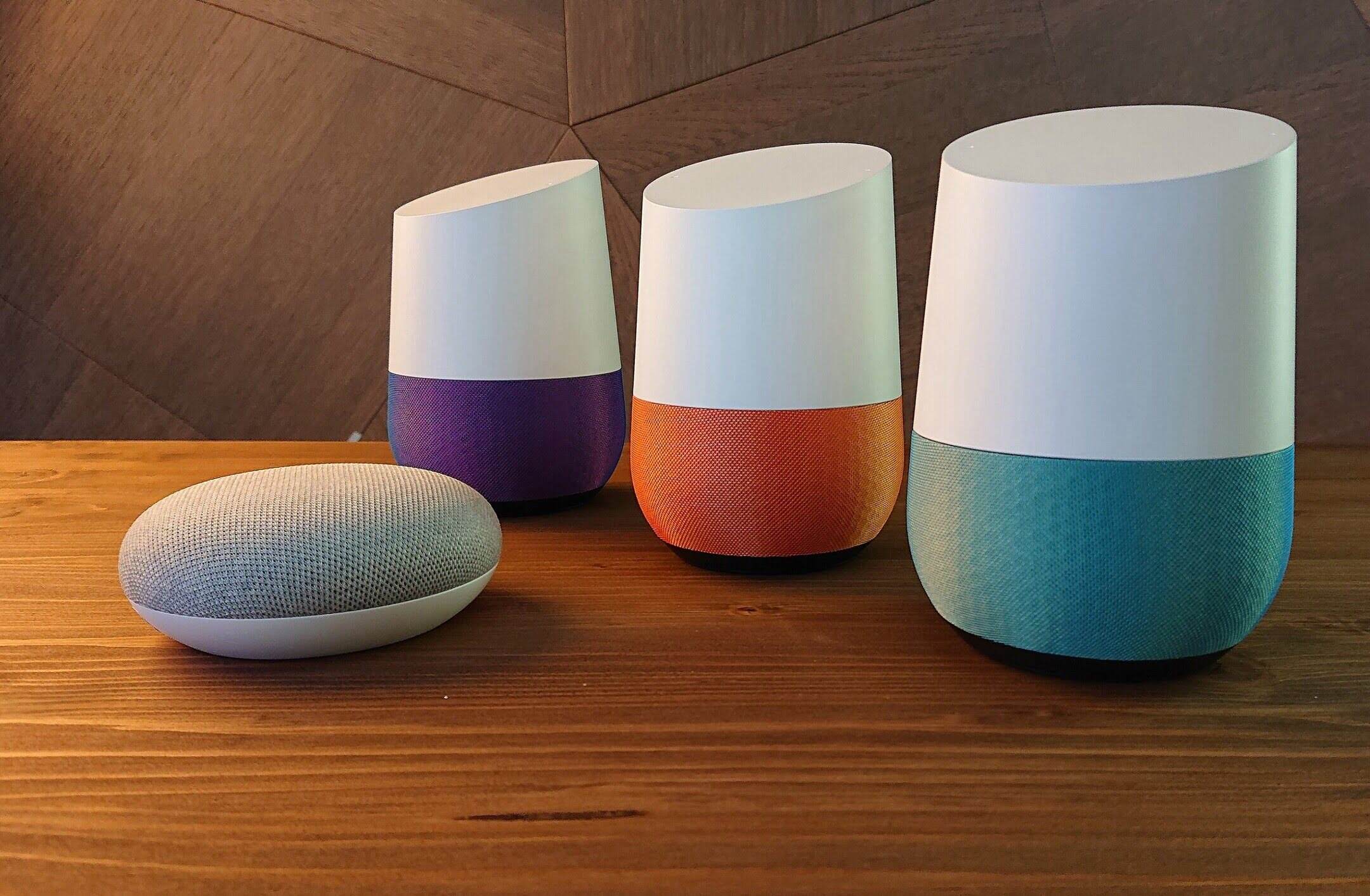
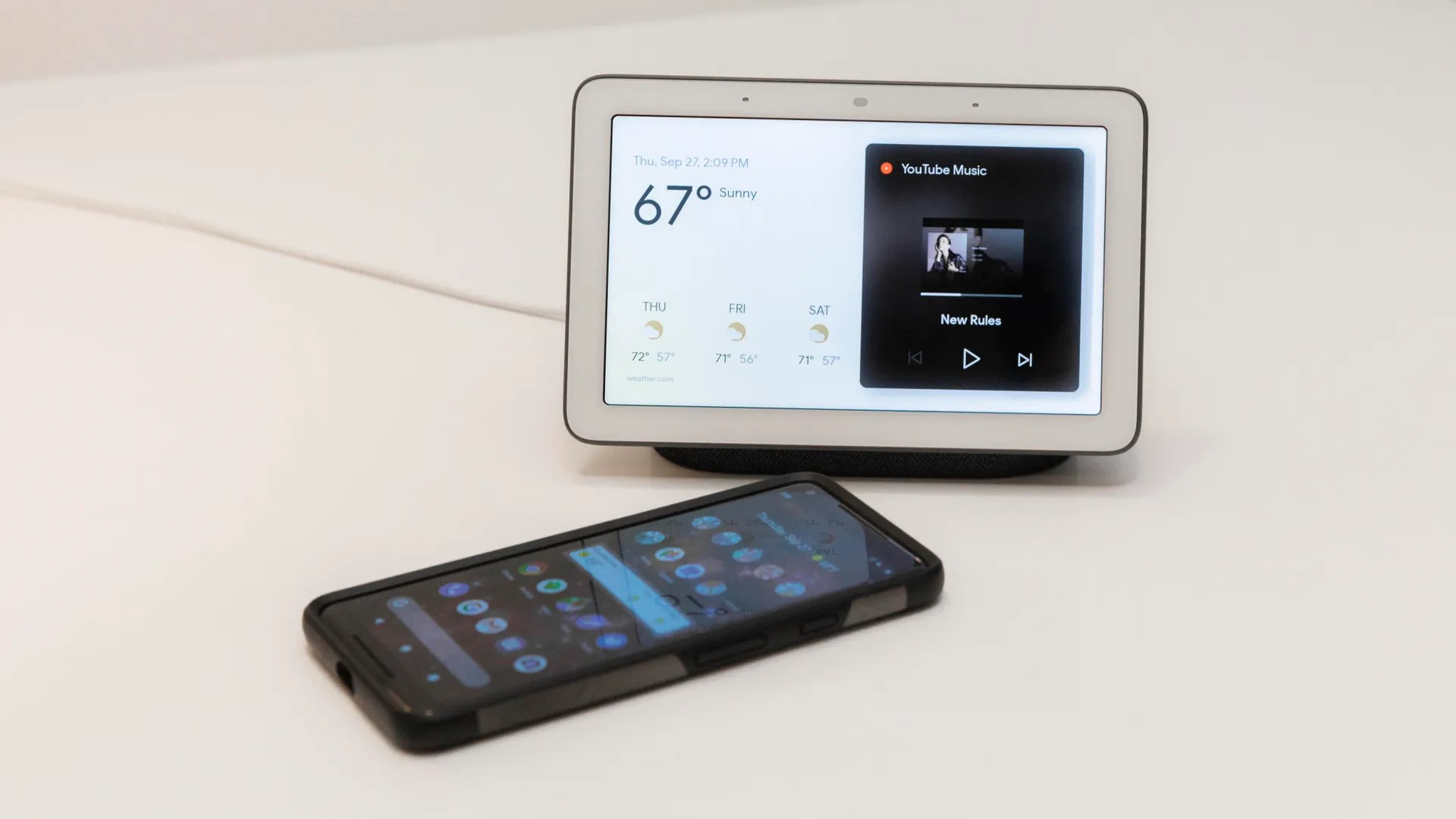
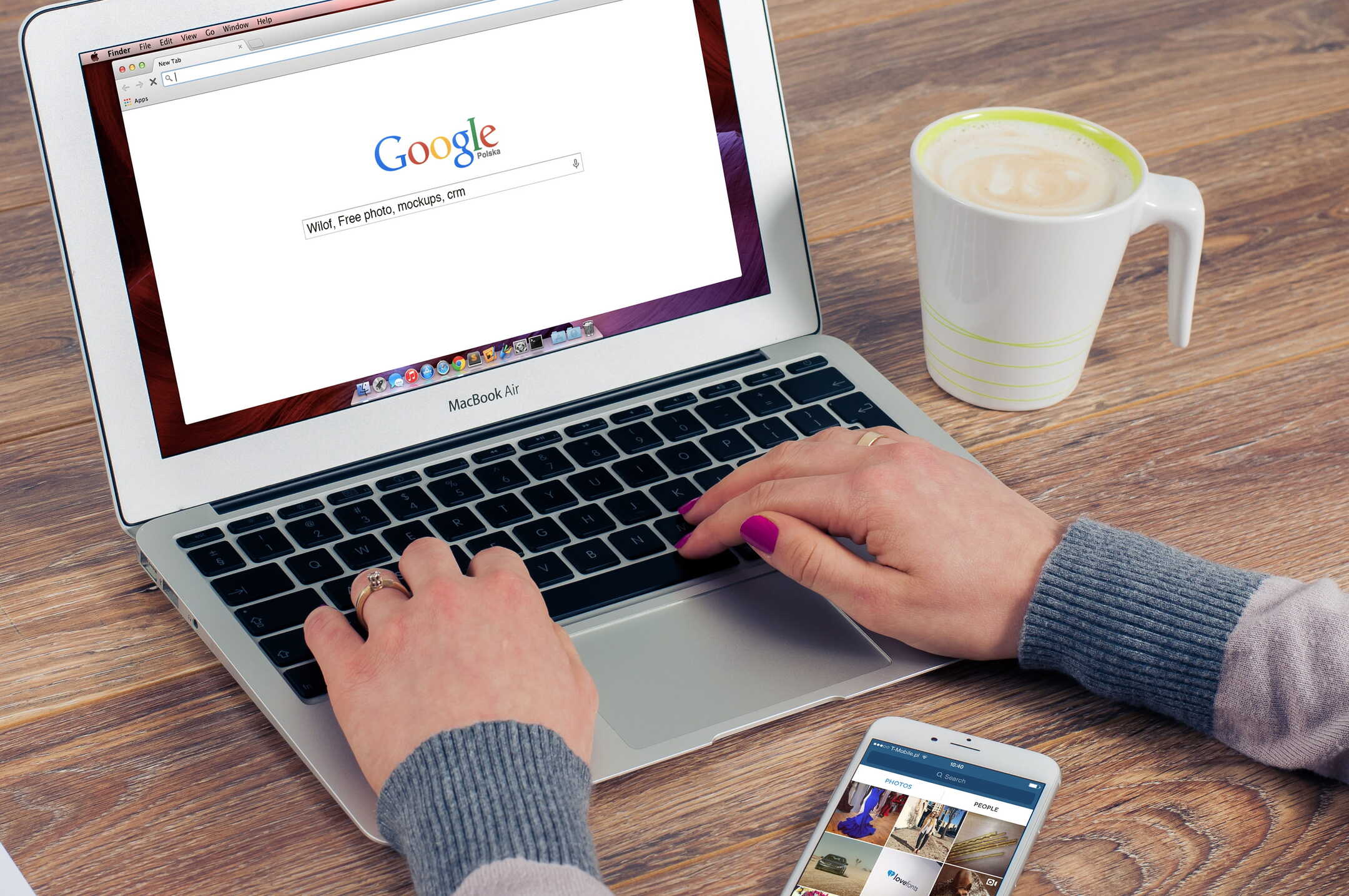

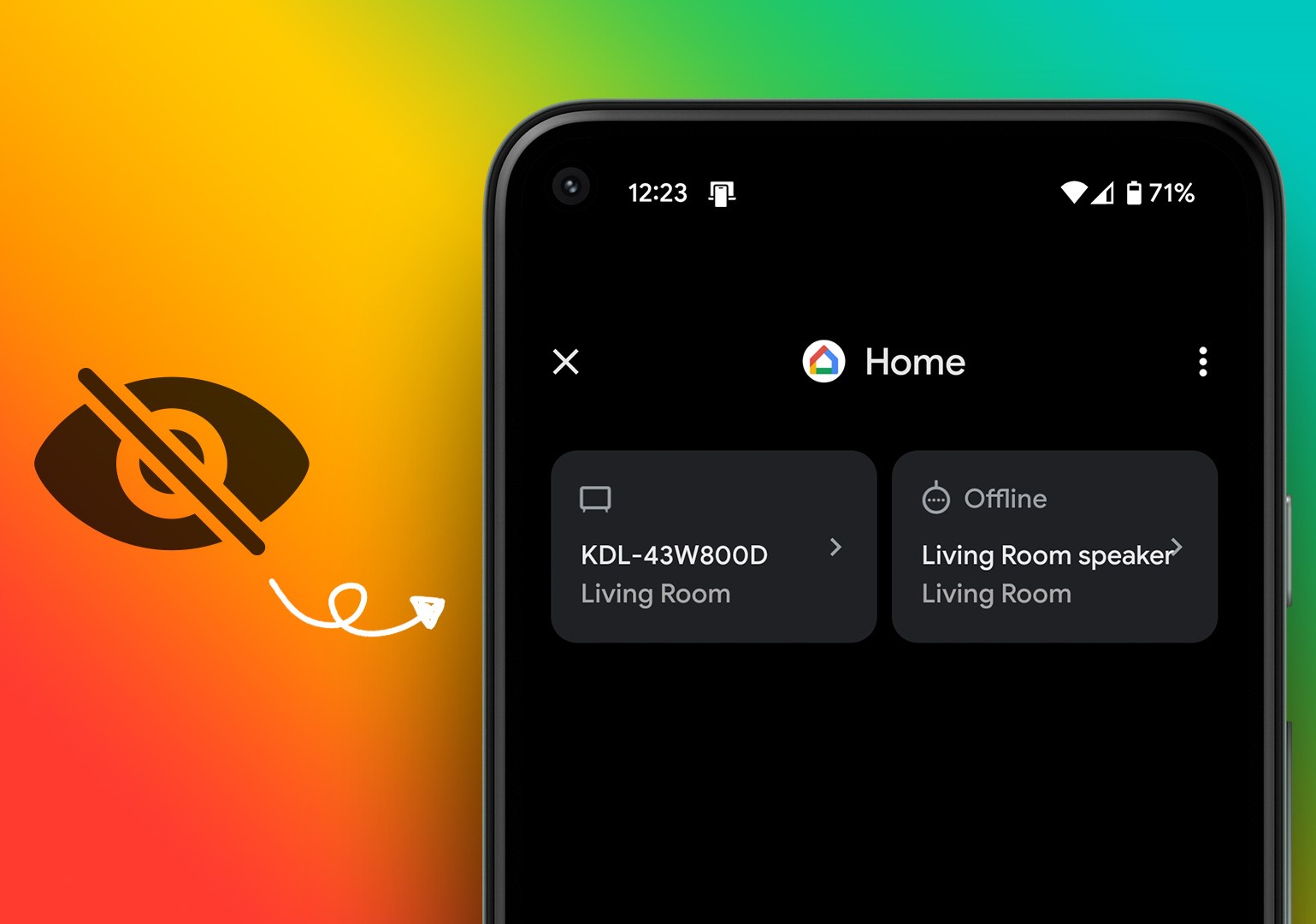
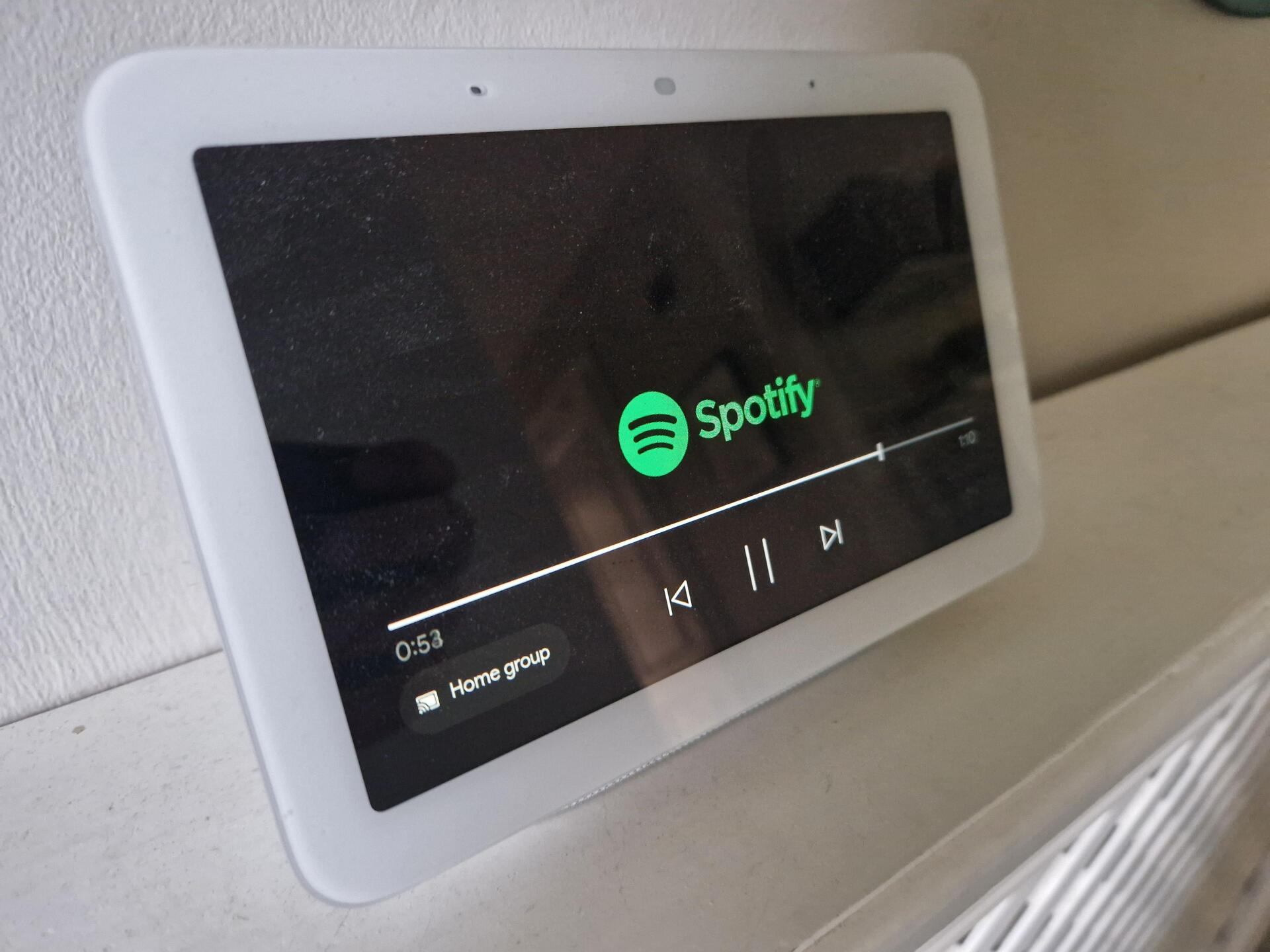
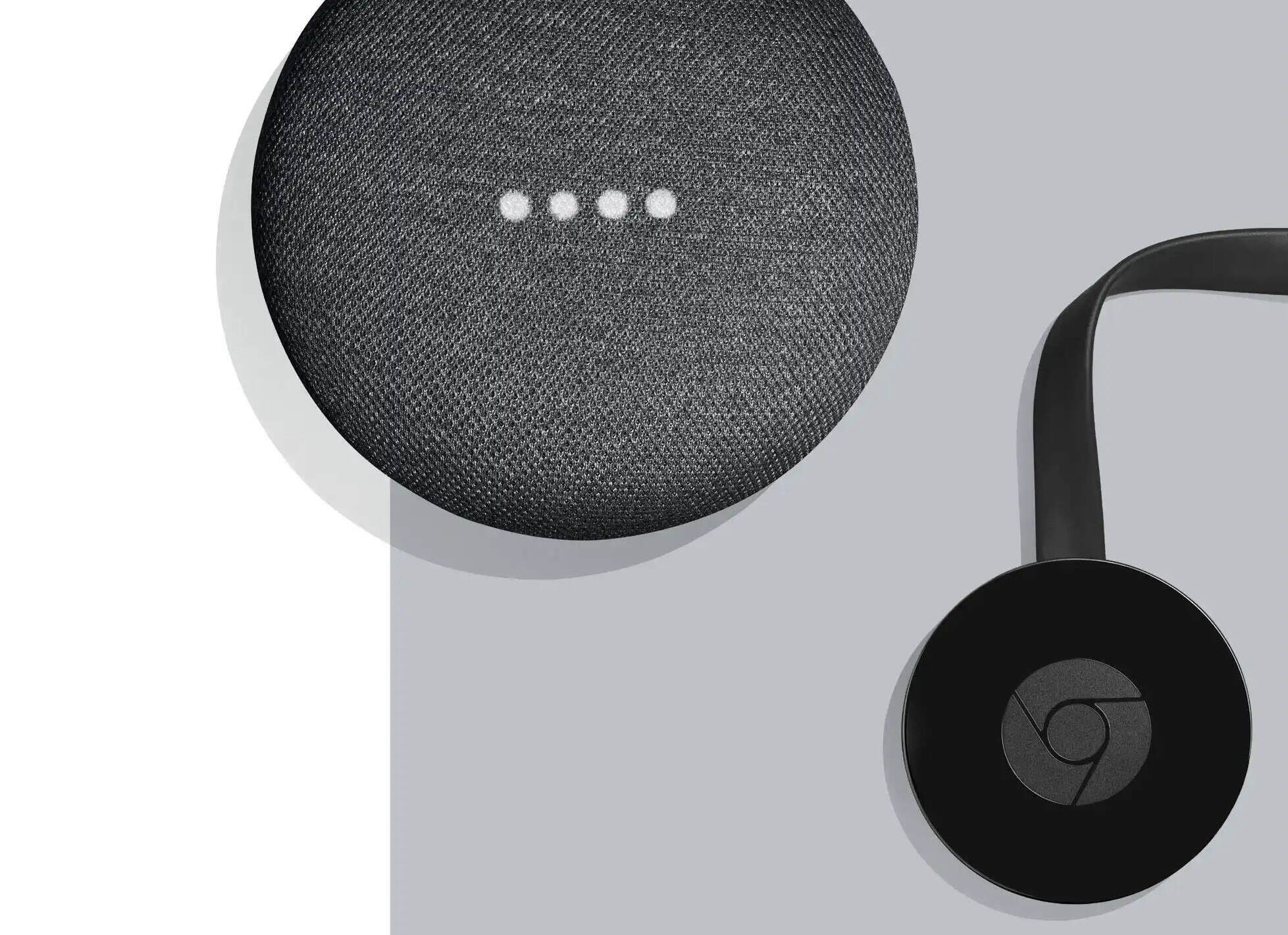
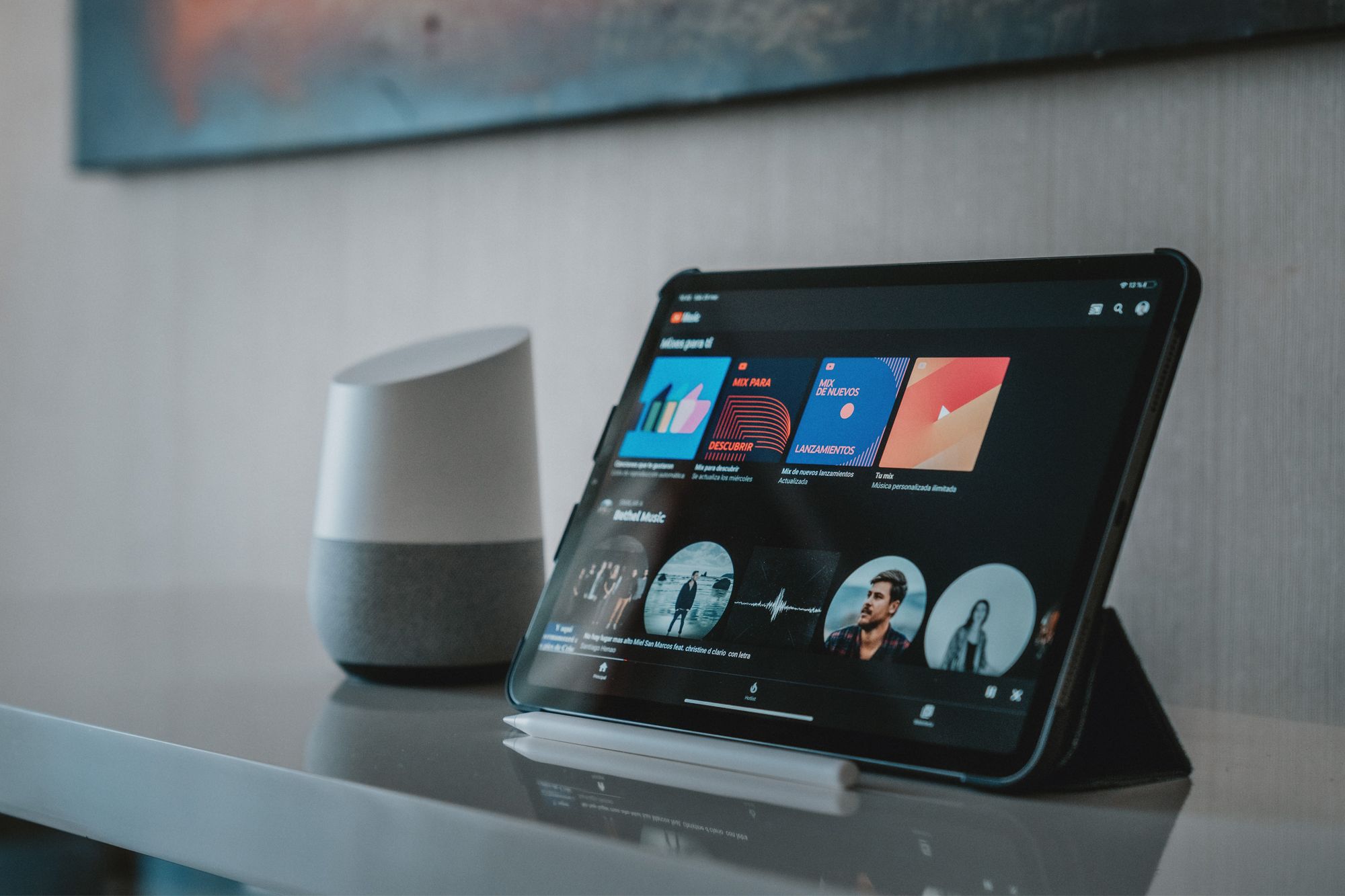
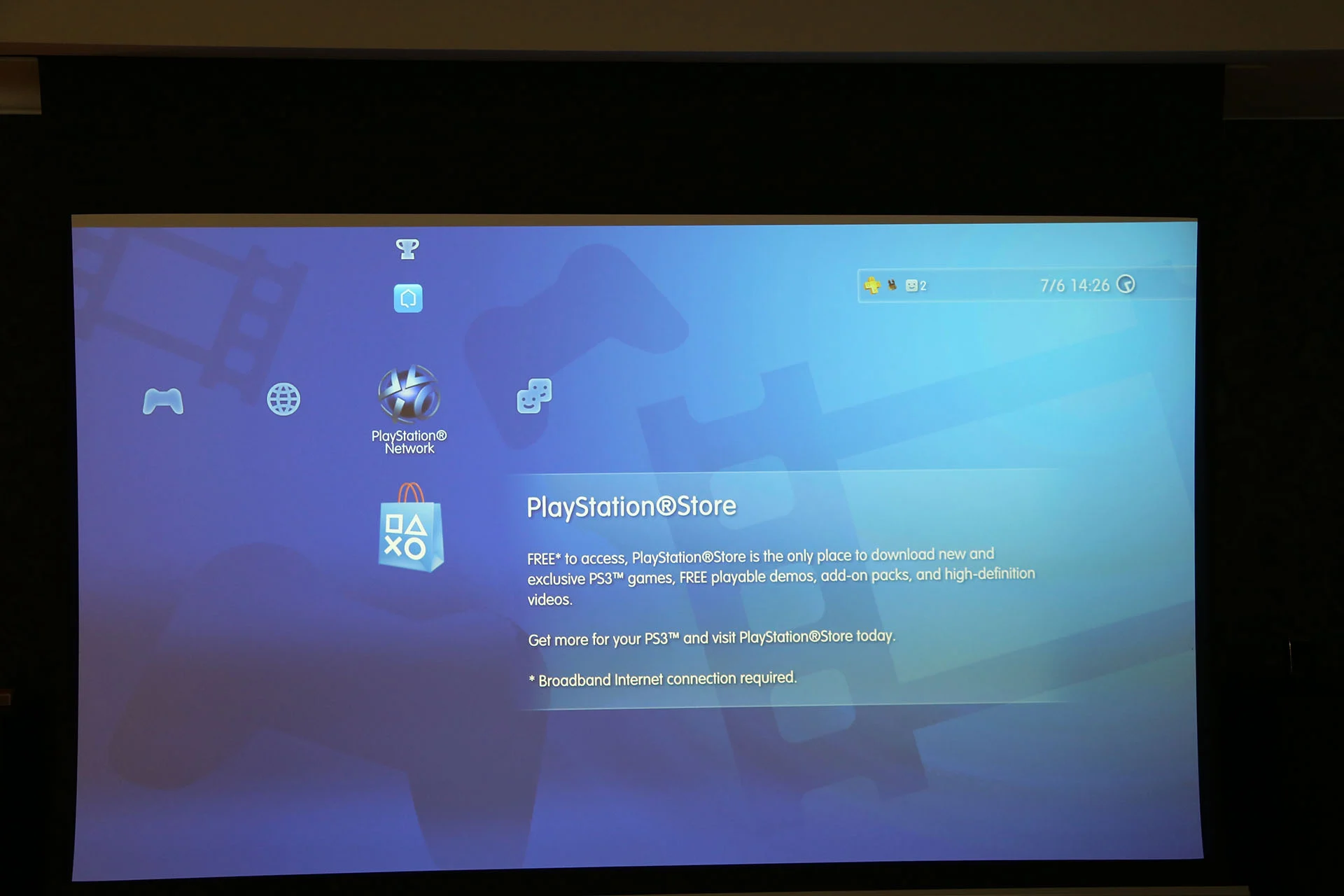

0 thoughts on “Why Is My Google Home Screen Black?”