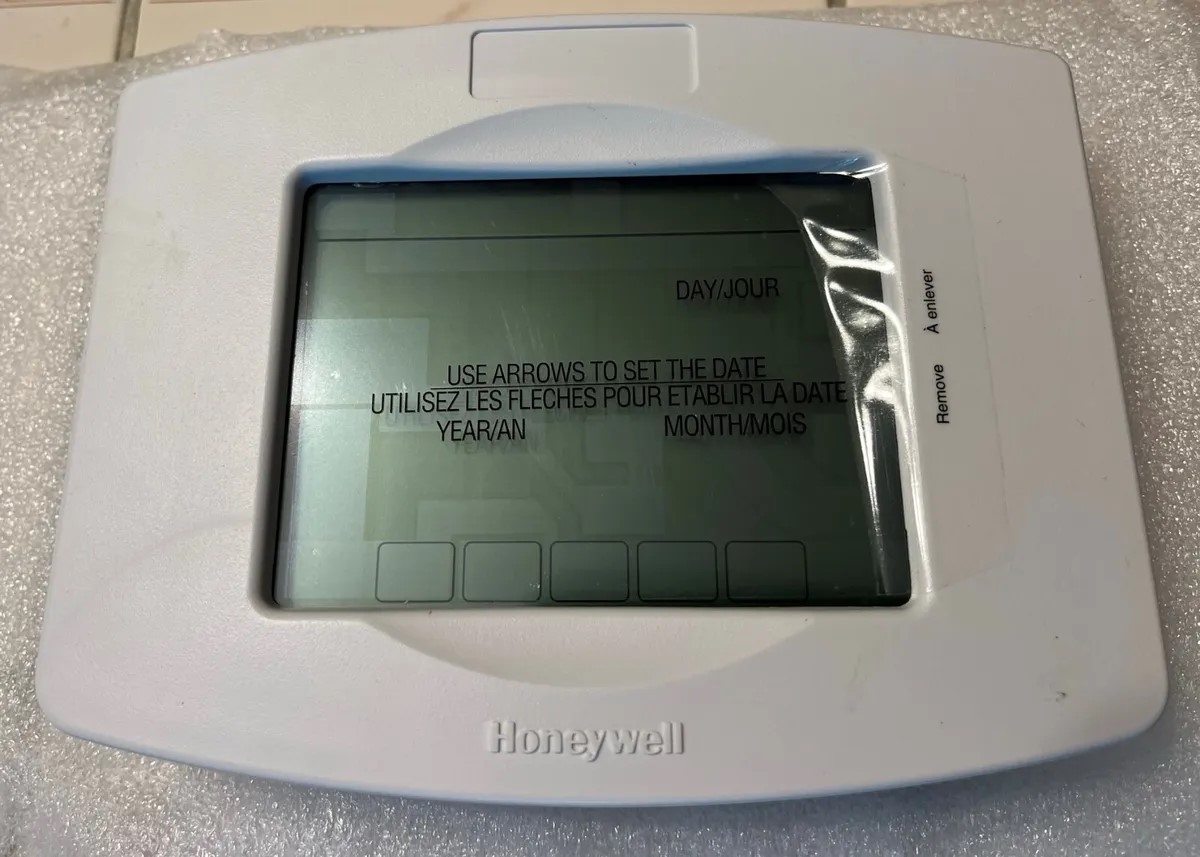Home>Home Security and Surveillance>How To Connect Ecolink Z-Wave Plus PIR Motion Detector To SmartThings


Home Security and Surveillance
How To Connect Ecolink Z-Wave Plus PIR Motion Detector To SmartThings
Modified: August 29, 2024
Learn how to easily connect the Ecolink Z-Wave Plus PIR Motion Detector to your SmartThings hub for enhanced home security and surveillance.
(Many of the links in this article redirect to a specific reviewed product. Your purchase of these products through affiliate links helps to generate commission for Storables.com, at no extra cost. Learn more)
Introduction
Welcome to our comprehensive guide on how to connect the Ecolink Z-Wave Plus PIR Motion Detector to SmartThings. The Ecolink Z-Wave Plus PIR Motion Detector is a powerful security device that can be seamlessly integrated with your SmartThings hub, allowing you to enhance the security of your home or office. In this article, we will walk you through the step-by-step process of connecting and configuring the motion detector to work with SmartThings.
Having a reliable motion detector is crucial for any home security system. It is a key component that helps detect any unauthorized movement or intrusion, providing you with peace of mind and ensuring the safety of your property. When connected to SmartThings, you can easily monitor and manage the motion detector from your smartphone, receive instant alerts, and even automate other smart devices based on the detected motion.
Before we dive into the step-by-step instructions, it’s important to note that this guide assumes you already have a SmartThings hub set up and operational. If you haven’t set up your SmartThings hub yet, we recommend referring to the manufacturer’s instructions or their official website for assistance.
Now, let’s get started and learn how to connect the Ecolink Z-Wave Plus PIR Motion Detector to SmartThings!
Key Takeaways:
- Connecting the Ecolink Z-Wave Plus PIR Motion Detector to SmartThings enhances home security. Follow the step-by-step guide to pair, add, configure, and test the motion detector for real-time alerts and peace of mind.
- Pairing the motion detector with SmartThings allows for custom automation routines, such as activating surveillance cameras based on detected motion. Stay updated with firmware updates for enhanced security and convenience.
Step 1: Prepare your SmartThings hub
Before you can begin the process of connecting the Ecolink Z-Wave Plus PIR Motion Detector to SmartThings, make sure that your SmartThings hub is ready. Follow these steps to prepare your hub:
- Ensure that your SmartThings hub is plugged in and connected to the internet. The hub requires an internet connection to communicate with the motion detector and other smart devices.
- Download and install the SmartThings app on your smartphone. The app is available for both iOS and Android devices and can be downloaded from the respective app stores.
- Create a SmartThings account or log in with your existing account. This will be used to manage and control your connected devices.
- Open the SmartThings app and follow the on-screen instructions to set up your hub. This typically involves connecting the hub to your Wi-Fi network and following the prompts to complete the setup process.
- Once your SmartThings hub is set up and connected, make sure that it is in a central location within your home or office. This will help ensure optimal communication between the hub and the motion detector.
- Ensure that the hub and your smartphone are within range of each other. It is recommended to keep your smartphone close to the hub during the initial setup to ensure a smooth connection.
By following these steps, you will have your SmartThings hub prepared and ready for the next steps in connecting the Ecolink Z-Wave Plus PIR Motion Detector.
Step 2: Put your Ecolink Z-Wave Plus PIR Motion Detector in pairing mode
In order to connect your Ecolink Z-Wave Plus PIR Motion Detector to SmartThings, you need to put the motion detector in pairing mode. This allows the SmartThings hub to discover and connect with the device. Follow these steps to put the motion detector in pairing mode:
- Locate the pairing button or switch on the Ecolink Z-Wave Plus PIR Motion Detector. This is usually a small button or switch on the front or back of the device.
- Press and hold the pairing button or switch for a few seconds until the LED indicator on the motion detector starts blinking. This indicates that the device is now in pairing mode and ready to be discovered.
- Keep the motion detector in close proximity to your SmartThings hub during this process to ensure a strong and reliable connection.
It’s important to note that the exact method for putting the Ecolink Z-Wave Plus PIR Motion Detector in pairing mode may vary slightly depending on the specific model. Always refer to the manufacturer’s instructions for your specific device if you encounter any difficulties.
Once the motion detector is in pairing mode, you are ready to move on to the next step of adding the device in the SmartThings app.
Step 3: Add the device in the SmartThings app
Now that your Ecolink Z-Wave Plus PIR Motion Detector is in pairing mode, it’s time to add the device to your SmartThings app. Follow these steps to add the motion detector:
- Open the SmartThings app on your smartphone and login to your account if you haven’t already.
- Navigate to the “Devices” tab within the app. This is where you can manage all of your connected devices.
- Tap the “+” or “Add Device” button to start the device discovery process.
- On the “Add Device” screen, select “By Device Type” or a similar option that allows you to manually add devices.
- Scroll through the list of available device types and select “Motion Sensor” or “Motion Detector” to add the Ecolink Z-Wave Plus PIR Motion Detector.
- Follow the on-screen instructions in the app to complete the device setup. This may involve naming the device, assigning it to a room, and configuring other settings.
- When prompted, put the SmartThings hub into pairing mode. This allows the hub to search for and connect with the motion detector.
- The app will begin searching for nearby devices. Wait for the motion detector to appear in the list of available devices.
- Select the Ecolink Z-Wave Plus PIR Motion Detector from the list and confirm the pairing process.
Once the device is successfully added, you will receive a notification or see a confirmation message in the SmartThings app. Congratulations, you have now added the Ecolink Z-Wave Plus PIR Motion Detector to your SmartThings setup!
Now, it’s time to move on to the next step of configuring the motion detector settings to suit your preferences and requirements.
Make sure your SmartThings hub is in pairing mode. Then, open the Ecolink motion detector and press the tamper switch 3 times quickly. The device should pair with your SmartThings hub.
Step 4: Configure the motion detector settings
After successfully adding the Ecolink Z-Wave Plus PIR Motion Detector to your SmartThings setup, it’s important to configure the device settings to optimize its performance and meet your specific needs. Follow these steps to configure the motion detector settings:
- Open the SmartThings app on your smartphone, and navigate to the “Devices” tab.
- Find and select the Ecolink Z-Wave Plus PIR Motion Detector from the list of connected devices.
- Within the device settings, you will find a range of options to customize the motion detector’s behavior. These settings may include sensitivity levels, detection range, LED indicator behavior, and more.
- Adjust the sensitivity level based on your preference and the specific area you want to monitor. Higher sensitivity might capture even the slightest movement, while lower sensitivity may require more significant motion to trigger an alert.
- Configure the detection range according to the area you want the motion detector to cover. This can be helpful if you only want to monitor a specific section of a room or need to avoid false alarms from nearby movement outside the designated area.
- Explore other settings available for your specific motion detector model, such as detection delay, alarm duration, and pet immunity settings, if applicable.
- Once you have configured the desired settings, save the changes and exit the device settings screen.
By configuring the motion detector settings, you can ensure that it functions optimally and provides reliable security monitoring tailored to your specific requirements.
Now that you have configured the motion detector settings, it’s time to move on to the final step – testing the motion detector to ensure everything is functioning as expected.
Step 5: Test the motion detector
After setting up and configuring the Ecolink Z-Wave Plus PIR Motion Detector in your SmartThings app, it’s essential to conduct a thorough test to ensure that the motion detector is functioning correctly. Follow these steps to test the device:
- Ensure that the motion detector is properly positioned and securely installed in the desired location. It should be strategically placed to cover the intended area while avoiding obstructions that could block its view.
- Arm your SmartThings security system or switch it to the appropriate mode that will activate the motion detector upon detecting movement.
- Move within the range of the motion detector to trigger the motion detection functionality. Walk or wave your hand within its field of view to simulate movement.
- Observe the motion detector’s response. It should detect the movement and promptly send an alert to your smartphone via the SmartThings app.
- Check that you receive the alert on your smartphone, and verify that it accurately reflects the motion detected by the device.
- If the motion detector fails to detect movement or if there are any issues with the sensitivity or range, go back into the device settings in the SmartThings app and make the necessary adjustments.
- Repeat the testing process a few times to ensure consistent and reliable performance.
By testing the motion detector, you can have confidence in its ability to detect and alert you to any unauthorized movement in the monitored area. This helps to ensure that your home or office remains secure and protected.
Congratulations! You have successfully connected, configured, and tested the Ecolink Z-Wave Plus PIR Motion Detector with your SmartThings hub. Now, you can fully enjoy the increased security and peace of mind that this device brings to your smart home setup.
Remember to periodically check and maintain the motion detector to ensure its continued functionality and reliability. If you encounter any issues or have further questions, refer to the manufacturer’s documentation or seek assistance from their support team.
Thank you for following this comprehensive guide, and we hope it has been helpful in setting up your Ecolink Z-Wave Plus PIR Motion Detector with SmartThings!
Conclusion
In conclusion, connecting the Ecolink Z-Wave Plus PIR Motion Detector to SmartThings can significantly enhance the security and surveillance capabilities of your home or office. By following the step-by-step guide in this article, you have learned how to successfully pair, add, configure, and test the motion detector with your SmartThings hub.
The Ecolink Z-Wave Plus PIR Motion Detector offers advanced motion detection technology, allowing you to monitor and receive real-time alerts on your smartphone when any movement is detected. This ensures that you stay informed and can take appropriate action when necessary.
Remember to position the motion detector strategically and adjust settings like sensitivity and detection range to optimize its performance for the specific area you want to monitor. Regularly test the device to ensure its proper functionality and make any necessary adjustments as needed.
Pairing the motion detector with your SmartThings hub opens up a world of possibilities for automating and integrating your home security system with other smart devices. You can create custom automation routines, such as turning on lights or activating surveillance cameras based on the motion detected.
As technology continues to advance, the Ecolink Z-Wave Plus PIR Motion Detector and SmartThings will continue to evolve, offering even more ways to safeguard your home and provide peace of mind. Stay updated with the latest firmware updates and take advantage of any new features or enhancements introduced by the manufacturer.
We hope this comprehensive guide has been informative and helpful in connecting and utilizing the Ecolink Z-Wave Plus PIR Motion Detector with SmartThings. Enjoy the increased security, convenience, and peace of mind that comes with a well-integrated and reliable home security system!
Frequently Asked Questions about How To Connect Ecolink Z-Wave Plus PIR Motion Detector To SmartThings
Was this page helpful?
At Storables.com, we guarantee accurate and reliable information. Our content, validated by Expert Board Contributors, is crafted following stringent Editorial Policies. We're committed to providing you with well-researched, expert-backed insights for all your informational needs.