Home>Technology>Home Entertainment Systems>How To Stream On A Projector


Home Entertainment Systems
How To Stream On A Projector
Modified: January 4, 2024
Learn how to set up a home entertainment system to stream on a projector for an immersive viewing experience. Get tips and tricks for optimizing your setup. Discover the ultimate home theater experience!
(Many of the links in this article redirect to a specific reviewed product. Your purchase of these products through affiliate links helps to generate commission for Storables.com, at no extra cost. Learn more)
Introduction
Welcome to the ultimate guide on how to stream on a projector! Whether you're hosting a movie night, setting up a gaming marathon, or simply want to enjoy your favorite TV shows on the big screen, streaming on a projector can elevate your entertainment experience to new heights. In this comprehensive guide, we'll walk you through the step-by-step process of setting up and streaming content on a projector, ensuring that you get the most out of your home entertainment system.
Streaming on a projector offers a larger-than-life viewing experience, allowing you to immerse yourself in the action and enjoy stunning visuals with friends and family. With the right setup, you can transform any space into a captivating home theater, complete with high-definition content and immersive sound. Whether you're a seasoned tech enthusiast or a newcomer to the world of projectors, this guide will equip you with the knowledge and skills needed to unleash the full potential of your projector for streaming.
From choosing the ideal streaming device to optimizing display settings and troubleshooting common issues, we've got you covered every step of the way. By the end of this guide, you'll be ready to stream your favorite content on the big screen with confidence, creating unforgettable entertainment experiences in the comfort of your own home.
So, grab your popcorn, dim the lights, and get ready to embark on a journey to discover the seamless and exhilarating world of streaming on a projector. Let's dive in and unlock the full potential of your home entertainment system!
Key Takeaways:
- Transform any space into a captivating home theater by following simple steps to set up and stream on a projector. Elevate your entertainment experience with immersive visuals and sound for unforgettable movie nights and gaming marathons.
- Seamlessly connect a streaming device to your projector and optimize display settings for stunning visuals. Troubleshoot common issues to ensure uninterrupted streaming, creating larger-than-life entertainment experiences for all.
Setting up the Projector
Before diving into the streaming process, it’s essential to ensure that your projector is properly set up for optimal performance. Here’s a step-by-step guide to setting up your projector:
- Choose the Right Location: Select a suitable location for your projector, ensuring that it’s positioned at an optimal distance from the screen or wall. Consider factors such as ambient light, screen size, and viewing angles when determining the placement of the projector.
- Secure the Projector: Once you’ve identified the ideal location, securely mount or place the projector on a stable surface. Ensure that it’s positioned at the appropriate height and angle to achieve the desired projection onto the screen or wall.
- Connect Power and Cables: Power up the projector and connect it to a reliable power source. Additionally, connect any necessary cables, such as HDMI or VGA cables, to establish a connection between the projector and your streaming device.
- Adjust Keystone and Focus: Use the projector’s keystone adjustment feature to correct any trapezoidal distortion caused by the angle of the projector. Then, carefully adjust the focus to achieve a sharp and clear image on the screen or wall.
- Calibrate Display Settings: Access the projector’s menu to calibrate display settings such as brightness, contrast, color temperature, and aspect ratio. Fine-tuning these settings will enhance the overall viewing experience and ensure that your streamed content looks its best.
By following these steps, you’ll lay the groundwork for a seamless streaming experience on your projector. A well-positioned and properly configured projector will serve as the canvas for your favorite content, delivering immersive visuals that captivate your audience and elevate your home entertainment setup.
Connecting the Streaming Device
Once your projector is set up and ready to go, the next crucial step is connecting a streaming device to unleash a world of entertainment possibilities. Whether you prefer streaming services, gaming consoles, or media players, the process of connecting a streaming device to your projector is straightforward and can open up a universe of content. Here’s how to do it:
- Choose the Right Streaming Device: Select a streaming device that aligns with your entertainment preferences. Popular options include streaming sticks, set-top boxes, gaming consoles, and smart TVs with built-in streaming capabilities. Consider factors such as content compatibility, connectivity options, and user interface when choosing the ideal device for your setup.
- Identify Input Ports: Locate the input ports on your projector, typically including HDMI, VGA, or USB ports. Depending on the type of streaming device you’re using, identify the corresponding output port on the device that will be used to establish a connection with the projector.
- Connect the Streaming Device: Use a high-quality HDMI cable or the appropriate cable for your streaming device to connect it to the projector’s input port. Ensure that the connection is secure and that the cable is capable of transmitting high-definition audio and video signals for an immersive viewing experience.
- Power Up the Streaming Device: Power on the streaming device and follow any on-screen prompts to complete the setup process. If necessary, configure the device’s display and audio settings to ensure compatibility with the projector and optimize the viewing experience.
- Test the Connection: Play a sample video or launch a streaming app on the connected device to verify that the content is being successfully transmitted to the projector. Adjust the input source on the projector if needed to display the content from the streaming device.
By connecting a streaming device to your projector, you’ll unlock a vast array of content, including movies, TV shows, live sports, music, and more. The seamless integration of a streaming device with your projector will transform your viewing space into a dynamic entertainment hub, providing endless opportunities for immersive and captivating experiences.
Adjusting the Display Settings
Once your projector and streaming device are connected, it’s time to fine-tune the display settings to ensure that your streamed content looks its best. Adjusting the display settings on your projector can significantly enhance the visual quality and overall viewing experience. Here’s a guide to optimizing the display settings for streaming:
- Brightness and Contrast: Access the projector’s menu and adjust the brightness and contrast settings to achieve a balanced and vibrant image. Properly calibrated brightness and contrast levels can enhance the clarity and depth of the visuals, especially in dark or bright scenes.
- Color Temperature: Fine-tune the color temperature settings to achieve natural and accurate color reproduction. Adjusting the color temperature can help eliminate any color casts and ensure that the colors in your streamed content appear true to life.
- Aspect Ratio: Select the appropriate aspect ratio based on the content you’re streaming. Whether it’s standard 16:9 widescreen content, classic 4:3 aspect ratio, or ultra-wide cinematic formats, adjusting the aspect ratio ensures that the content is displayed in the correct proportions without distortion.
- Sharpness and Clarity: Use the projector’s sharpness and clarity controls to refine the details and sharpness of the projected image. Fine adjustments can enhance the overall clarity and texture of the visuals, resulting in a more immersive viewing experience.
- Keystone Correction: If your projector features keystone correction, use this function to adjust the projection angle and eliminate any trapezoidal distortion. Keystone correction ensures that the projected image appears geometrically accurate, especially when the projector is not perfectly aligned with the screen or wall.
By meticulously adjusting the display settings on your projector, you’ll elevate the visual quality of your streamed content, bringing it to life with stunning clarity, vibrant colors, and precise details. These optimizations will ensure that every movie, show, or game you stream on your projector is presented in its full splendor, captivating your audience and delivering an unforgettable entertainment experience.
Make sure your projector has the necessary ports to connect to your streaming device, such as HDMI or VGA. Adjust the projector settings for optimal display and connect to a reliable internet source for smooth streaming.
Starting the Stream
With your projector set up, the streaming device connected, and the display settings optimized, it’s time to embark on your streaming journey and start enjoying your favorite content on the big screen. Whether you’re streaming a blockbuster movie, binge-watching a TV series, or immersing yourself in the world of gaming, initiating the stream is a straightforward process that promises endless entertainment possibilities. Here’s how to start the stream on your projector:
- Select the Content: Choose the content you want to stream, whether it’s a movie, TV show, live event, or game. Access the streaming app or platform on your connected device and navigate to the desired content to begin playback.
- Adjust Audio Settings: Ensure that the audio output from the streaming device is routed to an external sound system or speakers for a truly immersive audio experience. If your projector features built-in speakers, you can also adjust the audio settings to optimize the sound quality based on your preferences.
- Dim the Lights: Create a cinematic ambiance by dimming the lights in the viewing area. This enhances the contrast and immersion, allowing the projected content to shine and envelop the audience in a captivating visual spectacle.
- Optimize Seating Arrangements: Arrange seating to ensure optimal viewing angles and comfort for all viewers. Consider the projector’s throw distance and screen size to position seating at an appropriate distance for an immersive viewing experience.
- Engage and Enjoy: Sit back, relax, and immerse yourself in the captivating world of streamed content on the big screen. Whether you’re enjoying a thrilling action sequence, a suspenseful drama, or an intense gaming session, the larger-than-life visuals and immersive sound will transport you into the heart of the entertainment experience.
By following these steps, you’ll seamlessly initiate the stream on your projector, unlocking a world of entertainment that’s larger than life. Whether it’s a solo viewing session, a family movie night, or a gaming extravaganza, streaming on a projector promises unforgettable moments and captivating experiences that will leave a lasting impression on everyone involved.
Read more: What Is Streaming Television?
Troubleshooting
While streaming on a projector can deliver unparalleled entertainment experiences, occasional technical hiccups may arise. It’s essential to be prepared to troubleshoot common issues that could affect the streaming process. By addressing these challenges proactively, you can ensure a seamless and uninterrupted viewing experience. Here’s a guide to troubleshooting potential issues when streaming on a projector:
- Connection Problems: If the content isn’t displaying on the projector, verify that the streaming device is securely connected to the projector’s input port. Check the HDMI or other cables for any signs of damage and ensure that they are functioning correctly. Additionally, confirm that the input source on the projector matches the port to which the streaming device is connected.
- Audio Playback Issues: If you encounter audio playback problems, ensure that the audio output settings on the streaming device are correctly configured. Check the projector’s audio settings to confirm that the sound is directed to the appropriate output source, such as external speakers or the projector’s built-in audio system.
- Display Calibration Challenges: If the projected image appears distorted or misaligned, use the projector’s keystone correction feature to rectify any trapezoidal distortion. Adjust the projector’s focus and ensure that the display settings, including brightness, contrast, and color temperature, are optimized for the best visual quality.
- Streaming Device Compatibility: If the streaming device is not recognized or is experiencing compatibility issues with the projector, ensure that the device’s firmware is up to date. Additionally, check for any available software updates for the projector to enhance compatibility with the streaming device.
- Network Connectivity: If you’re experiencing buffering or streaming interruptions, evaluate the network connectivity of the streaming device. Consider using a wired Ethernet connection or optimizing the Wi-Fi signal strength to ensure a stable and reliable internet connection for streaming high-definition content.
By addressing these common troubleshooting scenarios, you can overcome technical challenges and ensure a smooth and enjoyable streaming experience on your projector. Embracing a proactive approach to identifying and resolving potential issues will empower you to maximize the potential of your home entertainment system and create unforgettable moments with seamless streaming on the big screen.
Conclusion
Congratulations on mastering the art of streaming on a projector! By following the comprehensive steps outlined in this guide, you’ve unlocked the full potential of your home entertainment system, transforming any space into a captivating and immersive viewing environment. Streaming on a projector opens the door to a world of entertainment possibilities, allowing you to enjoy your favorite movies, TV shows, games, and live events on a larger-than-life canvas.
From setting up the projector and connecting the streaming device to fine-tuning the display settings and troubleshooting common issues, you’ve gained the knowledge and skills needed to curate unforgettable entertainment experiences. The seamless integration of a projector with a streaming device has empowered you to create a dynamic home theater, complete with stunning visuals and immersive sound that captivate your audience and elevate your viewing sessions.
As you embark on your streaming adventures, remember to personalize your setup to suit your preferences and create an inviting and comfortable viewing environment. Whether it’s a cozy movie night with loved ones, an exhilarating gaming marathon, or a solo escape into the world of cinema, streaming on a projector offers endless opportunities for enjoyment and relaxation.
By embracing the magic of streaming on a projector, you’re not just consuming content – you’re crafting memorable experiences and forging deeper connections with the stories and adventures that unfold on the big screen. So, dim the lights, grab your favorite snacks, and immerse yourself in the captivating world of streaming on a projector. The possibilities are limitless, and the entertainment is boundless. Enjoy the show!
Frequently Asked Questions about How To Stream On A Projector
Was this page helpful?
At Storables.com, we guarantee accurate and reliable information. Our content, validated by Expert Board Contributors, is crafted following stringent Editorial Policies. We're committed to providing you with well-researched, expert-backed insights for all your informational needs.


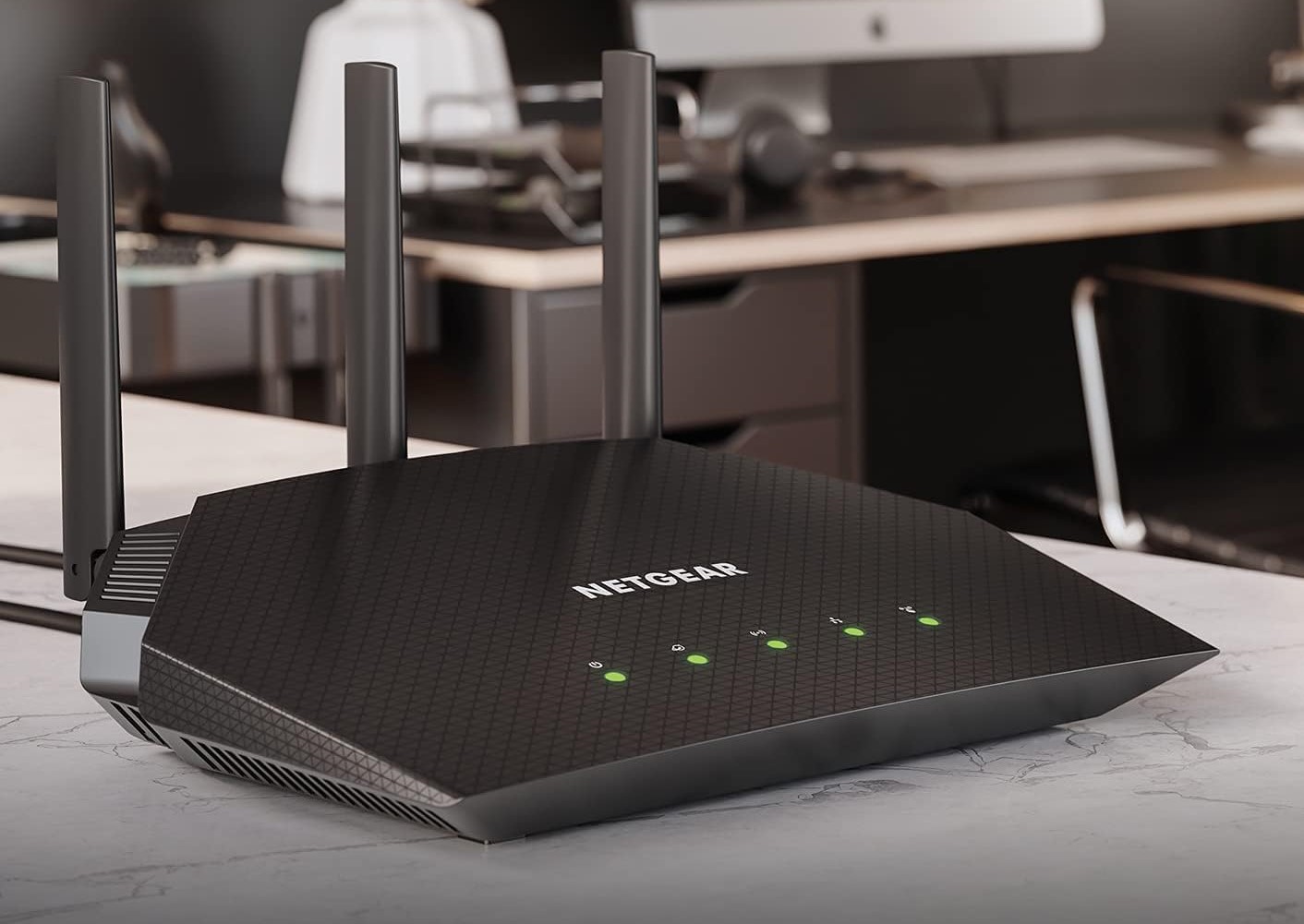








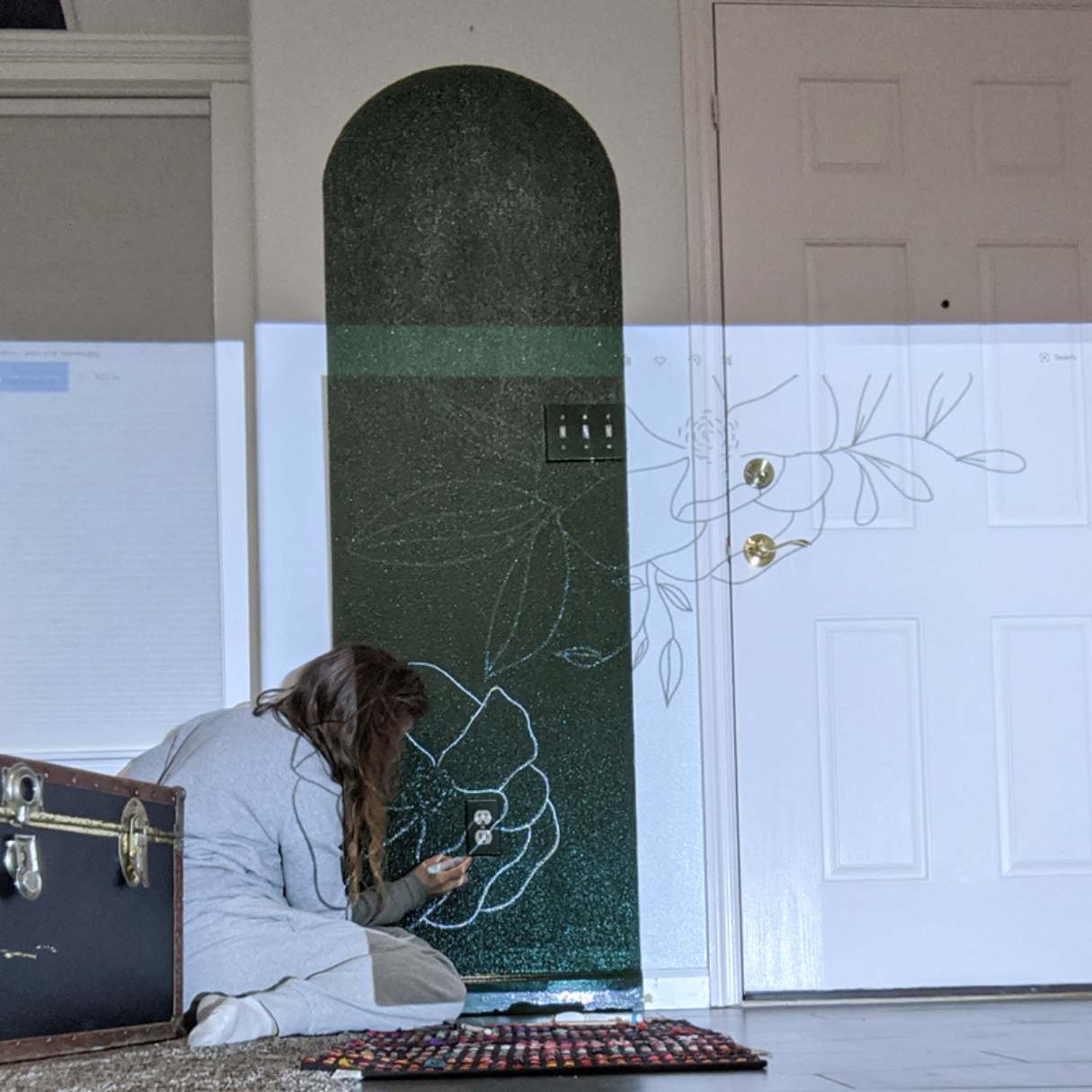



0 thoughts on “How To Stream On A Projector”