Home>Technology>Smart Home Devices>How To Print 4×6 Photos On A HP Printer From Phone


Smart Home Devices
How To Print 4×6 Photos On A HP Printer From Phone
Published: January 7, 2024
Learn how to easily print 4x6 photos from your phone using a HP printer. Explore the convenience of printing from smart home devices.
(Many of the links in this article redirect to a specific reviewed product. Your purchase of these products through affiliate links helps to generate commission for Storables.com, at no extra cost. Learn more)
Introduction
In today's fast-paced and interconnected world, the convenience of printing photos directly from your smartphone to a HP printer has become a game-changer. With the advancement of technology and the integration of smart devices into our daily lives, printing 4×6 photos on a HP printer from your phone has never been easier. Whether you want to preserve cherished memories or create personalized gifts, the ability to seamlessly print high-quality photos from your phone offers a level of convenience and flexibility that was once unimaginable.
Gone are the days of transferring photos to a computer before being able to print them. With the HP Smart App, you can effortlessly print your favorite snapshots directly from your smartphone to a HP printer. This revolutionary capability not only saves time and effort, but also opens up a world of creative possibilities for photography enthusiasts, scrapbookers, and anyone who cherishes the art of preserving memories.
In this comprehensive guide, we will walk you through the simple yet powerful process of printing 4×6 photos on a HP printer from your phone. By following these easy steps, you will unlock the full potential of your HP printer and transform your digital memories into tangible keepsakes. Let's dive into the exciting world of mobile photo printing and discover how you can bring your favorite moments to life with just a few taps on your smartphone.
Key Takeaways:
- Printing 4×6 photos on a HP printer from your phone is now super easy with the HP Smart App. Just install the app, select your photos, customize the settings, and watch your digital memories come to life in stunning prints!
- With the HP Smart App, you can seamlessly bridge the digital and physical worlds, turning your cherished digital memories into tangible 4×6 prints with vibrant colors and breathtaking clarity. Embrace the convenience and creativity of mobile photo printing!
Step 1: Install the HP Smart App
The first step in printing 4×6 photos on a HP printer from your phone is to install the HP Smart App, which serves as the bridge between your smartphone and the printer. The HP Smart App is available for both iOS and Android devices, making it accessible to a wide range of users.
To begin, simply open the App Store (for iOS devices) or the Google Play Store (for Android devices) and search for “HP Smart.” Once you locate the app, download and install it onto your smartphone. The installation process is straightforward and user-friendly, ensuring that you can quickly set up the app without any technical hurdles.
Upon launching the HP Smart App, you will be prompted to create an HP account or sign in with your existing credentials. This step is essential for seamlessly connecting your phone to the HP printer and accessing its full range of features. By creating an HP account, you can also take advantage of cloud-based printing and other convenient functionalities that enhance the overall printing experience.
After successfully setting up the HP Smart App and linking it to your HP account, you will be ready to move on to the next step of selecting the photos you wish to print. The intuitive interface of the HP Smart App makes it easy to navigate through your smartphone’s photo gallery and choose the images that hold special meaning to you. With the app installed and set up, you are one step closer to transforming your digital memories into stunning 4×6 prints with the touch of a button.
Step 2: Select the Photos to Print
Once the HP Smart App is installed and ready to use, the next step in printing 4×6 photos on a HP printer from your phone is to select the photos you want to print. The HP Smart App provides a seamless interface for accessing your smartphone’s photo library and choosing the images that you wish to transform into tangible prints.
To begin, open the HP Smart App on your smartphone and navigate to the “Print” or “Print Photos” section. Within this section, you will be presented with the option to select photos from your device’s gallery. Whether you want to print a single photo or create a collage of multiple images, the HP Smart App offers the flexibility to curate your print selection according to your preferences.
As you browse through your photo library within the HP Smart App, take the time to explore the various editing options available. From adjusting the brightness and contrast to applying filters and enhancing the overall appearance of your photos, the app empowers you to fine-tune your images before sending them to the printer. This level of customization ensures that your 4×6 prints will reflect your artistic vision and capture the essence of each moment with unparalleled clarity.
Furthermore, the HP Smart App enables you to organize your selected photos into a cohesive printing queue, allowing for efficient and streamlined printing. Whether you are printing a series of family vacation snapshots or a collection of artistic compositions, the app’s intuitive interface makes it easy to arrange your photos in the desired order and ensure that each print meets your exact specifications.
By leveraging the photo selection capabilities of the HP Smart App, you can curate a personalized collection of 4×6 prints that encapsulate the beauty and significance of your digital memories. With your photos selected and ready for printing, you are poised to move on to the next step of choosing the print settings that will bring your vision to life.
To print 4×6 photos on a HP printer from your phone, first make sure your printer is connected to the same Wi-Fi network as your phone. Then, open the photo you want to print and select the print option. Choose your HP printer and select 4×6 photo paper size. Finally, hit print and your photo will be printed in 4×6 size.
Step 3: Choose the Print Settings
After selecting the photos you wish to print, the next crucial step in the process of printing 4×6 photos on a HP printer from your phone is to choose the print settings. The HP Smart App offers a range of customizable options that allow you to tailor the printing process to your specific preferences and requirements, ensuring that each 4×6 print reflects your artistic vision with precision.
Upon finalizing your photo selection within the HP Smart App, navigate to the print settings menu to access a wealth of configuration options. From paper type and print quality to layout and border preferences, the app empowers you to personalize every aspect of the printing process, resulting in 4×6 prints that align perfectly with your creative intent.
One of the key considerations when choosing print settings is the paper type. Whether you prefer glossy, matte, or specialty paper, the HP Smart App allows you to designate the ideal paper type for your 4×6 prints, ensuring that the final output embodies the desired texture and finish. Additionally, the app offers the flexibility to adjust print quality settings, enabling you to strike the perfect balance between vibrant colors and sharp details for each photo.
Furthermore, the HP Smart App provides options for customizing the layout of your 4×6 prints, including the ability to create collages or select specific arrangements for multiple photos. This feature is particularly valuable for users who seek to craft visually compelling compositions that showcase a series of images in a cohesive and impactful manner.
In addition to layout customization, the app offers border options that allow you to add a touch of elegance and distinction to your 4×6 prints. Whether you prefer a classic white border or a borderless presentation, the HP Smart App empowers you to refine the visual presentation of your prints according to your personal aesthetic and thematic considerations.
By leveraging the comprehensive print settings available within the HP Smart App, you can tailor every aspect of the printing process to achieve 4×6 prints that resonate with your artistic sensibilities. With the print settings configured to perfection, you are now ready to proceed to the final step of printing your selected photos and witnessing your digital memories come to life in stunning physical form.
Step 4: Print the Photos
As you approach the final step of printing 4×6 photos on a HP printer from your phone, the seamless integration of the HP Smart App with your HP printer ensures a straightforward and rewarding printing experience. With your photos selected and the print settings customized to your preferences, you are now ready to bring your digital memories to life in the form of stunning 4×6 prints.
To initiate the printing process, ensure that your HP printer is powered on and connected to the same wireless network as your smartphone. The wireless connectivity feature enables the HP Smart App to communicate with the printer, facilitating a hassle-free printing experience that eliminates the need for cumbersome cables or manual configurations.
Once your printer is ready, navigate to the print queue within the HP Smart App, where you will find a visual representation of the 4×6 prints you have curated and customized. Take a moment to review the print queue and verify that all selected photos and print settings align with your creative vision, ensuring that the final prints will exceed your expectations in terms of quality and visual impact.
With the print queue confirmed and your HP printer standing by, initiate the printing process directly from the HP Smart App. The app’s intuitive interface allows you to seamlessly send the selected photos to the printer, triggering a swift and precise printing operation that transforms digital images into tangible 4×6 prints with remarkable clarity and color accuracy.
As the printer diligently brings your selected photos to life on 4×6 paper, take a moment to appreciate the seamless fusion of technology and creativity that has made this printing experience possible. The synergy between your smartphone, the HP Smart App, and the HP printer exemplifies the boundless potential of smart devices in elevating the art of photo printing to new heights of convenience and excellence.
Upon completion of the printing process, retrieve your freshly printed 4×6 photos from the output tray of the HP printer, savoring the joy of holding your digital memories in physical form. Whether you are creating a personalized photo album, decorating your living space, or sharing cherished moments with loved ones, the 4×6 prints produced through this seamless process serve as tangible testaments to the power of modern technology in preserving and celebrating the beauty of life’s unforgettable moments.
With the photos successfully printed and ready for display or gifting, you have accomplished the transformative journey of printing 4×6 photos on a HP printer from your phone, unlocking a world of creative possibilities and convenience that enriches the way you interact with your digital memories.
Read more: How To Print From A HP Printer
Conclusion
The ability to print 4×6 photos on a HP printer from your phone represents a convergence of technological innovation and creative expression, offering a seamless and rewarding process that transforms digital memories into tangible keepsakes. Through the intuitive and powerful capabilities of the HP Smart App, users can effortlessly curate, customize, and print their favorite snapshots with unparalleled convenience and precision.
By following the comprehensive steps outlined in this guide, you have gained the knowledge and confidence to embark on a journey of mobile photo printing that transcends traditional boundaries. With the HP Smart App as your trusted companion, you can seamlessly bridge the digital and physical realms, bringing your cherished memories to life in the form of stunning 4×6 prints that capture the essence of each moment with breathtaking clarity and vibrancy.
As you navigate the process of printing 4×6 photos on a HP printer from your phone, you have harnessed the power of technology to elevate the art of preserving memories, enabling you to curate personalized collections of prints that reflect your unique vision and creativity. Whether you are creating a gallery of cherished moments, crafting personalized gifts, or simply reveling in the joy of holding your digital memories in physical form, the seamless integration of your smartphone and HP printer has unlocked a world of creative possibilities that enrich every aspect of your photography journey.
As you continue to explore the boundless potential of mobile photo printing, remember that the HP Smart App serves as your gateway to a world of convenience, customization, and artistic expression. With just a few taps on your smartphone, you can breathe life into your digital memories, transforming them into 4×6 prints that serve as timeless testaments to the beauty and significance of the moments you hold dear.
Embrace the transformative capabilities of mobile photo printing, and let the seamless synergy between your smartphone and HP printer inspire you to create, share, and celebrate your digital memories in ways that transcend the limitations of the digital realm. With the power of the HP Smart App at your fingertips, the process of printing 4×6 photos on a HP printer from your phone becomes an enriching and empowering experience that redefines the way you interact with your most cherished moments.
Frequently Asked Questions about How To Print 4x6 Photos On A HP Printer From Phone
Was this page helpful?
At Storables.com, we guarantee accurate and reliable information. Our content, validated by Expert Board Contributors, is crafted following stringent Editorial Policies. We're committed to providing you with well-researched, expert-backed insights for all your informational needs.











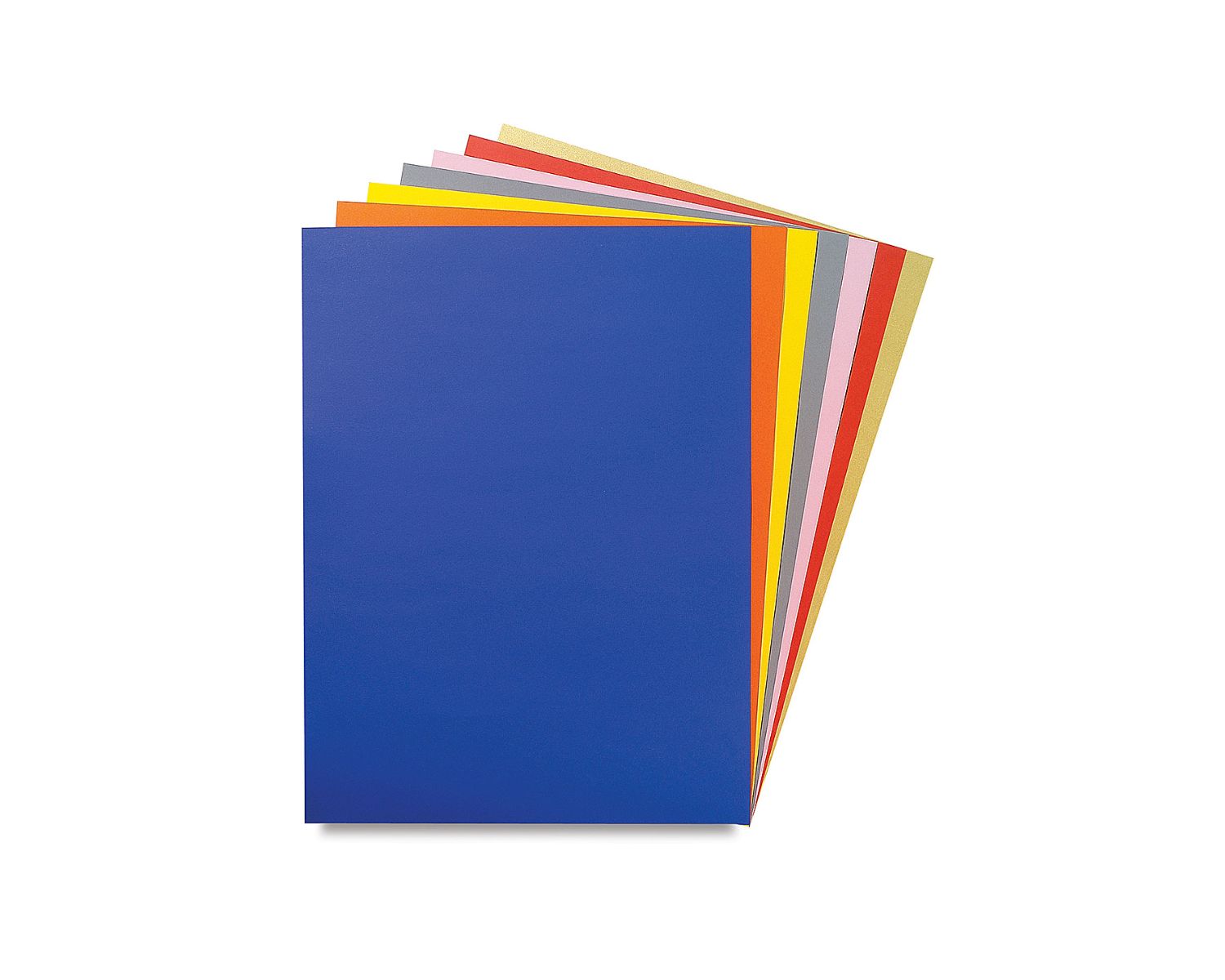



0 thoughts on “How To Print 4×6 Photos On A HP Printer From Phone”