Home>Technology>Smart Home Devices>How To Print From Android Phone To Epson Printer Via USB


Smart Home Devices
How To Print From Android Phone To Epson Printer Via USB
Modified: January 14, 2024
Learn how to easily print from your Android phone to your Epson printer via USB. Discover the convenience of connecting your smart home devices for seamless printing. Unlock the power of technology today.
(Many of the links in this article redirect to a specific reviewed product. Your purchase of these products through affiliate links helps to generate commission for Storables.com, at no extra cost. Learn more)
Introduction
In today's digital age, the ability to seamlessly print from your Android phone to an Epson printer via USB offers unparalleled convenience and efficiency. Whether you need to print documents, photos, or other materials, this process provides a straightforward solution for bringing your digital content to life in physical form. By following a few simple steps, you can harness the power of modern technology to enhance your printing experience.
In this comprehensive guide, you will learn how to set up your Epson printer, connect your Android phone to the printer via USB, and effortlessly print a wide range of content directly from your mobile device. Additionally, we will explore troubleshooting tips to address any potential challenges that may arise during the printing process.
By the end of this article, you will have the knowledge and confidence to maximize the functionality of your Epson printer and unlock the full potential of your Android phone as a versatile printing tool. Let's delve into the details of this seamless and convenient printing method, empowering you to make the most of your smart home devices.
Key Takeaways:
- Printing from your Android phone to your Epson printer via USB is a convenient way to bring your digital content to life in physical form. Just follow a few simple steps to set up, connect, and print effortlessly.
- If you encounter any issues while printing, don’t worry! Troubleshooting tips are available to help you address common challenges and maintain a smooth printing experience. With a proactive approach, you can optimize the functionality of your smart home devices.
Setting Up Your Epson Printer
Before you can begin printing from your Android phone to your Epson printer via USB, it is crucial to ensure that your printer is properly set up and ready to receive print commands. Follow these steps to prepare your Epson printer for seamless connectivity with your Android device:
- Unboxing and Assembly: Upon receiving your Epson printer, carefully unbox it and assemble any components according to the manufacturer’s instructions. This typically involves installing ink cartridges, loading paper, and connecting any necessary cables.
- Power and Connectivity: Once assembled, connect your Epson printer to a power source and ensure that it is powered on. Additionally, establish a stable and secure connection to your local Wi-Fi network, as this will enable seamless communication with your Android phone.
- Printer Configuration: Access the printer’s settings menu to configure essential parameters such as language, date and time settings, and network connectivity. This step is crucial for ensuring that your Epson printer is ready to receive print jobs from your Android device.
- Driver Installation: If required, install the necessary printer drivers on any computers or devices that will be used to manage print jobs. Epson provides user-friendly driver installation processes for various operating systems, ensuring compatibility and optimal performance.
- Firmware Updates: Check for and install any available firmware updates for your Epson printer. Keeping the printer’s firmware up to date is essential for ensuring compatibility with the latest devices and maintaining optimal functionality.
By completing these essential setup steps, you will establish a solid foundation for seamless printing from your Android phone to your Epson printer via USB. With your printer configured and ready for action, you can proceed to the next phase of the process: connecting your Android phone to the printer and initiating print jobs with ease.
Connecting Your Android Phone to the Epson Printer via USB
When it comes to printing from your Android phone to an Epson printer via USB, establishing a direct and reliable connection is essential. Follow these steps to seamlessly link your Android device to the printer:
- USB OTG Cable: To initiate the connection, you will need a USB On-The-Go (OTG) cable that is compatible with your Android phone. This specialized cable enables your phone to act as a host device, allowing it to communicate with USB peripherals such as printers.
- Printer Compatibility: Ensure that your Epson printer supports USB connectivity and is equipped with a USB port for direct communication with external devices. Most modern Epson printers are designed to accommodate USB connections, providing a versatile and reliable printing solution.
- Android Phone Configuration: Connect the USB OTG cable to your Android phone, effectively bridging the gap between your device and the Epson printer. Your phone may prompt you to grant permission for the USB connection, which is essential for establishing a secure and functional link.
- Printer Recognition: Upon connecting the USB OTG cable to your Android phone and the Epson printer, your phone should recognize the printer as a compatible peripheral device. This seamless recognition sets the stage for effortless printing directly from your mobile device.
- Print Service Integration: Some Android devices may require the installation of specific print service plugins or apps to facilitate seamless communication with the Epson printer. These print service integrations ensure that your phone can effectively transmit print jobs to the printer with minimal friction.
By following these steps, you can establish a direct USB connection between your Android phone and the Epson printer, laying the groundwork for streamlined printing functionality. With the connection in place, you are now ready to harness the power of your Android device to initiate print jobs and bring your digital content to life in tangible form.
To print from an Android phone to an Epson printer via USB, you can use the Epson Print Enabler app. Simply download the app from the Google Play Store, connect your phone to the printer using a USB cable, and follow the on-screen instructions to start printing.
Printing from Your Android Phone to the Epson Printer via USB
Once you have successfully connected your Android phone to the Epson printer via USB, you are ready to initiate print jobs and bring your digital content to life in physical form. Follow these steps to seamlessly print from your Android device:
- Selecting Content: Begin by navigating to the content you wish to print on your Android phone. This could include documents, photos, emails, web pages, or any other digital materials that you want to transfer to paper form.
- Print Command: With the desired content on your screen, access the print menu or option within the app or interface you are using. Look for the print icon or select the “Print” option from the menu to initiate the printing process.
- Printer Selection: When prompted to choose a printer, select your Epson printer from the available options. Your Android device should recognize the connected printer and present it as a viable printing destination for your selected content.
- Print Settings: Customize the print settings as needed, adjusting parameters such as paper size, orientation, quality, and color options to suit your specific printing requirements. This step allows you to tailor the printing process to achieve the desired results.
- Initiating the Print Job: Once you have configured the print settings, proceed to initiate the print job from your Android phone. Confirm the print command, and the Epson printer will receive the instructions, translating your digital content into a physical printout.
By following these straightforward steps, you can seamlessly print a wide range of content from your Android phone to your Epson printer via USB. Whether you need to produce professional documents, vibrant photographs, or other materials, this method empowers you to transform your digital content into tangible, shareable assets with ease.
Printing from your Android phone to your Epson printer via USB offers a convenient and efficient solution for bringing your digital content to life. With these steps at your disposal, you can leverage the full potential of your smart home devices to streamline your printing experience and elevate your productivity.
Troubleshooting
While printing from your Android phone to your Epson printer via USB is generally a seamless process, occasional challenges may arise. Here are some troubleshooting tips to address common issues and ensure a smooth printing experience:
- Connection Stability: If you encounter issues with the USB connection between your Android phone and the Epson printer, ensure that the USB OTG cable is securely connected to both devices. Additionally, try using a different USB cable or port to rule out potential connectivity issues.
- Printer Recognition: If your Android device fails to recognize the connected Epson printer, verify that the printer is powered on and ready to receive print jobs. Restart both the printer and your phone, allowing them to re-establish the connection and facilitate seamless recognition.
- Print Service Integration: In cases where specific print service plugins or apps are required for optimal functionality, ensure that these integrations are properly installed and configured on your Android device. Check for updates or alternative plugins to enhance compatibility and performance.
- Print Queue Management: If print jobs become stuck in the queue or fail to initiate, access the print queue settings on your Android device to review and manage pending print jobs. Clear any stalled print jobs and reinitiate the printing process to restore functionality.
- Driver and Firmware Updates: Periodically check for and install updates for the printer drivers and firmware on your Epson printer. Keeping these components up to date is essential for maintaining compatibility with your Android device and resolving potential software-related issues.
By implementing these troubleshooting strategies, you can effectively address common challenges that may arise when printing from your Android phone to your Epson printer via USB. These proactive measures empower you to maintain a seamless and efficient printing workflow, ensuring that your digital content translates smoothly to physical printouts.
Should you encounter persistent issues that remain unresolved, consider consulting the official support resources provided by Epson or seeking assistance from knowledgeable professionals to diagnose and resolve any underlying technical issues. With a proactive approach to troubleshooting, you can optimize the functionality of your smart home devices and enjoy a hassle-free printing experience.
Conclusion
Printing from your Android phone to your Epson printer via USB represents a powerful convergence of modern technology, enabling you to seamlessly translate your digital content into tangible, printed materials. By following the steps outlined in this guide, you can harness the full potential of your smart home devices and elevate your printing experience with ease.
From setting up your Epson printer and establishing a secure USB connection to initiating print jobs directly from your Android device, this process empowers you to unlock a new level of convenience and productivity. Whether you need to print documents for work, vibrant photographs for personal projects, or any other materials, this method provides a versatile and efficient solution for bringing your digital content to life.
Furthermore, the troubleshooting tips provided in this guide equip you with the knowledge and resources to address potential challenges and maintain a seamless printing workflow. By proactively managing connectivity, recognition, and software-related issues, you can ensure that your printing experience remains smooth and reliable, maximizing the functionality of your Epson printer and Android phone.
As you navigate the dynamic landscape of smart home devices and digital connectivity, the ability to print from your Android phone to your Epson printer via USB stands as a testament to the transformative power of modern technology. This seamless process not only enhances your productivity but also streamlines the transition from digital to physical, bridging the gap between the virtual and tangible realms.
With a proactive approach to setup, connectivity, and troubleshooting, you can embrace the full potential of your smart home devices and elevate your printing capabilities. By seamlessly integrating your Android phone and Epson printer, you can unlock a world of possibilities, bringing your digital content to life in vibrant, printed form.
Embrace the convenience, efficiency, and versatility of printing from your Android phone to your Epson printer via USB, and experience the seamless convergence of digital and physical realms within your smart home ecosystem.
Frequently Asked Questions about How To Print From Android Phone To Epson Printer Via USB
Was this page helpful?
At Storables.com, we guarantee accurate and reliable information. Our content, validated by Expert Board Contributors, is crafted following stringent Editorial Policies. We're committed to providing you with well-researched, expert-backed insights for all your informational needs.
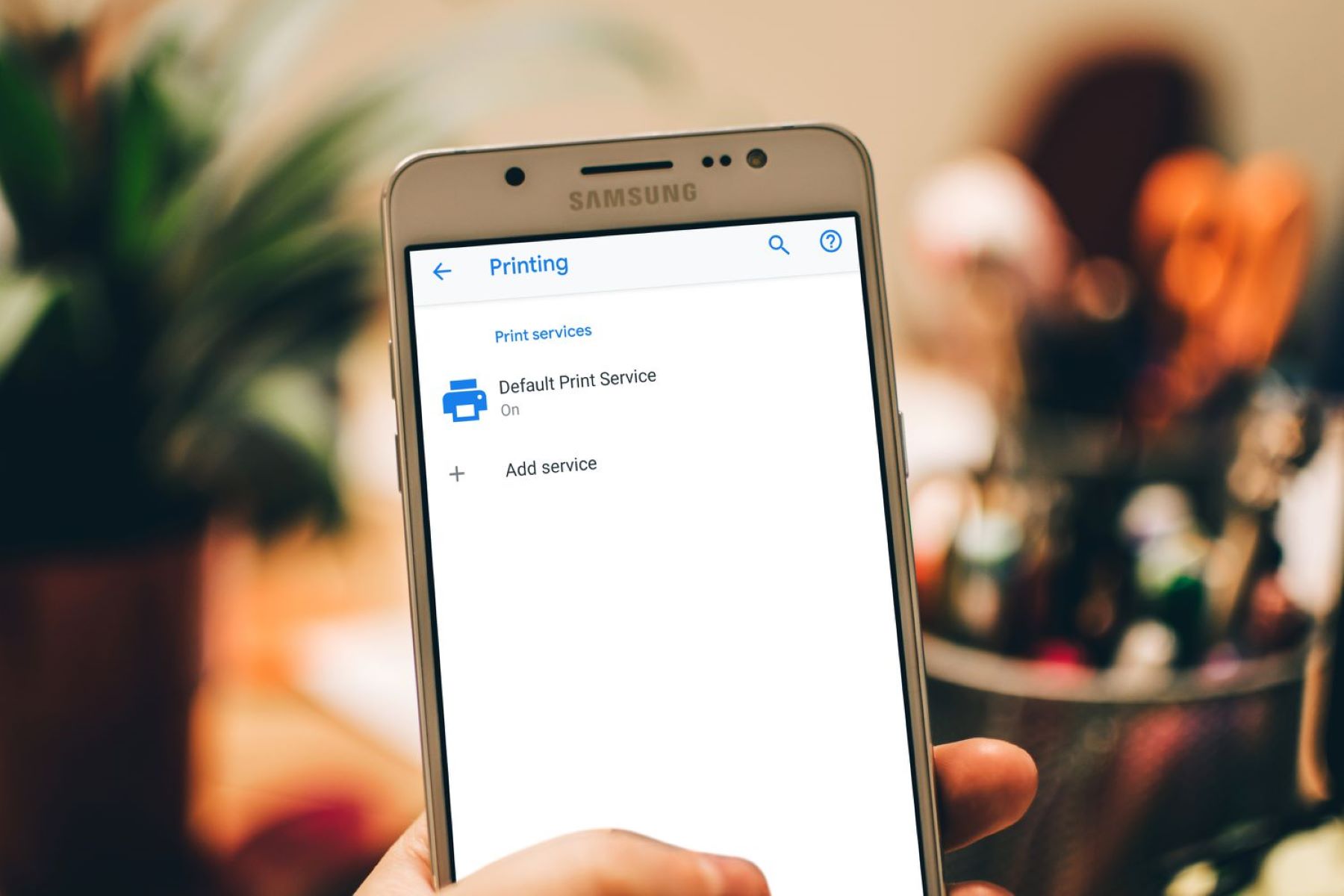



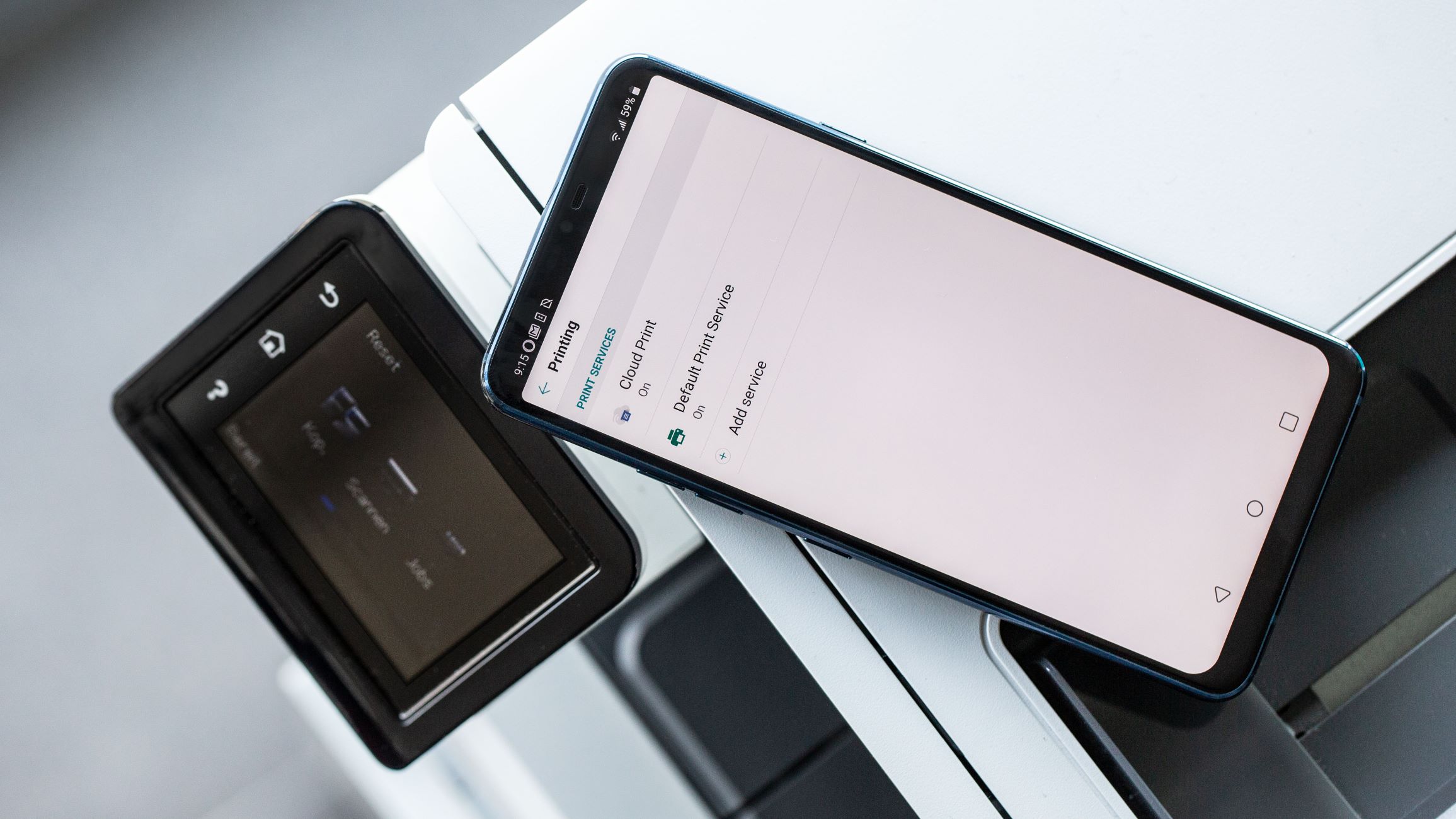
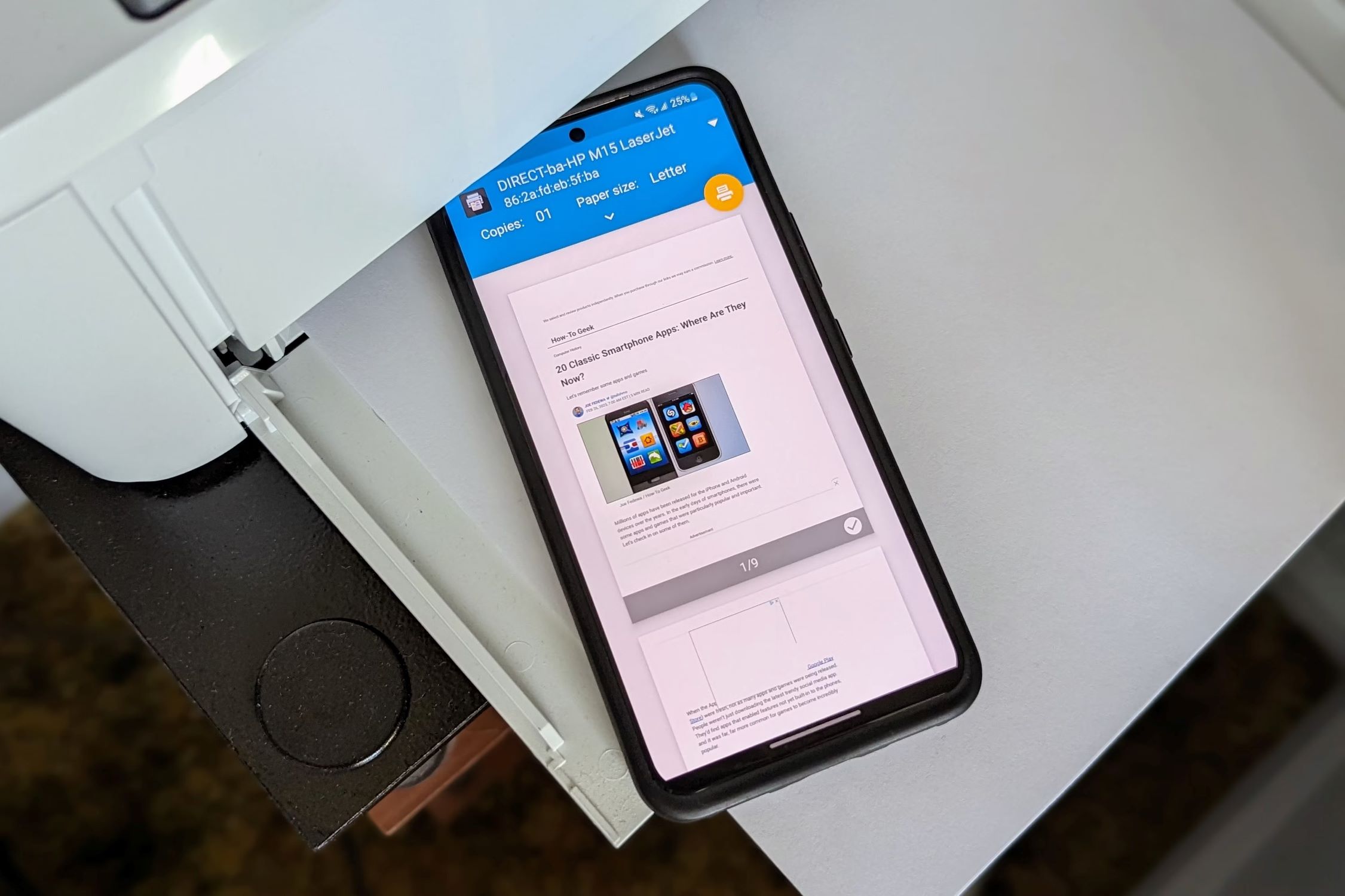



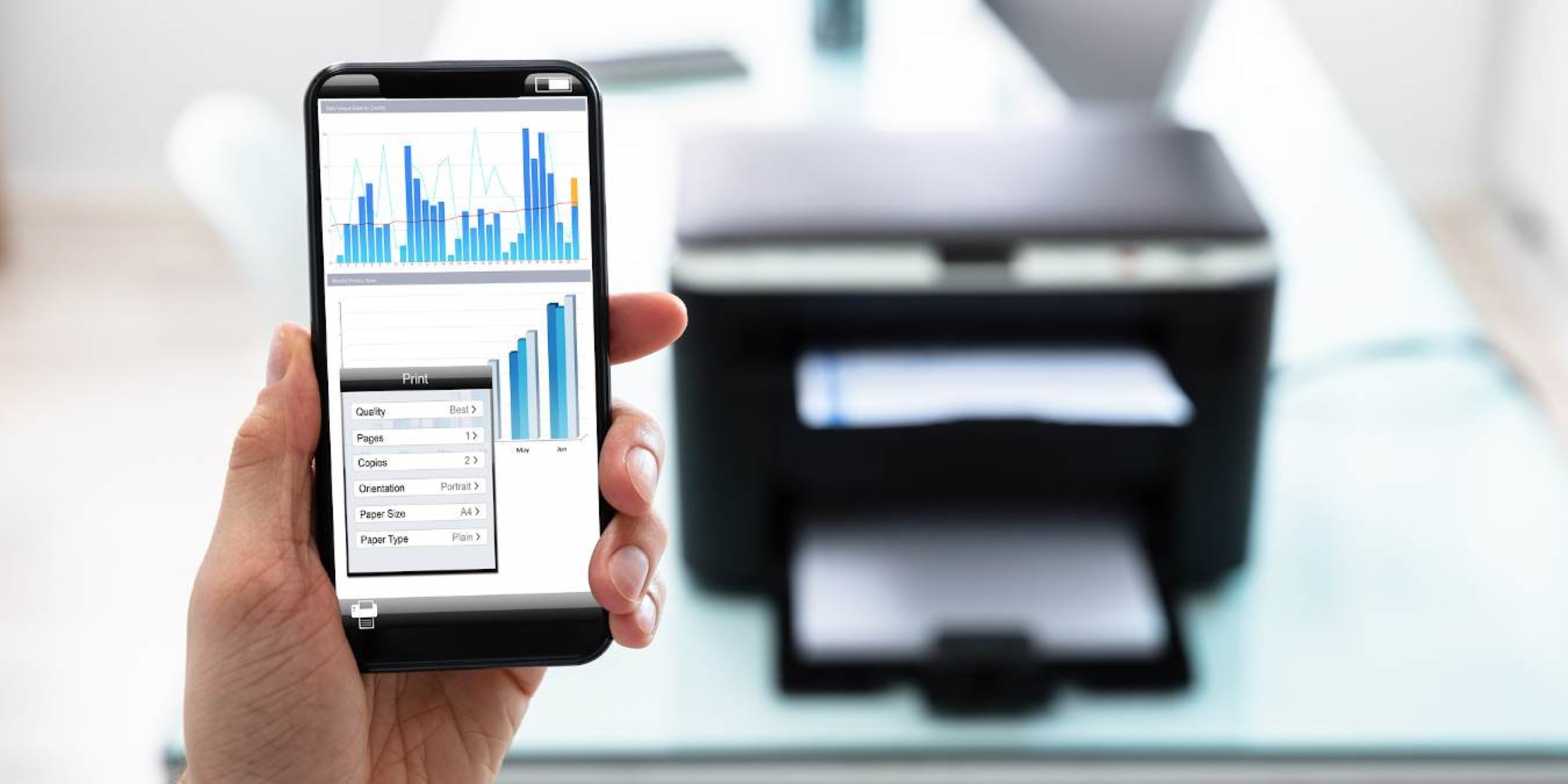





0 thoughts on “How To Print From Android Phone To Epson Printer Via USB”