Home>Technology>Smart Home Devices>How To Print From Android Phone To Canon Printer


Smart Home Devices
How To Print From Android Phone To Canon Printer
Modified: October 19, 2024
Learn how to easily print from your Android phone to a Canon printer using smart home devices. Follow our step-by-step guide for seamless printing.
(Many of the links in this article redirect to a specific reviewed product. Your purchase of these products through affiliate links helps to generate commission for Storables.com, at no extra cost. Learn more)
Introduction
Smart home devices have revolutionized the way we interact with our living spaces, offering convenience, efficiency, and connectivity like never before. Among these innovative gadgets, Canon printers stand out as essential tools for turning digital content into tangible, shareable documents. Pairing a Canon printer with an Android phone opens up a world of possibilities, allowing users to effortlessly print photos, documents, and more directly from their mobile devices.
In this comprehensive guide, we will delve into the seamless process of printing from an Android phone to a Canon printer. By following these step-by-step instructions, you will gain a deeper understanding of how to set up and connect your Canon printer to your Android phone, as well as how to initiate printing tasks with ease. Whether you're a tech-savvy enthusiast or a newcomer to smart home technology, this article will equip you with the knowledge and confidence to harness the full potential of your Canon printer and Android phone combination.
Join us on this journey as we explore the convergence of cutting-edge printing technology and mobile convenience, and discover the simple yet powerful methods that enable you to bring your digital creations to life with the touch of a button. Let's embark on this exciting exploration of the seamless synergy between your Android phone and Canon printer, and unlock the endless possibilities at your fingertips.
Key Takeaways:
- Effortlessly print from your Android phone to a Canon printer by setting up a wireless connection and using the Canon PRINT app for seamless, convenient printing of photos, documents, and more.
- Transform digital content into tangible, shareable documents with just a few taps on your Android phone, thanks to the seamless synergy between your device and a Canon printer.
Setting Up Your Canon Printer
Before diving into the process of printing from your Android phone to a Canon printer, it’s essential to ensure that your printer is correctly set up and ready to receive print commands. Follow these straightforward steps to prepare your Canon printer for seamless integration with your Android device:
- Unboxing and Assembly: Upon acquiring your Canon printer, carefully unbox the device and assemble it according to the manufacturer’s instructions. This typically involves installing ink cartridges, loading paper into the tray, and connecting any necessary cables.
- Power On and Initial Setup: Once assembled, power on the printer and navigate through the initial setup process using the control panel or touchscreen interface. This may involve selecting language preferences, setting the date and time, and configuring wireless connectivity options.
- Wireless Network Connection: To enable wireless printing from your Android phone, connect your Canon printer to your home Wi-Fi network. Access the printer’s settings menu to locate your network, enter the Wi-Fi password, and establish a secure connection.
- Driver Installation: Ensure that the necessary printer drivers are installed on any computers or laptops that you plan to print from. Visit the Canon website or use the provided installation CD to download and install the appropriate drivers for your specific printer model.
By completing these foundational steps, you will have your Canon printer primed and ready to seamlessly integrate with your Android phone, paving the way for effortless printing from the palm of your hand. With the printer set up and connected to your wireless network, you can proceed to the next phase: linking your Android phone to the Canon printer and initiating print jobs with unparalleled ease and convenience.
To print from an Android phone to a Canon printer, make sure both devices are connected to the same Wi-Fi network. Then, download the Canon PRINT Inkjet/SELPHY app from the Google Play Store and follow the on-screen instructions to set up and print your documents or photos.
Connecting Your Android Phone to the Canon Printer
Once your Canon printer is set up and connected to your wireless network, the next step is to establish a seamless connection between your Android phone and the printer. This enables you to effortlessly send print jobs from your mobile device to the Canon printer, transforming digital content into physical copies with unparalleled convenience. Follow these simple yet effective steps to link your Android phone to the Canon printer:
- Download the Canon PRINT Inkjet/SELPHY App: Begin by accessing the Google Play Store on your Android phone and searching for the “Canon PRINT Inkjet/SELPHY” app. Download and install this official Canon application, which serves as the bridge between your phone and the printer.
- Open the Canon PRINT App: Once the app is installed, open it on your Android phone. The app will automatically detect compatible Canon printers on the same Wi-Fi network, simplifying the setup process.
- Select Your Printer: From the list of detected printers within the Canon PRINT app, select your specific Canon printer model to establish a direct connection between your phone and the printer.
- Confirm the Connection: Follow the on-screen prompts to confirm the connection between your Android phone and the Canon printer. This typically involves verifying the network settings and ensuring that both devices are securely linked.
- Test the Connection: To ensure that the connection is successful, initiate a test print from your Android phone using the Canon PRINT app. Select a sample document or photo and send it to the printer to verify that the wireless communication is functioning as intended.
By following these steps, you will establish a seamless and reliable connection between your Android phone and the Canon printer, empowering you to initiate print jobs with unparalleled ease and efficiency. With the wireless link in place, you are now ready to explore the straightforward process of printing from your Android phone to the Canon printer, bringing your digital creations to life in physical form with just a few taps on your mobile device.
Printing from Your Android Phone
With your Canon printer set up and connected to your Android phone, you are now poised to unlock the seamless printing capabilities that bridge the digital and physical realms. Printing from your Android device to the Canon printer is a straightforward process, offering convenience and flexibility for a wide range of printing needs. Here’s how you can effortlessly initiate print jobs directly from your Android phone:
- Select the Content to Print: Begin by navigating to the document, photo, or content that you wish to print from your Android phone. This could include images from your gallery, web pages, emails, or various file types stored on your device.
- Open the Canon PRINT App: Launch the Canon PRINT Inkjet/SELPHY app on your Android phone to access the intuitive interface that facilitates seamless printing. The app provides a user-friendly platform for selecting and sending content to the Canon printer.
- Choose Print Settings: Within the Canon PRINT app, you can specify print settings such as the number of copies, paper size, orientation, and color options. This level of customization ensures that your printed output aligns with your preferences and requirements.
- Initiate the Print Job: Once the desired content and print settings are selected, proceed to initiate the print job from your Android phone. With just a tap or two, the Canon printer will receive the print command wirelessly, swiftly processing the data and bringing your digital content to life on paper.
- Retrieve Your Printed Document: After sending the print job from your Android phone, the Canon printer will efficiently produce the physical copy of your chosen content. Retrieve the printed document from the output tray, ready to be shared, archived, or enjoyed as desired.
By following these straightforward steps, you can seamlessly transition from digital content on your Android phone to tangible, printed documents courtesy of your Canon printer. Whether it’s capturing cherished memories in photo form, preserving important information, or bringing creative projects to life, the ability to print directly from your Android device offers unparalleled convenience and flexibility.
Embrace the seamless synergy between your Android phone and Canon printer, and unlock the power to transform your digital creations into physical realities with effortless ease. The intuitive connectivity and user-friendly interface provided by the Canon PRINT app make the printing process a seamless and enjoyable experience, empowering you to bring your ideas and memories to life with the touch of a button.
Frequently Asked Questions about How To Print From Android Phone To Canon Printer
Was this page helpful?
At Storables.com, we guarantee accurate and reliable information. Our content, validated by Expert Board Contributors, is crafted following stringent Editorial Policies. We're committed to providing you with well-researched, expert-backed insights for all your informational needs.

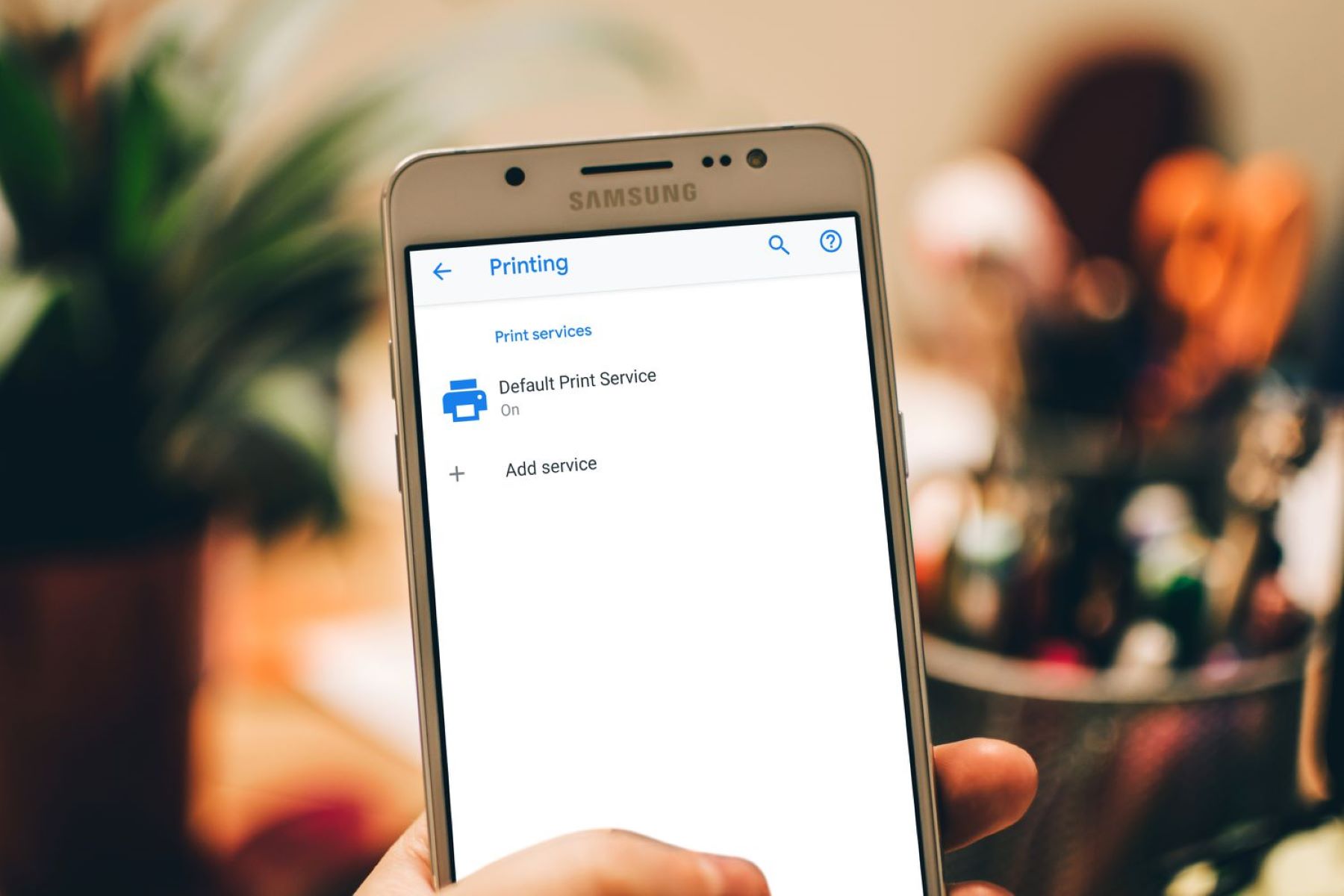


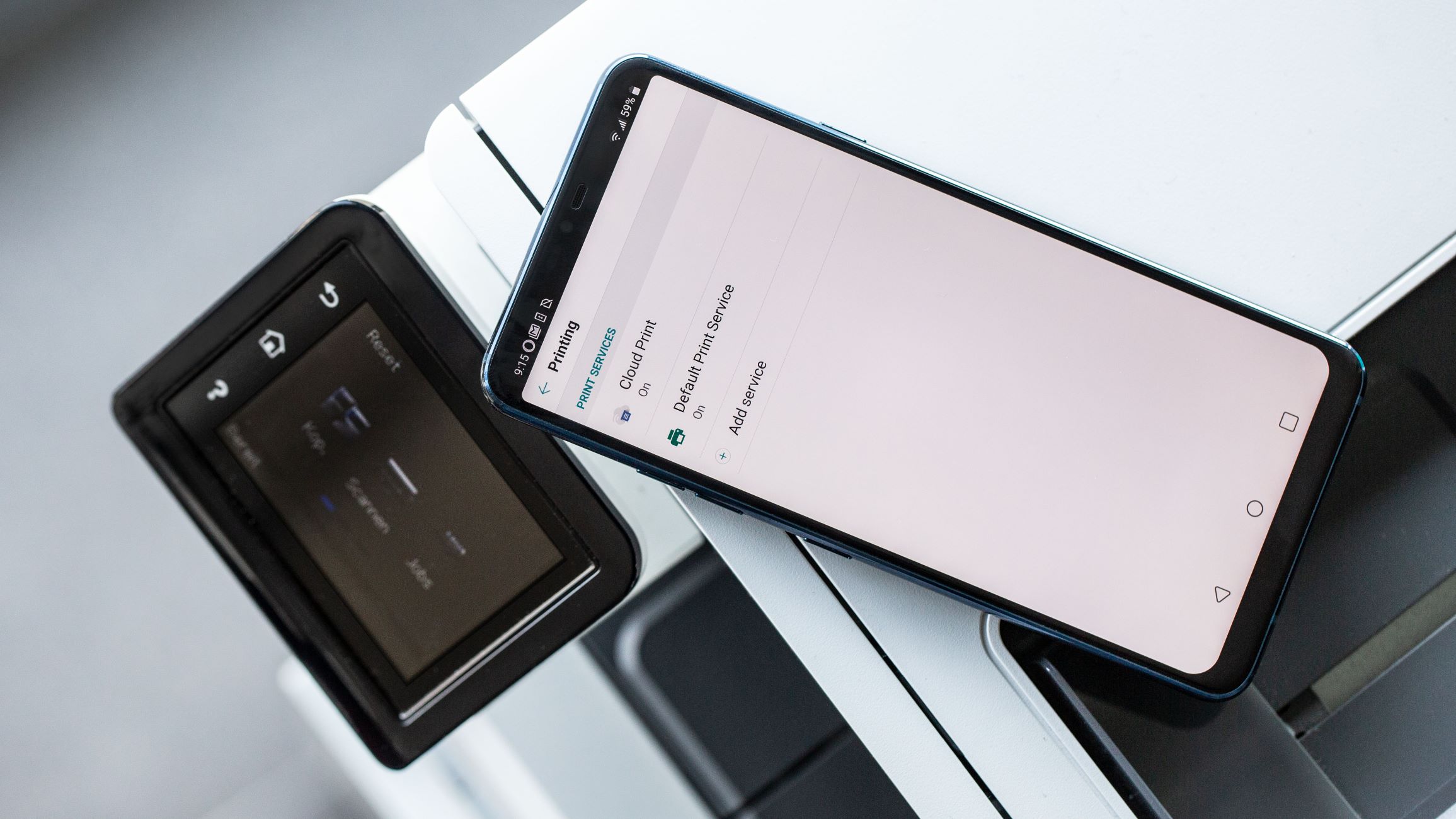








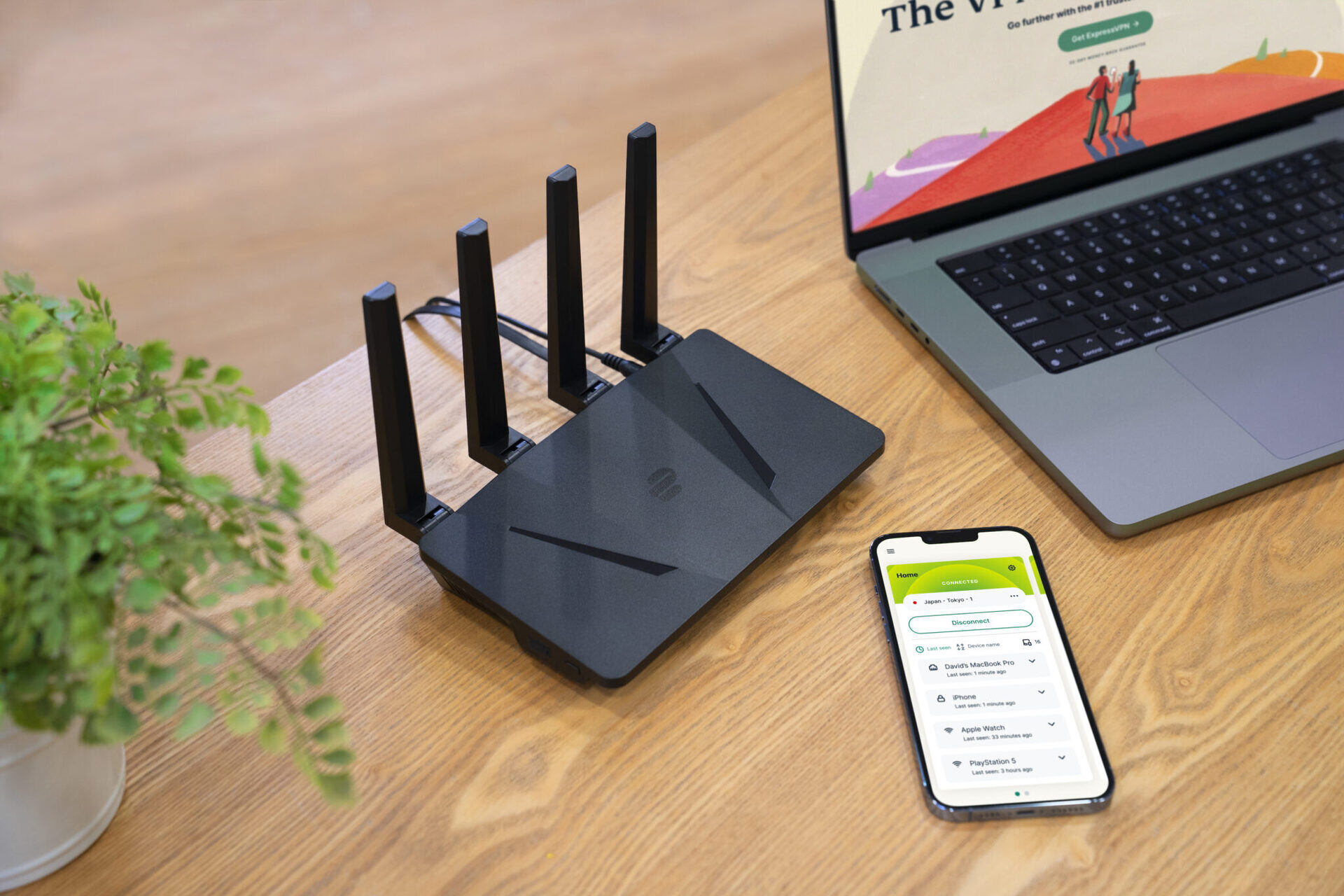


0 thoughts on “How To Print From Android Phone To Canon Printer”