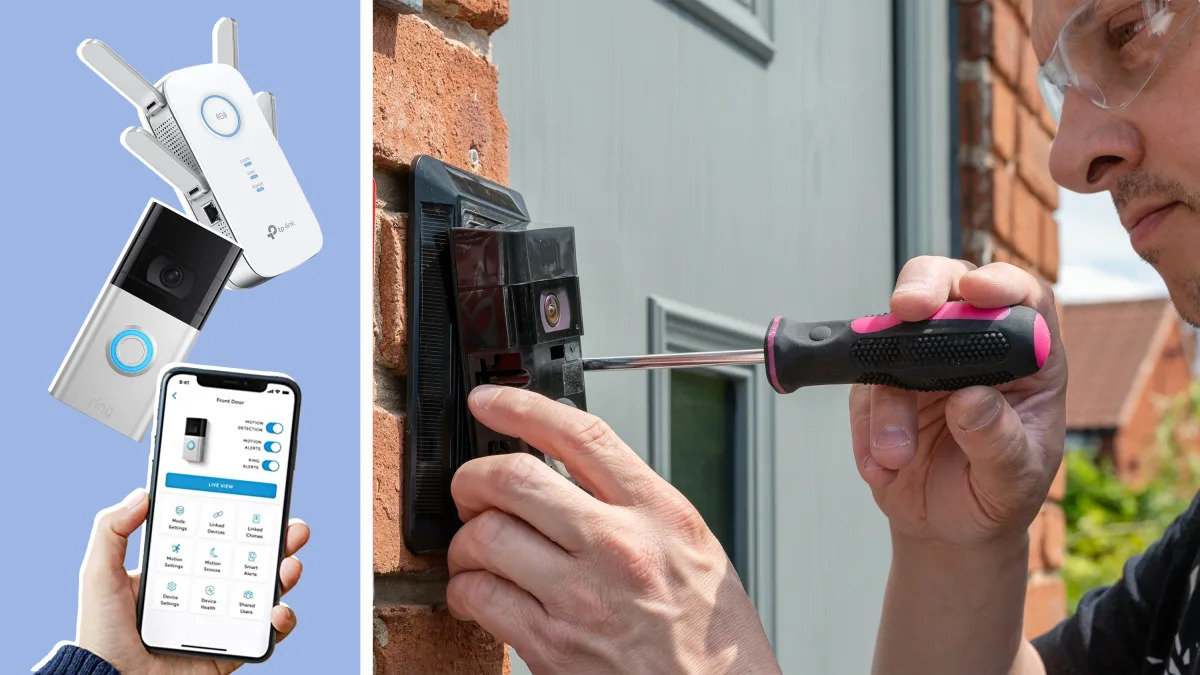
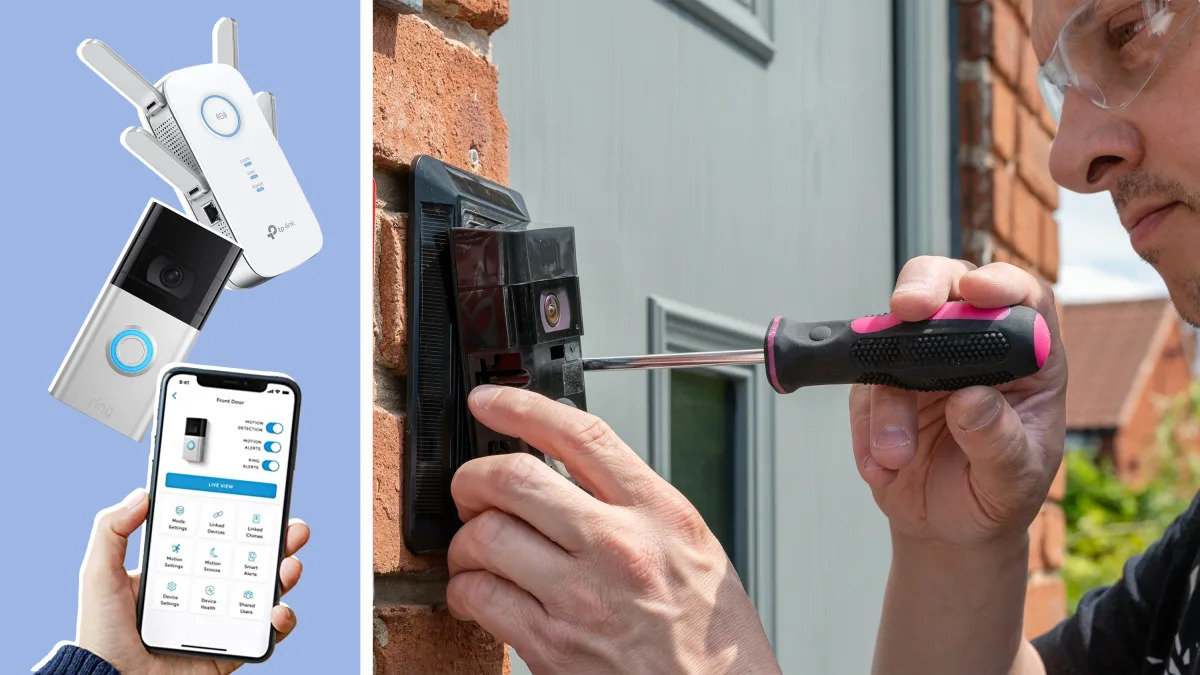
Articles
How Do I Get My Ring Doorbell Back Online
Modified: August 31, 2024
Discover effective tips and solutions in our informative articles to get your Ring Doorbell back online.
(Many of the links in this article redirect to a specific reviewed product. Your purchase of these products through affiliate links helps to generate commission for Storables.com, at no extra cost. Learn more)
Introduction
Having a Ring Doorbell can greatly enhance the security and convenience of your home. It allows you to monitor your front door, receive notifications, and even communicate with visitors remotely. However, like any other electronic device, there may be times when you encounter issues with getting your Ring Doorbell back online.
There could be several reasons why your Ring Doorbell is not connecting to the internet. It could be due to an issue with your internet connection, a problem with the Ring app, or even a network setting glitch. Whatever the cause may be, it is important to address it promptly so that you can continue enjoying the benefits of your Ring Doorbell.
In this article, we will explore various troubleshooting steps to help you get your Ring Doorbell back online and functioning smoothly.
Key Takeaways:
- Ensure a stable internet connection by checking, restarting, and optimizing your Wi-Fi network to resolve Ring Doorbell connectivity issues.
- Power cycle, update the Ring app, reset network settings, and troubleshoot router issues before seeking assistance from Ring support for persistent connectivity problems.
Read more: How To Get My Nest Doorbell Back Online
Checking the Internet Connection
The first step in resolving connectivity issues with your Ring Doorbell is to ensure that you have a stable and reliable internet connection. Here are a few steps you can take to check your internet connection:
- Check other devices: Determine if other devices connected to the same network are able to access the internet. If they are experiencing connectivity issues as well, the problem may lie with your internet service provider or router.
- Restart your router: Sometimes, a simple restart of your router can fix connectivity problems. Unplug the power cable from your router, wait for a few seconds, and then plug it back in. Give your router a few minutes to reboot and establish a connection.
- Move closer to the router: If you are experiencing weak signal strength, try moving closer to your router. Thick walls and long distances can interfere with Wi-Fi signals, leading to connectivity issues.
- Check the Wi-Fi signal strength: Use your mobile device or computer to check the Wi-Fi signal strength near your Ring Doorbell. If the signal is weak, consider installing a Wi-Fi extender or relocating your router to improve coverage.
- Verify network password: Ensure that you have entered the correct Wi-Fi network password on your Ring Doorbell. An incorrect password will prevent the device from connecting to the internet.
By checking your internet connection and addressing any issues, you can eliminate potential sources of connectivity problems and move on to further troubleshooting steps if needed.
Power Cycling the Ring Doorbell
If you have verified that your internet connection is stable and working fine, the next step is to power cycle your Ring Doorbell. Power cycling involves turning off the device, waiting for a short period, and then turning it back on. This can help resolve any temporary software or hardware glitches that may be causing connectivity issues. Here’s how to power cycle your Ring Doorbell:
- Access the Ring app: Open the Ring app on your smartphone or tablet.
- Select your device: Locate and select your Ring Doorbell device from the app’s device list.
- Tap on Device Health: Navigate to the “Device Health” section within the app.
- Choose Power Off: Look for the “Power Off” option and tap on it. Wait for the Ring Doorbell to turn off completely.
- Disconnect from Power Source: If your Ring Doorbell is connected to a power source, such as direct wiring or a battery pack, disconnect it from the power source.
- Wait for a few minutes: Leave your Ring Doorbell disconnected for at least one minute to ensure that it has fully powered off.
- Reconnect to Power Source: Reconnect your Ring Doorbell to the power source.
- Wait for the device to restart: Give your Ring Doorbell a few minutes to restart and establish a connection. The LED lights on the device should indicate that it is booting up.
This power cycling process can often resolve minor software or hardware issues and establish a stable connection between your Ring Doorbell and the internet. If the problem persists, it’s time to move on to the next troubleshooting step.
Updating the Ring App
Keeping your Ring app up to date is essential for ensuring smooth functionality and optimal performance of your Ring Doorbell. Outdated versions of the app may have bugs or compatibility issues that can cause connectivity problems. Here’s how you can update the Ring app:
- Open your app store: Launch the app store on your smartphone or tablet. If you’re using an iPhone, open the App Store. For Android devices, open the Google Play Store.
- Search for the Ring app: In the app store’s search bar, type “Ring” and search for the official Ring app.
- Check for updates: If an update is available for the Ring app, you will see an “Update” button next to its name. Tap on the “Update” button to initiate the update process.
- Give it time to update: The app update may take a few minutes, depending on your internet connection speed. Ensure that your device remains connected to the internet during the update process.
- Restart the app: Once the app update is complete, close the Ring app completely and relaunch it. This ensures that all the changes are applied properly.
Updating the Ring app to the latest version can often resolve compatibility issues and provide bug fixes that could be causing connectivity problems with your Ring Doorbell. It is recommended to regularly check for updates and keep the app up to date.
If updating the app doesn’t resolve the issue, it’s time to move on to the next troubleshooting step.
Resetting the Network Settings
If you’re still experiencing connectivity problems with your Ring Doorbell, resetting the network settings on the device can help resolve any network-related issues. Here’s how to reset the network settings:
- Access the Ring app: Open the Ring app on your smartphone or tablet.
- Select your device: Locate and select your Ring Doorbell device from the app’s device list.
- Tap on Device Health: Navigate to the “Device Health” section within the app.
- Choose Advanced Settings: Look for the “Advanced Settings” option and tap on it.
- Reset Network: Within the Advanced Settings menu, you should find an option to “Reset Network.” Tap on it.
- Confirm the reset: A confirmation message will appear, informing you that resetting the network settings will remove all previously saved Wi-Fi networks from your device. Proceed with the reset by tapping on “Confirm.”
Resetting the network settings on your Ring Doorbell will remove all previous Wi-Fi network configurations. After resetting, you will need to set up your Ring Doorbell again and connect it to your Wi-Fi network.
Follow the instructions provided by the Ring app to reconnect your Ring Doorbell to your Wi-Fi network. Ensure that you provide the correct Wi-Fi network name and password during the setup process.
If resetting the network settings doesn’t solve the issue, it’s time to move on to the next troubleshooting step.
If your Ring doorbell is offline, try checking your Wi-Fi connection, power source, and the device’s settings in the Ring app. You may also need to reset the doorbell or contact Ring support for further assistance.
Read more: How Do I Get My Ring Doorbell To Ring Inside
Reconnecting to Wi-Fi
If your Ring Doorbell is still not connecting to the internet after resetting the network settings, the next step is to reconnect it to your Wi-Fi network. Here’s how to go about it:
- Access the Ring app: Open the Ring app on your smartphone or tablet.
- Select your device: Locate and select your Ring Doorbell device from the app’s device list.
- Tap on Device Health: Navigate to the “Device Health” section within the app.
- Choose Change Wi-Fi Network: Look for the option to “Change Wi-Fi Network” and tap on it.
- Follow the instructions: The app will guide you through the process of reconnecting your Ring Doorbell to your Wi-Fi network. It will prompt you to select your Wi-Fi network and enter the correct password.
- Wait for the connection: Once you have provided the necessary information, wait for the Ring Doorbell to establish a new connection with your Wi-Fi network. The LED lights on the device should indicate a successful connection.
It’s important to ensure that you have entered the correct Wi-Fi network name and password during the reconnection process. Double-check the information before proceeding to avoid any mistakes.
If your Ring Doorbell still fails to reconnect to Wi-Fi, there may be issues with your router. It’s time to move on to the next troubleshooting step.
Troubleshooting Router Issues
If you have followed all the previous steps and your Ring Doorbell is still not connecting to the internet, the problem may lie with your router. Here are a few troubleshooting steps you can take to resolve router-related issues:
- Restart your router: Similar to the power cycling process mentioned earlier, try restarting your router by unplugging the power cable, waiting for a few seconds, and then plugging it back in. This can help clear any temporary glitches in the router’s software.
- Check router settings: Access your router’s settings page and ensure that the Wi-Fi network settings are configured correctly. Verify that the network name (SSID) and password match the credentials you entered in the Ring app during the reconnection process.
- Use a different Wi-Fi channel: In crowded areas with multiple Wi-Fi networks, interference can occur. Access your router’s settings and change the Wi-Fi channel to a less congested one to improve the signal for your Ring Doorbell.
- Update router firmware: Visit the website of your router’s manufacturer and check if there are any firmware updates available. Updating the firmware can address compatibility issues and improve the overall performance of the router.
- Factory reset the router: If all else fails, you may need to perform a factory reset on your router. Keep in mind that this will reset all settings and configurations to their default values. Consult the router’s user manual or contact the manufacturer for the specific steps to perform a factory reset.
By troubleshooting router-related issues, you can ensure that your Ring Doorbell has a stable and reliable internet connection.
If you have exhausted all these options and are still unable to get your Ring Doorbell back online, it’s time to seek assistance from Ring support.
Contacting Ring Support
If you have tried all the troubleshooting steps mentioned earlier and are still unable to get your Ring Doorbell back online, it’s time to reach out to Ring support for further assistance. Here’s how you can contact Ring support:
- Visit the Ring website: Go to the official Ring website (ring.com) on your computer or mobile device.
- Click on “Support”: Look for the “Support” tab or link on the website and click on it.
- Select your device: Choose your Ring Doorbell model from the list of supported devices.
- Browse articles and FAQs: Ring provides a comprehensive knowledge base with articles and frequently asked questions that may help resolve your specific issue. Browse through the available resources to see if you can find a solution to your problem.
- Contact support: If you are unable to find a solution, you can contact Ring support directly. Look for the “Contact Us” or “Submit a Request” option on the support page.
- Provide information and submit your request: Fill out the support form with details about your issue and any troubleshooting steps you have already taken. Provide accurate contact information so that Ring support can reach out to you.
Ring support typically responds to inquiries within a reasonable timeframe. They will work with you to diagnose the issue and provide further guidance or assistance in getting your Ring Doorbell back online.
Remember to be patient and polite while dealing with customer support. Provide as much information as possible about your situation to expedite the troubleshooting process.
By contacting Ring support, you can access their expertise and resources to resolve any persistent connectivity problems with your Ring Doorbell.
Conclusion
Getting your Ring Doorbell back online is crucial for enjoying its security features and convenience. If you are experiencing connectivity issues with your Ring Doorbell, there are several troubleshooting steps you can take to resolve the problem.
Start by checking your internet connection and ensuring that it is stable. Power cycling your Ring Doorbell and updating the Ring app can often solve minor software or hardware glitches. If the issue persists, resetting the network settings and reconnecting to Wi-Fi can help establish a new connection.
If the problem persists, router issues might be the cause. Troubleshoot your router by restarting it, checking its settings, using a different Wi-Fi channel, or updating its firmware. If none of these steps work, a factory reset may be necessary.
If all else fails, contacting Ring support is your best option. Visit the Ring website, browse articles and FAQs, and then submit a support request with your specific issue details. The Ring support team will assist you further in resolving the connectivity problem.
Remember to stay patient and follow the instructions provided by Ring support. They are dedicated to helping you get your Ring Doorbell back online and ensuring your satisfaction with their product.
With the right troubleshooting steps and support, you can overcome any connectivity issues and continue enjoying the security and convenience that your Ring Doorbell provides for your home.
Frequently Asked Questions about How Do I Get My Ring Doorbell Back Online
Was this page helpful?
At Storables.com, we guarantee accurate and reliable information. Our content, validated by Expert Board Contributors, is crafted following stringent Editorial Policies. We're committed to providing you with well-researched, expert-backed insights for all your informational needs.















0 thoughts on “How Do I Get My Ring Doorbell Back Online”