

Articles
How To Remove Ring Doorbell From Account
Modified: May 6, 2024
Learn how to remove your Ring Doorbell from your account with this helpful article. Find step-by-step instructions and troubleshooting tips to ensure a smooth process.
(Many of the links in this article redirect to a specific reviewed product. Your purchase of these products through affiliate links helps to generate commission for Storables.com, at no extra cost. Learn more)
Introduction
Removing a Ring Doorbell from your account can be necessary for various reasons. Whether you’re replacing your current Ring Doorbell with a new model, transferring it to someone else, or simply no longer needing it, it’s important to know how to remove it properly from your Ring account.
The process of removing a Ring Doorbell from your account is relatively simple. By following the step-by-step instructions outlined in this article, you’ll be able to accomplish this task quickly and easily.
Before we dive into the details, it’s essential to note that removing a Ring Doorbell from your account will also delete any associated recordings and settings. If you wish to preserve any data or settings, make sure to download any necessary recordings and take note of your preferences before proceeding with the removal process.
Now, let’s get started on the steps to remove your Ring Doorbell from your account.
Key Takeaways:
- Easily remove a Ring Doorbell from your account by accessing the Ring app, navigating to device settings, and confirming the removal. Remember to download important recordings before initiating the process.
- The Ring app simplifies the removal process, allowing you to confirm the successful removal and ensure that the device is no longer connected to your account. Take advantage of this user-friendly guide for a seamless experience.
Read more: How To Delete A Ring Doorbell Account
Step 1: Accessing the Ring App
To begin the process of removing your Ring Doorbell from your account, you’ll need to access the Ring app on your smartphone or tablet. The Ring app allows you to control and manage all your Ring devices, including the Ring Doorbell.
If you haven’t already installed the Ring app, you can download it from the App Store (for iOS devices) or the Google Play Store (for Android devices). Once you have the app installed, follow these steps:
- Open the Ring app on your device.
- If you’re not already logged in, enter your Ring account credentials to sign in.
- Once you’re logged in, you’ll be taken to the main dashboard of the Ring app, where you can see all your Ring devices.
With the Ring app open and logged in, you’re now ready to proceed to the next step.
Step 2: Navigating to Device Settings
After accessing the Ring app and logging in, the next step is to navigate to the device settings for the Ring Doorbell you wish to remove. Follow these instructions:
- On the main dashboard of the Ring app, locate and tap on the Ring Doorbell you want to remove.
- This will take you to the device’s settings page, where you can customize various options and features.
- Scroll down on the settings page until you see the “Device Settings” section.
- Tap on the “Device Settings” option to expand it and reveal more options.
You are now ready to move on to the next step, where you will select the Ring Doorbell for removal.
Step 3: Selecting the Ring Doorbell
Once you have navigated to the device settings page, the next step is to select the specific Ring Doorbell that you want to remove from your account. Follow these instructions:
- In the “Device Settings” section, you will see a list of options related to your Ring Doorbell. Look for the option that says “Remove This Device” or something similar. This option may be located towards the bottom of the settings page.
- Tap on the “Remove This Device” option to proceed.
- A confirmation dialog box may appear, asking you to confirm your decision to remove the Ring Doorbell.
By reaching this step, you have successfully selected the Ring Doorbell that you want to remove. In the next step, you will confirm and complete the removal process.
To remove a Ring Doorbell from your account, open the Ring app, go to the device settings, select the doorbell, and then tap on “Remove Device.” Follow the prompts to confirm the removal.
Step 4: Removing the Ring Doorbell
Now that you have selected the Ring Doorbell you wish to remove, it’s time to proceed with the removal process. Follow these instructions to remove the Ring Doorbell from your account:
- After selecting the “Remove This Device” option, you will be prompted to confirm your decision. Read the confirmation message carefully to ensure you are removing the correct Ring Doorbell.
- If you are certain that you want to proceed with the removal, tap on the “Remove” or “Confirm” button.
- The app will then initiate the removal process. This may take a few moments as it disconnects the device from your account.
- Once the removal process is complete, you will see a confirmation message stating that the Ring Doorbell has been successfully removed from your account.
Congratulations! You have successfully removed the Ring Doorbell from your account. However, please note that removing the device from your account also results in the deletion of any associated recordings and settings.
In the final step, you will confirm the removal and ensure that it was successful.
Read more: How To Remove Cover From Ring Doorbell
Step 5: Confirming the Removal
After removing the Ring Doorbell from your account, it’s important to confirm that the removal was successful. Follow these instructions to confirm the removal:
- Return to the main dashboard of the Ring app.
- Verify that the Ring Doorbell you removed is no longer listed among your devices.
- Additionally, you can try accessing the device settings page of the removed Ring Doorbell. If the removal was successful, you should receive a prompt or error message indicating that the device is no longer connected to your account.
If you have confirmed that the Ring Doorbell has been successfully removed from your account and you no longer see it listed, congratulations! You have completed the process of removing the Ring Doorbell.
Remember, if you ever need to add a new Ring Doorbell or another device to your account, you can follow the setup instructions provided by Ring to connect and configure your device.
Thank you for following this guide on how to remove a Ring Doorbell from your account. We hope this information has been helpful to you.
Is there anything else we can assist you with? Please let us know!
Conclusion
Removing a Ring Doorbell from your account may become necessary for various reasons, such as upgrading to a new model or transferring ownership to someone else. By following the step-by-step instructions outlined in this guide, you can easily remove a Ring Doorbell from your account.
It is important to remember that removing a Ring Doorbell from your account will delete all associated recordings and settings. Therefore, it is crucial to download any important recordings and make note of your preferences before initiating the removal process.
Throughout the removal process, the Ring app serves as a valuable tool to access and manage your Ring devices. By navigating to the device settings and selecting the specific Ring Doorbell you want to remove, you can proceed with the removal process with ease.
Once you have confirmed the removal, take a moment to ensure that the Ring Doorbell is no longer listed in your device list. This confirms the successful removal and gives you peace of mind that the device is no longer connected to your Ring account.
We hope this guide has provided you with the necessary information and guidance to remove a Ring Doorbell from your account. If you have any further questions or need assistance with any other Ring-related topic, feel free to reach out for support.
Thank you for choosing Ring, and best of luck with your Ring Doorbell removal process!
Now that you've mastered removing a Ring Doorbell from your account, consider the broader aspects of your home's safety. Our next article sheds light on why robust home security is fundamental. From deterring potential intruders to ensuring peace of mind, understanding the underlying benefits will help safeguard your sanctuary more effectively. Dive into our comprehensive guide and learn why taking security measures is not just a luxury but a necessity for every homeowner. Stay informed and keep your living space secure.
Frequently Asked Questions about How To Remove Ring Doorbell From Account
1. Open the Ring app on your mobile device.
2. Navigate to the device settings for your Ring Doorbell.
3. Select the option to remove the device from your account.
4. Follow the on-screen prompts to complete the removal process.
Was this page helpful?
At Storables.com, we guarantee accurate and reliable information. Our content, validated by Expert Board Contributors, is crafted following stringent Editorial Policies. We're committed to providing you with well-researched, expert-backed insights for all your informational needs.
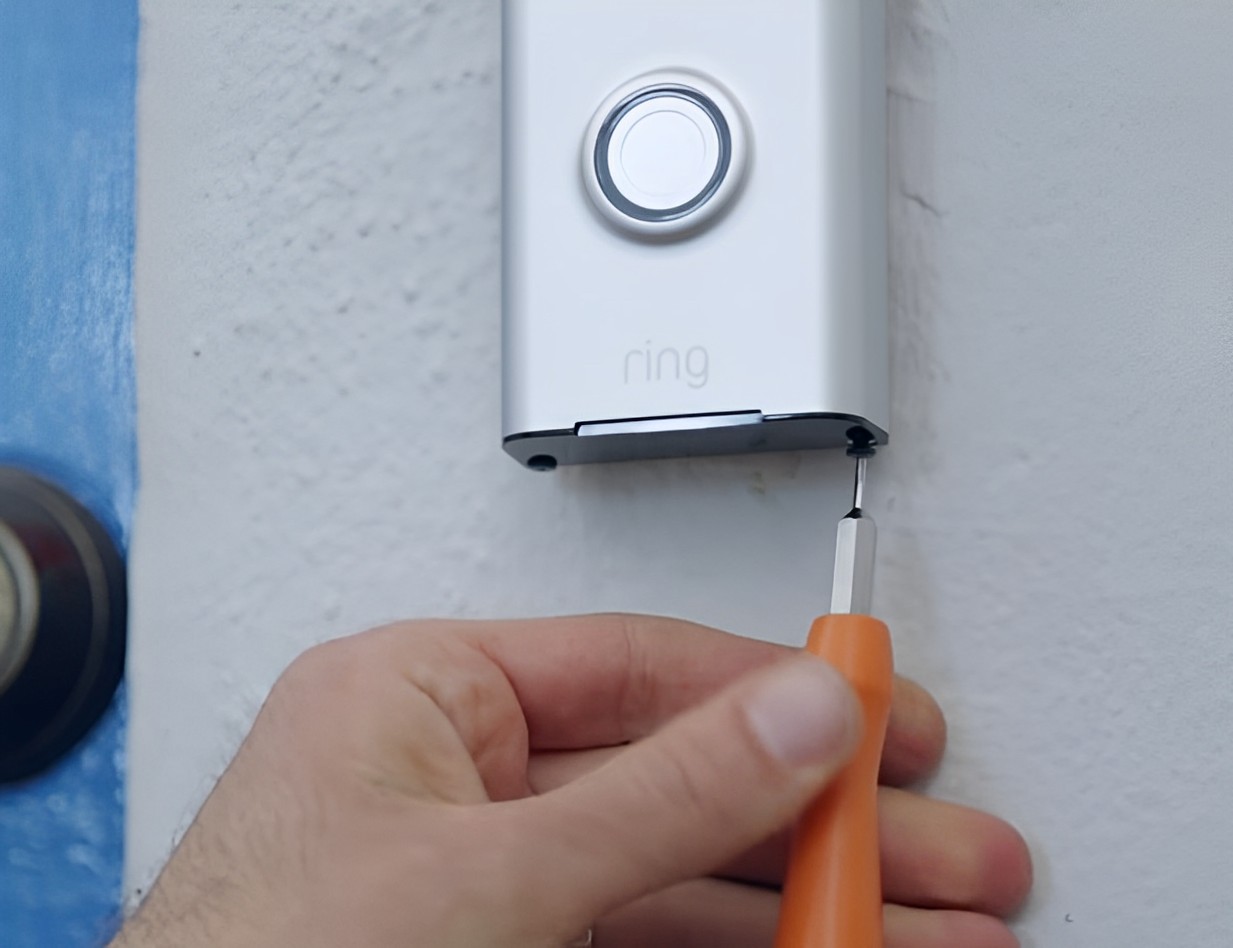
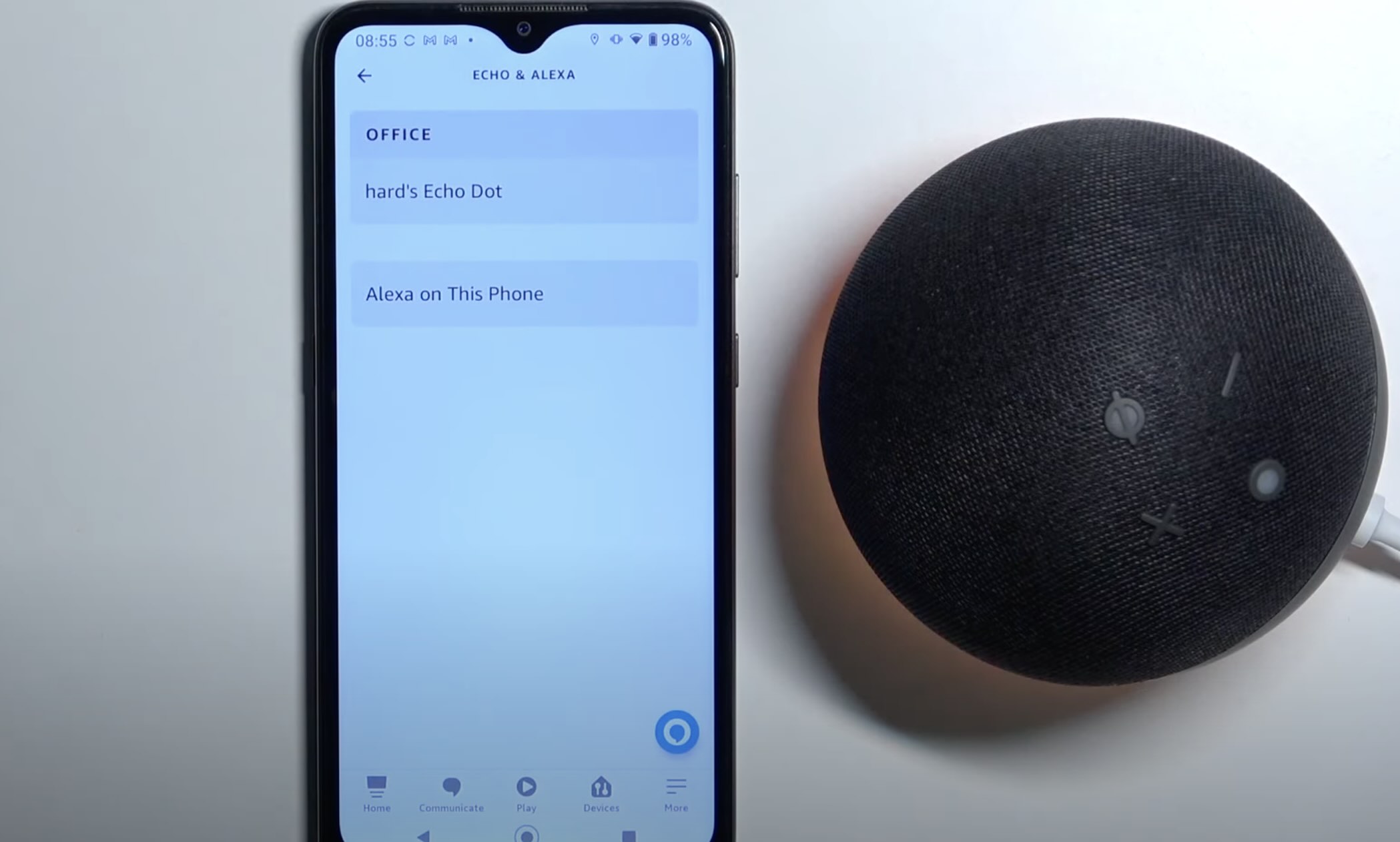













0 thoughts on “How To Remove Ring Doorbell From Account”