Home>Home Appliances>Home Automation Appliances>How To Add My Nest Thermostat To Google Home
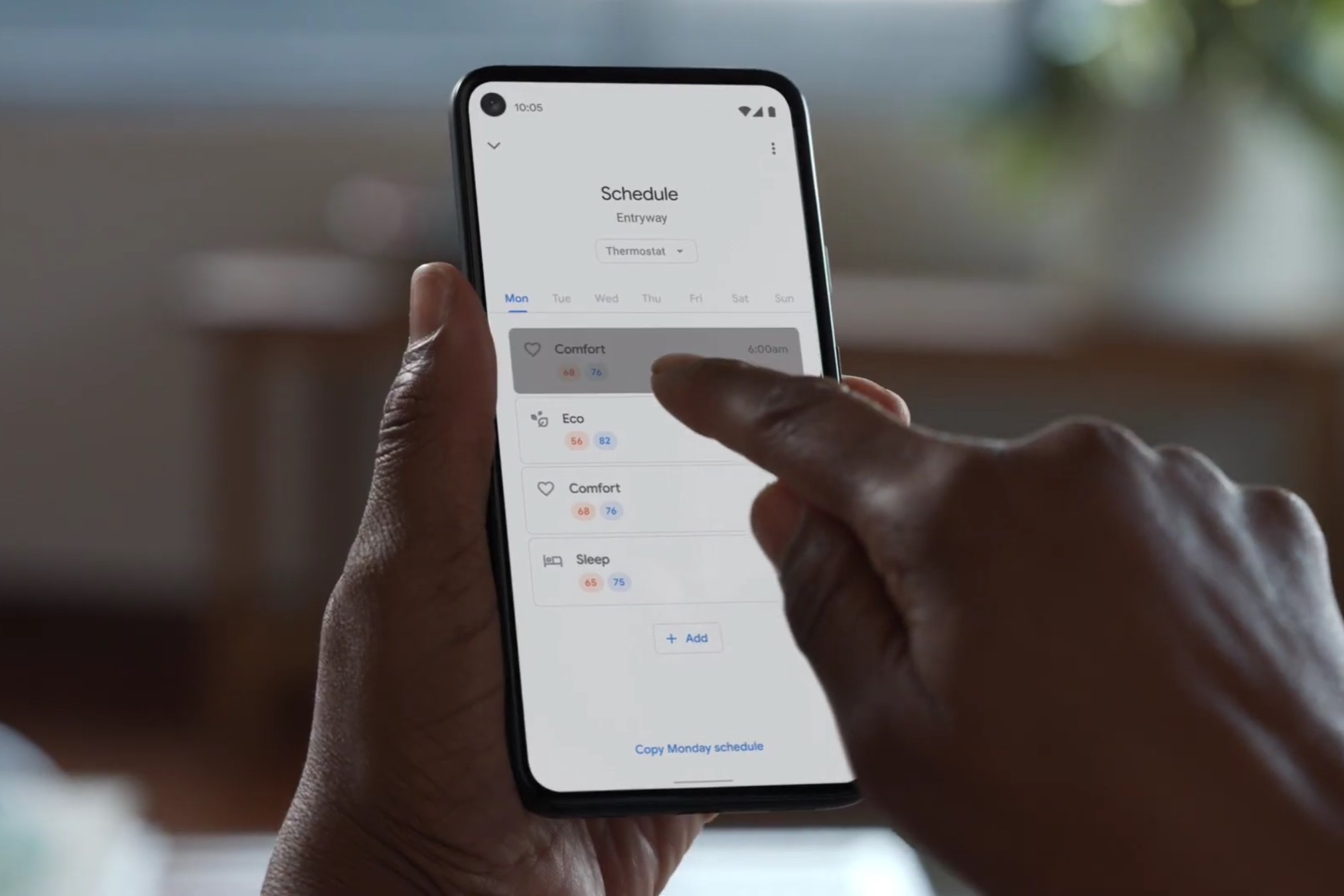
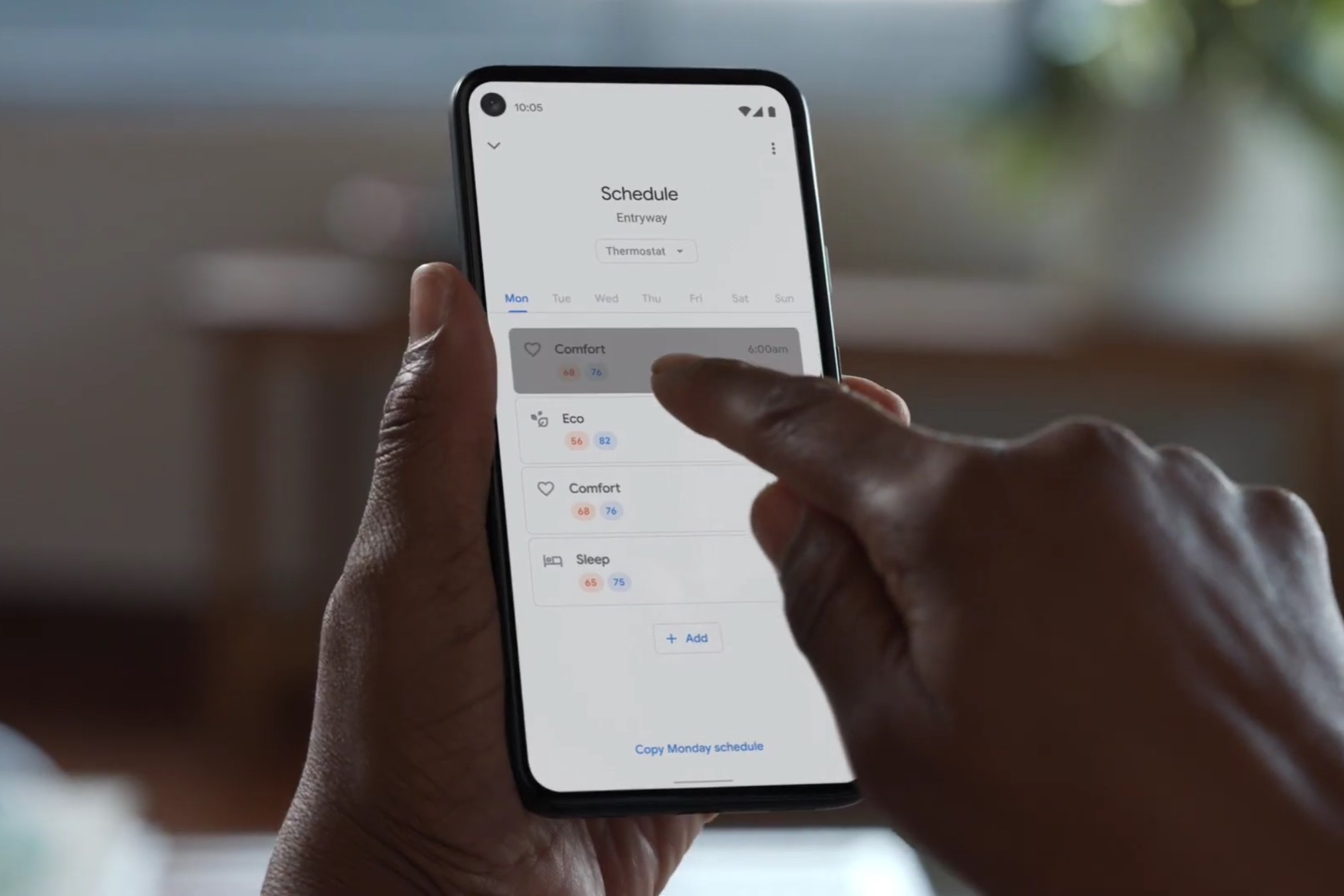
Home Automation Appliances
How To Add My Nest Thermostat To Google Home
Modified: October 19, 2024
Learn how to seamlessly integrate your Nest thermostat with Google Home for enhanced control and convenience. Simplify your home automation appliances with this step-by-step guide.
(Many of the links in this article redirect to a specific reviewed product. Your purchase of these products through affiliate links helps to generate commission for Storables.com, at no extra cost. Learn more)
Introduction
Welcome to the future of home automation, where the convenience of controlling your home's temperature with just a few words is a reality. Integrating your Nest thermostat with Google Home brings a new level of ease and sophistication to your living space. With this seamless integration, you can effortlessly adjust the temperature, set schedules, and even receive personalized energy-saving tips using voice commands or the Google Home app.
By connecting your Nest thermostat to Google Home, you can harness the power of voice control and smart technology to create a comfortable and energy-efficient home environment. Whether you're a tech enthusiast or simply someone who appreciates the convenience of modern innovations, this integration offers a myriad of benefits that can enhance your daily life.
In this comprehensive guide, we will walk you through the step-by-step process of adding your Nest thermostat to Google Home. Whether you're a seasoned smart home aficionado or a newcomer to the world of home automation, this guide will equip you with the knowledge and confidence to seamlessly integrate these two cutting-edge devices.
So, grab your Nest thermostat, ensure your Wi-Fi is up and running, and let's embark on this journey to merge the power of Nest with the convenience of Google Home. Get ready to experience the effortless control and comfort that comes with managing your home's climate with just the sound of your voice or a few taps on your smartphone. Let's dive in and unlock the full potential of your smart home ecosystem!
Key Takeaways:
- Easily control your home’s temperature with voice commands and the Google Home app by integrating your Nest thermostat. Enjoy personalized energy-saving tips and effortless climate management.
- Follow simple steps to connect your Nest thermostat to Google Home, unlocking the power of voice control and smart technology for a more comfortable and energy-efficient home.
Read more: How To Add Nest Protect To Google Home
Step 1: Set Up Your Nest Thermostat
Before you can integrate your Nest thermostat with Google Home, it is essential to ensure that your thermostat is properly set up and connected to your Wi-Fi network. Follow these simple steps to get your Nest thermostat ready for seamless integration:
- Unbox and Position Your Nest Thermostat: Carefully unbox your Nest thermostat and choose an ideal location for installation. Ensure that it is placed on an interior wall and away from any drafts or direct sunlight to obtain accurate temperature readings.
- Power Up the Thermostat: Once you have chosen the perfect spot, power up your Nest thermostat by connecting it to the base using the included USB cable. The thermostat will boot up and guide you through the initial setup process.
- Connect to Wi-Fi: Follow the on-screen prompts to connect your Nest thermostat to your Wi-Fi network. This step is crucial as it enables your thermostat to communicate with the Nest app and, subsequently, with Google Home.
- Complete the Setup: After connecting to Wi-Fi, you will be prompted to complete the setup process, including customizing your preferences, setting a schedule, and familiarizing yourself with the thermostat's functionality.
Once your Nest thermostat is successfully set up and connected to your Wi-Fi network, you are ready to proceed with integrating it into your Google Home ecosystem. This seamless integration will enable you to control your thermostat using voice commands and the Google Home app, adding a new layer of convenience and control to your smart home environment.
Step 2: Install the Google Home App
Before you can connect your Nest thermostat to Google Home, it is essential to have the Google Home app installed on your smartphone or tablet. The Google Home app serves as the central hub for managing and controlling all your connected smart devices, including your Nest thermostat. Follow these simple steps to install the Google Home app:
- Visit the App Store or Google Play Store: Depending on your device, open the App Store (for iOS users) or the Google Play Store (for Android users).
- Search for “Google Home”: In the search bar, type “Google Home” and look for the official Google Home app developed by Google LLC.
- Download and Install: Once you have located the app, tap the “Download” or “Install” button to initiate the installation process. The app is free to download and install.
- Open the Google Home App: After the installation is complete, tap the app icon on your home screen or in your app drawer to open the Google Home app.
With the Google Home app successfully installed on your device, you are now equipped with the essential tool for managing and controlling your Nest thermostat through Google Home. This intuitive app provides a user-friendly interface for seamlessly integrating and managing your smart home devices, offering convenience and control at your fingertips.
Once the Google Home app is up and running on your device, you are ready to proceed to the next step of connecting your Nest thermostat to Google Home, unlocking a world of voice-controlled convenience and personalized climate management.
To add your Nest thermostat to Google Home, open the Google Home app, tap “Add,” then “Set up device,” and select “Have something already set up?” Choose “Nest,” and follow the prompts to connect your thermostat.
Step 3: Connect Nest Thermostat to Google Home
Now that your Nest thermostat is set up and the Google Home app is installed on your device, it’s time to seamlessly integrate your thermostat with Google Home. This integration will allow you to control your Nest thermostat using voice commands and the Google Home app, adding a new level of convenience and control to your smart home ecosystem. Follow these simple steps to connect your Nest thermostat to Google Home:
- Open the Google Home App: Launch the Google Home app on your smartphone or tablet. If this is your first time using the app, you will be guided through the initial setup process, including signing in to your Google account and granting necessary permissions.
- Tap “Add” or the “+” Symbol: Look for the “Add” button or the “+” symbol within the Google Home app’s interface. This is typically located in the top-left or bottom-right corner of the screen.
- Select “Set up device” and “Works with Google”: Tap on “Set up device” and then select “Works with Google” from the list of options. This will allow you to connect compatible smart devices, including your Nest thermostat, to the Google Home app.
- Find and Choose “Nest”: Scroll through the list of available smart device brands and select “Nest” from the options presented. This will initiate the process of connecting your Nest thermostat to Google Home.
- Follow the On-Screen Prompts: The Google Home app will guide you through the process of linking your Nest account to Google Home. You will be prompted to sign in to your Nest account and authorize the connection between your Nest thermostat and the Google Home app.
- Complete the Integration: Once the connection is established, you will receive a confirmation that your Nest thermostat is now linked to Google Home. You can now proceed to the final step of controlling your thermostat with Google Home.
With your Nest thermostat successfully connected to Google Home, you are now ready to harness the power of voice control and smart technology to manage your home’s climate with unparalleled ease and convenience. The seamless integration of these two devices unlocks a world of possibilities, allowing you to adjust the temperature, create schedules, and optimize energy usage with just a few simple voice commands or taps on the Google Home app.
Step 4: Control Your Nest Thermostat with Google Home
Now that your Nest thermostat is seamlessly integrated with Google Home, you can take advantage of the intuitive voice control and smart features to effortlessly manage your home’s climate. Whether you want to adjust the temperature, create custom schedules, or receive personalized energy-saving tips, Google Home puts the power of control at your fingertips. Here’s how you can leverage Google Home to control your Nest thermostat:
- Voice Commands: With your Nest thermostat connected to Google Home, you can use simple voice commands to adjust the temperature. For example, you can say, “Hey Google, set the living room temperature to 72 degrees,” and Google Home will relay the command to your Nest thermostat, instantly making the necessary adjustments.
- Customized Schedules: Through the Google Home app, you can create personalized schedules for your Nest thermostat. This allows you to set specific temperature preferences for different times of the day, ensuring optimal comfort and energy efficiency without manual intervention.
- Energy-Saving Tips: Google Home provides valuable insights and energy-saving tips based on your usage patterns and preferences. By leveraging the intelligence of Google’s algorithms, you can receive recommendations to optimize your thermostat settings and reduce energy consumption without sacrificing comfort.
- Remote Control: Whether you’re at home or away, you can remotely control your Nest thermostat using the Google Home app on your smartphone or tablet. This level of flexibility ensures that you can always maintain a comfortable environment, even when you’re not physically present in your home.
By integrating your Nest thermostat with Google Home, you are empowering yourself with the ability to manage your home’s climate in a more intuitive and efficient manner. The seamless communication between these two devices enables you to enjoy a heightened level of convenience and control, transforming the way you interact with your smart home ecosystem.
With the power of voice commands, personalized schedules, energy-saving tips, and remote control capabilities, Google Home becomes the central command center for optimizing your home’s comfort and energy usage. Embrace the future of home automation by harnessing the synergy between your Nest thermostat and Google Home, and experience the unparalleled convenience of voice-controlled climate management.
Read more: How To Add Nest Camera To Google Home
Conclusion
Congratulations! By following the steps outlined in this guide, you have successfully integrated your Nest thermostat with Google Home, unlocking a world of convenience and control in managing your home’s climate. This seamless integration empowers you to effortlessly adjust the temperature, create personalized schedules, and receive energy-saving tips using voice commands or the intuitive Google Home app.
As you bask in the comfort and convenience of this integration, it’s important to recognize the transformative impact it has on your daily life. The ability to control your home’s climate with just a few words or taps on your smartphone epitomizes the seamless synergy between cutting-edge technology and human-centric design.
With your Nest thermostat connected to Google Home, you are not only embracing the future of home automation but also contributing to a more sustainable and energy-efficient lifestyle. The personalized insights and energy-saving tips provided by Google Home empower you to make informed decisions that optimize your home’s energy usage without compromising comfort.
Furthermore, the intuitive voice commands and remote control capabilities offered by Google Home redefine the way you interact with your smart home ecosystem. Whether you’re relaxing in the living room or away from home, the power to manage your home’s climate is always within reach, enhancing your overall quality of life.
As you continue to explore the possibilities of smart home technology, remember that this integration represents just the beginning of a journey toward a more connected, efficient, and comfortable living environment. Embrace the convenience, revel in the control, and savor the transformative experience of managing your home’s climate with the seamless synergy of your Nest thermostat and Google Home.
So, sit back, relax, and enjoy the unparalleled comfort and control that comes with seamlessly integrating your Nest thermostat with Google Home. Your smart home journey has reached a new pinnacle, and the future of home automation is now at your command.
Frequently Asked Questions about How To Add My Nest Thermostat To Google Home
Was this page helpful?
At Storables.com, we guarantee accurate and reliable information. Our content, validated by Expert Board Contributors, is crafted following stringent Editorial Policies. We're committed to providing you with well-researched, expert-backed insights for all your informational needs.


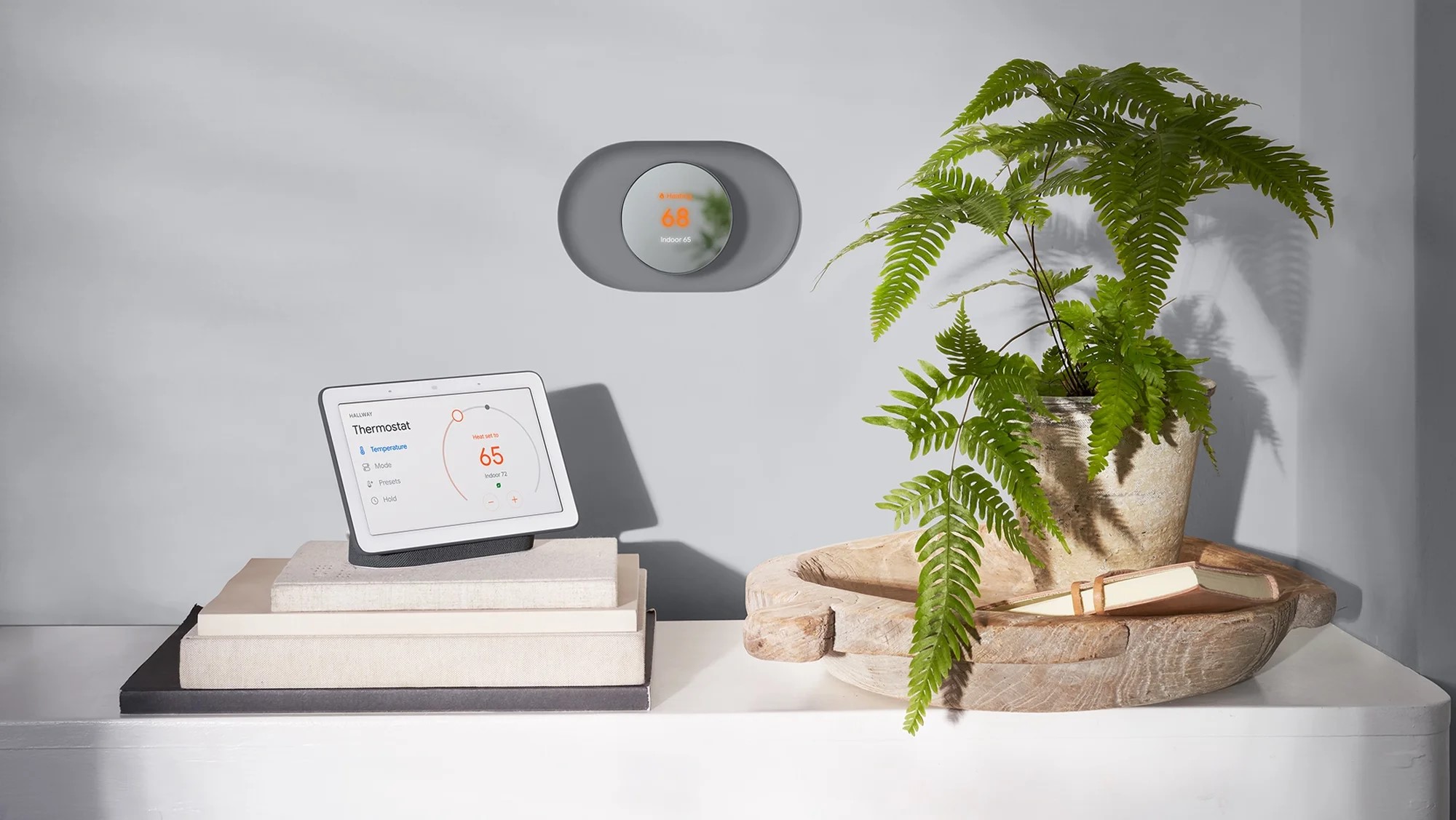



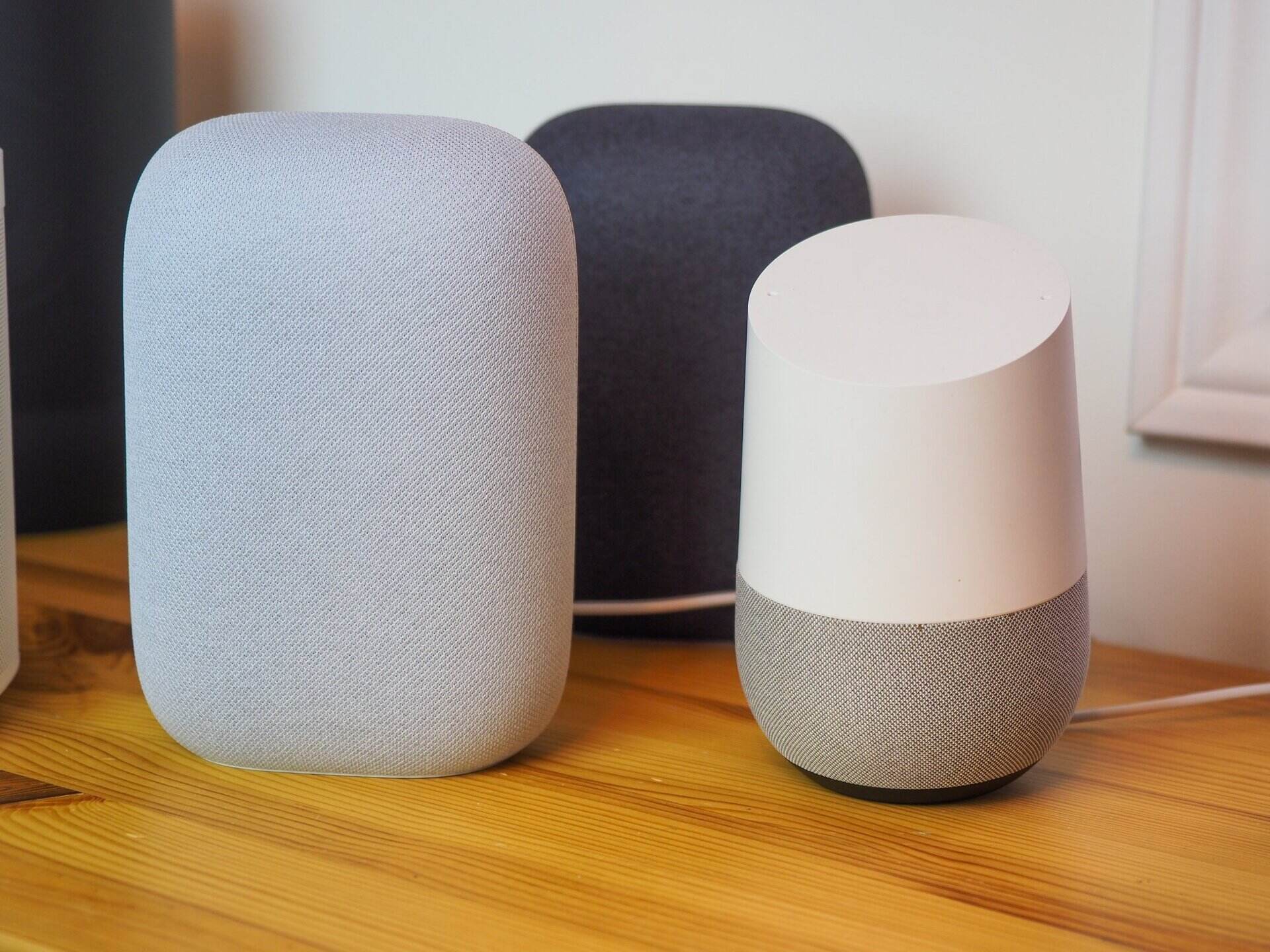


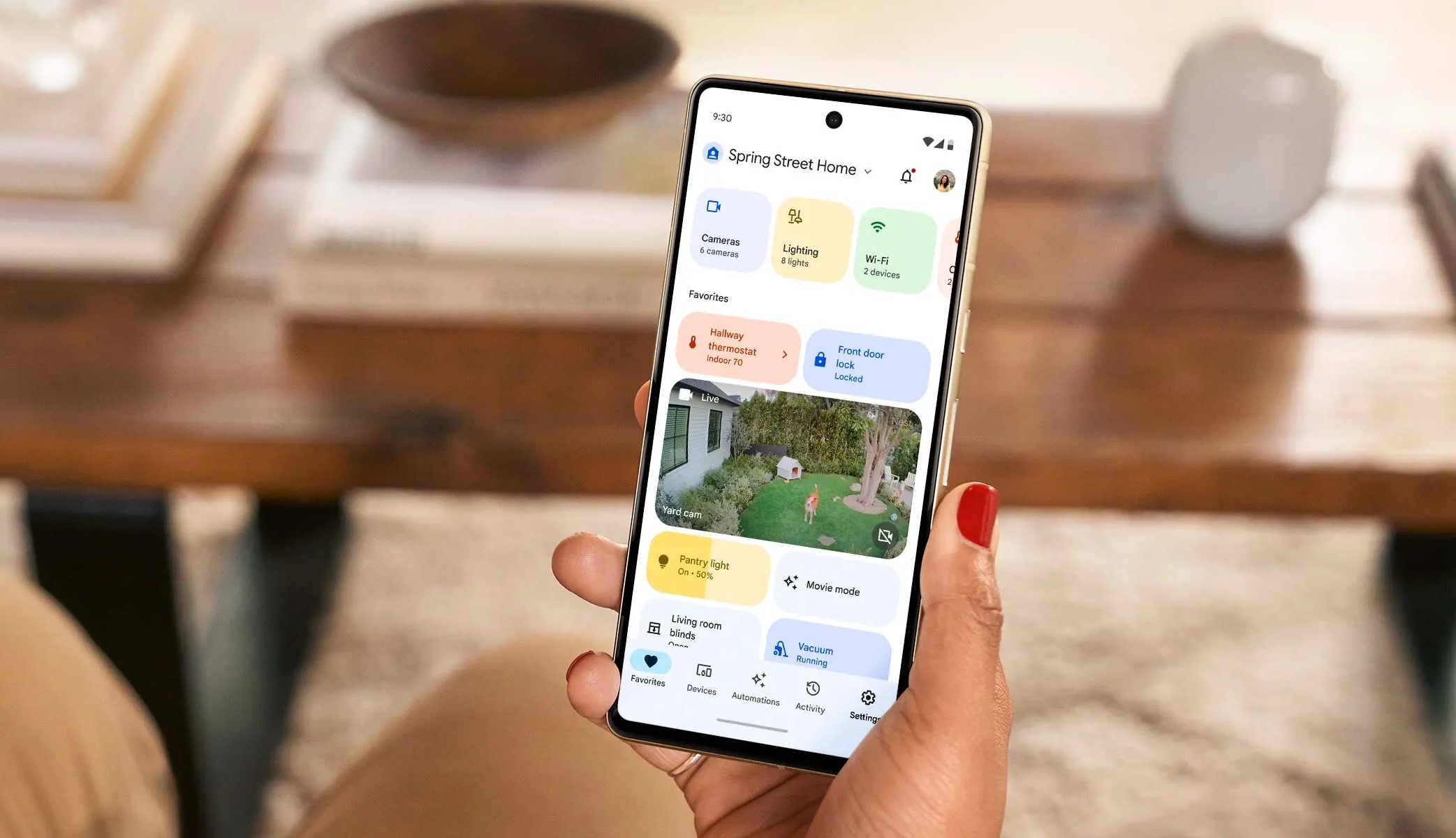
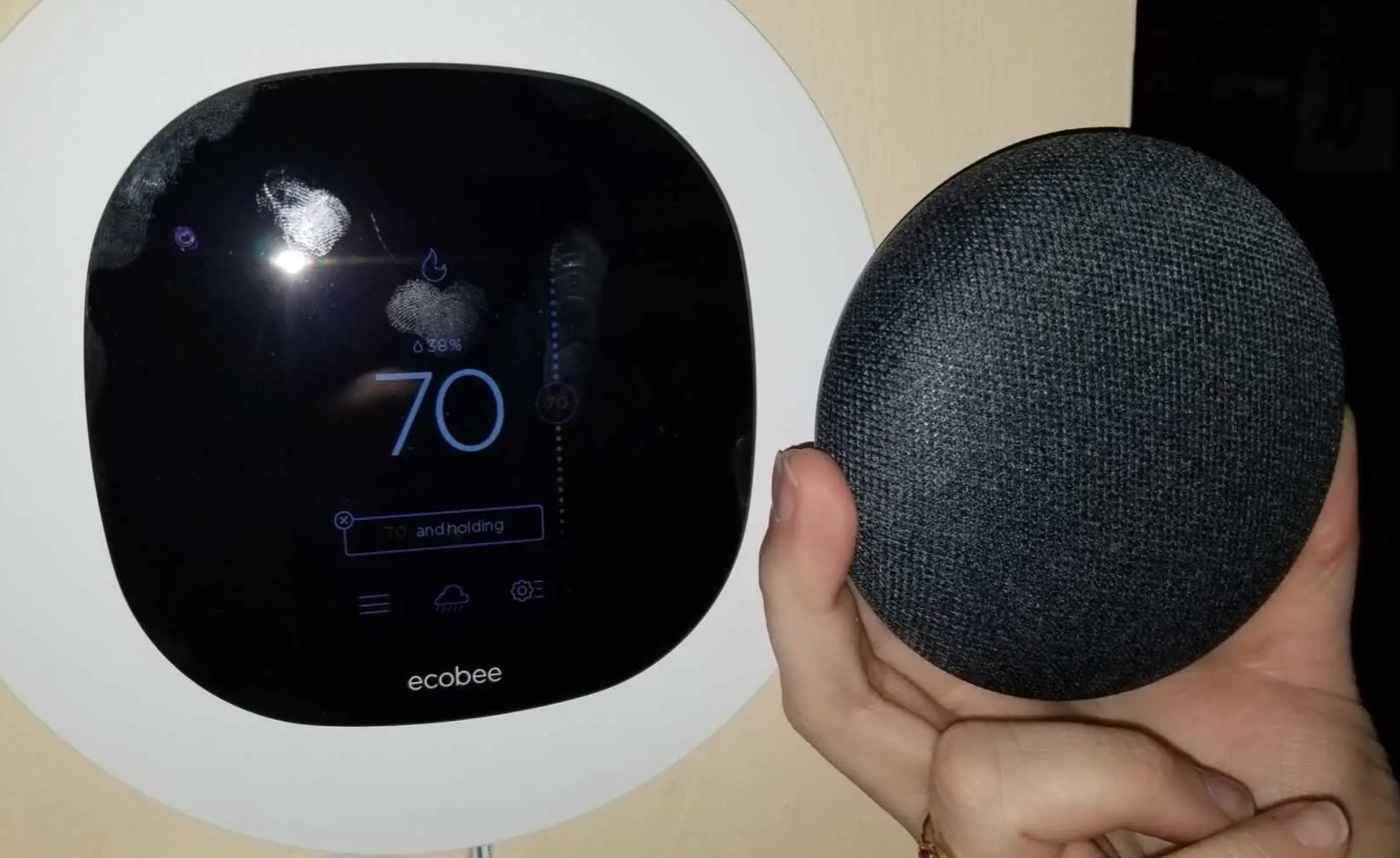
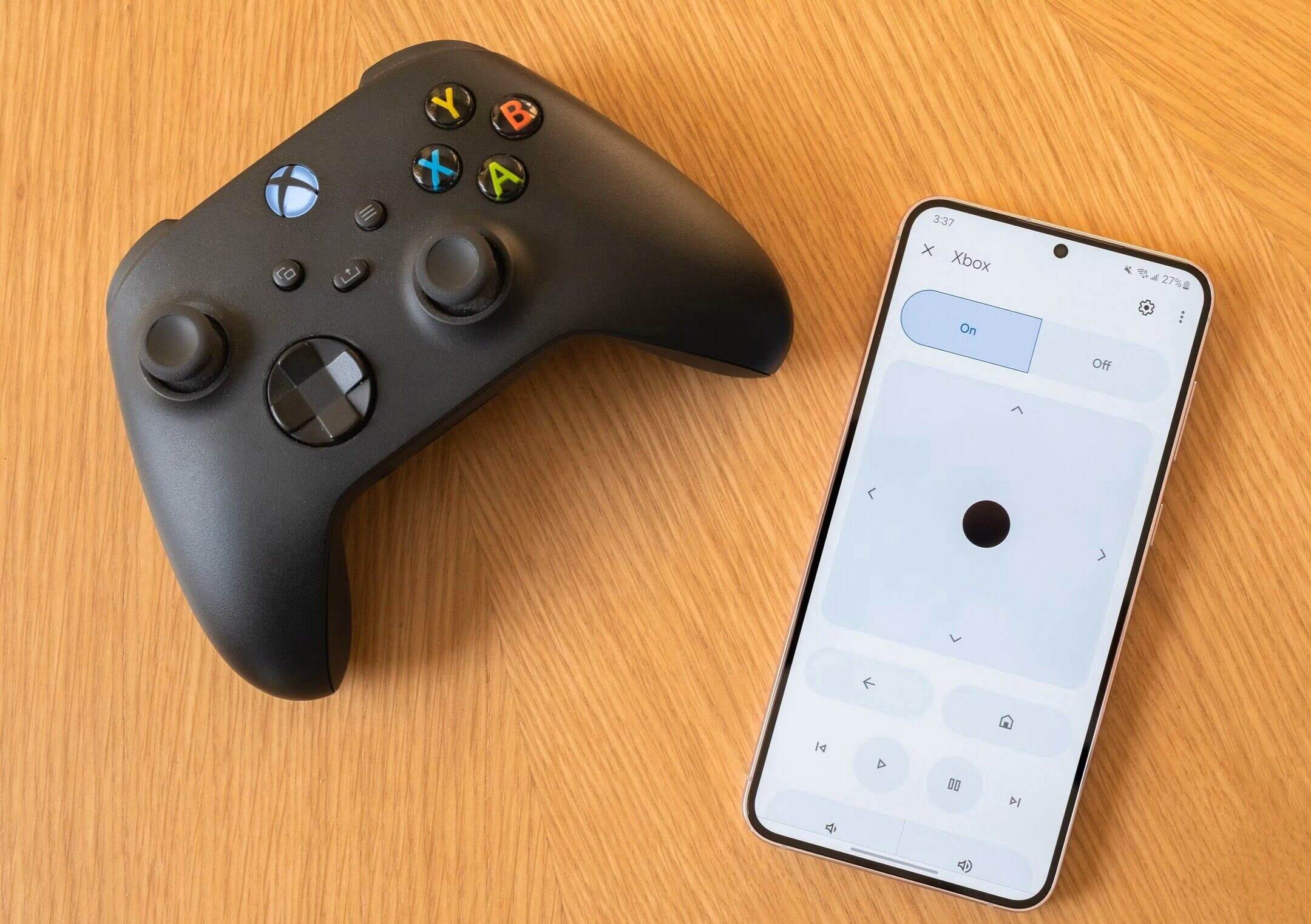

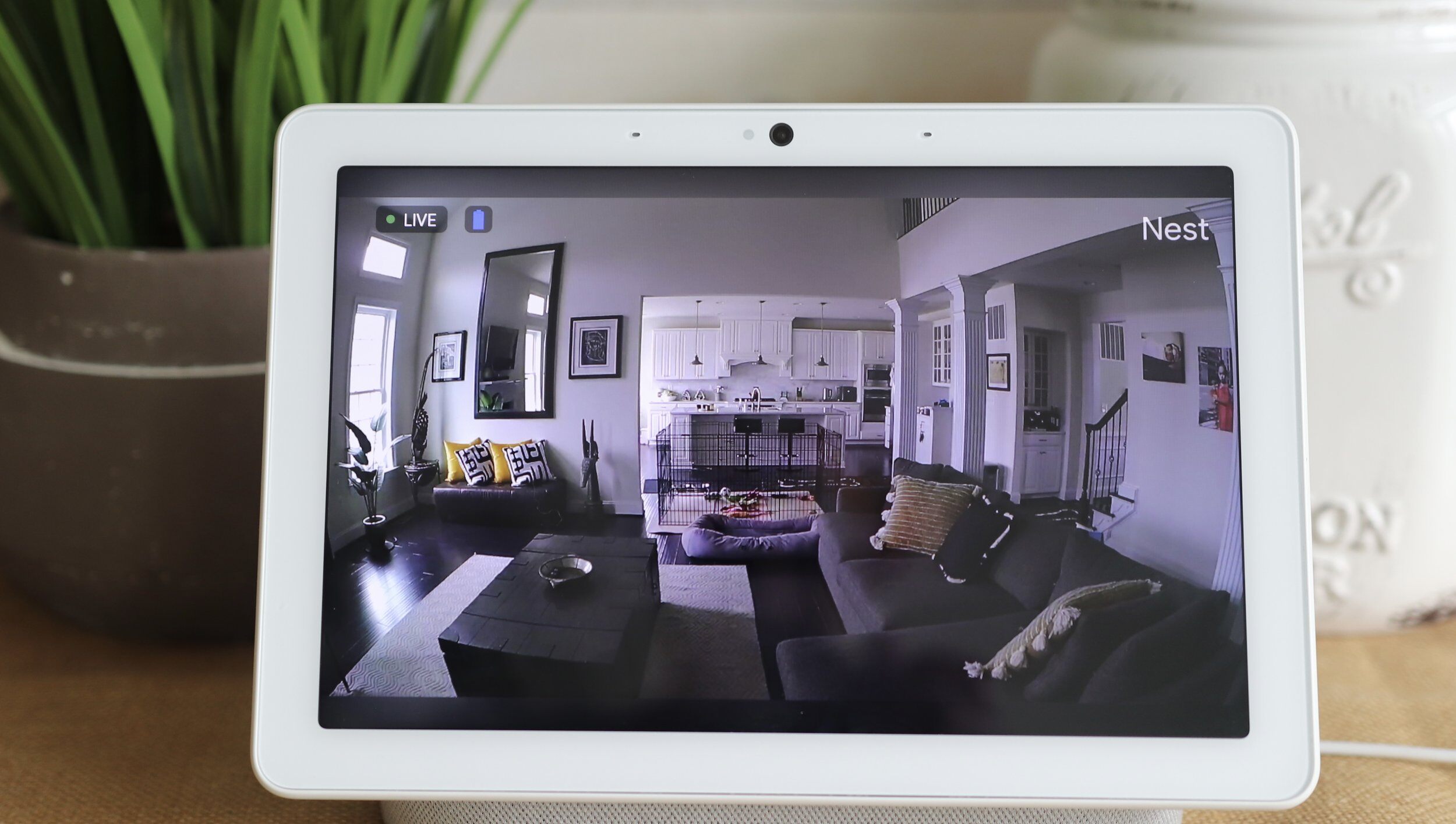

0 thoughts on “How To Add My Nest Thermostat To Google Home”