Home>Home Appliances>Home Automation Appliances>How To Connect Vizio TV To Alexa
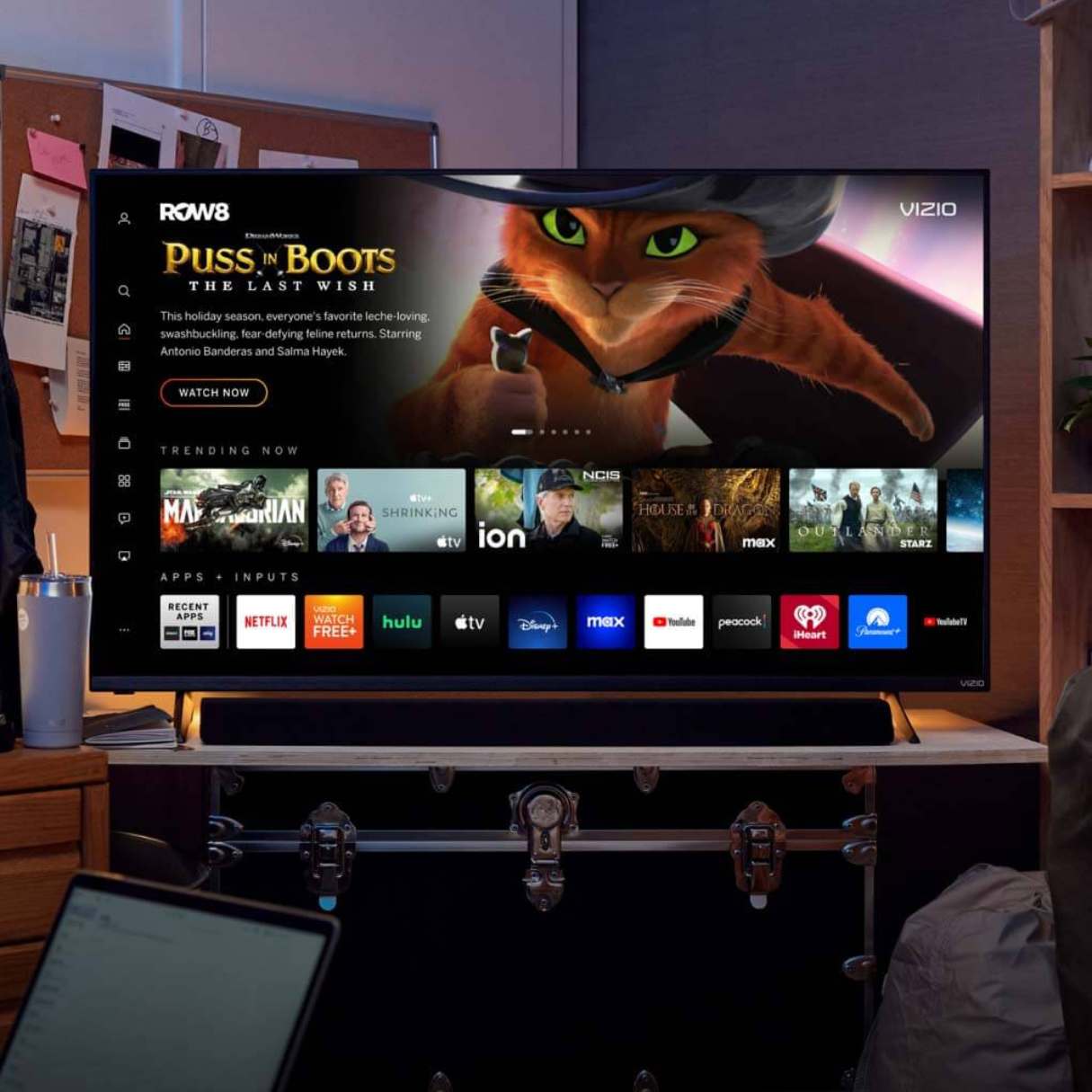
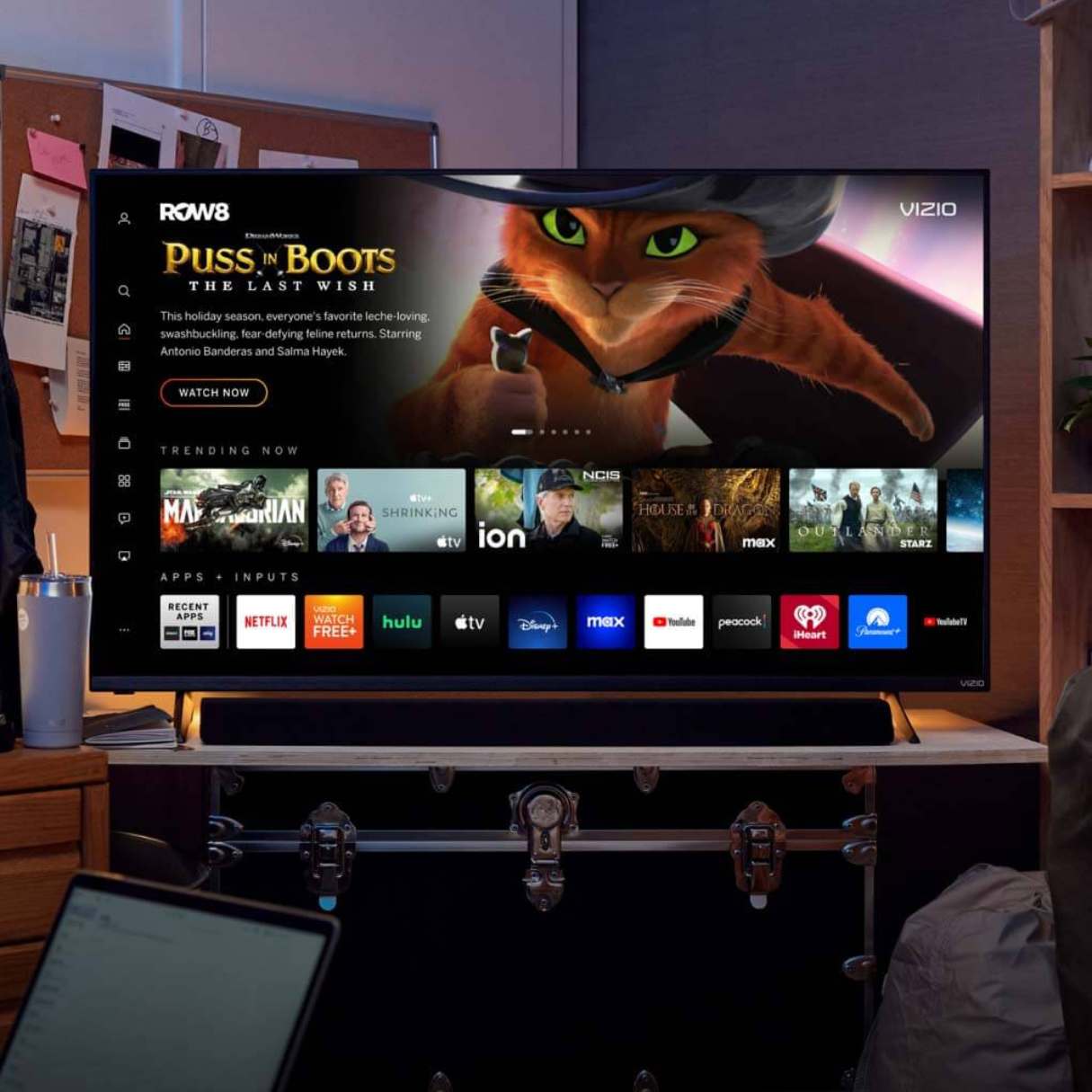
Home Automation Appliances
How To Connect Vizio TV To Alexa
Modified: October 18, 2024
Learn how to easily connect your Vizio TV to Alexa for seamless control and integration with your home automation appliances. Streamline your smart home experience today!
(Many of the links in this article redirect to a specific reviewed product. Your purchase of these products through affiliate links helps to generate commission for Storables.com, at no extra cost. Learn more)
Introduction
Welcome to the new era of smart home integration, where you can seamlessly connect your Vizio TV to Alexa for a hands-free entertainment experience. By harnessing the power of voice commands, you can effortlessly control your Vizio TV using Alexa, opening up a world of convenience and modernity.
Gone are the days of fumbling for the remote control or navigating through menus. With the Vizio TV and Alexa integration, you can simply ask Alexa to turn on your TV, adjust the volume, switch inputs, and even launch your favorite streaming apps, all without lifting a finger. This fusion of Vizio's cutting-edge technology with the intuitive capabilities of Alexa brings a new level of ease and sophistication to your home entertainment setup.
In this comprehensive guide, we will walk you through the seamless process of connecting your Vizio TV to Alexa, enabling you to unlock the full potential of voice-controlled entertainment. Whether you're a tech enthusiast looking to streamline your home automation setup or someone seeking a more convenient way to interact with your TV, this guide will provide you with the essential steps to make the Vizio TV and Alexa integration a reality.
So, sit back, relax, and get ready to embark on a journey that will revolutionize the way you interact with your Vizio TV. Let's dive into the step-by-step process of connecting your Vizio TV to Alexa and unleash the power of voice commands in your home entertainment domain.
Key Takeaways:
- Easily control your Vizio TV with Alexa using simple voice commands for power, volume, input selection, app launching, and playback control, enhancing your entertainment experience with hands-free convenience.
- Seamlessly integrate your Vizio TV with Alexa to revolutionize your home entertainment setup, unlocking the power of natural voice commands for effortless TV control and a touch of modernity.
Read more: How To Connect Vizio Smartcast To Alexa
Step 1: Set up Vizio TV
Before diving into the integration with Alexa, it’s essential to ensure that your Vizio TV is properly set up and connected to your home network. Follow these steps to prepare your Vizio TV for seamless integration with Alexa:
- Unbox and Position Your Vizio TV: Unpack your Vizio TV and place it in the desired location within your home. Ensure that the TV is positioned within range of your Wi-Fi network for smooth connectivity.
- Power On the TV: Connect the power cord to your Vizio TV and plug it into a power outlet. Power on the TV using the remote control or the power button located on the TV itself.
- Complete Initial Setup: Follow the on-screen prompts to complete the initial setup of your Vizio TV. This typically involves selecting the language, connecting to your Wi-Fi network, and tuning into available channels.
- Update Firmware (if necessary): Check for any available firmware updates for your Vizio TV. Keeping the TV’s firmware up to date ensures optimal performance and compatibility with external devices like Alexa.
- Connect Additional Devices (Optional): If you have other devices such as a cable or satellite box, gaming console, or streaming media player, connect them to your Vizio TV using the appropriate HDMI or other compatible cables.
Once you have completed these steps, your Vizio TV will be ready to seamlessly integrate with Alexa, paving the way for a harmonious fusion of voice control and entertainment.
Step 2: Enable Alexa Skill for Vizio
To enable seamless communication between your Vizio TV and Alexa, you need to ensure that the Vizio SmartCast skill is enabled on your Alexa-enabled device. Follow these steps to enable the Vizio SmartCast skill and prepare for the integration:
- Access the Alexa App: Open the Alexa app on your smartphone or tablet. If you don’t have the app installed, you can download it from the Apple App Store or Google Play Store.
- Navigate to Skills & Games: In the Alexa app, tap on the “More” option at the bottom right corner of the screen. Then, select “Skills & Games” from the menu.
- Search for Vizio SmartCast Skill: In the Skills & Games section, use the search bar to look for the “Vizio SmartCast” skill. Once you locate the skill, select it to proceed with the setup.
- Enable the Skill: Tap on the “Enable” button to add the Vizio SmartCast skill to your Alexa account. Follow any on-screen prompts to complete the skill activation process.
- Link Your Vizio Account: After enabling the skill, you will be prompted to link your Vizio account with Alexa. Provide the necessary credentials to establish the connection between your Vizio TV and Alexa.
Once you have successfully completed these steps, the Vizio SmartCast skill will be enabled on your Alexa device, laying the groundwork for a seamless integration between your Vizio TV and Alexa. With the skill in place, you are now ready to proceed to the next phase of connecting your Vizio TV to Alexa and unlocking the power of voice control.
To connect your Vizio TV to Alexa, make sure your TV is connected to the same Wi-Fi network as your Alexa device. Then, enable the Vizio SmartCast skill in the Alexa app and follow the on-screen instructions to link your TV.
Step 3: Connect Vizio TV to Alexa
Now that you’ve set up your Vizio TV and enabled the Vizio SmartCast skill on your Alexa device, it’s time to establish the connection between your TV and Alexa for effortless voice control. Follow these steps to connect your Vizio TV to Alexa:
- Ensure Both Devices are Connected to the Same Network: Confirm that your Vizio TV and Alexa-enabled device are connected to the same Wi-Fi network. Seamless communication between the two devices relies on them being on the same network.
- Power On Your Vizio TV: Using the TV’s remote control or the power button on the TV itself, turn on your Vizio TV and ensure that it is in a ready state for the connection process.
- Discover Devices in the Alexa App: Open the Alexa app on your smartphone or tablet and navigate to the “Devices” tab. Tap on “Add Device” and select “TV” as the device type to initiate the discovery process.
- Follow On-Screen Instructions: The Alexa app will guide you through the process of discovering and connecting to your Vizio TV. Follow the on-screen instructions, and the app will search for available devices on your network.
- Select Your Vizio TV: Once the app identifies your Vizio TV, select it from the list of discovered devices to establish the connection with Alexa. Follow any additional prompts to complete the pairing process.
Upon successful completion of these steps, your Vizio TV will be connected to Alexa, paving the way for seamless voice control and a new level of convenience in managing your entertainment experience. With the integration complete, you are now poised to harness the power of voice commands to interact with and control your Vizio TV effortlessly.
Step 4: Control Vizio TV with Alexa
With your Vizio TV successfully connected to Alexa, you can now leverage the power of voice commands to control various aspects of your TV’s functionality. Here’s how you can use Alexa to seamlessly manage your Vizio TV:
- Power On and Off: Enjoy the convenience of turning your Vizio TV on or off using simple voice commands. Just say, “Alexa, turn on the TV” or “Alexa, turn off the TV,” and witness the magic unfold.
- Volume Control: Adjust the volume of your Vizio TV with ease by instructing Alexa to “increase/decrease the volume” or set it to a specific level, such as “Alexa, set the TV volume to 50.”
- Input Selection: Switch between different input sources on your Vizio TV effortlessly using voice commands. For example, you can say, “Alexa, switch to HDMI 1” to select the desired input source.
- Launch Apps and Content: Embrace the convenience of launching your favorite streaming apps or specific content on your Vizio TV by simply asking Alexa. Commands like “Alexa, open Netflix on the TV” or “Alexa, play ‘Stranger Things'” allow for seamless content access.
- Control Playback: Manage playback functions with ease using Alexa commands. You can instruct Alexa to “pause,” “resume,” “rewind,” or “fast forward” content playing on your Vizio TV, enhancing your viewing experience.
By integrating your Vizio TV with Alexa, you unlock a world of hands-free control and seamless interaction with your entertainment system. Whether you’re hosting a movie night, enjoying your favorite TV shows, or simply relaxing with some music, Alexa empowers you to effortlessly manage your Vizio TV with natural voice commands, elevating your home entertainment experience to new heights.
Read more: How To Connect Vizio TV To Google Home
Conclusion
Congratulations on successfully integrating your Vizio TV with Alexa, paving the way for a seamless and intuitive entertainment experience. By following the steps outlined in this guide, you have unlocked the power of voice commands to effortlessly control your Vizio TV, adding a touch of modernity and convenience to your home entertainment setup.
With the integration complete, you now have the ability to power on your TV, adjust volume levels, switch inputs, launch apps, and control playback using natural voice commands through Alexa. This harmonious fusion of Vizio’s advanced technology and Alexa’s intuitive capabilities has transformed the way you interact with your TV, offering a hands-free and streamlined approach to entertainment management.
Embracing the Vizio TV and Alexa integration opens the door to a world of possibilities, allowing you to immerse yourself in your favorite content without the need for manual controls or navigating through menus. Whether you’re binge-watching a series, hosting a movie marathon, or enjoying a gaming session, Alexa serves as your trusted companion in effortlessly managing your Vizio TV.
As technology continues to evolve, the seamless integration of smart devices like Vizio TVs and Alexa exemplifies the convenience and innovation that define the modern home entertainment landscape. By harnessing the power of voice commands, you have embraced a more intuitive and connected approach to controlling your TV, enhancing your overall viewing experience.
With the Vizio TV and Alexa integration in place, you are now poised to embark on a journey of effortless entertainment management, where your voice becomes the ultimate remote control. Sit back, relax, and immerse yourself in the magic of hands-free TV control, courtesy of the seamless integration between your Vizio TV and Alexa.
Here’s to a future filled with effortless entertainment and the seamless harmony of technology and convenience. Enjoy your voice-controlled Vizio TV experience, and let Alexa be your guide to a new realm of entertainment management.
Now that you've mastered connecting your Vizio TV with Alexa, why not elevate your entire home's tech setup? Our next guide covers the 12 Best Home Automation Systems set to transform living spaces in 2024. From simplifying daily tasks to enhancing home security, these systems offer a range of solutions to fit any lifestyle. Ready to make your home smarter and more efficient? Check out our comprehensive guide and find the perfect system tailored to your needs.
Frequently Asked Questions about How To Connect Vizio TV To Alexa
Was this page helpful?
At Storables.com, we guarantee accurate and reliable information. Our content, validated by Expert Board Contributors, is crafted following stringent Editorial Policies. We're committed to providing you with well-researched, expert-backed insights for all your informational needs.





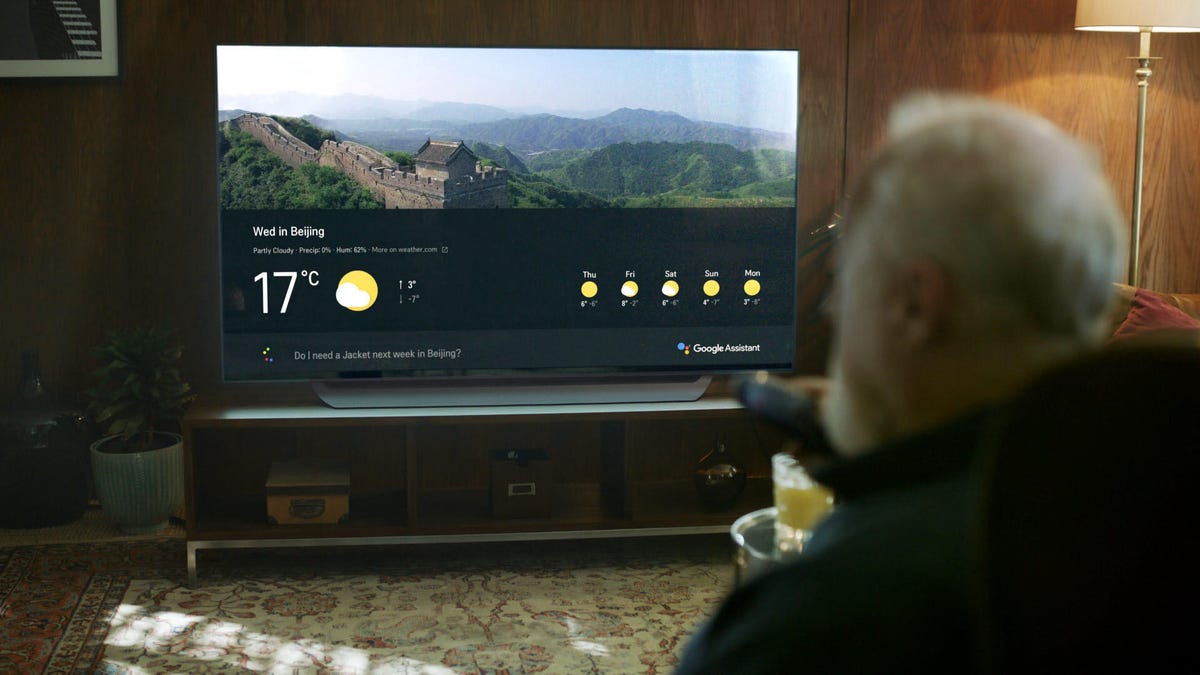
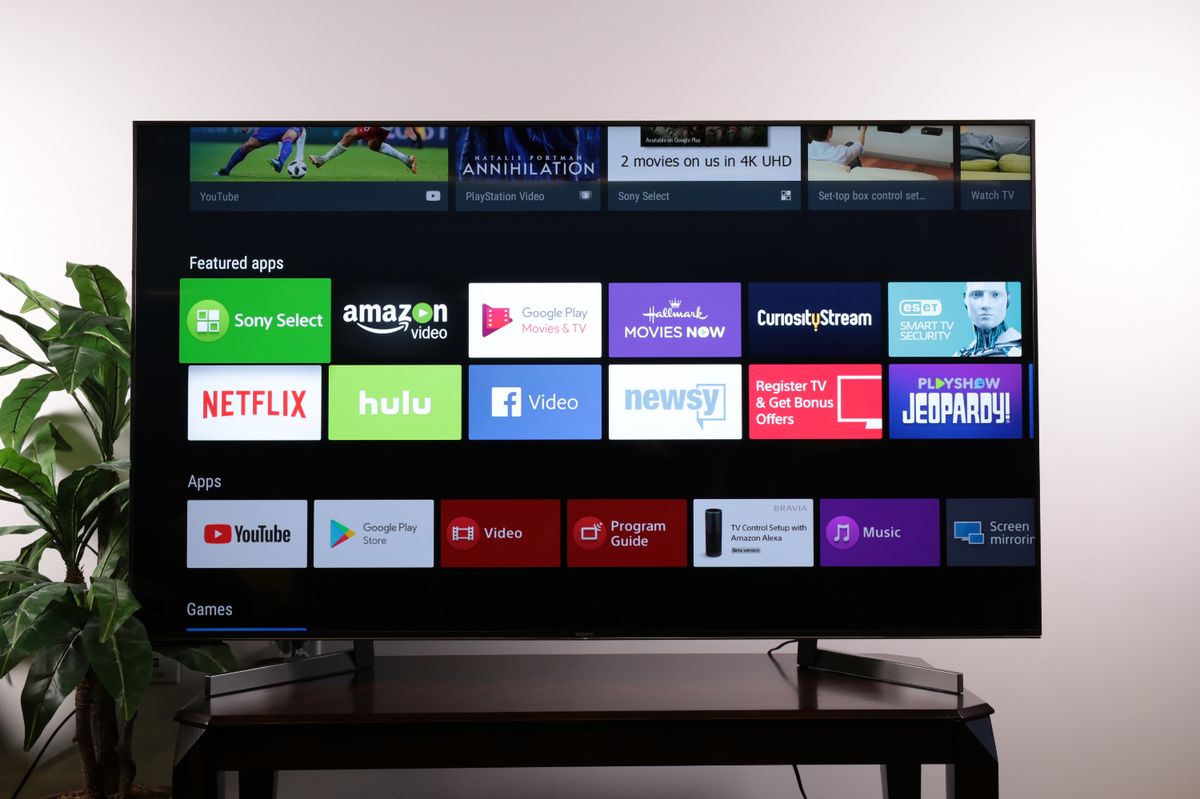





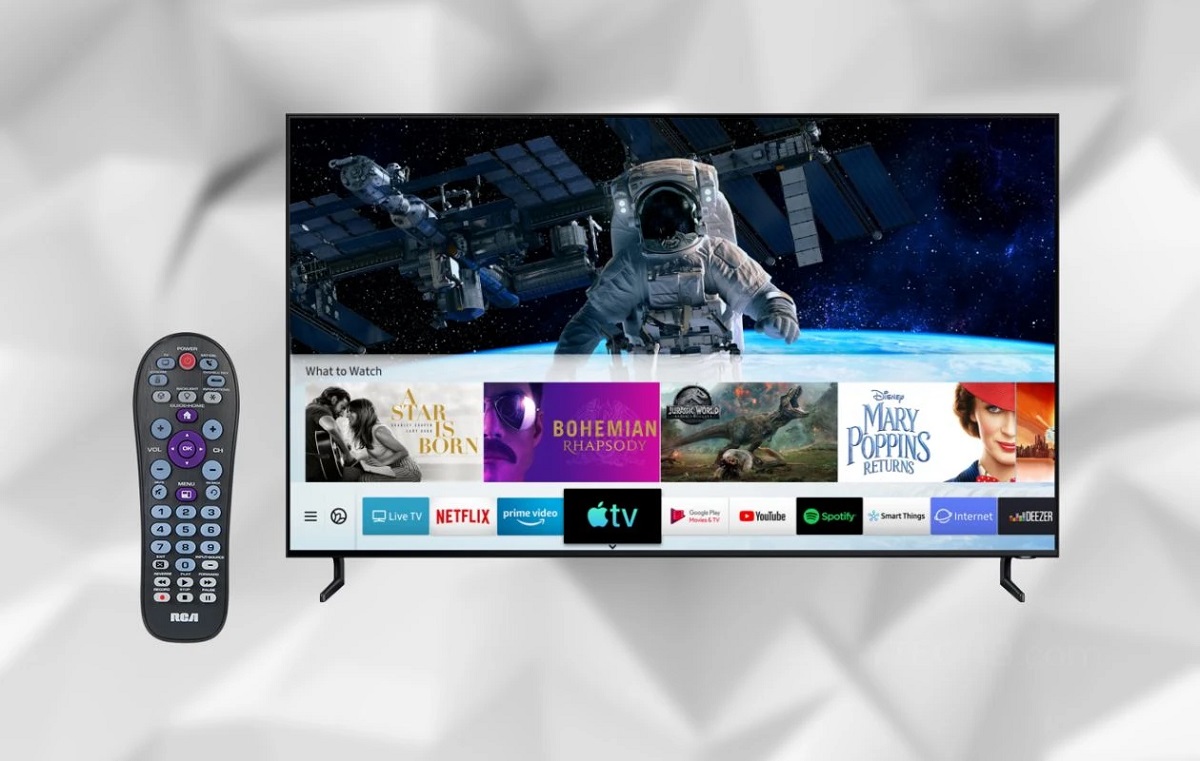
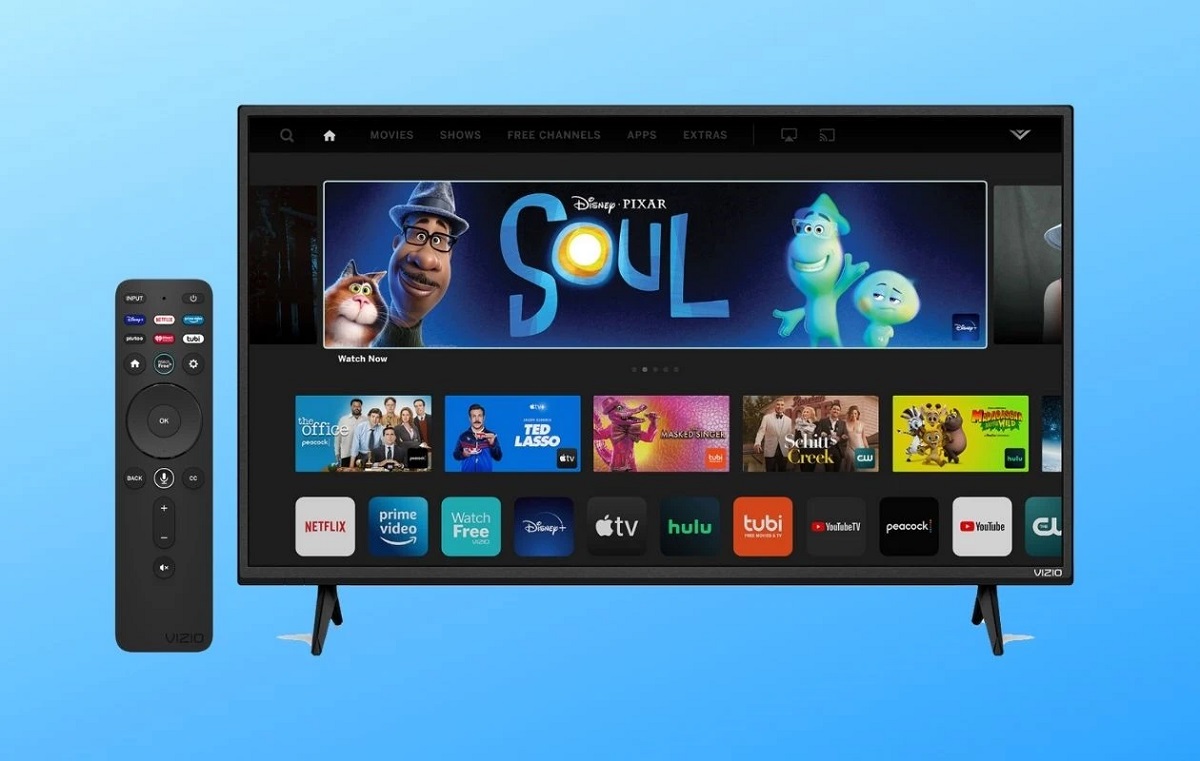

0 thoughts on “How To Connect Vizio TV To Alexa”