Home>Home Appliances>Home Automation Appliances>How To Disconnect Spotify From Alexa
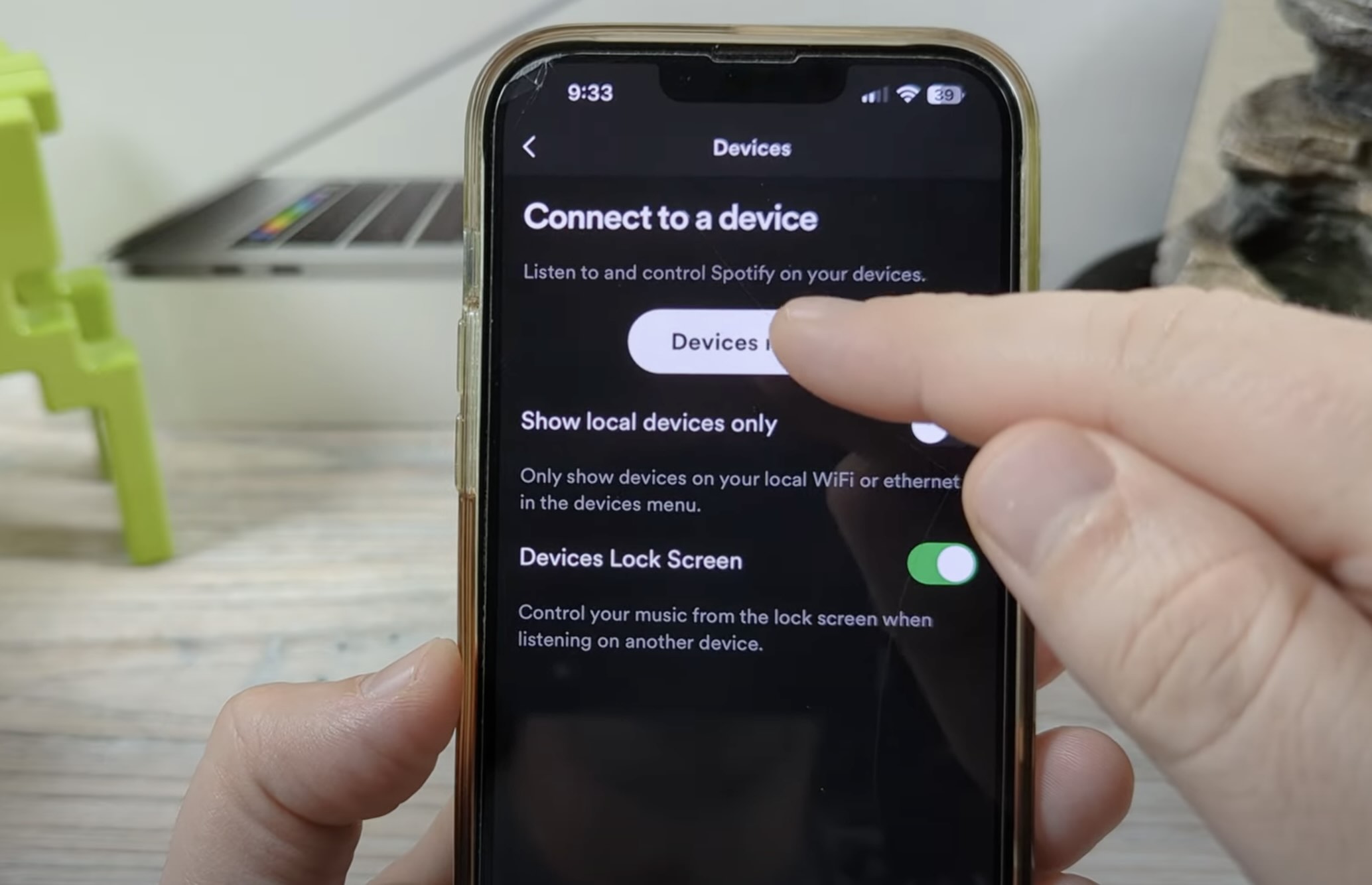
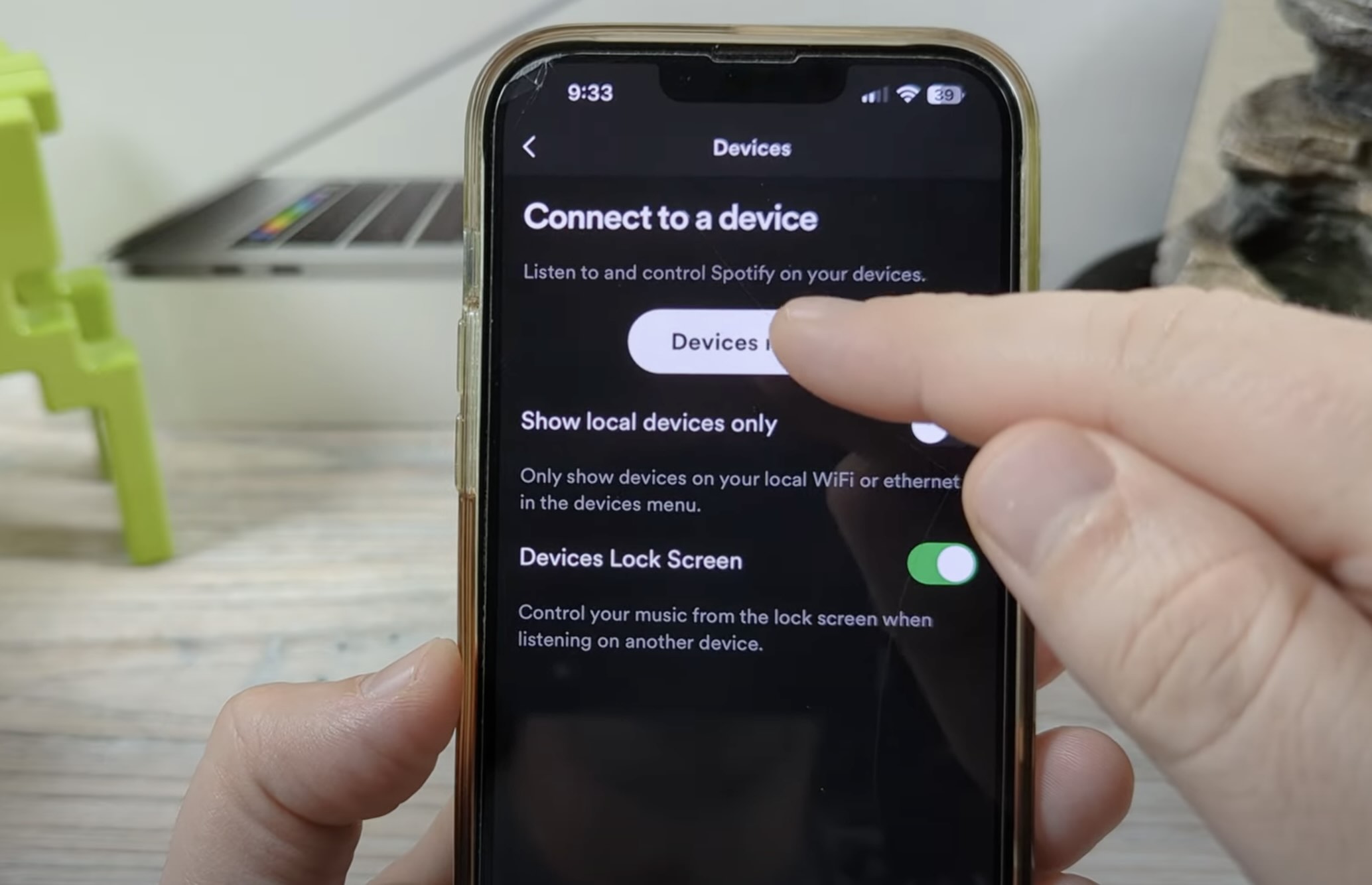
Home Automation Appliances
How To Disconnect Spotify From Alexa
Modified: April 23, 2024
Learn how to easily disconnect Spotify from Alexa and manage your home automation appliances with our step-by-step guide. Simplify your smart home setup today!
(Many of the links in this article redirect to a specific reviewed product. Your purchase of these products through affiliate links helps to generate commission for Storables.com, at no extra cost. Learn more)
Introduction
So, you've been enjoying the convenience of streaming your favorite music through Spotify on your Alexa-enabled devices. It's a match made in tech heaven, allowing you to effortlessly control your tunes with just a few voice commands. However, there may come a time when you need to disconnect Spotify from Alexa. Whether you're switching to a different music service or simply want to take a break from the seamless integration, the process is straightforward.
In this guide, we'll walk you through the steps to gracefully disconnect Spotify from your Alexa devices. By following these simple instructions, you can seamlessly transition to a new music streaming platform or explore other features without the background soundtrack of your favorite playlists. So, let's dive in and learn how to disconnect Spotify from Alexa.
Key Takeaways:
- Easily disconnect Spotify from Alexa by following simple steps in the Alexa app. Enjoy the flexibility to explore new music streaming options or adjust device settings hassle-free.
- With Spotify disconnected, explore a wide range of music streaming options through Alexa. Enjoy discovering new artists, creating personalized playlists, and accessing a vast library of music seamlessly.
Read more: How To Disconnect Alexa From Phone Calls
Step 1: Open the Alexa app
The first step in disconnecting Spotify from Alexa is to open the Alexa app on your smartphone or tablet. This app is your gateway to managing the settings and preferences for your Alexa-enabled devices, including the music services they are connected to.
Once you've located the Alexa app on your device, tap to open it. If you haven't already logged in, you'll need to enter your Amazon account credentials to access the app's features.
Upon opening the Alexa app, you'll be greeted by the home screen, which provides an overview of your connected devices and recent interactions with Alexa. To proceed with disconnecting Spotify, you'll need to navigate to the settings section of the app. This is where you can manage the skills and services linked to your Alexa devices.
With the Alexa app open and ready, you're now prepared to move on to the next step in the process of disconnecting Spotify from your Alexa-enabled devices. Let's continue to the next step and proceed with the seamless disconnection of Spotify from Alexa.
Step 2: Select the Spotify skill
Once you have the Alexa app open, the next step is to locate and select the Spotify skill within the app. Skills are essentially the capabilities or apps that enhance the functionality of your Alexa devices, allowing them to perform a wide range of tasks, from playing music to providing weather updates and much more.
To find the Spotify skill, navigate to the menu or settings section of the Alexa app. Look for the option that allows you to manage or add skills. This is where you can explore and customize the skills that are currently linked to your Alexa devices. When you locate the skills section, you should see a list of all the skills that are currently enabled for use with your Alexa devices.
Scroll through the list of skills until you find Spotify. It may be listed under the music or entertainment category, depending on how your skills are organized. Once you've located the Spotify skill, select it to access the settings and options related to Spotify's integration with your Alexa devices.
By selecting the Spotify skill, you'll be one step closer to disconnecting it from your Alexa-enabled devices. With the Spotify skill now accessible within the Alexa app, you're ready to proceed to the next step and initiate the disconnection process. Let's move on to the following step to seamlessly disconnect Spotify from Alexa.
To disconnect Spotify from Alexa, open the Alexa app, go to Settings, select Music & Podcasts, then choose Spotify and tap Disable Skill. This will disconnect Spotify from your Alexa device.
Step 3: Disable the skill
Now that you’ve located the Spotify skill within the Alexa app, it’s time to disable the skill to disconnect Spotify from your Alexa-enabled devices. Disabling the skill effectively severs the connection between Spotify and Alexa, allowing you to explore other music streaming options or reconfigure your device’s settings.
Within the Spotify skill settings, you should see an option to disable or unlink the skill. This action will effectively disconnect Spotify from your Alexa devices. By disabling the skill, you’re indicating that you no longer want Alexa to utilize Spotify for music playback and related commands.
When you select the option to disable the Spotify skill, the Alexa app will prompt you to confirm this action. This serves as a final confirmation to ensure that you indeed want to disconnect Spotify from your Alexa-enabled devices. Once you confirm the disabling of the skill, the disconnection process will be initiated, and Spotify will no longer be integrated with your Alexa devices.
By disabling the Spotify skill, you’re taking the necessary steps to disconnect Spotify from your Alexa-enabled devices, giving you the freedom to explore alternative music streaming services or adjust your device’s settings as needed.
With the Spotify skill successfully disabled, you’re ready to proceed to the next step and confirm the disconnection of Spotify from your Alexa devices. Let’s move on to the following step to complete the seamless disconnection process.
Step 4: Confirm disconnection
After disabling the Spotify skill within the Alexa app, the final step is to confirm the disconnection of Spotify from your Alexa-enabled devices. This confirmation ensures that the disconnection process is completed, and Spotify is no longer integrated with your Alexa devices, freeing you to explore other music streaming options or reconfigure your device’s settings.
Upon disabling the Spotify skill, the Alexa app may display a confirmation message to verify that you want to disconnect Spotify from your Alexa devices. This confirmation step serves as a final checkpoint to ensure that the disconnection is intentional and that you’re aware of the consequences of disconnecting Spotify from your Alexa-enabled devices.
Once you’ve confirmed the disconnection of Spotify from your Alexa devices, the integration between Spotify and Alexa will be severed. This means that Alexa will no longer utilize Spotify for music playback and related commands. The disconnection process is now complete, and you are free to explore the full range of music streaming services and features available to you.
By confirming the disconnection of Spotify from your Alexa-enabled devices, you’ve successfully completed the process of disconnecting Spotify, giving you the flexibility to tailor your music streaming experience to your preferences.
With the disconnection of Spotify confirmed, you have seamlessly completed the process of disconnecting Spotify from your Alexa-enabled devices. You are now ready to explore new music streaming options or adjust your device’s settings as needed.
Congratulations! You’ve successfully disconnected Spotify from your Alexa devices and are now ready to embark on a new musical journey with your Alexa-enabled devices.
Read more: How To Connect Spotify To Alexa
Conclusion
Congratulations on successfully disconnecting Spotify from your Alexa-enabled devices! By following the simple steps outlined in this guide, you’ve seamlessly completed the disconnection process, giving you the freedom to explore alternative music streaming services or reconfigure your device’s settings.
Disconnecting Spotify from Alexa is a straightforward process that allows you to tailor your music streaming experience to your preferences. Whether you’re switching to a different music service, taking a break from Spotify, or simply exploring new features, the ability to disconnect and reconnect music services gives you the flexibility to personalize your Alexa-enabled devices.
With Spotify now disconnected, you have the opportunity to explore a wide range of music streaming options available through Alexa. Whether it’s discovering new artists, creating personalized playlists, or accessing a vast library of music, Alexa offers a diverse and immersive music streaming experience.
As you continue to enjoy the convenience and versatility of your Alexa-enabled devices, remember that you can always revisit the process of connecting or disconnecting music services to suit your evolving preferences and needs. The seamless integration of music services with Alexa ensures that you can effortlessly transition between different platforms, enhancing your overall music streaming experience.
Thank you for joining us on this journey to disconnect Spotify from Alexa. We hope this guide has empowered you to navigate the process with ease, allowing you to make the most of your Alexa-enabled devices and explore the endless possibilities of music streaming.
As you embark on your musical adventures with Alexa, remember that the ability to connect and disconnect music services provides you with the flexibility to curate your ideal listening experience. Whether it’s enjoying your favorite playlists, discovering new genres, or immersing yourself in the latest releases, Alexa is your companion in the world of music.
Stay tuned for more exciting tips and guides to make the most of your smart home and entertainment experiences with Alexa!
Frequently Asked Questions about How To Disconnect Spotify From Alexa
Was this page helpful?
At Storables.com, we guarantee accurate and reliable information. Our content, validated by Expert Board Contributors, is crafted following stringent Editorial Policies. We're committed to providing you with well-researched, expert-backed insights for all your informational needs.
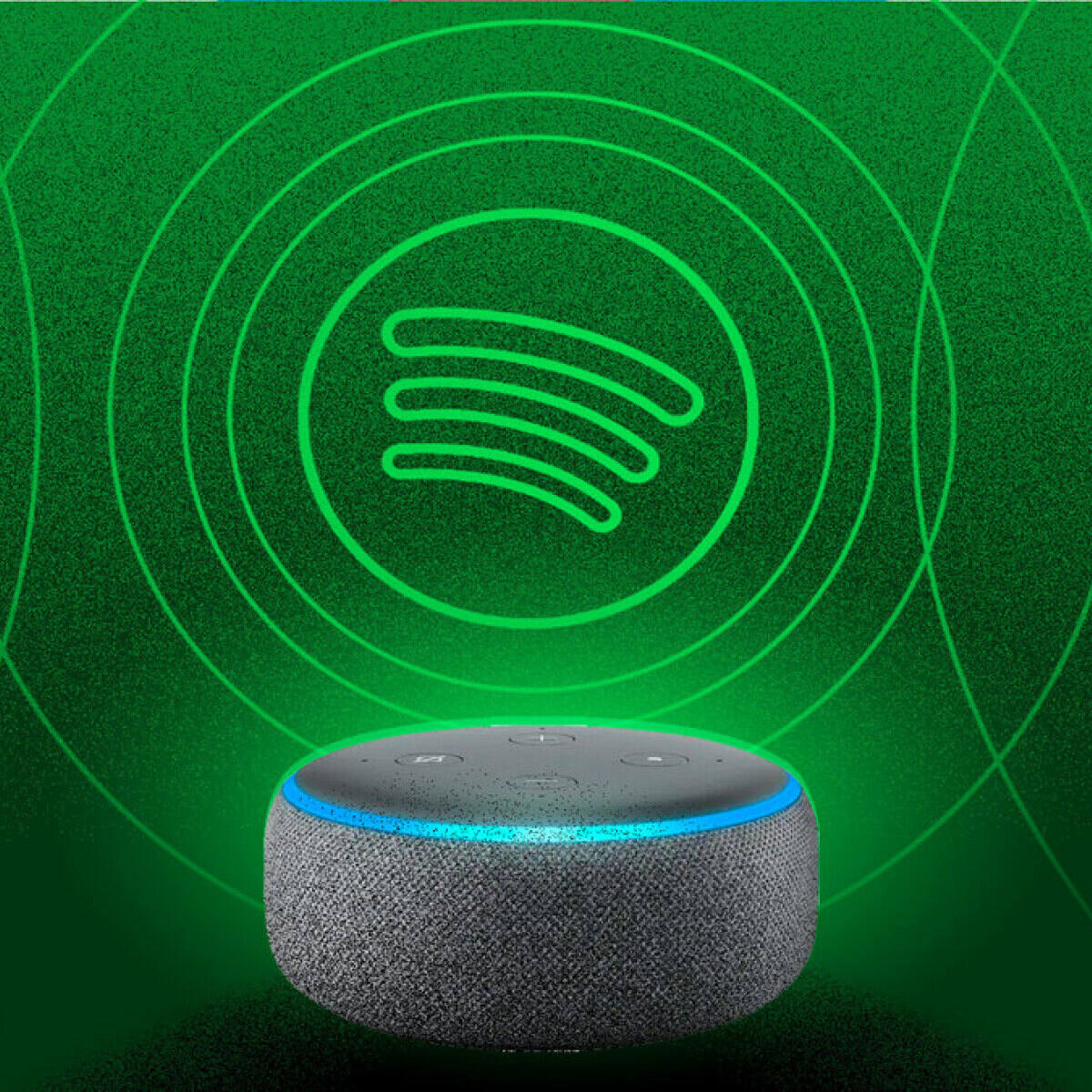
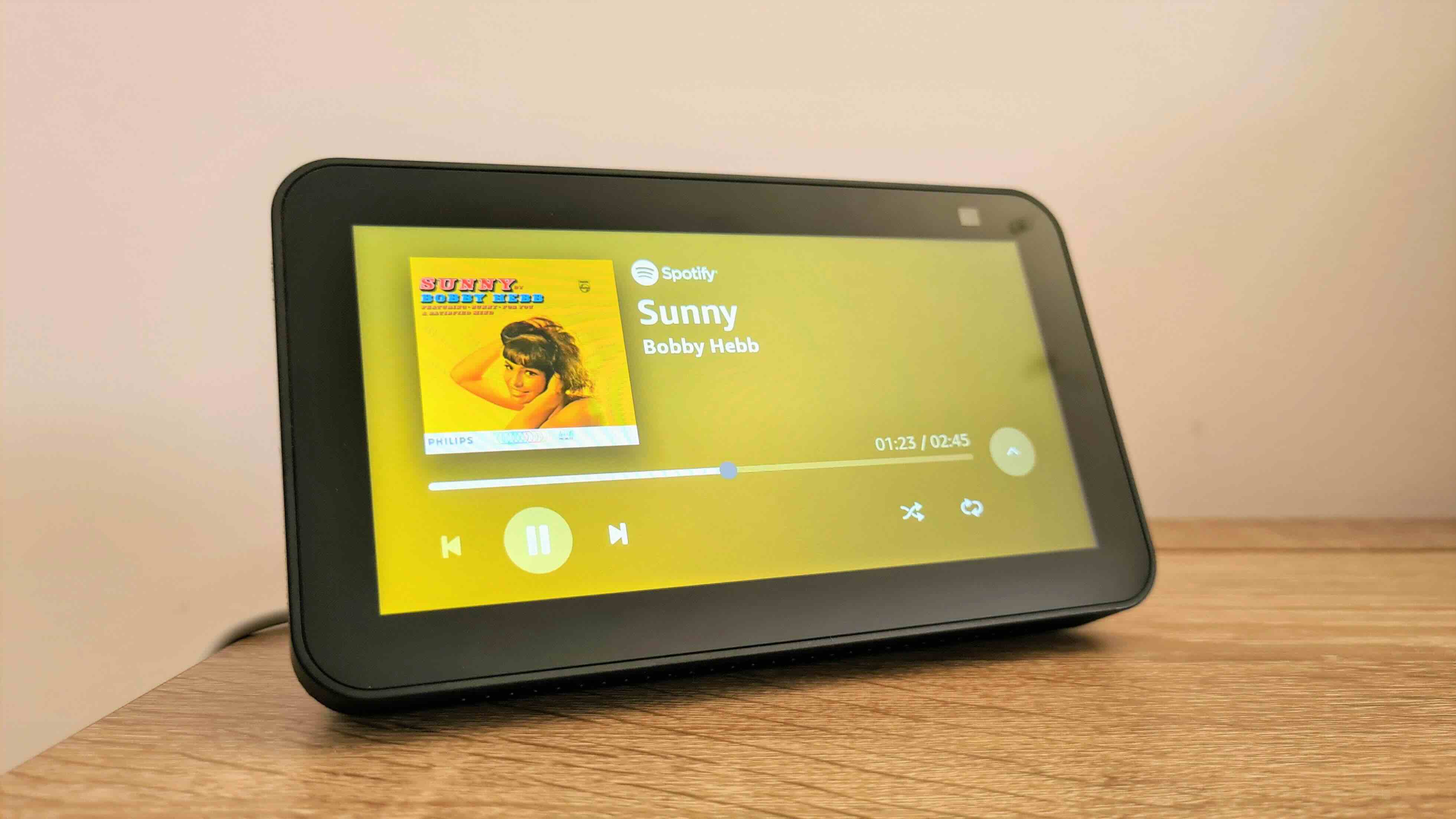


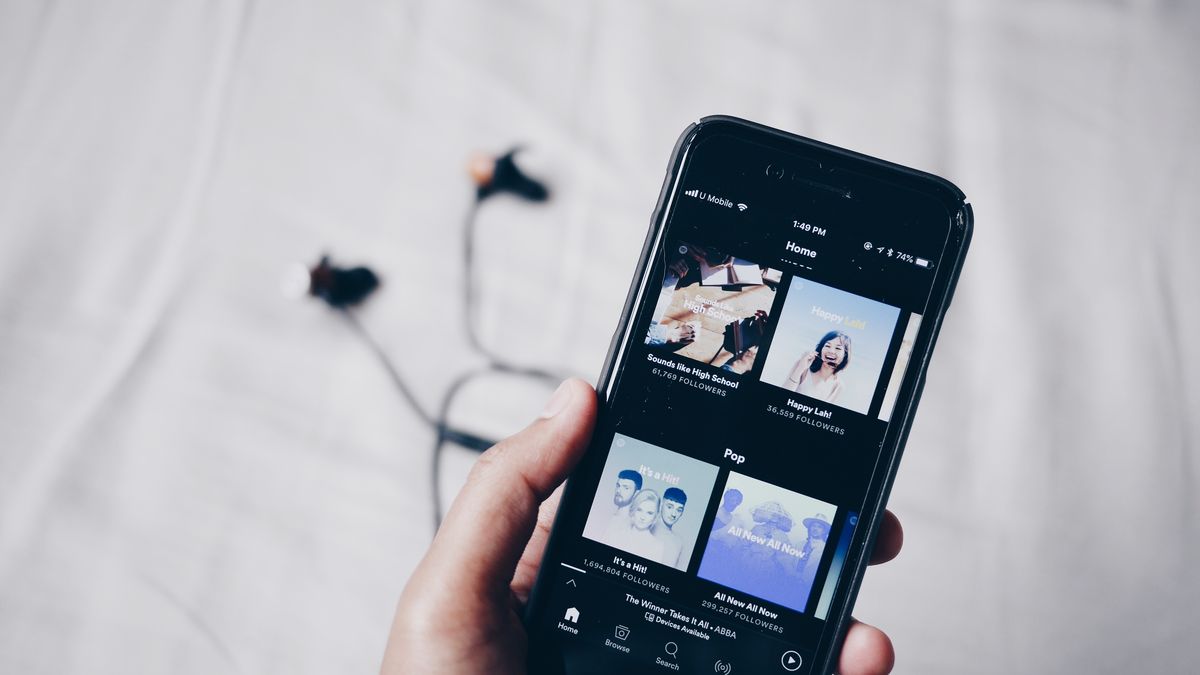










0 thoughts on “How To Disconnect Spotify From Alexa”