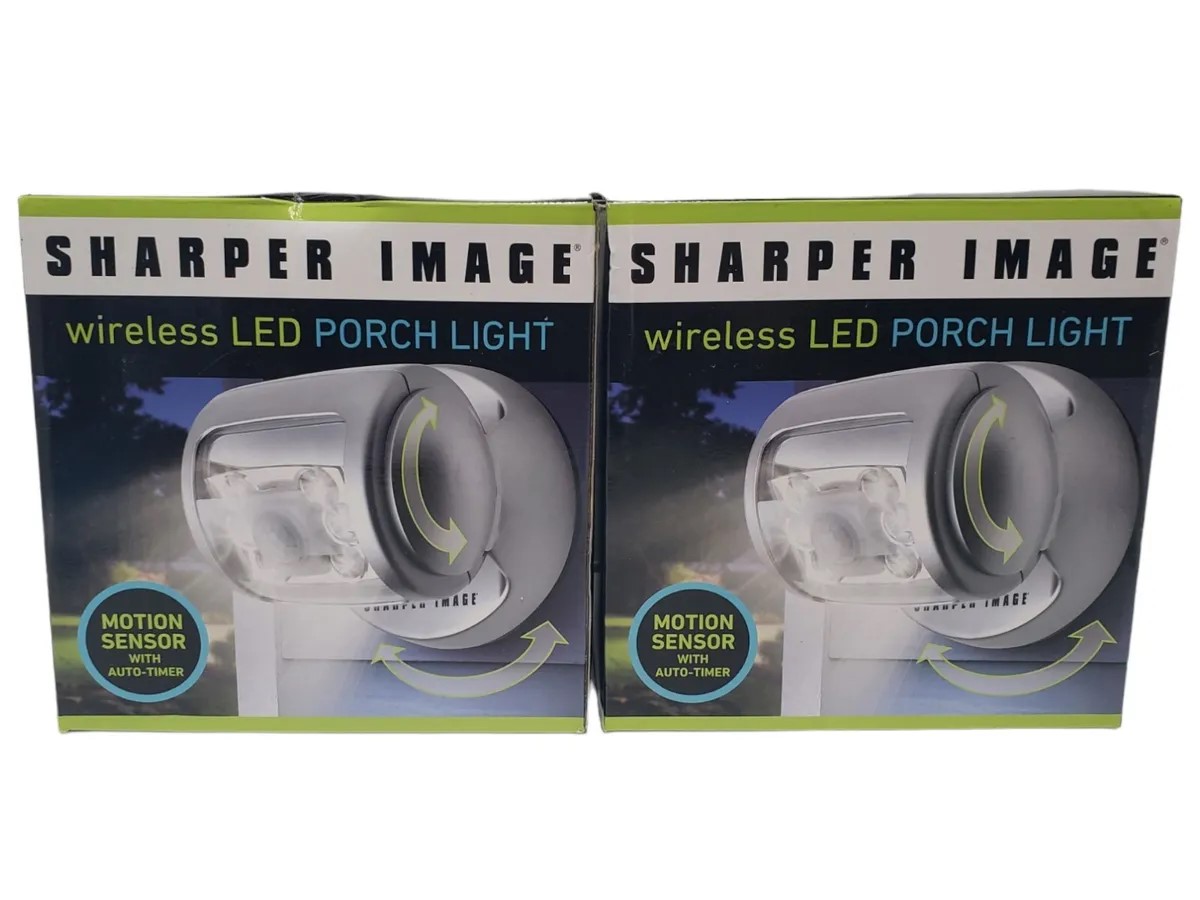Home>Home Security and Surveillance>How To Install Xfinity Motion Detector


Home Security and Surveillance
How To Install Xfinity Motion Detector
Modified: November 1, 2024
Learn how to install the Xfinity motion detector for home security and surveillance. Enhance the safety of your property with this easy step-by-step guide.
(Many of the links in this article redirect to a specific reviewed product. Your purchase of these products through affiliate links helps to generate commission for Storables.com, at no extra cost. Learn more)
Introduction
Welcome to the world of home security and surveillance! Whether you’re a homeowner looking to protect your property or a business owner in need of advanced security measures, installing a motion detector is an essential step towards ensuring the safety and security of your premises. In this article, we will guide you through the process of installing an Xfinity motion detector, a popular choice in the home security market.
With its advanced detection capabilities and seamless integration with the Xfinity Home Security System, the Xfinity motion detector provides an added layer of security by alerting you to any movement detected within your designated area. This can be invaluable in deterring potential intruders and providing you with peace of mind.
Installing the Xfinity motion detector may sound like a daunting task, but fear not! By following a few simple steps, you can have your motion detector up and running in no time. So, let’s dive in and get started!
Key Takeaways:
- Installing an Xfinity motion detector is a simple process that involves gathering materials, choosing the right location, mounting the device, connecting it to the Xfinity Home Security System, and testing its performance.
- By following the installation steps and configuring the motion detector, you can enhance the security of your property, deter potential intruders, and enjoy peace of mind with real-time alerts and added protection.
Step 1: Gather the Required Materials
Before you begin the installation process, it’s important to gather all the necessary materials. By having everything you need at hand, you can save time and ensure a smooth installation process. Here’s a list of the materials you’ll need:
- Xfinity motion detector
- Screwdriver
- Drill (if needed for mounting)
- Mounting bracket (if not included with the motion detector)
- Screws and anchors (if needed for mounting)
- Xfinity Home Security System
- Smartphone or tablet with the Xfinity Home app installed
- Steady ladder (if mounting the motion detector at a higher location)
It’s essential to ensure that you have all the necessary components before starting the installation process. This will help you avoid any unnecessary delays or interruptions during the installation. Once you’ve gathered the required materials, you’re ready to move on to the next step.
Step 2: Choose the Optimal Location
Choosing the optimal location for your Xfinity motion detector is critical to ensuring its effectiveness in detecting motion and providing accurate alerts. Here are some factors to consider when selecting the location:
- Area Coverage: Determine the areas you want the motion detector to monitor. Consider high-traffic areas, entry points, or areas with valuable items that need protection. It’s important to choose a location that provides optimal coverage while minimizing false alarms.
- Mounting Height: The recommended mounting height for a motion detector is typically between 6 and 8 feet above the ground. This height allows for better coverage and reduces the risk of tampering.
- Obstructions: Ensure that there are no obstructions such as trees, bushes, or objects that could interfere with the motion detector’s field of view. Such obstructions can lead to false alarms or missed detections.
- Intruder Visibility: Position the motion detector in a way that would make it visible to potential intruders. This can act as a deterrent and discourage them from entering your property in the first place.
- Accessibility: Consider the ease of access for replacing batteries or making adjustments to the motion detector if needed. Ensure that the chosen location is easily reachable.
Take your time to assess different areas and evaluate which location meets these criteria. Once you have identified the ideal spot, proceed to the next step to mount the motion detector.
Step 3: Mounting the Motion Detector
Now that you have chosen the optimal location for your Xfinity motion detector, it’s time to mount it. Follow these steps to ensure a secure and stable installation:
- Prepare the Mounting Bracket: If your motion detector comes with a mounting bracket, make sure it is properly attached to the back of the motion detector. If not, you may need to purchase a separate mounting bracket that is compatible with your specific model.
- Secure the Mounting Bracket: Use a screwdriver to secure the mounting bracket onto the desired location. If necessary, use a drill to create pilot holes for the screws. Ensure that the bracket is firmly attached and can support the weight of the motion detector.
- Attach the Motion Detector: Align the motion detector with the mounting bracket and carefully slide it into place. Make sure it is securely attached and does not wobble or shift.
- Adjust the Angle: Most motion detectors allow you to adjust the angle or direction of the detection. Use a screwdriver to tighten or loosen the adjustment screws and position the motion detector according to your preferences.
- Test the Stability: Gently shake the motion detector to ensure it is securely mounted and does not move or come loose. If there is any instability, double-check that the mounting bracket and screws are properly installed.
It’s important to note that some motion detectors may have specific mounting instructions provided by the manufacturer. Be sure to consult the user manual or installation guide for any additional steps or considerations specific to your model.
Once you have successfully mounted the motion detector, you’re ready to move on to the next step, which involves connecting the motion detector to the Xfinity Home Security System.
Make sure to place the Xfinity motion detector in a location with a clear line of sight and away from heat sources or direct sunlight for accurate detection.
Step 4: Connect the Motion Detector to Xfinity Home Security System
After securely mounting the Xfinity motion detector, it’s time to connect it to your Xfinity Home Security System. Follow these steps to ensure a successful connection:
- Open the Xfinity Home App: Launch the Xfinity Home app on your smartphone or tablet. If you haven’t already done so, sign in to your Xfinity account.
- Select “Add Device”: Navigate to the settings menu within the app and select “Add Device” or a similar option to begin the device pairing process.
- Put the Motion Detector in Pairing Mode: Most Xfinity motion detectors have a pairing or sync button. Press and hold this button until you see the LED indicator light on the motion detector start to flash or blink. This indicates that it is in pairing mode. Refer to your motion detector’s user manual for specific instructions.
- Follow the Prompts: The Xfinity Home app will guide you through the pairing process. It may ask you to scan a QR code on the motion detector or enter a device-specific code to initiate the connection.
- Wait for Confirmation: Once the pairing process is complete, the app will display a confirmation message indicating that the motion detector has been successfully connected to your Xfinity Home Security System.
- Test the Connection: To ensure that the connection is working properly, try triggering the motion detector by walking within its range. The Xfinity Home app should notify you of the motion detection and send alerts to your smartphone or tablet.
It’s important to note that the specific steps may vary slightly depending on the version of the Xfinity Home app or the model of the motion detector you are using. In case you encounter any difficulties during the pairing process, refer to the app’s help section or contact Xfinity customer support for assistance.
Once the motion detector is successfully connected to your Xfinity Home Security System, proceed to the final step to test and configure the motion detector.
Read more: How To Install Philips Motion Detector
Step 5: Test and Configure the Motion Detector
After connecting your Xfinity motion detector to the Xfinity Home Security System, it’s important to test and configure it to ensure optimal performance. Follow these steps to complete the process:
- Perform a Test Run: Walk within the range of the motion detector to trigger it and ensure that it detects your movement accurately. Observe if the motion detector sends alerts and notifications to your Xfinity Home app as expected.
- Adjust Sensitivity Settings: Depending on your preferences and the specific needs of your space, you may need to adjust the sensitivity settings of the motion detector. This can help minimize false alarms or enhance the detection capabilities. Consult the user manual or app settings to make these adjustments.
- Configure Motion Detection Zones: Some Xfinity motion detectors allow you to set specific motion detection zones. This can be useful in customizing the areas you want to monitor and exclude areas where frequent movement may lead to false alarms. Use the app or refer to the user manual to configure these zones.
- Test Different Scenarios: To ensure the motion detector performs reliably in various situations, test it under different lighting conditions, weather conditions, and times of day. This can help identify any potential limitations or issues and allow you to make adjustments accordingly.
- Regular Maintenance: Keep your motion detector in optimal condition by regularly checking for any obstructions, ensuring the batteries are charged or replaced, and cleaning the lens to prevent dust or dirt buildup. This will help maintain the motion detector’s effectiveness over time.
By testing and configuring the motion detector, you can fine-tune its performance and ensure it meets your specific security needs. Regular maintenance and periodic testing will ensure that the motion detector remains reliable and effective in detecting and alerting you to any suspicious activity.
Congratulations! You have successfully installed, connected, and configured your Xfinity motion detector. Enjoy the enhanced security and peace of mind it brings to your home or business.
Remember that if you have any questions or encounter any difficulties during the installation process or using the motion detector, don’t hesitate to reach out to Xfinity customer support for assistance. They will be more than happy to help you.
Conclusion
Installing a motion detector is a crucial step in enhancing the security of your home or business. With the Xfinity motion detector and its seamless integration with the Xfinity Home Security System, you can enjoy peace of mind knowing that any movement within your designated area will be detected and alerted promptly.
In this article, we have walked you through the installation process of the Xfinity motion detector, from gathering the required materials to testing and configuring the device. By following these steps, you can ensure a successful and effective installation.
Remember to choose the optimal location for your motion detector, considering factors like area coverage, mounting height, obstructions, intruder visibility, and accessibility. Securely mount the motion detector and connect it to your Xfinity Home Security System using the Xfinity Home app.
After connecting the motion detector, take the time to test and configure it to meet your specific needs. Adjust the sensitivity settings, configure motion detection zones, and test different scenarios to ensure its reliability and accuracy. Don’t forget to perform regular maintenance to keep your motion detector in optimal condition.
With a well-installed and properly configured motion detector, you can significantly enhance the security of your property. It serves as a deterrent to potential intruders, provides you with real-time alerts, and adds an extra layer of protection to your home or business.
If you have any questions or encounter any difficulties during the installation process or using the motion detector, refer to the user manual, consult the Xfinity Home app, or contact Xfinity customer support for assistance.
Enjoy the added peace of mind and security that the Xfinity motion detector brings, knowing that you have taken a proactive step in protecting what matters most to you.
Frequently Asked Questions about How To Install Xfinity Motion Detector
Was this page helpful?
At Storables.com, we guarantee accurate and reliable information. Our content, validated by Expert Board Contributors, is crafted following stringent Editorial Policies. We're committed to providing you with well-researched, expert-backed insights for all your informational needs.