Home>Technology>Home Entertainment Systems>How To Connect IPad To A Projector


Home Entertainment Systems
How To Connect IPad To A Projector
Modified: January 18, 2024
Learn how to easily connect your iPad to a projector for an enhanced home entertainment system. Follow our step-by-step guide for seamless connectivity and an immersive viewing experience.
(Many of the links in this article redirect to a specific reviewed product. Your purchase of these products through affiliate links helps to generate commission for Storables.com, at no extra cost. Learn more)
Introduction
Are you ready to take your iPad experience to the big screen? Connecting your iPad to a projector opens up a world of possibilities, allowing you to share your favorite apps, movies, presentations, and more with a larger audience. Whether you're a teacher looking to engage your students with interactive lessons, a business professional delivering a compelling presentation, or simply someone who enjoys streaming content on a grand scale, learning how to connect your iPad to a projector is a valuable skill.
In this comprehensive guide, we'll explore the various methods for connecting your iPad to a projector, including both wired and wireless options. Additionally, we'll delve into troubleshooting common issues that may arise during the connection process, ensuring that you can seamlessly integrate your iPad with a projector for a seamless viewing experience.
So, grab your iPad and let's embark on a journey to unlock the full potential of your device by seamlessly connecting it to a projector. Whether you're a tech enthusiast or a novice user, this guide is designed to equip you with the knowledge and confidence to make the most of your iPad's capabilities in any setting. Let's dive in and discover the exciting world of iPad-to-projector connectivity!
Key Takeaways:
- Connect your iPad to a projector using a wired connection by choosing the right adapter, connecting it to the projector, and powering up for a seamless viewing experience.
- Embrace wireless technology by using AirPlay to connect your iPad to a projector, enabling seamless screen mirroring for a liberating and flexible experience.
Read more: How To Connect IPad To Alexa
Connecting iPad to a Projector using a Wired Connection
When it comes to reliability and simplicity, a wired connection offers a straightforward way to link your iPad to a projector. To achieve this seamless connection, you’ll need an appropriate adapter that bridges the gap between your iPad’s port and the projector’s input. Here’s a step-by-step guide to help you set up a wired connection:
- Choose the Right Adapter: First, identify the type of port available on your iPad. For newer models, such as the iPad Pro, you may need a USB-C to HDMI adapter. If you have an older iPad with a Lightning port, a Lightning to HDMI adapter will be necessary. Ensure that the adapter is compatible with your specific iPad model.
- Connect the Adapter: Once you have the appropriate adapter, plug it into your iPad’s port. For USB-C adapters, simply insert the USB-C end into your iPad. If you’re using a Lightning adapter, connect it to your iPad’s Lightning port. The opposite end of the adapter should feature an HDMI port.
- Link to the Projector: With the adapter in place, use an HDMI cable to connect the adapter to the projector’s HDMI input. Ensure that the cable is securely plugged into both the adapter and the projector to establish a stable connection.
- Power Up and Configure: Power on your projector and select the corresponding input source. Your iPad’s screen should now be mirrored on the projector, allowing you to share content seamlessly.
By following these steps, you can harness the power of a wired connection to project your iPad’s screen onto a larger display. Whether you’re delivering a presentation, enjoying a movie night, or showcasing your favorite apps, a wired connection provides a reliable and straightforward way to enhance your viewing experience.
Connecting iPad to a Projector using a Wireless Connection
Embracing the convenience of wireless technology, connecting your iPad to a projector without the constraints of physical cables offers a liberating and flexible experience. To achieve this wireless connection, you can leverage the capabilities of AirPlay, a feature that enables seamless screen mirroring between your iPad and a compatible AirPlay-enabled projector or Apple TV. Here’s a detailed guide to help you establish a wireless connection:
- Ensure Compatibility: Verify that your projector or Apple TV supports AirPlay functionality. Many modern projectors and Apple TV devices are equipped with AirPlay, allowing for effortless wireless connectivity.
- Access Control Center: On your iPad, access the Control Center by swiping down from the top-right corner (for iPad models with a Home button) or swiping down from the top-right edge of the screen (for iPad models without a Home button).
- Enable AirPlay: Within the Control Center, tap on the “Screen Mirroring” or “AirPlay” icon, depending on your iPad’s iOS version. A list of available AirPlay-enabled devices, including compatible projectors and Apple TV units, will be displayed.
- Select the Projector: Choose the desired projector or Apple TV from the list of available devices. Once selected, your iPad’s screen will be wirelessly mirrored on the projector, allowing you to share content without physical connections.
By leveraging the wireless capabilities of AirPlay, you can seamlessly project your iPad’s screen onto a larger display, eliminating the need for cumbersome cables and simplifying the connection process. Whether you’re conducting a wireless presentation, sharing multimedia content, or engaging in collaborative activities, a wireless connection offers unparalleled convenience and flexibility.
To connect your iPad to a projector, use a compatible adapter (such as a Lightning to HDMI adapter) to connect the iPad to the projector’s HDMI port. Then, select the correct input on the projector to display your iPad screen.
Troubleshooting Common Issues
While connecting your iPad to a projector can be a seamless process, occasional challenges may arise. Understanding how to troubleshoot common issues ensures that you can address potential hiccups swiftly and continue enjoying a smooth viewing experience. Here are some common issues and their troubleshooting steps:
- No Display on the Projector: If the projector fails to display your iPad’s content, ensure that all cables are securely connected. Verify that the projector is set to the correct input source, and double-check the compatibility of your adapter or wireless connection method.
- Intermittent Connection: If the connection between your iPad and the projector is unstable, consider restarting both devices. Additionally, ensure that there are no physical obstructions or interference disrupting the wireless signal, if applicable.
- Audio Playback Issues: If you encounter challenges with audio playback, confirm that the projector’s audio settings are configured correctly. Check the volume level on both the iPad and the projector, and ensure that the audio output source is selected appropriately.
- Compatibility Concerns: In the case of adapter-based connections, verify that the adapter is compatible with your iPad model and that it meets the necessary specifications for seamless connectivity.
- Software Updates: Ensure that your iPad’s operating system is up to date, as software updates often include improvements to connectivity and compatibility with external devices like projectors.
By addressing these common issues with a systematic approach, you can overcome potential obstacles and optimize the connection between your iPad and the projector. Whether you’re troubleshooting a wired or wireless connection, these steps can help you maintain a reliable and uninterrupted viewing experience.
Conclusion
As we conclude our exploration of connecting your iPad to a projector, we’ve uncovered the versatility and convenience of both wired and wireless connectivity options. Whether you opt for the reliability of a wired connection or the flexibility of a wireless setup, the ability to project your iPad’s screen onto a larger display opens up a world of possibilities for sharing content, delivering engaging presentations, and enjoying immersive entertainment experiences.
By following the step-by-step guides provided in this comprehensive article, you can confidently establish a seamless connection between your iPad and a projector, harnessing the full potential of your device in various settings. Whether you’re an educator, business professional, or entertainment enthusiast, the ability to project your iPad’s screen empowers you to captivate audiences, collaborate effectively, and indulge in larger-than-life entertainment.
Furthermore, by familiarizing yourself with common troubleshooting techniques, you can address potential connectivity issues with ease, ensuring that your viewing experience remains uninterrupted and enjoyable. Whether it’s troubleshooting display problems, addressing audio playback issues, or ensuring compatibility between devices, the knowledge gained from this guide equips you to overcome challenges confidently.
As technology continues to evolve, the seamless integration of devices like the iPad and projectors enhances our ability to communicate, educate, and entertain with unparalleled convenience. Whether you’re sharing a captivating presentation, hosting a movie night, or engaging in collaborative activities, the connection between your iPad and a projector serves as a gateway to a world of immersive experiences.
So, whether you’re embarking on a professional endeavor or simply seeking to elevate your entertainment setup, the knowledge and insights gained from this guide empower you to unlock the full potential of your iPad by seamlessly connecting it to a projector. Embrace the possibilities, troubleshoot with confidence, and immerse yourself in the captivating world of iPad-to-projector connectivity!
Frequently Asked Questions about How To Connect IPad To A Projector
Was this page helpful?
At Storables.com, we guarantee accurate and reliable information. Our content, validated by Expert Board Contributors, is crafted following stringent Editorial Policies. We're committed to providing you with well-researched, expert-backed insights for all your informational needs.





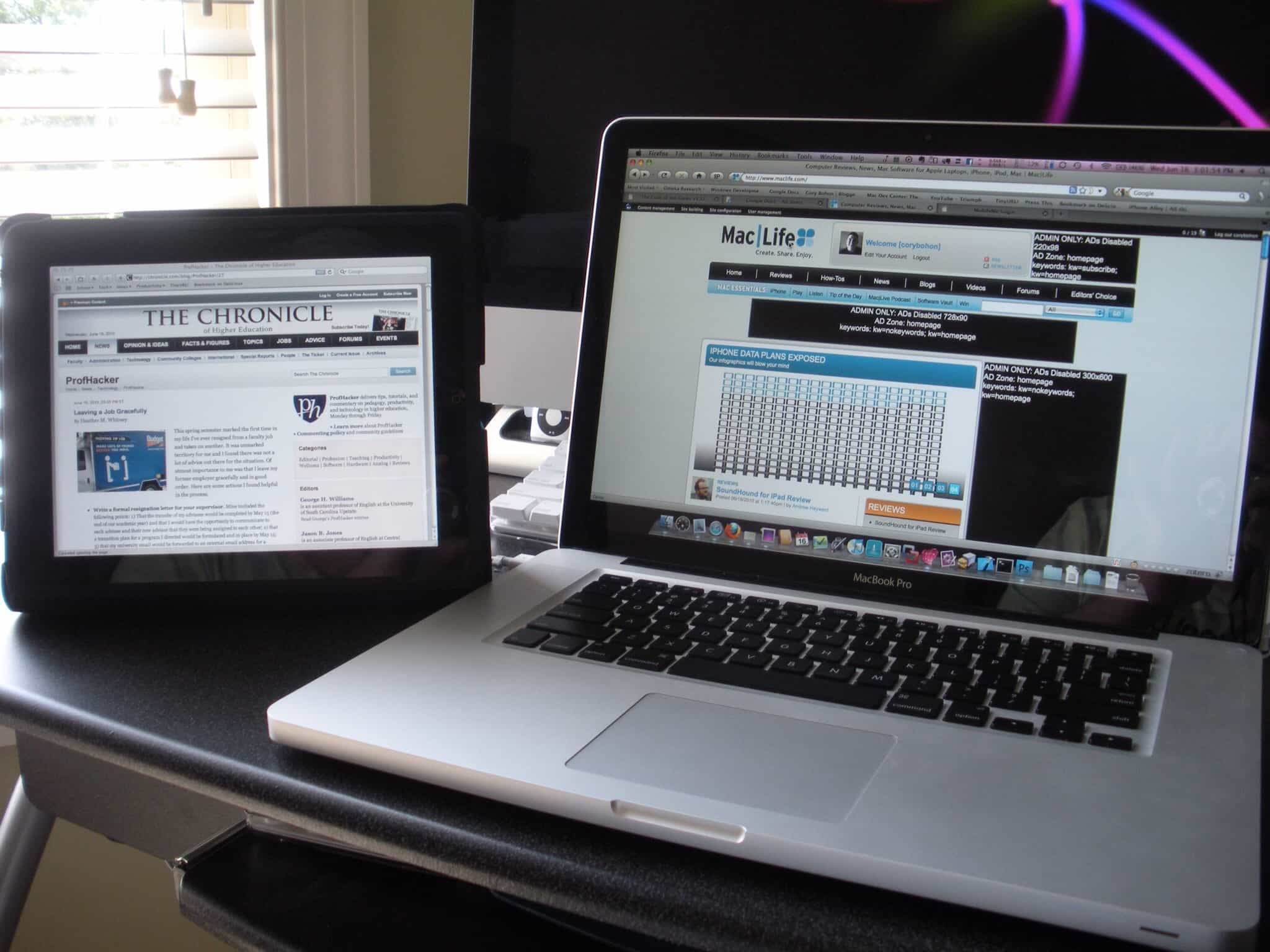
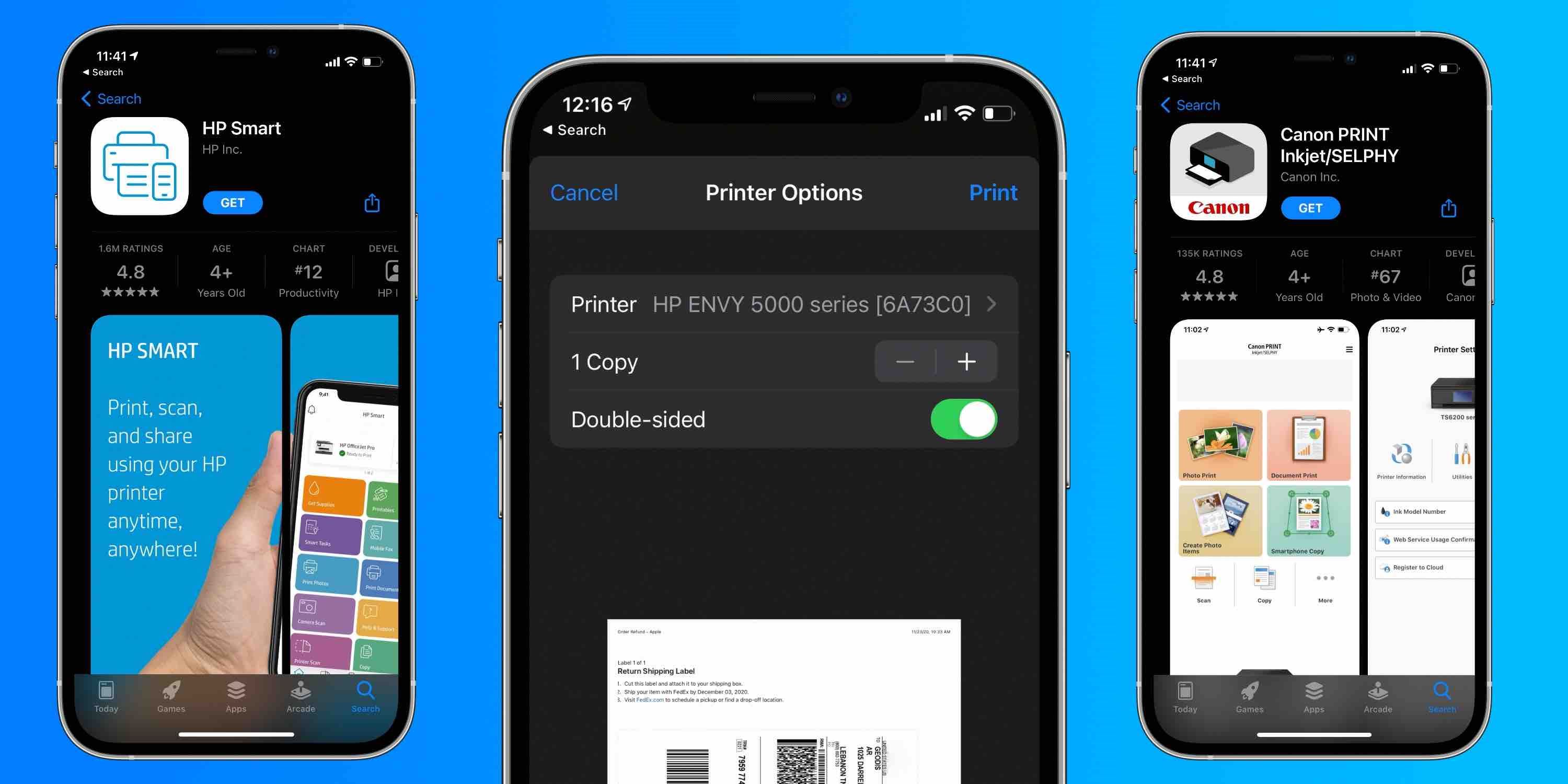









0 thoughts on “How To Connect IPad To A Projector”