Home>Technology>Home Entertainment Systems>How Do I Connect My Projector To Wi-Fi


Home Entertainment Systems
How Do I Connect My Projector To Wi-Fi
Modified: January 4, 2024
Learn how to connect your home entertainment systems to Wi-Fi with our easy step-by-step guide. Ensure seamless streaming and connectivity. Ideal for projectors and more.
(Many of the links in this article redirect to a specific reviewed product. Your purchase of these products through affiliate links helps to generate commission for Storables.com, at no extra cost. Learn more)
Introduction
Welcome to the exciting world of home entertainment systems, where projectors have become a popular choice for creating immersive viewing experiences. Connecting your projector to Wi-Fi opens up a world of possibilities, allowing you to stream content, access online platforms, and even control your projector remotely. In this comprehensive guide, we will explore the process of connecting your projector to Wi-Fi, ensuring that you can make the most of this convenient and versatile feature.
Whether you’re a movie enthusiast, a gaming aficionado, or a professional seeking to deliver captivating presentations, the ability to connect your projector to Wi-Fi can significantly enhance your overall experience. By seamlessly integrating your projector with your home network, you can unlock a wealth of content and functionality, transforming your viewing or presentation setup into a cutting-edge multimedia hub.
Throughout this guide, we will delve into the essential steps for checking the Wi-Fi compatibility of your projector, the process of connecting your projector to Wi-Fi, and troubleshooting common Wi-Fi connection issues. By the end of this journey, you will be equipped with the knowledge and confidence to harness the full potential of your projector’s Wi-Fi capabilities, elevating your entertainment and productivity to new heights.
Key Takeaways:
- Make sure your projector has Wi-Fi compatibility before attempting to connect. Check the product specs, look for wireless icons, and explore network setup menus to ensure seamless integration with your home network.
- When connecting your projector to Wi-Fi, follow a systematic approach. Access network settings, scan for available networks, select your Wi-Fi network, and verify the connection to unlock a world of wireless content streaming and remote management.
Read more: How Do I Connect Alexa To WiFi
Checking the Wi-Fi Compatibility of Your Projector
Before embarking on the process of connecting your projector to Wi-Fi, it’s crucial to ensure that your projector is equipped with the necessary features for wireless connectivity. Not all projectors come with built-in Wi-Fi capabilities, so it’s essential to verify the specifications of your device to determine its compatibility with wireless networks.
Here are the key steps to check the Wi-Fi compatibility of your projector:
- Review the Product Specifications: Start by consulting the user manual or visiting the manufacturer’s website to review the technical specifications of your projector. Look for indications of Wi-Fi connectivity, wireless networking capabilities, or compatibility with specific wireless adapters or dongles.
- Check for Wireless Connectivity Icons: Many modern projectors feature intuitive icons or labels on their exterior, indicating support for Wi-Fi connectivity. Look for symbols such as Wi-Fi logos or wireless network icons, which can serve as visual cues of the projector’s wireless capabilities.
- Explore Network Setup Menus: Navigate through the projector’s settings menu to locate the network or connectivity options. Within these menus, you may find references to wireless networks, Wi-Fi setup, or network configuration, providing valuable insights into the projector’s wireless functionality.
- Research Compatible Accessories: If your projector doesn’t have built-in Wi-Fi capabilities, research compatible wireless adapters or dongles recommended by the manufacturer. These accessories can often enable Wi-Fi connectivity for projectors that lack native wireless support.
By diligently assessing the Wi-Fi compatibility of your projector, you can ascertain whether it is equipped to establish wireless connections with your home network or other wireless devices. This preliminary evaluation sets the stage for a seamless and successful Wi-Fi setup process, ensuring that you can leverage the full spectrum of wireless features offered by your projector.
Connecting Your Projector to Wi-Fi
Once you’ve confirmed the Wi-Fi compatibility of your projector, the next step is to establish a secure and reliable connection to your wireless network. By following these systematic steps, you can seamlessly integrate your projector into your home network, enabling access to online content, remote control functionality, and other wireless features.
Here’s a comprehensive guide to connecting your projector to Wi-Fi:
- Access the Network Settings: Begin by accessing the network settings or connectivity options on your projector. This may involve navigating through the on-screen menus using the projector’s remote control or onboard controls.
- Scan for Available Networks: Within the network settings, initiate a scan for available wireless networks. Your projector should detect nearby Wi-Fi networks, presenting a list of options for you to choose from.
- Select Your Wi-Fi Network: Identify and select your home Wi-Fi network from the list of available options. If your network is secured with a password, you will be prompted to enter the Wi-Fi password to authenticate the connection.
- Enter Wi-Fi Credentials: If required, input the password for your Wi-Fi network using the on-screen keyboard or input method provided by the projector. Ensure that the password is entered accurately to facilitate a successful connection.
- Establish the Connection: After entering the Wi-Fi credentials, proceed to establish the connection to your wireless network. The projector will initiate the connection process, and upon successful authentication, it will be linked to your Wi-Fi network.
- Verify the Connection: Once the connection is established, verify that your projector is successfully connected to the Wi-Fi network. This may involve checking the network status within the projector’s settings or confirming the connection through on-screen indicators.
By meticulously following these steps, you can ensure that your projector is seamlessly integrated into your home Wi-Fi network, opening up a myriad of possibilities for wireless content streaming, remote management, and interactive functionality. With a stable and secure Wi-Fi connection, you can harness the full potential of your projector, transforming it into a versatile and connected multimedia hub.
Make sure your projector has built-in Wi-Fi capability or use a Wi-Fi adapter. Go to the settings menu on your projector and select the Wi-Fi option. Choose your network, enter the password, and you’re connected!
Troubleshooting Wi-Fi Connection Issues
While connecting your projector to Wi-Fi can greatly enhance its functionality, you may encounter occasional challenges or technical hiccups during the setup process. To ensure a seamless and reliable wireless connection, it’s important to be equipped with troubleshooting strategies to address common Wi-Fi connection issues that may arise.
Here are effective troubleshooting steps to resolve Wi-Fi connection issues with your projector:
- Check Wi-Fi Signal Strength: Assess the signal strength of your Wi-Fi network in the vicinity of the projector. Weak signals can impede the connection process, so consider repositioning the projector or enhancing the Wi-Fi signal in the area.
- Verify Wi-Fi Credentials: Double-check the accuracy of the Wi-Fi network name (SSID) and password entered during the connection setup. Typos or incorrect credentials can prevent the projector from establishing a successful connection to the network.
- Restart the Projector and Router: Power cycle both the projector and your wireless router. This simple step can resolve temporary connectivity issues and refresh the network connection, potentially resolving any underlying issues.
- Update Projector Firmware: Ensure that your projector’s firmware is up to date. Manufacturers often release firmware updates that address connectivity and performance enhancements, so updating the projector’s software may resolve Wi-Fi-related issues.
- Reset Network Settings: If persistent issues arise, consider resetting the network settings on the projector to default. This can clear any erroneous configurations and allow you to reinitiate the Wi-Fi setup process from a clean slate.
- Utilize Wired Connection Alternatives: If Wi-Fi connectivity continues to pose challenges, explore the option of using wired connections, such as Ethernet or HDMI over Ethernet adapters, to establish a reliable network link to your projector.
By employing these troubleshooting measures, you can effectively address Wi-Fi connection issues and optimize the wireless functionality of your projector. It’s important to approach connectivity challenges with patience and methodical troubleshooting, ensuring that you can fully leverage the convenience and versatility of Wi-Fi connectivity in your home entertainment or professional setup.
Conclusion
Connecting your projector to Wi-Fi unlocks a realm of possibilities, empowering you to seamlessly access online content, control your projector remotely, and elevate your entertainment or presentation experiences. By embarking on the journey of Wi-Fi connectivity, you have embarked on a path toward a more versatile and interconnected home entertainment system or professional setup.
Throughout this guide, you’ve gained valuable insights into the process of checking the Wi-Fi compatibility of your projector, establishing a secure connection to your wireless network, and troubleshooting common Wi-Fi connection issues. Armed with this knowledge, you are well-equipped to navigate the intricacies of Wi-Fi connectivity, ensuring that your projector seamlessly integrates with your home network and delivers a captivating and immersive multimedia experience.
Whether you’re indulging in cinematic adventures, immersing yourself in gaming escapades, or delivering impactful presentations, the ability to connect your projector to Wi-Fi opens up a world of convenience and entertainment possibilities. By harnessing the power of wireless connectivity, you can seamlessly stream content, access online platforms, and exercise greater control over your projector, amplifying the overall impact of your viewing or presentation endeavors.
As you continue to explore the boundless potential of your projector’s Wi-Fi capabilities, remember that occasional challenges may arise, but with the troubleshooting strategies at your disposal, you can overcome connectivity issues and ensure a seamless wireless experience.
Embrace the fusion of cutting-edge technology and immersive entertainment as you harness the full potential of Wi-Fi connectivity with your projector. With a reliable and secure wireless connection in place, your projector becomes more than just a display device—it becomes a gateway to a world of digital content, interactivity, and seamless control, enriching your multimedia experiences in ways you never thought possible.
So, go forth and embark on your Wi-Fi-enabled projector journey, where the boundaries between imagination and reality blur, and where the captivating allure of wireless connectivity transforms your viewing and presentation experiences into something truly extraordinary.
Frequently Asked Questions about How Do I Connect My Projector To Wi-Fi
Was this page helpful?
At Storables.com, we guarantee accurate and reliable information. Our content, validated by Expert Board Contributors, is crafted following stringent Editorial Policies. We're committed to providing you with well-researched, expert-backed insights for all your informational needs.





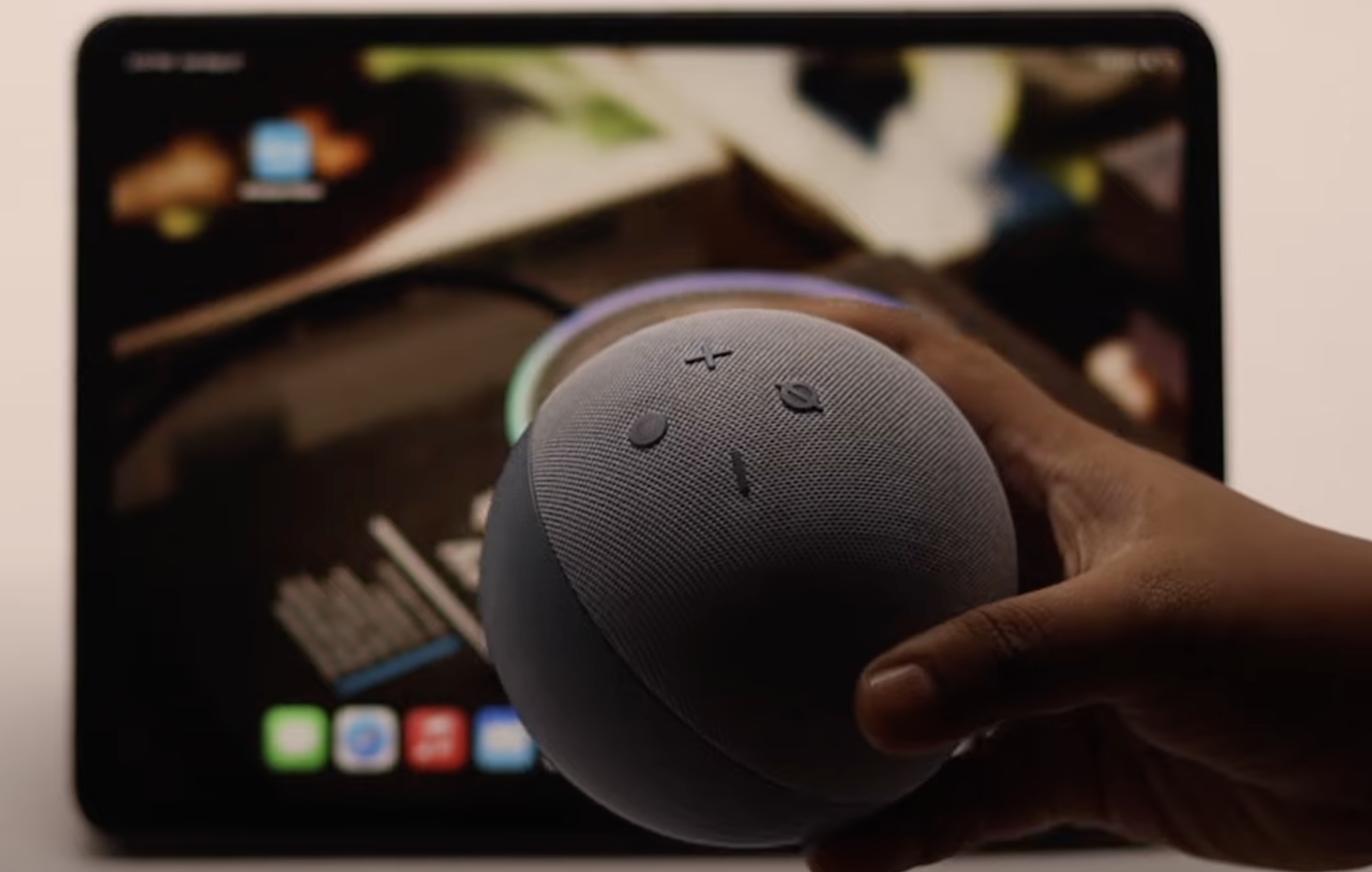







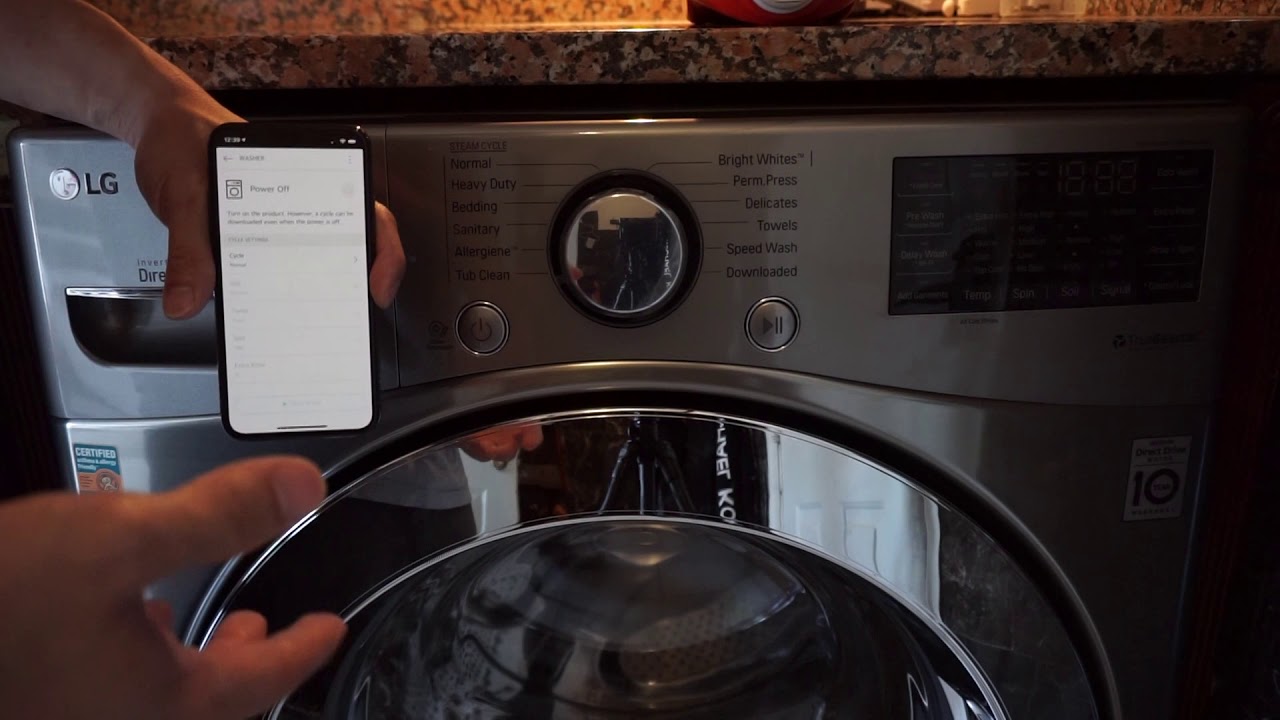
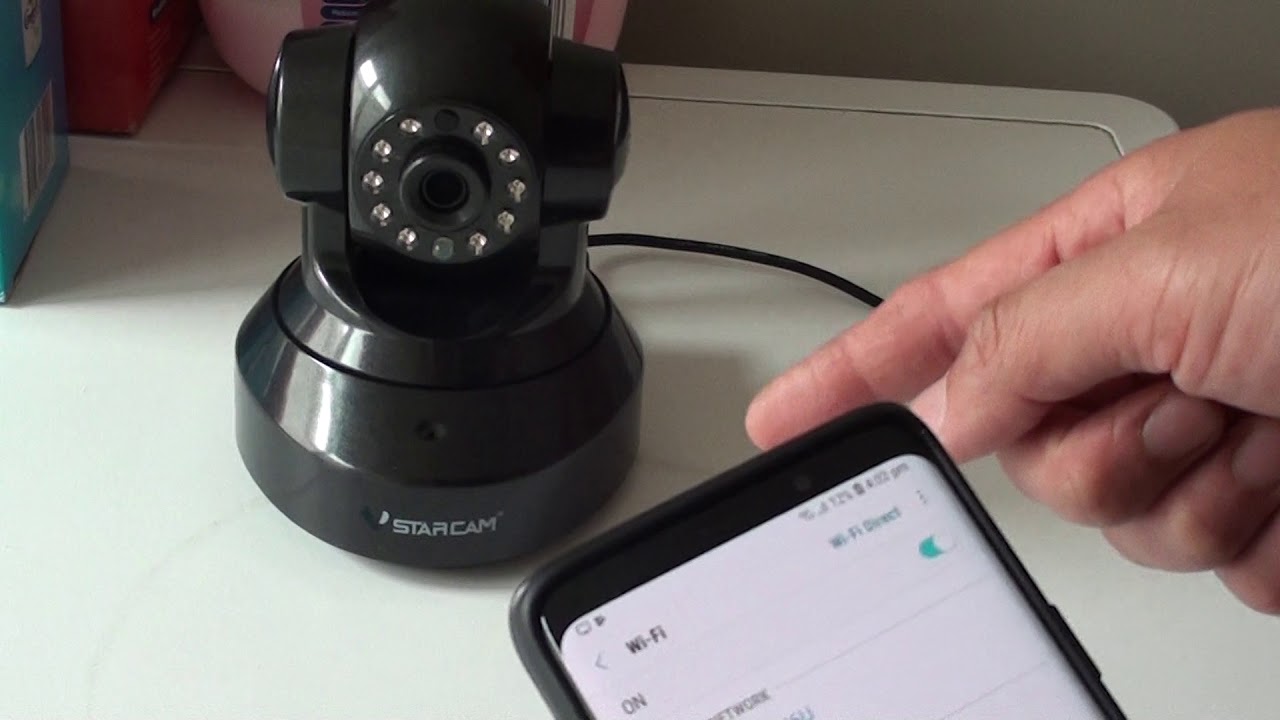

0 thoughts on “How Do I Connect My Projector To Wi-Fi”