Home>Technology>Smart Home Devices>How To Configure Wi-Fi Router For BSNL Broadband


Smart Home Devices
How To Configure Wi-Fi Router For BSNL Broadband
Modified: January 4, 2024
Learn how to set up your Wi-Fi router for BSNL broadband and connect your smart home devices for seamless connectivity and control. Get step-by-step guidance and troubleshooting tips.
(Many of the links in this article redirect to a specific reviewed product. Your purchase of these products through affiliate links helps to generate commission for Storables.com, at no extra cost. Learn more)
**
Introduction
**
Setting up a Wi-Fi router for BSNL broadband can seem like a daunting task, especially for those new to the world of networking and internet connectivity. However, with the right guidance and a clear understanding of the process, configuring a Wi-Fi router for BSNL broadband can be a straightforward and rewarding experience.
In this comprehensive guide, we will delve into the intricacies of setting up and configuring a Wi-Fi router specifically for BSNL broadband. Whether you are a tech-savvy individual looking to optimize your home network or a novice seeking to establish a reliable Wi-Fi connection, this article will provide you with the knowledge and insights needed to accomplish this task with confidence.
By understanding the fundamentals of BSNL broadband and the essential steps involved in setting up a Wi-Fi router, you will be empowered to create a robust and secure wireless network within your home or office. Let's embark on this journey together, as we unravel the intricacies of configuring a Wi-Fi router for BSNL broadband and unlocking the potential of seamless internet connectivity.
Key Takeaways:
- Setting up a Wi-Fi router for BSNL broadband is like creating a strong and secure internet gateway for your home. It involves choosing the right router, connecting it to the modem, and customizing settings to match BSNL’s requirements.
- Once your Wi-Fi router is set up, connecting devices to the network is as easy as selecting the network name and entering the password. Troubleshooting common issues, like slow internet or connectivity problems, ensures a smooth and reliable internet experience.
Read more: How To Configure A Wi-Fi Router
Understanding BSNL Broadband
Before delving into the technical aspects of setting up a Wi-Fi router for BSNL broadband, it is essential to grasp the foundational elements of BSNL’s broadband service. Bharat Sanchar Nigam Limited (BSNL) is a leading telecommunications company in India, offering a range of internet services, including broadband connections that cater to the diverse needs of residential and business users.
BSNL broadband utilizes various technologies such as Digital Subscriber Line (DSL), Fiber to the Home (FTTH), and Wi-Fi to deliver high-speed internet access to subscribers. The availability of these technologies may vary based on the geographical location and infrastructure capabilities.
Key aspects to understand about BSNL broadband include:
- Broadband Plans: BSNL offers a wide array of broadband plans tailored to different user requirements, including varying data limits, speed options, and additional features such as landline services and email accounts.
- Modem and Router Compatibility: BSNL broadband connections require a compatible modem or ONT (Optical Network Terminal) for FTTH connections, which serves as the interface between the internet service provider and the user’s network.
- IP Address Allocation: BSNL assigns dynamic or static IP addresses to broadband subscribers, which play a crucial role in establishing and maintaining internet connectivity.
- Network Configuration: BSNL utilizes specific network configurations, including VLAN (Virtual Local Area Network) settings and PPPoE (Point-to-Point Protocol over Ethernet) authentication, to enable seamless connectivity for users.
Understanding these fundamental aspects of BSNL broadband is vital in ensuring a smooth and successful setup of a Wi-Fi router. By familiarizing yourself with the intricacies of BSNL’s broadband service, you will be better equipped to proceed with confidence as we navigate through the process of configuring a Wi-Fi router for optimal performance and reliability.
Setting Up the Wi-Fi Router
Setting up a Wi-Fi router for BSNL broadband involves several essential steps to ensure seamless connectivity and optimal performance. Whether you have just acquired a new router or are reconfiguring an existing one, the following guidelines will assist you in the setup process:
- Router Selection: Choose a Wi-Fi router that is compatible with BSNL broadband and supports the necessary technologies, such as DSL or FTTH, based on your specific broadband connection type.
- Physical Connection: Begin by connecting the router to the BSNL modem or ONT using an Ethernet cable. Ensure that the connections are secure and that the cables are undamaged.
- Power On and Initial Configuration: Power on the router and follow the manufacturer’s instructions for the initial setup. This typically involves accessing the router’s configuration interface through a web browser and entering the default or provided login credentials.
- Network Identification: During the initial setup, you will have the opportunity to customize the network name (SSID) and set a secure password for Wi-Fi access. It is crucial to choose a strong and unique password to prevent unauthorized access to your network.
- Firmware Update: Check for firmware updates for the router and install them if available. Updated firmware can enhance security, fix bugs, and improve overall router performance.
- Wireless Security Configuration: Enable WPA2 or WPA3 encryption for your Wi-Fi network to ensure that data transmitted over the network is secure. Additionally, consider disabling WPS (Wi-Fi Protected Setup) to mitigate potential security vulnerabilities.
By following these steps, you will establish a solid foundation for the subsequent configuration of the Wi-Fi router’s settings, which will be tailored to the specifics of the BSNL broadband service.
Next, we will explore the crucial steps involved in configuring the router settings to align with BSNL’s broadband requirements, enabling seamless internet connectivity and efficient network management.
Configuring the Router Settings
Configuring the settings of your Wi-Fi router to align with BSNL broadband requirements is a pivotal stage in the setup process. By customizing the router settings to accommodate the specific parameters of BSNL’s broadband service, you can ensure optimal performance and seamless connectivity. The following steps outline the essential configurations:
- Internet Connection Type: Access the router’s configuration interface and select the appropriate internet connection type based on your BSNL broadband connection, such as PPPoE for DSL or DHCP for FTTH. Enter the provided connection details, including the username and password for PPPoE connections.
- VLAN Configuration: For FTTH connections, configure the VLAN settings as per BSNL’s requirements. This may involve specifying the VLAN ID and priority to enable communication with the BSNL network.
- DNS Settings: Enter the DNS server addresses provided by BSNL or utilize automatic DNS assignment to ensure seamless domain name resolution for internet access.
- MTU Configuration: Adjust the Maximum Transmission Unit (MTU) value to match BSNL’s recommended value, which can enhance the efficiency of data transmission over the network.
- Quality of Service (QoS): Consider configuring QoS settings to prioritize certain types of network traffic, such as video streaming or online gaming, to ensure a smooth user experience.
- Firewall and Security: Review and customize the router’s firewall settings to bolster network security, and consider enabling additional security features provided by the router, such as intrusion detection and content filtering.
By meticulously configuring these settings to align with BSNL’s broadband requirements, you can establish a robust and tailored network environment that optimally supports your internet connectivity needs. It is important to refer to BSNL’s documentation or customer support for specific configuration details related to your broadband plan and connection type.
With the router settings aligned with BSNL’s parameters, you are poised to connect your devices to the Wi-Fi network, enabling seamless access to high-speed internet and the myriad benefits of a well-optimized network.
When configuring a Wi-Fi router for BSNL broadband, make sure to enter the correct username and password provided by BSNL. Also, set the correct VPI/VCI values and select the appropriate connection type (PPPoE or DHCP) for your broadband connection.
Connecting Devices to the Wi-Fi Network
Once the Wi-Fi router is configured to align with BSNL broadband requirements, the next crucial step is to connect your devices to the wireless network. Whether you are connecting smartphones, laptops, smart home devices, or other Wi-Fi-enabled gadgets, the process is relatively straightforward. Here’s how you can seamlessly connect your devices to the Wi-Fi network:
- Device Discovery: Enable the Wi-Fi functionality on your device and allow it to scan for available networks. The network name (SSID) you customized during the router setup should be visible in the list of available networks.
- Network Selection: Select your Wi-Fi network from the list and enter the password you set during the router setup. Ensure that the password is entered accurately to establish a secure connection.
- Verification: Once the password is entered, your device will attempt to connect to the Wi-Fi network. Upon successful authentication, your device will be connected, and you can start enjoying high-speed internet access.
- Additional Considerations: For devices that support dual-band Wi-Fi, consider connecting to the 5GHz band for enhanced performance, especially in crowded Wi-Fi environments.
It is important to note that the number of devices that can be connected to the Wi-Fi network simultaneously may be limited by the capabilities of your router and the specifications of your BSNL broadband plan. Refer to the router’s documentation for information on simultaneous device connections and potential limitations.
By ensuring that your devices are securely connected to the Wi-Fi network, you can harness the full potential of BSNL broadband, enabling seamless access to online content, communication platforms, and a myriad of digital services.
With your devices successfully connected to the Wi-Fi network, you are now poised to experience the benefits of a well-optimized and reliable internet connection within your home or office environment.
Troubleshooting Common Issues
While setting up and configuring a Wi-Fi router for BSNL broadband can be a streamlined process, it is not uncommon to encounter occasional challenges or issues that may impact network connectivity. Understanding how to troubleshoot these common issues can help you swiftly address any disruptions and maintain a seamless internet experience. Here are some common issues and their troubleshooting steps:
- Intermittent Connectivity: If you experience intermittent Wi-Fi connectivity, ensure that the router is placed in a central location within your home or office to maximize coverage. Additionally, consider updating the router’s firmware and adjusting the channel settings to mitigate interference from neighboring networks.
- Slow Internet Speeds: If you notice sluggish internet speeds, conduct a speed test using a reliable online tool to gauge the actual download and upload speeds. If the speeds are significantly lower than expected, contact BSNL customer support to investigate potential line or service-related issues.
- Inability to Connect: If devices are unable to connect to the Wi-Fi network despite entering the correct password, verify that the Wi-Fi password has not been inadvertently changed and that the network name (SSID) is being broadcast by the router.
- DNS Resolution Issues: If you encounter difficulties accessing certain websites or services, consider updating the DNS server settings on the router or using alternative public DNS servers, such as those provided by Google or Cloudflare, to facilitate seamless domain name resolution.
- Router Overheating: In cases where the router exhibits signs of overheating, ensure that it is placed in a well-ventilated area and that the air vents are unobstructed. Overheating can impact the router’s performance and lead to connectivity issues.
- Security Concerns: If you suspect unauthorized access to your Wi-Fi network or encounter suspicious activity, consider changing the Wi-Fi password and enabling additional security features on the router, such as MAC address filtering and guest network isolation.
By addressing these common issues proactively and leveraging the troubleshooting steps outlined above, you can maintain a robust and reliable Wi-Fi network that fully leverages the capabilities of BSNL broadband, ensuring uninterrupted internet connectivity for your diverse digital needs.
Should you encounter persistent or complex issues that are beyond your scope of resolution, do not hesitate to seek assistance from BSNL’s technical support team or consult with qualified networking professionals to address the challenges effectively.
Conclusion
Congratulations! By navigating through the intricacies of configuring a Wi-Fi router for BSNL broadband, you have unlocked the potential of seamless internet connectivity within your home or office environment. This journey has equipped you with the knowledge and insights needed to establish a robust and tailored network that optimally supports your digital lifestyle.
Through a comprehensive understanding of BSNL broadband, you have gained valuable insights into the foundational elements of the service, including broadband plans, modem compatibility, IP address allocation, and network configurations. This understanding has provided the necessary groundwork for the successful setup and configuration of your Wi-Fi router.
By meticulously setting up the Wi-Fi router and customizing its settings to align with BSNL’s broadband requirements, you have established a reliable and secure network environment that caters to your specific internet connectivity needs. The careful configuration of internet connection types, VLAN settings, DNS configurations, and security features has paved the way for a seamless and efficient network infrastructure.
Connecting your devices to the Wi-Fi network has further enhanced the accessibility of high-speed internet, empowering you to leverage the myriad benefits of a well-optimized network. Whether you are streaming content, engaging in remote work, or connecting with loved ones, the robust Wi-Fi network serves as the gateway to a seamless digital experience.
Moreover, by familiarizing yourself with troubleshooting common issues, you are well-prepared to address potential challenges that may arise, ensuring the continuity of reliable internet connectivity and swift resolution of any disruptions.
As you embark on this journey of configuring a Wi-Fi router for BSNL broadband, remember that ongoing maintenance, periodic updates, and proactive security measures are essential for the sustained performance and security of your network. Stay informed about the latest advancements in networking technology and continue to optimize your network environment to adapt to evolving digital demands.
With a well-configured Wi-Fi router and a deep understanding of BSNL broadband, you are now poised to enjoy a seamless and enriching internet experience, unlocking the full potential of high-speed connectivity and digital innovation.
Embrace the possibilities that a well-optimized network brings, and may your digital endeavors be propelled by the reliability and efficiency of your BSNL broadband-connected Wi-Fi network.
Frequently Asked Questions about How To Configure Wi-Fi Router For BSNL Broadband
Was this page helpful?
At Storables.com, we guarantee accurate and reliable information. Our content, validated by Expert Board Contributors, is crafted following stringent Editorial Policies. We're committed to providing you with well-researched, expert-backed insights for all your informational needs.












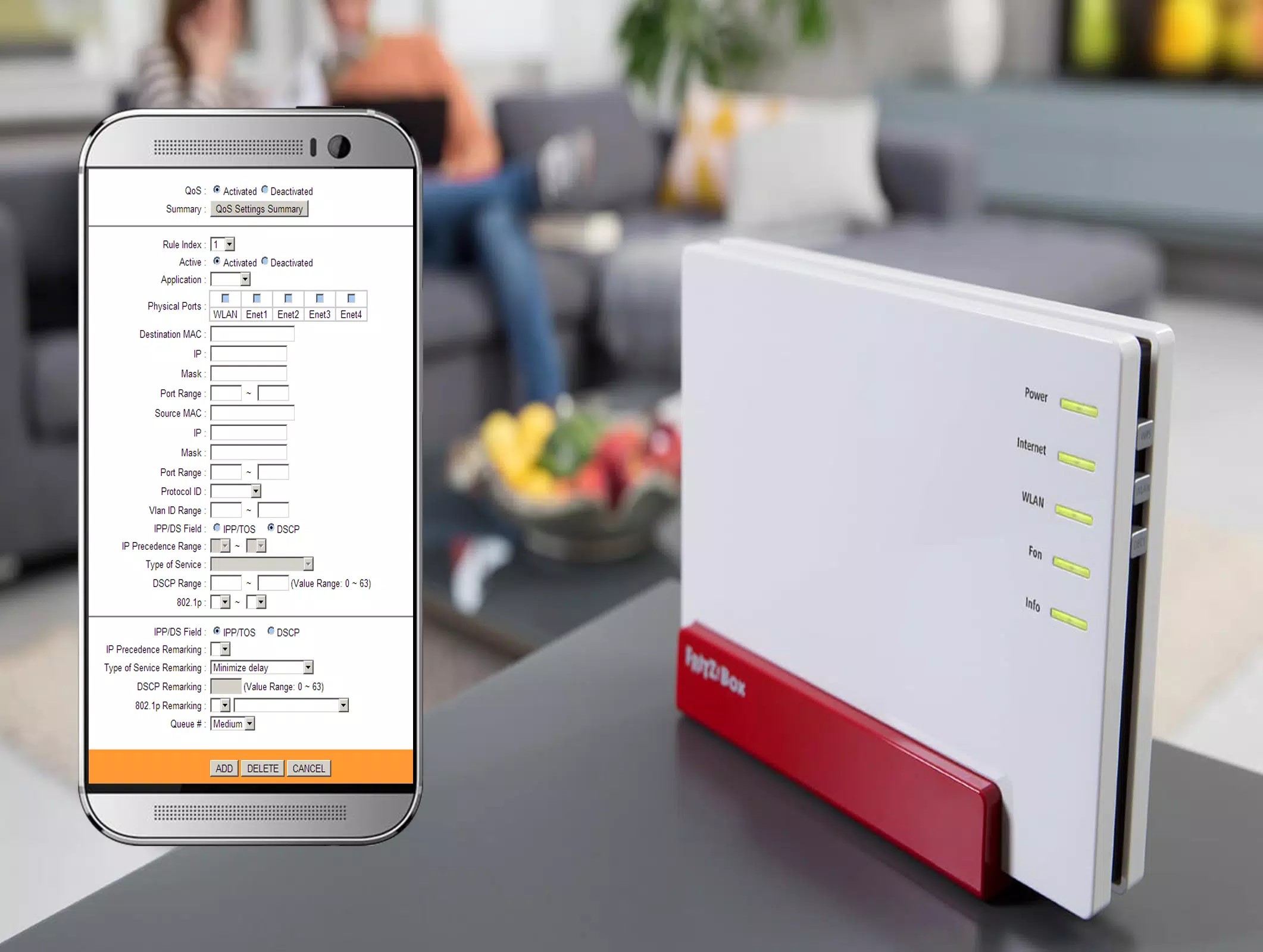


0 thoughts on “How To Configure Wi-Fi Router For BSNL Broadband”