Home>Technology>Smart Home Devices>How To Connect A Mobile Hotspot To A Wi-Fi Router


Smart Home Devices
How To Connect A Mobile Hotspot To A Wi-Fi Router
Modified: January 4, 2024
Learn how to easily connect your smart home devices to a Wi-Fi router using a mobile hotspot. Stay connected and enjoy seamless smart home automation.
(Many of the links in this article redirect to a specific reviewed product. Your purchase of these products through affiliate links helps to generate commission for Storables.com, at no extra cost. Learn more)
Introduction
In today's interconnected world, the demand for seamless and reliable internet connectivity continues to soar. Whether you're working from home, streaming your favorite shows, or gaming online, having a robust Wi-Fi network is essential. However, there are instances when traditional internet connections may not be readily available. This is where mobile hotspots come into play, offering a convenient and portable solution for accessing the internet on the go.
In this comprehensive guide, we will delve into the process of connecting a mobile hotspot to a Wi-Fi router. By understanding the intricacies of both mobile hotspots and Wi-Fi routers, you'll be equipped with the knowledge to establish a stable and efficient connection, ensuring that your devices remain seamlessly linked to the internet.
So, let's embark on this journey to demystify the process of integrating a mobile hotspot with a Wi-Fi router, empowering you to harness the full potential of these technologies for a connected and enriched digital experience.
Key Takeaways:
- Connecting a mobile hotspot to a Wi-Fi router expands internet access, perfect for travel or temporary outages. Follow simple steps to ensure a seamless and reliable connection for all your devices.
- Troubleshooting tips help address common connectivity issues when integrating a mobile hotspot with a Wi-Fi router. Positioning devices close and updating firmware can enhance the connection process.
Read more: How To Connect Verizon Wi-Fi Router
Understanding Mobile Hotspots and Wi-Fi Routers
Before diving into the process of connecting a mobile hotspot to a Wi-Fi router, it's crucial to grasp the fundamental functions of these two devices.
Mobile Hotspots
A mobile hotspot, also known as a portable Wi-Fi hotspot, serves as a bridge between your cellular network and Wi-Fi-enabled devices, such as smartphones, laptops, and tablets. It essentially converts cellular data signals into Wi-Fi signals, allowing multiple devices to connect and access the internet simultaneously. This makes mobile hotspots invaluable in situations where traditional Wi-Fi networks are unavailable, such as when traveling or during temporary internet outages.
Modern mobile hotspots are designed to be compact and lightweight, resembling small portable routers. They are equipped with built-in rechargeable batteries, eliminating the need for a constant external power source and enabling users to stay connected on the move.
Wi-Fi Routers
On the other hand, Wi-Fi routers are central to establishing a local area network (LAN) within a home or office environment. They receive internet signals from a modem and distribute them wirelessly to connected devices, creating a Wi-Fi network. Wi-Fi routers are equipped with multiple antennas and advanced technology to ensure optimal coverage and data transmission speeds throughout the premises.
Furthermore, many modern Wi-Fi routers offer dual-band or tri-band functionality, providing separate Wi-Fi networks on different frequencies to accommodate a multitude of devices and bandwidth-intensive activities.
The Interplay Between Mobile Hotspots and Wi-Fi Routers
When it comes to integrating a mobile hotspot with a Wi-Fi router, the aim is to leverage the cellular data connectivity of the hotspot to feed into the router, effectively expanding the reach of the internet network. This integration is particularly useful in scenarios where the primary internet connection is unreliable or unavailable, enabling uninterrupted internet access across all devices connected to the Wi-Fi router.
By understanding the roles and capabilities of both mobile hotspots and Wi-Fi routers, you can appreciate the synergy between these devices and harness their combined potential to maintain a robust and versatile internet infrastructure.
Read more: How To Connect Antenna To Wi-Fi Router
Steps to Connect a Mobile Hotspot to a Wi-Fi Router
Connecting a mobile hotspot to a Wi-Fi router involves a series of straightforward yet essential steps to ensure a seamless integration of the two devices. By following these steps, you can effectively extend the reach of your internet connectivity and enhance the reliability of your home network.
Step 1: Enable the Mobile Hotspot
Begin by activating the mobile hotspot on your smartphone or dedicated hotspot device. This typically involves accessing the device's settings or control panel to enable the hotspot feature. Once activated, the mobile hotspot will broadcast its Wi-Fi signal, allowing other devices to connect to it.
Step 2: Access the Wi-Fi Router Settings
Next, access the settings interface of your Wi-Fi router. This can usually be done by typing the router's IP address into a web browser and entering the login credentials. Once inside the router settings, navigate to the section related to internet or WAN (Wide Area Network) connectivity.
Step 3: Configure the Router’s Internet Connection Settings
Within the router settings, locate the option to configure the internet connection. Here, you will have the opportunity to select the "Mobile Hotspot" as the source of the internet connection. Depending on your router model, you may need to specify the connection type, such as "Automatic IP" or "Dynamic IP."
Read more: How To Connect My Wi-Fi Router
Step 4: Enter the Mobile Hotspot Details
Enter the necessary details of your mobile hotspot, which may include the SSID (Service Set Identifier) and password. These details can typically be found in the mobile hotspot settings or on the device itself. By entering this information, you are essentially configuring the router to establish a connection with the mobile hotspot.
Step 5: Save and Apply the Settings
After entering the mobile hotspot details, save and apply the settings within the router interface. This will initiate the process of establishing a connection between the Wi-Fi router and the mobile hotspot, enabling the router to utilize the cellular data connection provided by the hotspot.
Step 6: Test the Connection
Once the settings have been applied, test the connection by connecting a device to the Wi-Fi network broadcasted by the router. Verify that the internet connection is functional and that the device can access online content seamlessly. If successful, the mobile hotspot has been effectively integrated with the Wi-Fi router.
By following these steps, you can seamlessly connect a mobile hotspot to a Wi-Fi router, creating a robust and versatile internet network that can sustain your connectivity needs, even in challenging circumstances.
Troubleshooting Tips
While connecting a mobile hotspot to a Wi-Fi router is generally straightforward, encountering technical hitches is not uncommon. To mitigate potential issues and ensure a smooth integration, consider the following troubleshooting tips:
Read more: How To Connect A Wi-Fi Router To A Modem
Check Signal Strength
Ensure that the mobile hotspot and Wi-Fi router are within close proximity to each other. Weak signal strength can impede the connection process, so positioning the devices in close proximity can enhance signal reception.
Verify Hotspot Compatibility
Confirm that the mobile hotspot is compatible with the Wi-Fi router. Some older hotspot models or those with limited connectivity options may not be fully compatible with certain routers, leading to connectivity issues.
Update Firmware and Drivers
Check for firmware updates for both the mobile hotspot and the Wi-Fi router. Outdated firmware can lead to compatibility issues and hinder the establishment of a stable connection. Similarly, ensure that the drivers for the router are up to date to facilitate seamless integration with the mobile hotspot.
Reset Devices
If connectivity issues persist, consider resetting both the mobile hotspot and the Wi-Fi router. This can help clear any temporary glitches or conflicts that may be affecting the connection process. After resetting, attempt to reconnect the devices following the initial setup steps.
Read more: How To Connect A PC To A Wi-Fi Router
Review Network Settings
Double-check the network settings on both the mobile hotspot and the Wi-Fi router. Ensure that the Wi-Fi network name (SSID) and password are correctly entered in the router settings to establish a secure and functional connection.
Consult Device Manuals and Support
Refer to the user manuals and support resources provided with the mobile hotspot and Wi-Fi router. These resources often contain troubleshooting guides and specific instructions for integrating the devices, offering valuable insights into resolving connectivity issues.
By implementing these troubleshooting tips, you can effectively address common challenges that may arise when connecting a mobile hotspot to a Wi-Fi router, ultimately ensuring a reliable and seamless internet connectivity experience.
Conclusion
As the digital landscape continues to evolve, the need for flexible and reliable internet connectivity remains paramount. The integration of a mobile hotspot with a Wi-Fi router presents a practical solution to address connectivity challenges, offering a versatile means of accessing the internet in diverse environments.
By understanding the functions of mobile hotspots and Wi-Fi routers, as well as the steps involved in connecting them, individuals can expand their internet network beyond traditional limitations, ensuring connectivity even in the absence of conventional broadband services.
Moreover, the troubleshooting tips provided offer valuable insights into addressing potential issues that may arise during the integration process, empowering users to overcome technical hurdles and maintain a robust connection between their mobile hotspot and Wi-Fi router.
Ultimately, the seamless connection between a mobile hotspot and a Wi-Fi router enables individuals to stay connected, productive, and entertained, regardless of their location or the availability of traditional internet infrastructure. This integration exemplifies the adaptability and resilience of modern networking technologies, catering to the dynamic connectivity needs of today’s digital society.
As you embark on your journey to connect a mobile hotspot to a Wi-Fi router, may this guide serve as a valuable resource, equipping you with the knowledge and confidence to establish a reliable and versatile internet network that transcends the boundaries of traditional connectivity.
Embrace the potential of mobile hotspots and Wi-Fi routers, and unlock a world of seamless connectivity that empowers you to thrive in the digital age.
Frequently Asked Questions about How To Connect A Mobile Hotspot To A Wi-Fi Router
Was this page helpful?
At Storables.com, we guarantee accurate and reliable information. Our content, validated by Expert Board Contributors, is crafted following stringent Editorial Policies. We're committed to providing you with well-researched, expert-backed insights for all your informational needs.
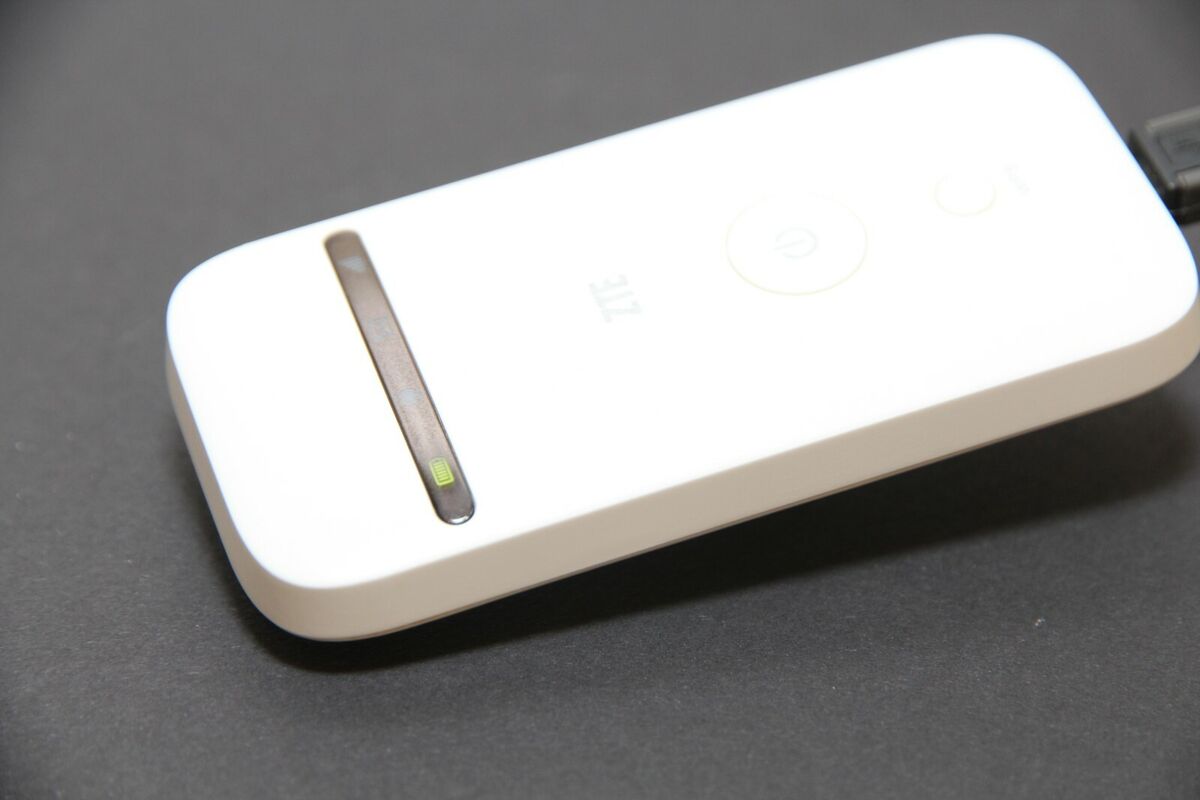


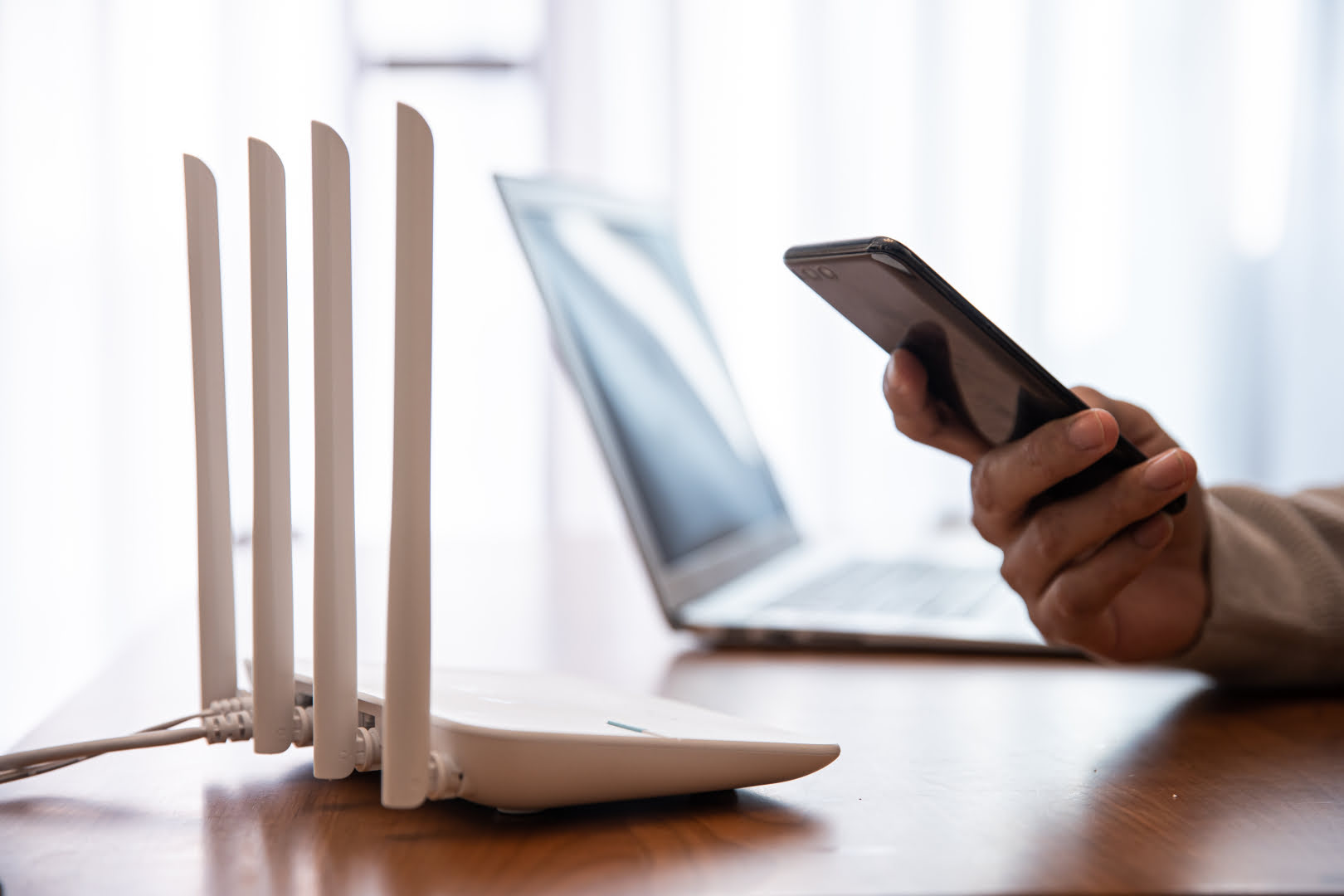








0 thoughts on “How To Connect A Mobile Hotspot To A Wi-Fi Router”