

Articles
What Is A Bluetooth Adapter For Pc
Modified: January 23, 2024
Discover the advantages and uses of Bluetooth adapters for PCs with our informative articles. Enhance your computer's connectivity and enjoy seamless wireless connectivity.
(Many of the links in this article redirect to a specific reviewed product. Your purchase of these products through affiliate links helps to generate commission for Storables.com, at no extra cost. Learn more)
Introduction
In today’s fast-paced and interconnected world, technology has become an integral part of our daily lives. From smartphones to laptops, we rely on various devices to stay connected and productive. One such technology that has revolutionized the way we communicate and share data is Bluetooth.
Bluetooth is a wireless communication technology that allows devices to connect and exchange data over short distances. It eliminates the need for cables and wires, making it convenient to transfer files, stream music, and connect peripherals such as keyboards, mice, and headphones. While Bluetooth is commonly found in smartphones and tablets, many PCs do not come with built-in Bluetooth capabilities.
This is where a Bluetooth adapter for PC comes into play. A Bluetooth adapter is a small device that plugs into a USB port on your PC and enables wireless connectivity. It essentially acts as a bridge between your computer and other Bluetooth-enabled devices, allowing seamless communication and data transfer.
Bluetooth adapters for PC come in various shapes and sizes, and they offer a range of features and benefits. In this article, we will explore what a Bluetooth adapter is, its features and benefits, different types of Bluetooth adapters for PC, how to install and set them up, and common troubleshooting issues.
Key Takeaways:
- Embrace wireless convenience and expanded connectivity with a Bluetooth adapter for your PC, enabling seamless communication and file transfer with a wide range of Bluetooth-enabled devices.
- Experience the power of wireless technology by adding a Bluetooth adapter to your PC, enhancing productivity, entertainment, and communication capabilities with ease and flexibility.
Read more: How To Use A Bluetooth Adapter On Pc
What is Bluetooth?
Bluetooth is a wireless technology that facilitates communication between devices over short distances. It was developed in the 1990s by Ericsson, a Swedish telecommunications company, with the goal of creating a standardized protocol for wireless communication.
The name “Bluetooth” was inspired by the 10th-century Danish king, Harald Bluetooth, who united various kingdoms and cultures, symbolizing the vision of the technology – to unite different devices and enable seamless communication.
Bluetooth uses radio waves to establish a connection between devices, typically within a range of 30 feet (10 meters). It operates on the 2.4 GHz frequency band, which is globally available and license-free. This means that Bluetooth can be used without any additional costs or subscriptions.
One of the key advantages of Bluetooth is its ability to connect multiple devices simultaneously. This feature, known as “Bluetooth pairing,” allows devices to form a secure and encrypted connection, ensuring that data transfer is private and secure.
Bluetooth technology has evolved over the years, with each new version bringing significant improvements in terms of speed, range, and power consumption. The latest version is Bluetooth 5.2, which offers faster data transfer speeds, longer range, and improved performance in crowded wireless environments.
In addition to its widespread use in smartphones and tablets, Bluetooth has become an essential feature in various devices such as laptops, headphones, speakers, smartwatches, fitness trackers, and even home automation systems. Its versatility and ease of use make it a popular choice for wireless communication between devices.
Overall, Bluetooth plays a crucial role in enabling seamless wireless communication and data transfer between devices, providing convenience and flexibility in our increasingly connected world.
What is a Bluetooth Adapter?
A Bluetooth adapter, also known as a Bluetooth dongle, is a small device that allows devices without built-in Bluetooth capability to connect to Bluetooth-enabled devices. It essentially adds Bluetooth functionality to your device by plugging it into a USB port or other compatible connection.
Bluetooth adapters act as intermediaries or transceivers between your device and other Bluetooth-enabled devices. They receive signals from Bluetooth devices and convert them into data that your device can understand, and vice versa.
Bluetooth adapters enable various devices, such as laptops, desktop computers, and even some older audio systems, to connect wirelessly to other devices like smartphones, headphones, speakers, and keyboards.
These adapters come in different shapes, sizes, and forms. Some are small, compact devices that fit directly into the USB port, while others may have cables for better placement and signal reception. Some adapters are designed specifically for audio, while others support a broader range of Bluetooth functionalities.
Many modern devices, such as smartphones and tablets, come with built-in Bluetooth capabilities. However, there are still numerous older devices or custom-built PCs that may not have this feature. Bluetooth adapters offer a convenient solution to bridge this gap and add Bluetooth functionality to non-Bluetooth devices.
One of the primary advantages of Bluetooth adapters is their ease of use. Most adapters are “plug-and-play,” meaning you simply have to plug them into your device, and they will automatically install the necessary drivers and start working. This makes them accessible to users with varying levels of technical expertise.
Bluetooth adapters also offer flexibility and compatibility. They can connect to a wide range of devices across different operating systems, including Windows, macOS, and Linux. This versatility allows users to connect their devices seamlessly, regardless of the manufacturer or model.
In summary, a Bluetooth adapter is a small device that adds Bluetooth functionality to devices that do not have built-in Bluetooth capabilities. They act as intermediaries, enabling wireless communication between your device and other Bluetooth-enabled devices, providing convenience and expanding connectivity options.
Features of a Bluetooth Adapter for PC
A Bluetooth adapter for PC offers a range of features that enhance its functionality and performance. These features make it easier to connect and communicate with Bluetooth-enabled devices. Here are some common features to look for when choosing a Bluetooth adapter for your PC:
- Bluetooth Version: Bluetooth adapters come in different versions, such as Bluetooth 4.0, 4.2, and 5.0. The higher the version, the better the performance and compatibility with the latest Bluetooth devices. It is advisable to choose an adapter with the latest Bluetooth version to ensure optimal connectivity.
- Range: The range of a Bluetooth adapter refers to the distance it can maintain a stable connection with other Bluetooth devices. Look for an adapter with an extended range, especially if you plan to use it in larger spaces or need to connect to devices further away from your PC.
- Data Transfer Speed: The data transfer speed determines how quickly files and information can be transmitted between devices. Higher data transfer speeds, such as Bluetooth 4.0 or higher, offer faster and more efficient file sharing and streaming.
- Power Consumption: It is essential to consider the power consumption of the Bluetooth adapter, especially if you intend to use it on a laptop or portable device. Look for an adapter that is energy-efficient to preserve battery life.
- Compatibility: Ensure that the Bluetooth adapter is compatible with your specific operating system, whether it is Windows, macOS, or Linux. Check for driver support and compatibility with your PC’s USB version for seamless installation.
- Multi-device Support: Some Bluetooth adapters allow you to connect multiple devices simultaneously, enabling seamless switching between devices without the need for constant pairing or unpairing.
- Audio Support: If you plan to use the Bluetooth adapter for audio purposes, ensure that it supports high-quality audio codecs such as aptX or AAC. This will result in better sound quality and a smoother audio streaming experience.
- Compact Design: A compact and sleek design makes the Bluetooth adapter portable and convenient to use, especially if you frequently travel or use it with a laptop or other portable devices.
- Easy Setup: Look for a Bluetooth adapter that offers easy and straightforward installation, preferably with plug-and-play functionality. This saves you time and eliminates the need for complex driver installation or configuration.
- Security: Ensure that the Bluetooth adapter supports the latest security protocols to keep your data and connections secure. Look for features such as encryption and authentication to protect your information from unauthorized access.
By considering these features, you can choose a Bluetooth adapter for your PC that suits your specific needs and offers optimal performance and functionality.
Benefits of Using a Bluetooth Adapter for PC
Using a Bluetooth adapter for your PC brings a host of benefits and enhances your overall computing experience. Here are some key advantages of using a Bluetooth adapter:
- Wireless Convenience: One of the main benefits of using a Bluetooth adapter is the wireless convenience it offers. With Bluetooth connectivity, you can eliminate the need for cables and wires, providing a clutter-free workspace and a seamless experience when connecting peripherals or transferring files.
- Expanded Connectivity: A Bluetooth adapter enables your PC to connect wirelessly to a wide range of devices. This includes headsets, speakers, keyboards, mice, printers, smartphones, and more. You can easily pair and use multiple devices simultaneously, expanding the functionality and versatility of your PC.
- Easy File Transfer: Using a Bluetooth adapter, you can transfer files between your PC and other Bluetooth-enabled devices effortlessly. Whether you want to share photos with your smartphone or send documents to a printer, Bluetooth offers a convenient and hassle-free method of file transfer.
- Seamless Audio Streaming: A Bluetooth adapter allows you to wirelessly stream audio from your PC to compatible Bluetooth speakers or headphones. Whether you’re enjoying music, watching movies, or participating in online meetings, Bluetooth audio streaming provides a seamless and high-quality audio experience.
- Convenient Peripheral Connection: With a Bluetooth adapter, you can easily connect wireless peripherals such as keyboards and mice to your PC. This eliminates the need for USB cables and gives you the freedom to move around without any limitations.
- Mobile Device Integration: A Bluetooth adapter allows you to synchronize your PC with your smartphone or tablet. This enables you to access and transfer files, receive notifications, and even control your mobile device remotely, enhancing productivity and efficiency.
- Compatibility: Bluetooth is a widely adopted technology, meaning that a Bluetooth adapter for your PC will offer compatibility with various devices and operating systems. Whether you use Windows, macOS, or Linux, you can enjoy seamless connectivity and communication.
- Cost-Effective Solution: If your PC does not have built-in Bluetooth capabilities, using a Bluetooth adapter is a cost-effective solution. Instead of investing in a new computer, you can simply purchase a Bluetooth adapter and upgrade your existing setup with wireless connectivity.
- Portable and Easy to Use: Bluetooth adapters are often small and portable, allowing you to easily carry them and use them with different devices. They usually come with plug-and-play functionality, making them incredibly easy to install and use without requiring technical expertise.
- Future-Proofing: By adding a Bluetooth adapter to your PC, you future-proof your device by enabling it to connect with the ever-growing range of Bluetooth-enabled devices. This ensures that your PC remains compatible with the latest technology and can seamlessly integrate with new devices.
Overall, using a Bluetooth adapter for your PC offers convenience, flexibility, and expanded connectivity options. It enhances your productivity, entertainment, and communication capabilities, making it an invaluable addition to your computing setup.
When choosing a Bluetooth adapter for your PC, make sure to check the compatibility with your operating system and the version of Bluetooth you need (e.g., 4.0, 5.0). Also, consider the range and data transfer speed required for your specific needs.
Read more: What Is A Usb Bluetooth Adapter
Types of Bluetooth Adapters for PC
Bluetooth adapters for PCs come in various types and forms, offering different features, connectivity options, and compatibility. Here are some of the common types of Bluetooth adapters:
- USB Bluetooth Adapters: USB Bluetooth adapters are the most common type and the easiest to use. They connect to a USB port on your PC and provide Bluetooth functionality. These adapters are typically small, portable, and offer plug-and-play installation.
- Internal Bluetooth Adapters: Internal Bluetooth adapters are integrated into your computer’s motherboard. They are designed to fit directly into an expansion slot or connector on the motherboard. Internal adapters provide a seamless, built-in Bluetooth solution, but they may require some technical knowledge to install.
- Bluetooth PCI-E Cards: Bluetooth PCI-E cards are similar to internal Bluetooth adapters but use a PCI-E slot on the motherboard instead. They offer a more stable and reliable connection, making them a preferred choice for desktop computers.
- Bluetooth Audio Adapters: Bluetooth audio adapters are specifically designed for audio purposes. They connect to your PC’s audio output jack and allow you to stream audio wirelessly to Bluetooth-enabled speakers, headphones, or sound systems.
- Bluetooth Transmitters/Receivers: Bluetooth transmitters/receivers are versatile devices that can function as both a transmitter and a receiver. They can convert non-Bluetooth devices into Bluetooth-enabled devices and vice versa. For example, you can connect a transmitter to your PC and pair it with a non-Bluetooth speaker to enable wireless audio streaming.
- Bluetooth Combo Adapters: Bluetooth combo adapters provide a combination of Bluetooth and Wi-Fi functionality. They can connect your PC to both Bluetooth-enabled devices and wireless networks, offering a comprehensive wireless solution in a single adapter.
- Bluetooth 4.0 LE Adapters: Bluetooth 4.0 Low Energy (LE) adapters are designed to be energy-efficient, allowing for extended battery life when connected to compatible Bluetooth LE devices. These adapters are ideal for laptops and devices where power consumption is a concern.
- Bluetooth 5.0 Adapters: Bluetooth 5.0 adapters offer the latest Bluetooth version, providing faster data transfer speeds, extended range, improved stability, and better coexistence with other wireless devices. They are suitable for users who require high-performance Bluetooth connectivity.
When choosing a Bluetooth adapter for your PC, consider your specific needs, compatibility requirements, and the type of connectivity you require. Whether you opt for a USB adapter, an internal solution, or a specialized Bluetooth device, there is a wide range of options available to enhance your PC’s connectivity capabilities.
How to Install and Setup a Bluetooth Adapter for PC
Installing and setting up a Bluetooth adapter for your PC is a straightforward process. Here’s a step-by-step guide to help you get started:
- Check System Requirements: Before purchasing a Bluetooth adapter, ensure that it is compatible with your PC’s operating system. Check the adapter’s system requirements and confirm that your PC meets them.
- Purchase a Bluetooth Adapter: Choose a Bluetooth adapter that suits your needs and preferences. Consider factors such as range, compatibility, and additional features that you require.
- Prepare Your PC: Ensure that your PC is powered on and has an available USB port. If you have an internal Bluetooth adapter already installed, you may need to disable it in the device manager to avoid conflicts.
- Insert the Bluetooth Adapter: Plug the Bluetooth adapter into an available USB port on your PC. If the adapter has a removable cap or cover, remove it before insertion.
- Device Recognition: Once the adapter is inserted, your PC will recognize it and attempt to install the necessary drivers automatically. If prompted, allow the installation process to proceed. The adapter may come with a driver installation CD or instructions to download the drivers from the manufacturer’s website.
- Driver Installation: Follow the on-screen prompts to install the drivers for the Bluetooth adapter. If the adapter supports plug-and-play functionality, the installation process should be automatic.
- Enable Bluetooth: Once the drivers are successfully installed, you can enable the Bluetooth functionality on your PC. This can usually be done through the Bluetooth settings or the system tray icon in the taskbar. Open the Bluetooth settings menu and toggle the Bluetooth switch to the “On” position.
- Pairing Devices: To connect your PC to a Bluetooth-enabled device, such as a smartphone or headphones, put the device into pairing mode and search for devices on your PC. Once the device appears in the list, click on it to initiate the pairing process. Follow any additional on-screen prompts to complete the pairing.
- Testing the Connection: After pairing, test the connection by transferring files or streaming audio to ensure that the Bluetooth adapter is functioning correctly. If you encounter any issues, refer to the troubleshooting section or consult the adapter’s user manual.
- Updating Drivers: It is advisable to periodically check for driver updates for your Bluetooth adapter. Manufacturers often release driver updates to improve stability, performance, and compatibility. Visit the manufacturer’s website or use their driver update utility, if available, to keep your adapter up to date.
By following these steps, you can easily install and set up a Bluetooth adapter for your PC, allowing you to enjoy wireless connectivity and seamless communication with Bluetooth-enabled devices.
Troubleshooting Common Issues with Bluetooth Adapters for PC
While Bluetooth adapters for PC offer convenient wireless connectivity, they can occasionally encounter issues that may disrupt their functionality. Here are some common troubleshooting steps to resolve common problems:
- Ensure Proper Installation: Double-check that the Bluetooth adapter is properly inserted into the USB port on your PC. If it is loose, try reinserting it firmly.
- Update Drivers: Outdated or incompatible drivers can cause issues. Visit the manufacturer’s website to download and install the latest drivers for your Bluetooth adapter.
- Restart the Bluetooth Service: Open the Bluetooth settings on your PC and restart the Bluetooth service. This can help resolve connectivity issues and refresh the connection between the adapter and your devices.
- Check for Interference: Bluetooth signals can be affected by nearby electronic devices or obstacles. Ensure that there are no devices like microwaves or cordless phones causing interference, and keep your PC and Bluetooth devices within a reasonable range.
- Reset the Bluetooth Adapter: If you’re experiencing persistent issues, try resetting the Bluetooth adapter. Unplug it from the USB port, wait for a few moments, and then plug it back in. This can help refresh the connection and resolve minor glitches.
- Remove and Re-pair Devices: If you’re having trouble connecting a specific Bluetooth device, remove it from the paired devices list on your PC and then re-pair it. This can fix any connectivity issues or pairing conflicts.
- Check Power and Battery Levels: If you’re using a Bluetooth adapter on a laptop or portable device, ensure that it has sufficient power or battery levels. Low power can result in unstable connections or poor performance.
- Disable Conflicting Software: Other software or drivers on your PC can interfere with the operation of the Bluetooth adapter. Temporarily disable any antivirus software or firewall settings that may be blocking Bluetooth functionality.
- Consult the User Manual: If you’re experiencing persistent issues or encountering an error code, refer to the user manual or documentation that came with your Bluetooth adapter. It may contain specific troubleshooting steps or information relevant to your device.
- Contact Manufacturer Support: If all else fails, contact the manufacturer’s support team for further assistance. They can provide guidance and troubleshooting steps specific to your Bluetooth adapter.
By following these troubleshooting steps, you can often resolve common issues and restore the functionality of your Bluetooth adapter for seamless wireless connectivity.
Conclusion
A Bluetooth adapter for PC is a valuable addition that allows you to harness the power of wireless connectivity. Whether you have a desktop computer without built-in Bluetooth capabilities or want to extend the connectivity options of your laptop, a Bluetooth adapter opens up a world of possibilities.
Bluetooth adapters come in various types and offer a range of features, such as different versions, extended range, faster data transfer speeds, and energy-efficient options. These adapters enable your PC to connect wirelessly to a wide array of devices, including speakers, headphones, keyboards, mice, and smartphones.
By using a Bluetooth adapter, you can experience the convenience of wireless connectivity, removing the hassle of cables and wires. It enhances your productivity, allowing you to effortlessly transfer files, stream audio, and connect peripherals. Moreover, Bluetooth adapters offer compatibility across different operating systems, making them accessible to a wide range of users.
Installation and setup are typically straightforward, with most adapters offering plug-and-play functionality and easy driver installation. Pairing devices is a simple process, and updating drivers ensures optimal performance and compatibility with the latest Bluetooth devices.
Although issues may occasionally arise, troubleshooting common problems with Bluetooth adapters is usually manageable. By following standard procedures such as updating drivers, checking for interference, and resetting the adapter, you can resolve many issues and restore the functionality of your adapter.
In conclusion, a Bluetooth adapter for your PC is an excellent investment that provides wireless convenience, expanded connectivity options, and seamless communication with other Bluetooth-enabled devices. Whether you’re listening to music, transferring files, or connecting peripherals, a Bluetooth adapter enhances your computing experience and allows you to embrace the world of wireless technology.
Frequently Asked Questions about What Is A Bluetooth Adapter For Pc
Was this page helpful?
At Storables.com, we guarantee accurate and reliable information. Our content, validated by Expert Board Contributors, is crafted following stringent Editorial Policies. We're committed to providing you with well-researched, expert-backed insights for all your informational needs.








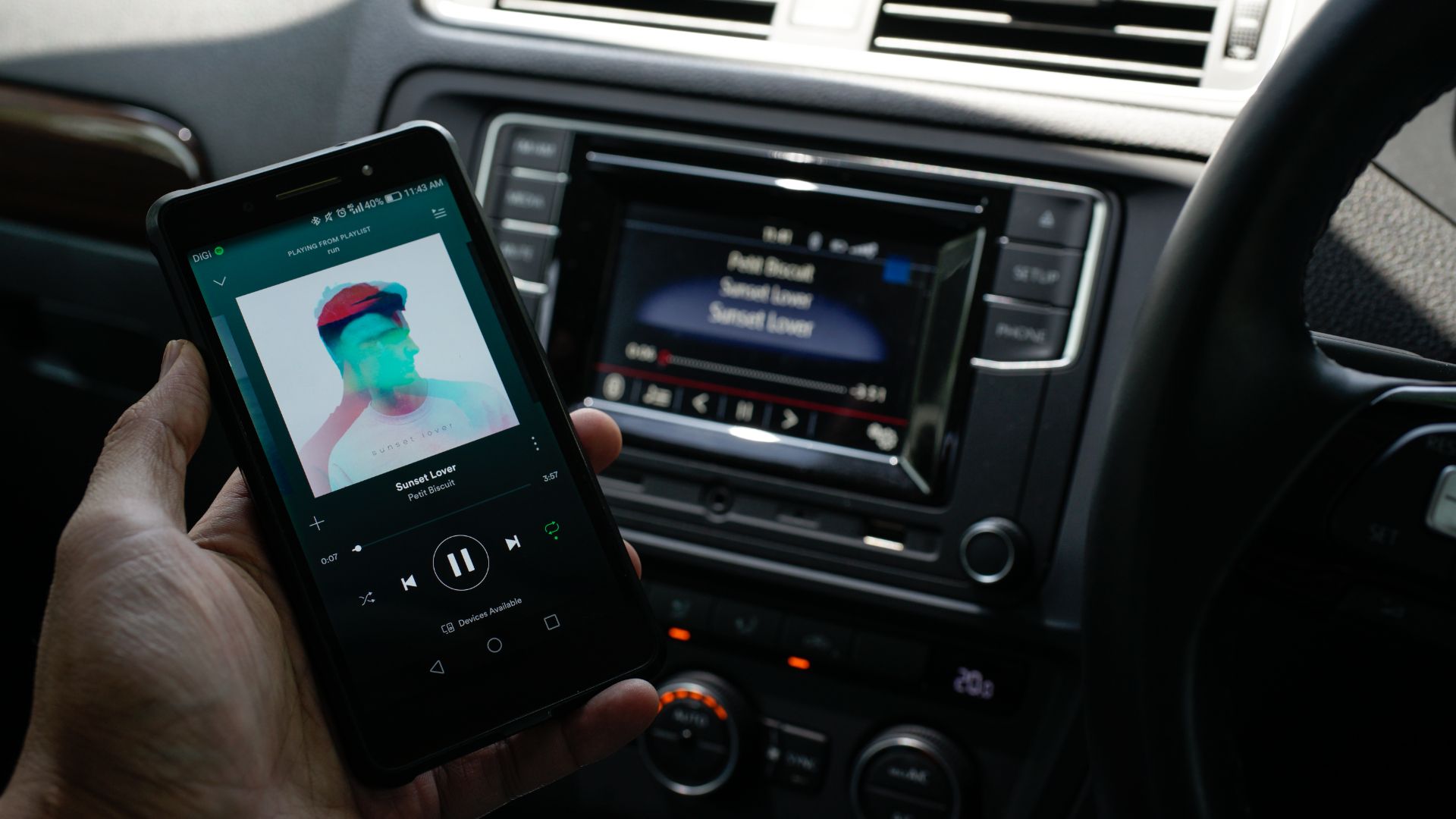






0 thoughts on “What Is A Bluetooth Adapter For Pc”