Home>Home Appliances>Home Automation Appliances>How To Login Through The Google Home App
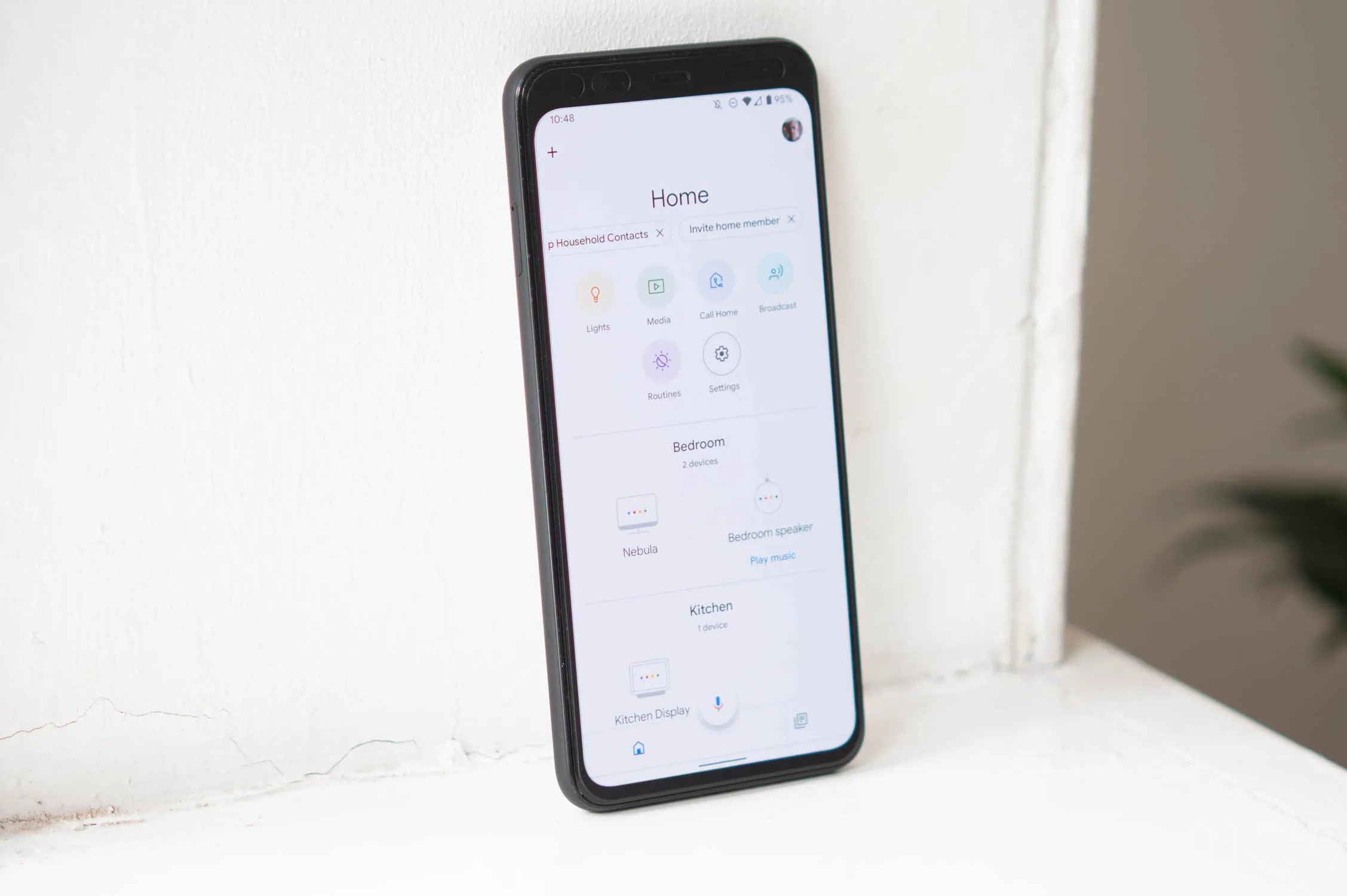
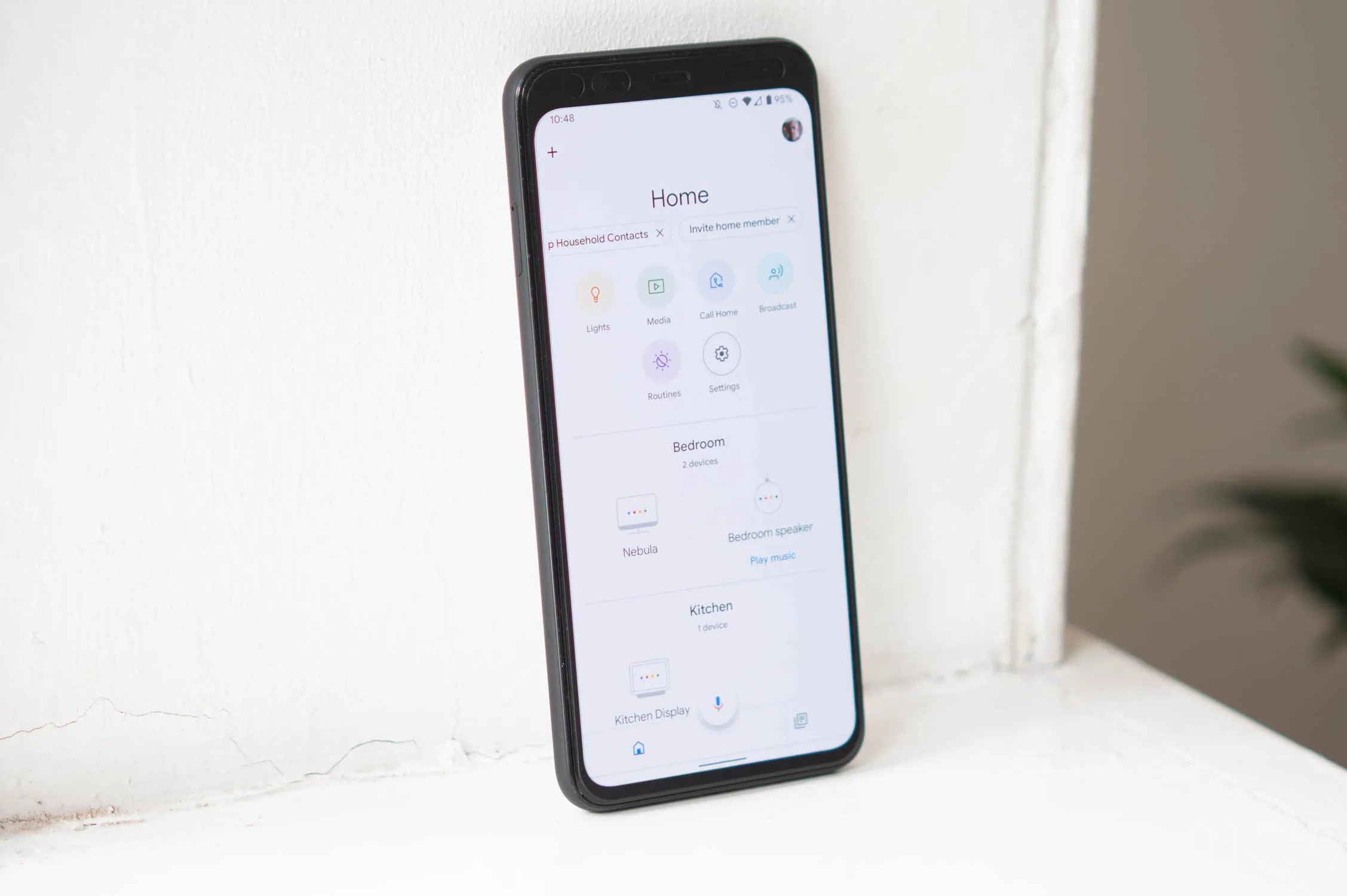
Home Automation Appliances
How To Login Through The Google Home App
Modified: August 23, 2024
Learn how to easily log in to the Google Home app for seamless control of your home automation appliances. Streamline your smart home experience today!
(Many of the links in this article redirect to a specific reviewed product. Your purchase of these products through affiliate links helps to generate commission for Storables.com, at no extra cost. Learn more)
**
Introduction
**
Welcome to the world of smart home technology! With the Google Home app, you can seamlessly control your smart devices, play music, and get personalized help with just a simple voice command. This app serves as the command center for managing your compatible smart home devices and accessing a wide range of features to make your living space more intelligent and convenient.
As you embark on this journey, it's important to understand the fundamental steps required to maximize the potential of your Google Home app. From downloading the app to troubleshooting potential login issues, this comprehensive guide will equip you with the knowledge to navigate the setup process effortlessly.
By the end of this article, you will have a clear understanding of how to log in through the Google Home app, empowering you to harness the full capabilities of this innovative platform. So, let's dive in and explore the seamless integration of smart technology into your daily life!
**
Key Takeaways:
- Get started with the Google Home app by downloading it, creating a Google account, and connecting your devices to Wi-Fi. Once logged in, you can control your smart home with ease and enjoy personalized assistance.
- If you encounter login issues, ensure a stable internet connection, double-check your credentials, update the app, and consider restarting your device. With these troubleshooting steps, you can overcome obstacles and continue enjoying the benefits of smart home automation.
Read more: How To Install Google Home App
Downloading the Google Home App
**
The first step in accessing the functionalities of the Google Home app is to download it onto your mobile device. Whether you are using an Android or iOS device, the process is straightforward and can be completed in just a few simple steps.
For Android users, the Google Home app can be found and downloaded from the Google Play Store. Simply open the Play Store, search for “Google Home,” and select the app from the search results. Once you have located the app, tap the “Install” button, and the download will commence. Ensure that you have a stable internet connection to facilitate the swift download of the app.
If you are an iOS user, you can find the Google Home app on the App Store. Open the App Store, use the search function to find “Google Home,” and select the app from the search results. After selecting the app, tap the “Get” button, and the download process will initiate. As with the Android download, a reliable internet connection is essential for a seamless download experience.
Upon successful installation, the Google Home app icon will appear on your device’s home screen, signaling that you are now ready to embark on the setup journey. With the app downloaded and installed, you are one step closer to integrating your smart devices and unlocking the potential of the Google Home ecosystem.
Now that you have the Google Home app at your fingertips, the next crucial step is to create a Google account, which will serve as your gateway to a myriad of smart home possibilities.
**
Creating a Google Account
**
Before delving into the world of smart home automation through the Google Home app, you need to have a Google account. This account will not only enable you to access the Google Home app but also provide you with a seamless experience across various Google services and products.
If you already have a Google account, you can proceed to log in to the Google Home app using your existing credentials. However, if you do not have a Google account, you will need to create one to unlock the full potential of the Google Home ecosystem.
To create a Google account, follow these simple steps:
**
- Open the Google Home app on your mobile device.
- Click on “Sign in” or “Create account” if you do not have an existing Google account.
- Enter your personal details, including your name, desired email address, and a secure password.
- Follow the prompts to complete the account creation process.
- Once your account is created, you can proceed to the next step of connecting your Google Home device to Wi-Fi.
**
Having a Google account not only facilitates the use of the Google Home app but also allows you to take advantage of other Google services such as Gmail, Google Drive, and Google Photos. It serves as a centralized hub for accessing a wide array of digital tools and services, making it an essential component of your digital lifestyle.
With your Google account ready, you are now prepared to connect your Google Home device to Wi-Fi, a crucial step in enabling seamless communication and control of your smart home devices.
**
Connecting Google Home to Wi-Fi
**
Once you have the Google Home app installed and a Google account created, the next vital step is to connect your Google Home device to your Wi-Fi network. This connection is essential for enabling communication between your smart home devices and the Google Home app, allowing you to control and manage them seamlessly.
To connect your Google Home device to Wi-Fi, follow these steps:
**
- Plug in your Google Home device and ensure that it is powered on.
- Open the Google Home app on your mobile device.
- Tap “Set up device” or the “+” icon, then select “Set up new devices” and follow the prompts to add your Google Home device.
- Choose the home you want to add the device to, or create a new home if it’s your first time setting up a device.
- Wait for the app to discover your Google Home device, then select it from the list of available devices.
- Follow the on-screen instructions to connect your Google Home device to your Wi-Fi network by entering your network credentials.
- Once the connection is established, your Google Home device will be successfully linked to your Wi-Fi network, paving the way for seamless communication with the Google Home app.
**
With your Google Home device successfully connected to your Wi-Fi network, you are now ready to proceed to the next crucial step: logging in to the Google Home app. This step will grant you access to the full suite of features and functionalities that the app has to offer, empowering you to control your smart home devices with ease.
Now that your Google Home device is seamlessly integrated into your Wi-Fi network, it’s time to explore the process of logging in to the Google Home app and unlocking its myriad capabilities.
**
Make sure your Google Home device is set up and connected to the same Wi-Fi network as your phone. Open the Google Home app, tap “Add,” then “Set up device,” and follow the on-screen instructions to log in with your Google account.
Logging in to the Google Home App
**
With your Google Home device connected to Wi-Fi, you are now poised to log in to the Google Home app and begin harnessing the power of smart home automation. Logging in to the app is a straightforward process that enables you to access and control your smart devices with ease.
To log in to the Google Home app, follow these simple steps:
**
- Open the Google Home app on your mobile device.
- If you haven’t already signed in, tap “Sign in” and enter your Google account credentials (email address and password).
- Once signed in, you will gain access to the main interface of the Google Home app, where you can explore and manage your connected smart devices and access a range of features and settings.
**
Upon successful login, you will be greeted by the intuitive interface of the Google Home app, which serves as the central hub for controlling and managing your smart home ecosystem. From adjusting smart lighting and thermostats to playing music and setting reminders, the app offers a seamless and intuitive user experience.
As you navigate through the app, you will discover a wealth of features designed to enhance your smart home experience. These include the ability to create routines, customize settings for individual smart devices, and even integrate third-party services for added convenience.
By logging in to the Google Home app, you are unlocking a world of possibilities, allowing you to personalize your smart home environment and streamline everyday tasks through the power of voice commands and automation.
However, it’s important to note that login issues may occasionally arise, preventing seamless access to the app. In the next section, we will explore common troubleshooting steps to address potential login issues and ensure a smooth user experience.
Now that you have successfully logged in to the Google Home app, you are ready to embark on a journey of seamless smart home control and automation, tailored to your preferences and lifestyle.
**
Read more: How To Talk Through Google Home
Troubleshooting Login Issues
**
While logging in to the Google Home app is typically a seamless process, occasional issues may arise that hinder access to the app. These issues can range from forgotten passwords to network connectivity problems. However, with a few troubleshooting steps, you can swiftly address these issues and regain access to the full suite of smart home functionalities offered by the Google Home app.
If you encounter login issues when attempting to access the Google Home app, consider the following troubleshooting steps:
**
- Ensure that you have a stable internet connection: Verify that your mobile device is connected to a reliable Wi-Fi network or has a strong cellular data signal. Poor connectivity can impede the login process.
- Double-check your login credentials: Confirm that you are entering the correct email address and password associated with your Google account. If you have forgotten your password, utilize the “Forgot password” option to reset it.
- Update the Google Home app: Ensure that you are using the latest version of the Google Home app. Visit the app store on your device to check for updates and install any available updates to ensure optimal app performance.
- Restart your mobile device: Sometimes, simply restarting your mobile device can resolve temporary issues that may be affecting the login process.
- Contact Google support: If you have exhausted troubleshooting options and are still unable to log in, consider reaching out to Google support for further assistance. They can provide personalized guidance to address specific login issues.
**
By following these troubleshooting steps, you can overcome common login issues and regain access to the Google Home app, empowering you to continue enjoying the benefits of smart home control and automation.
With these potential obstacles addressed, you can confidently navigate the Google Home app and explore its myriad features, from voice-controlled device management to personalized routines that streamline your daily activities.
Now that you are equipped with the knowledge to troubleshoot login issues, you can approach the Google Home app with confidence, knowing that you have the tools to overcome any potential obstacles that may arise.
**
Conclusion
**
Congratulations on successfully navigating the process of accessing and utilizing the Google Home app! By following the steps outlined in this guide, you have laid the foundation for a seamless and intuitive smart home experience, powered by the innovative capabilities of the Google Home ecosystem.
From downloading the app to troubleshooting potential login issues, you have gained valuable insights into the essential steps required to maximize the potential of your smart home devices. With the Google Home app at your disposal, you have the power to control your connected devices, play music, and access personalized assistance with just a few simple voice commands.
As you continue to explore the capabilities of the Google Home app, remember that it serves as the central hub for managing your smart home devices and accessing a myriad of features designed to enhance your daily life. Whether you are adjusting the lighting, setting reminders, or customizing routines, the app offers a seamless and intuitive platform for streamlining your smart home experience.
Should you encounter any challenges along the way, whether it’s connecting a new device or troubleshooting login issues, the knowledge and troubleshooting steps provided in this guide will serve as valuable resources to overcome potential obstacles and ensure a smooth user experience.
As technology continues to evolve, the Google Home app remains at the forefront of innovation, empowering users to create personalized and efficient smart home environments. By embracing the capabilities of this platform, you are embracing the future of home automation and reaping the benefits of a more connected and intelligent living space.
With the knowledge and insights gained from this guide, you are well-equipped to embark on a journey of seamless smart home control and automation, tailored to your preferences and lifestyle. The Google Home app is your gateway to a world of possibilities, offering a blend of convenience, entertainment, and personalized assistance at your fingertips.
So, as you continue to integrate and manage your smart devices through the Google Home app, remember that the power to transform your living space is just a voice command away. Embrace the future of smart home living with confidence, knowing that the Google Home app is your trusted companion in this exciting journey.
Now, go forth and unleash the full potential of your smart home with the Google Home app as your guide!
Now that you're all set with logging into your Google Home app, why not take your smart home setup to the next level? Check out our latest roundup on cutting-edge home automation systems, where we delve into gadgets that simplify daily tasks and enhance your living space. You’ll find comprehensive reviews and insights to help you select the perfect technology for efficient, automated living. Get ready to transform your household with the smartest solutions out there!
Frequently Asked Questions about How To Login Through The Google Home App
Was this page helpful?
At Storables.com, we guarantee accurate and reliable information. Our content, validated by Expert Board Contributors, is crafted following stringent Editorial Policies. We're committed to providing you with well-researched, expert-backed insights for all your informational needs.

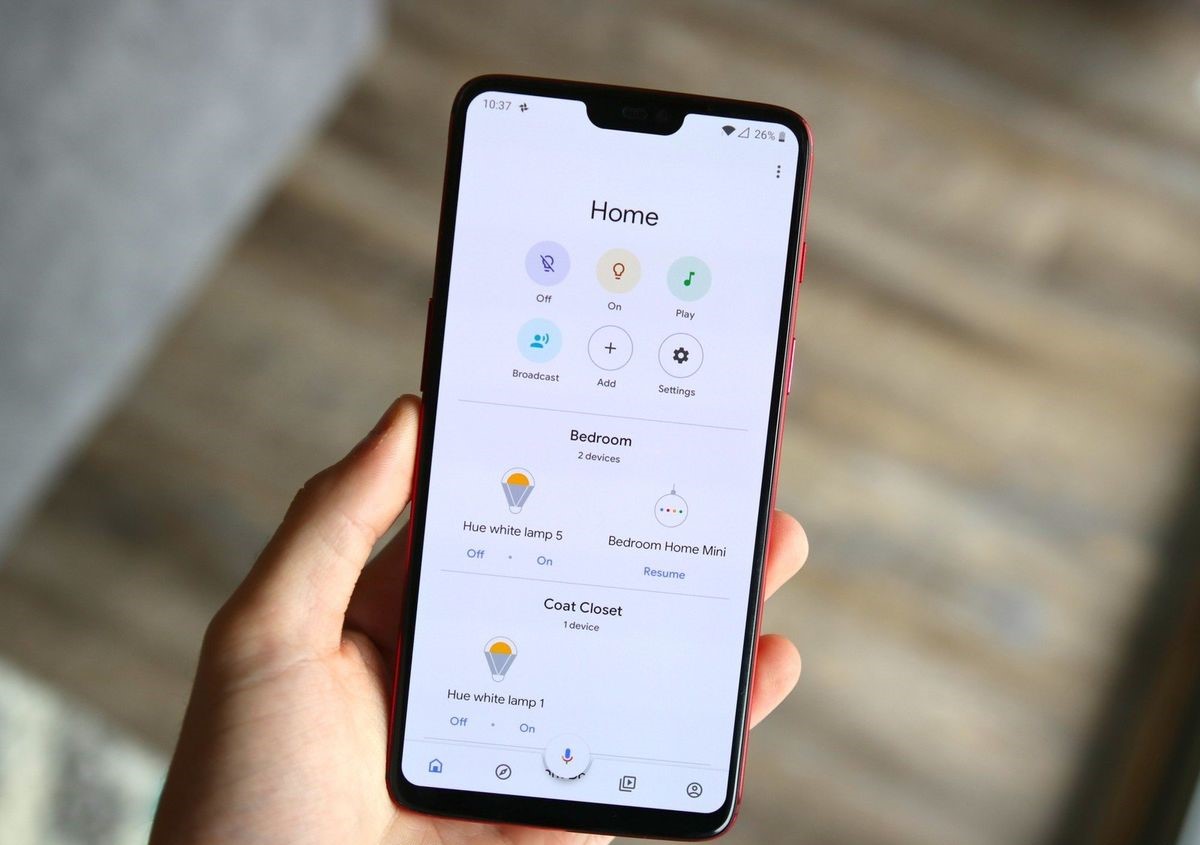
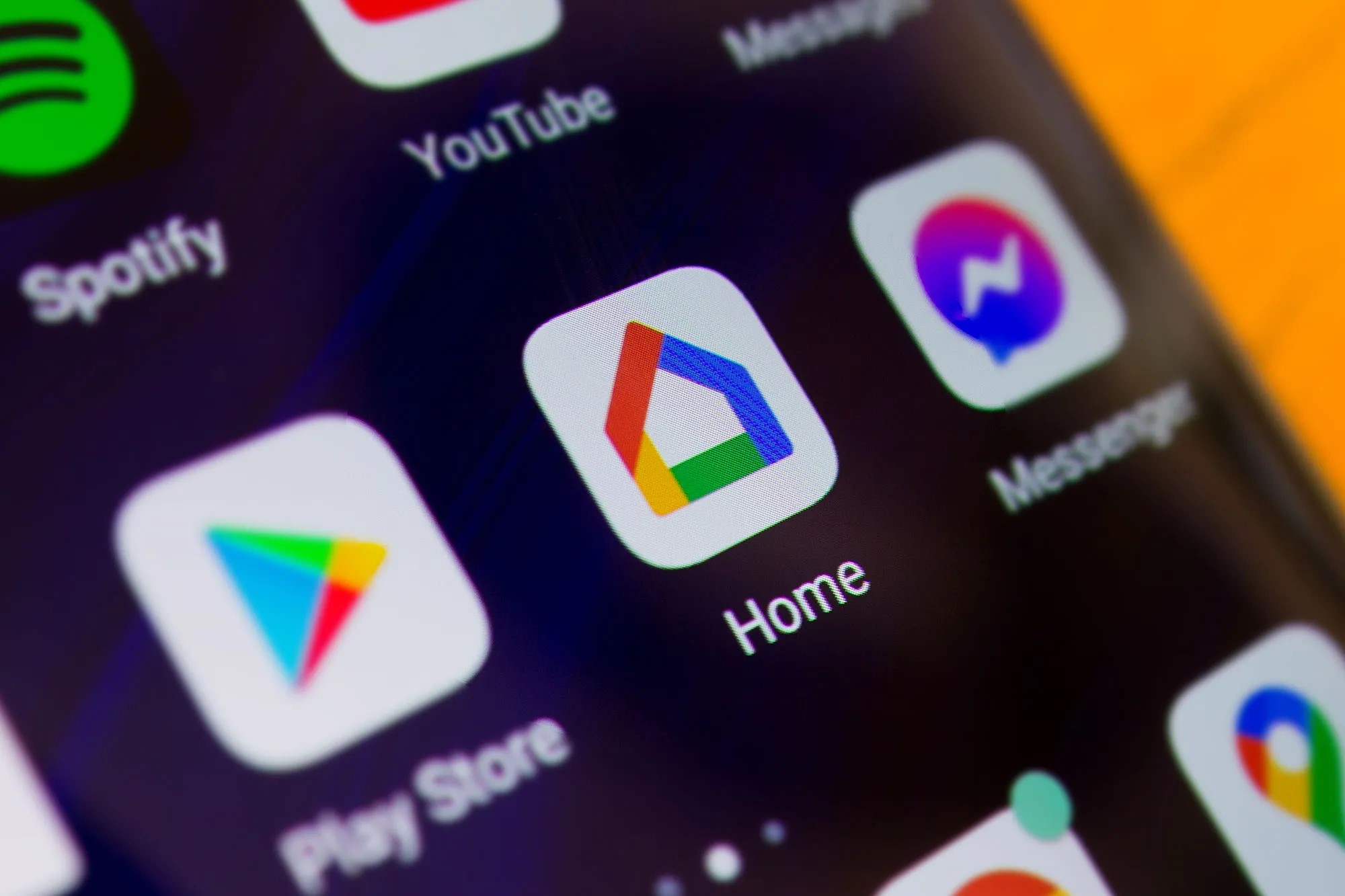
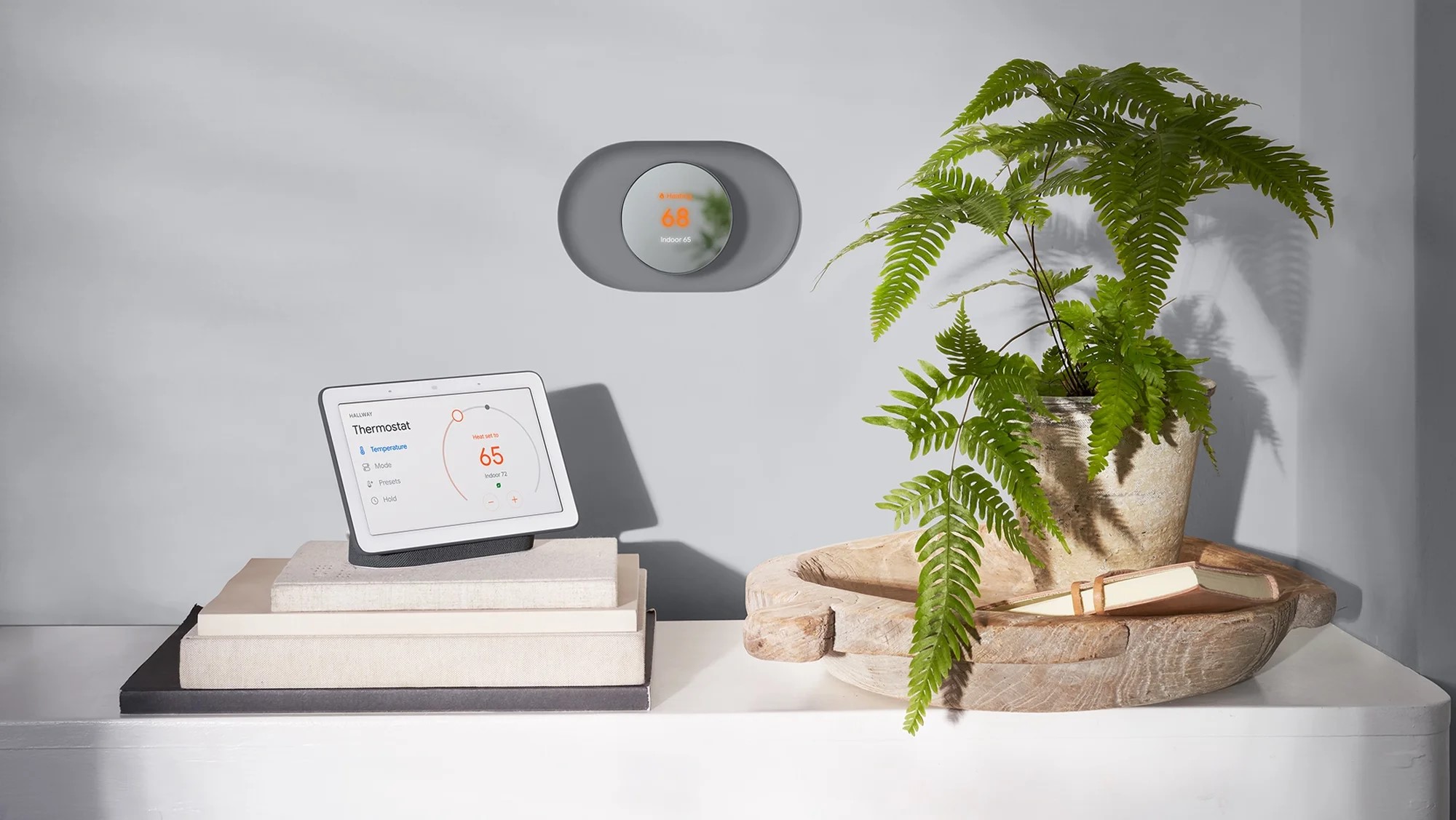
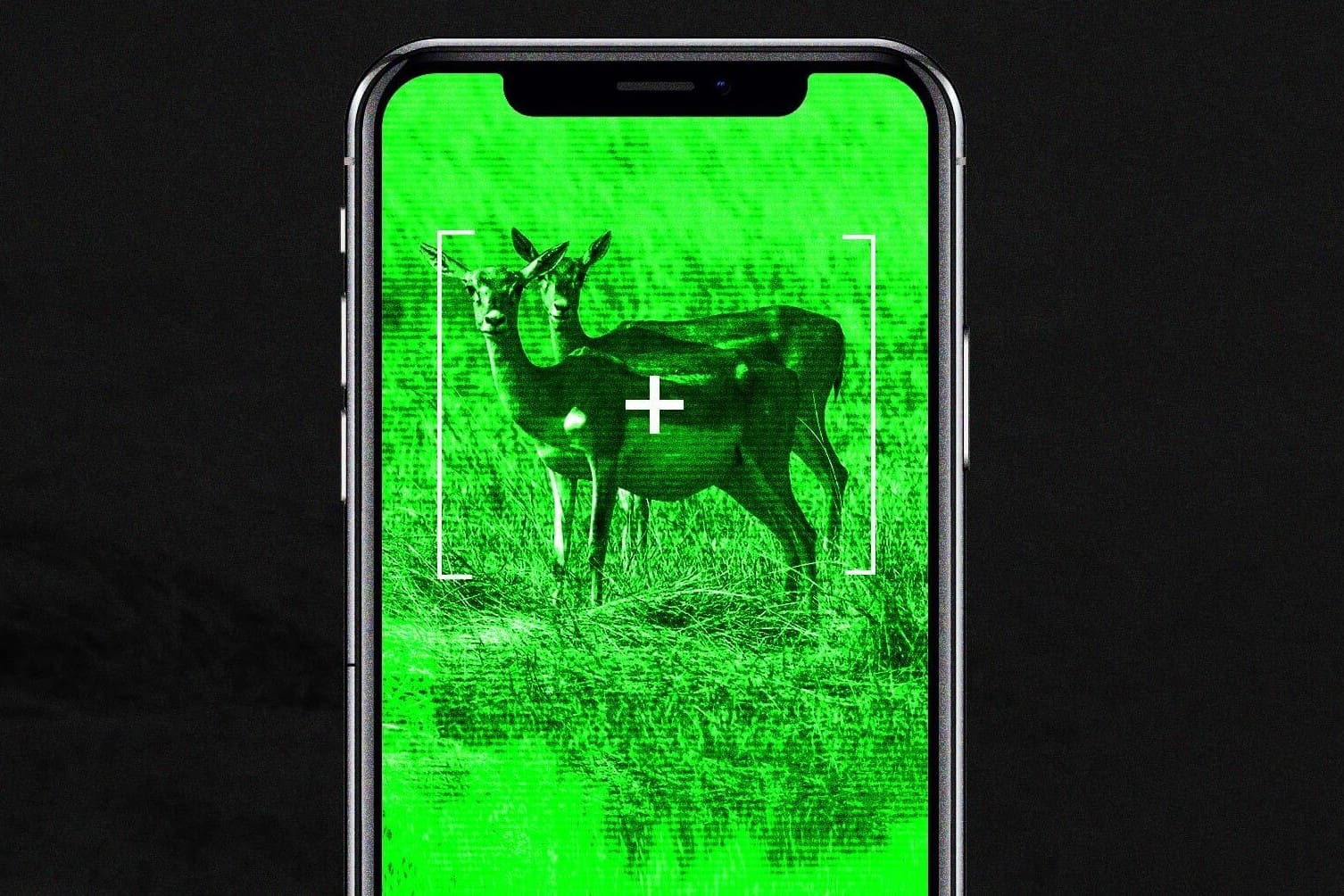








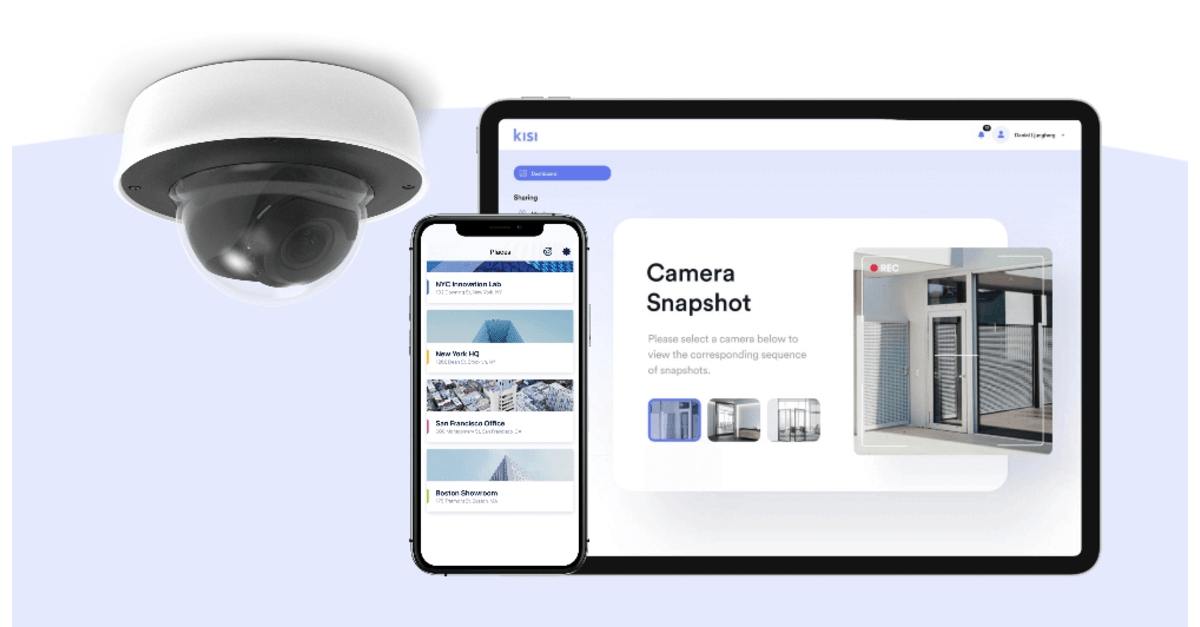

0 thoughts on “How To Login Through The Google Home App”