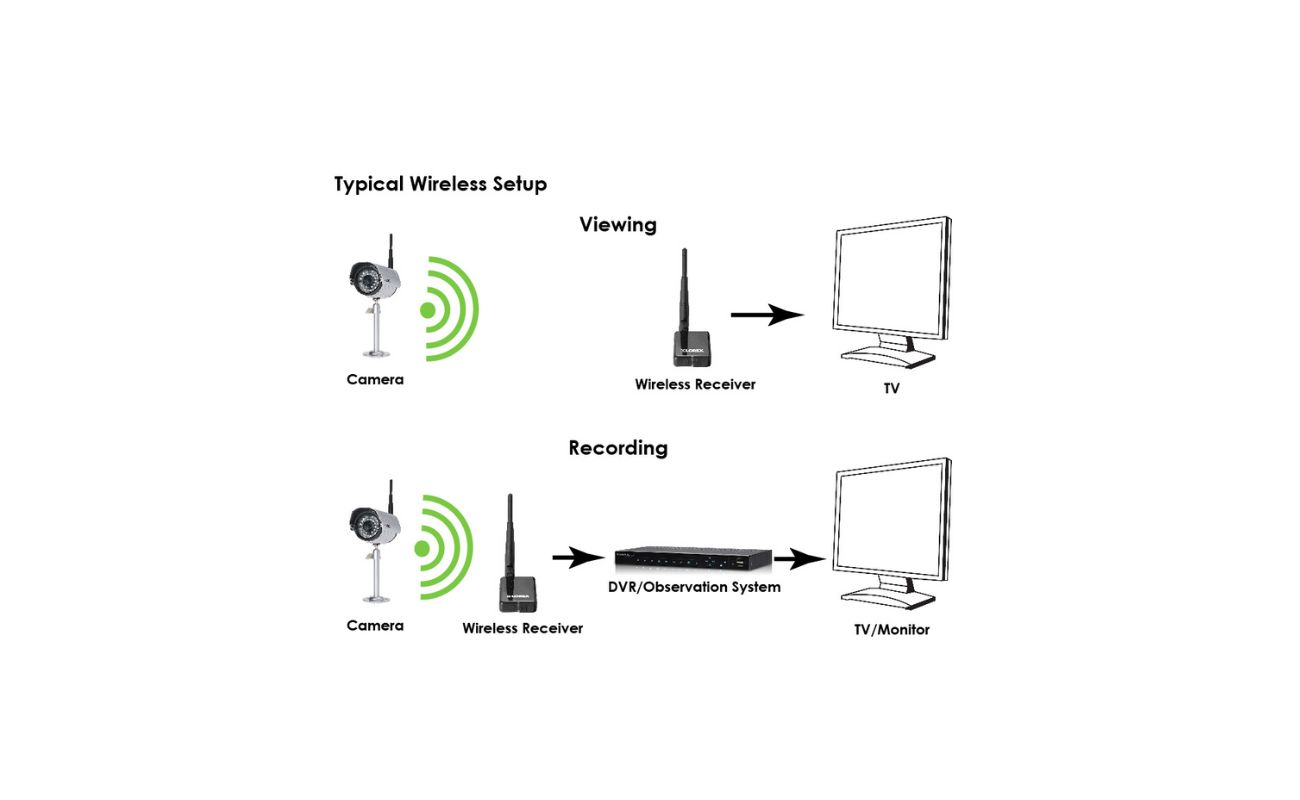Home>Home Security and Surveillance>How To Install Sannce Wireless Security Cameras


Home Security and Surveillance
How To Install Sannce Wireless Security Cameras
Modified: March 6, 2024
Learn how to easily install Sannce wireless security cameras for your home security and surveillance needs. Enhance your peace of mind with simple step-by-step instructions.
(Many of the links in this article redirect to a specific reviewed product. Your purchase of these products through affiliate links helps to generate commission for Storables.com, at no extra cost. Learn more)
Introduction
Welcome to the comprehensive guide on how to install Sannce wireless security cameras. In today’s world, where safety and security are of utmost importance, having a reliable surveillance system can provide peace of mind and protect your home or business. Sannce wireless security cameras offer advanced features and ease of installation, making them a popular choice among homeowners and business owners alike.
With Sannce wireless security cameras, you can monitor your property in real-time, receive alerts on your mobile device, and even remotely access the camera feeds. Whether it’s keeping an eye on your children, deterring potential intruders, or monitoring your pets while you’re away, these cameras offer a flexible and convenient solution.
In this guide, we will walk you through the step-by-step process of installing Sannce wireless security cameras. From unboxing the cameras to configuring them on your network and accessing the camera feeds on your mobile device, we will cover it all. So, let’s get started and ensure your home or business is protected!
Key Takeaways:
- Installing Sannce wireless security cameras is a breeze! From unboxing to mounting, connecting to power, and configuring, follow the steps to set up your surveillance system and keep your home or business safe.
- With the Sannce mobile app, you can view camera feeds, receive alerts, and manage settings on the go. Enjoy peace of mind knowing you can monitor your property from anywhere, anytime!
Read more: How To Install A Wireless Security Cameras
Step 1: Unboxing the Wireless Security Cameras
The first step in installing Sannce wireless security cameras is unboxing the package and familiarizing yourself with the contents. When you open the box, you will find the following items:
- Wireless security cameras
- Power adapters
- Mounting brackets and screws
- Network cables (if applicable)
- User manual and quick start guide
Take a moment to carefully unpack all the components and ensure that everything is included and in good condition. Make sure to read the user manual and quick start guide thoroughly as they provide detailed instructions on the installation process.
Once you have inspected the contents and familiarized yourself with the components, you can proceed to the next step of the installation process.
Note: It is important to handle the cameras and other equipment with care to avoid any damage. If you notice any damage or missing parts, contact the Sannce customer support for assistance.
Step 2: Mounting the Cameras
Mounting the wireless security cameras in strategic locations is crucial for ensuring optimal coverage and capturing clear footage. Before you start mounting the cameras, it’s essential to plan their placement. Consider the following factors:
- Field of view: Determine the areas you want to monitor and position the cameras accordingly. Make sure that there are no obstructions that could hinder the camera’s field of view.
- Height and angle: Mount the cameras at a suitable height and angle to capture the best possible view. Aim to position the cameras so that they cover entry points, such as doors and windows, as well as other vulnerable areas.
- Indoor vs. outdoor: Consider whether you will be mounting the cameras indoors or outdoors. Outdoor cameras should be weatherproof and able to withstand various weather conditions.
Once you have planned the camera placements, follow these steps to mount the cameras:
- Locate the mounting bracket that comes with the camera. It should have screw holes for attaching it to the wall or ceiling.
- Using a power drill and the provided screws, mount the bracket securely in the desired location. Make sure the camera is level and properly aligned.
- Gently place the camera onto the mounting bracket, ensuring that it is firmly attached.
- Use any adjustment features on the bracket to fine-tune the camera’s position, such as tilt and pan.
Repeat these steps for each camera you wish to mount. It’s important to note that the installation process may vary depending on the specific Sannce camera model you have. Refer to the user manual for any model-specific instructions.
Once all the cameras are mounted, you can proceed to the next step of the installation process: connecting the cameras to power.
Step 3: Connecting the Cameras to Power
After mounting the Sannce wireless security cameras, the next step is to connect them to a power source. The cameras require a stable power supply to function properly and ensure uninterrupted surveillance. Here’s how you can connect the cameras to power:
- Locate the power adapter that came with each camera. The power adapter should have a connector that matches the camera’s power input port.
- Plug one end of the power adapter into the camera’s power input port.
- Plug the other end of the power adapter into a nearby electrical outlet. Ensure that the outlet is easily accessible and provides a reliable power source.
- Repeat the above steps for each camera.
It’s important to ensure that the power supply is stable and uninterrupted. Avoid using extension cords or power outlets that are prone to frequent fluctuations, as this can impact the performance of the cameras.
If you have opted for a wired Sannce camera model, you may also need to connect the cameras to a power-over-ethernet (PoE) switch or PoE injector. These devices allow you to transmit power and data over a single network cable, providing a convenient and streamlined installation process.
Once the cameras are successfully connected to power, you can move on to the next step: connecting the cameras to your network.
Step 4: Connecting the Cameras to the Network
Connecting your Sannce wireless security cameras to your network is essential for accessing the camera feeds remotely and receiving alerts on your mobile device. This step involves establishing a connection between the cameras and your Wi-Fi network. Follow these steps to connect the cameras to your network:
- Locate the network cable that came with each camera.
- Connect one end of the network cable to the camera’s Ethernet port.
- Connect the other end of the network cable to a free Ethernet port on your router or network switch.
- Ensure that your router or network switch is powered on and connected to the internet.
- Allow the camera a few moments to establish a connection with the network. The camera’s LED indicators will typically indicate the status of the connection.
- Once the camera is successfully connected to the network, you can remove the network cable.
It’s important to note that some Sannce camera models may offer a wireless connection option. If this is the case, refer to the user manual for instructions on how to connect the cameras to your Wi-Fi network without using a network cable.
After successfully connecting the cameras to your network, you can proceed to the next step: configuring the cameras for optimal performance and functionality.
When installing Sannce wireless security cameras, make sure to carefully read the instruction manual and follow the step-by-step installation guide provided. Properly position the cameras for optimal coverage and ensure a stable Wi-Fi connection for remote access.
Step 5: Configuring the Cameras
Once your Sannce wireless security cameras are connected to your network, the next step is to configure them for optimal performance and functionality. This involves accessing the camera’s settings and making adjustments according to your preferences. To configure the cameras, follow these steps:
- Open a web browser on your computer and enter the IP address of the camera. You can find the IP address in the camera’s user manual or by using a network scanning tool.
- Log in to the camera’s web interface using the default username and password. It’s important to change the default login credentials for security purposes.
- Once logged in, navigate to the camera’s settings menu. Here, you can adjust various settings such as resolution, frame rate, motion detection, and recording options.
- Customize the settings according to your preferences and needs. For example, you can set up motion detection to trigger email notifications or configure the camera to record footage to a connected storage device.
- Save the changes and exit the camera’s web interface.
- Repeat the above steps for each camera.
Configuring the cameras allows you to personalize the settings to suit your specific requirements. It’s recommended to explore the different options and features offered by Sannce cameras to maximize their effectiveness and usability.
Once you have successfully configured the cameras, you can proceed with the next step: installing the mobile app for remote access.
Step 6: Installing the Mobile App
To access and monitor your Sannce wireless security cameras on the go, you can install the Sannce mobile app on your smartphone or tablet. The mobile app allows you to view the camera feeds, receive real-time alerts, and manage the camera settings from anywhere. Follow these steps to install the mobile app:
- Go to the App Store (for iOS devices) or Google Play Store (for Android devices) on your mobile device.
- Search for the Sannce mobile app using the search bar.
- Select the official Sannce mobile app from the search results.
- Tap on the “Install” button to begin the installation process.
- Wait for the app to download and install on your device. This may take a few moments depending on your internet connection.
- Once installed, open the Sannce app on your mobile device.
- Follow the on-screen prompts to log in using your camera’s credentials or create a new account if required.
- After logging in, you should see your connected cameras listed within the app.
Once you have successfully installed the Sannce mobile app, you can access your camera feeds, view recorded footage, and manage camera settings directly from your mobile device.
It’s important to keep the mobile app updated to the latest version to ensure compatibility and access to any new features or improvements. Regularly check for app updates in your device’s app store and install them when available.
With the mobile app installed, you are ready for the final step: viewing the camera feeds.
Step 7: Viewing the Camera Feeds
Now that you have completed the installation process of your Sannce wireless security cameras, it’s time to start enjoying the benefits of remote monitoring. The final step is to view the camera feeds on your mobile device or computer. Here’s how you can do it:
Using the Sannce Mobile App:
- Open the Sannce mobile app on your smartphone or tablet.
- Log in to your account using your credentials.
- Once logged in, you will see a list of your connected cameras.
- Select the camera you want to view by tapping on it.
- You will now see the camera feed on your mobile device’s screen.
- You can switch between different cameras by selecting them from the list.
- Use the app’s controls, such as zoom and pan, to adjust the camera view as desired.
Using a Web Browser:
- Open a web browser on your computer.
- Enter the IP address of your camera in the address bar. You can find the IP address in the camera’s user manual or by using a network scanning tool.
- Log in to the camera’s web interface using your credentials.
- Navigate to the live view section of the camera settings.
- You will now see the camera feed displayed in the web browser.
Whether you’re using the mobile app or accessing the camera feeds through a web browser, you can monitor your property in real-time, playback recorded footage, and even take screenshots or save video clips.
Don’t forget to securely log out of the Sannce mobile app or the web interface each time you finish viewing the camera feeds, especially if you’re using a shared or public device.
Congratulations! You have successfully completed the installation process and can now enjoy the convenience and peace of mind of monitoring your property with Sannce wireless security cameras.
Remember to regularly maintain and update your cameras to ensure they continue functioning optimally and providing reliable security surveillance.
Thank you for choosing Sannce for your home or business security needs!
Conclusion
In this comprehensive guide, we have walked you through the step-by-step process of installing Sannce wireless security cameras. From unboxing the cameras to configuring them and accessing the camera feeds on your mobile device, we have covered each essential detail to help you set up your surveillance system with ease.
Sannce wireless security cameras offer advanced features, ease of installation, and reliable performance, making them an excellent choice for homeowners and business owners seeking to enhance their security measures. With these cameras, you can monitor your property in real-time, receive alerts, and remotely access the camera feeds from anywhere, providing you with peace of mind and keeping your loved ones and valuables safe.
Remember to follow the manufacturer’s instructions, read the user manual thoroughly, and prioritize safety when installing your Sannce wireless security cameras. Mount the cameras strategically, connect them to a stable power source, establish a reliable network connection, and customize the camera settings to suit your preferences and requirements.
Once your cameras are up and running, you can conveniently access the camera feeds through the Sannce mobile app or a web browser. Stay connected and informed about the security of your property, whether you are at home, at work, or on the go.
Lastly, we encourage you to regularly maintain your Sannce cameras by keeping them clean, updating the firmware, and maintaining a strong network connection. This will ensure the continued performance and effectiveness of your surveillance system.
Thank you for choosing Sannce wireless security cameras. We hope this guide has been helpful in assisting you with the installation process, and we wish you a secure and protected environment.
Frequently Asked Questions about How To Install Sannce Wireless Security Cameras
Was this page helpful?
At Storables.com, we guarantee accurate and reliable information. Our content, validated by Expert Board Contributors, is crafted following stringent Editorial Policies. We're committed to providing you with well-researched, expert-backed insights for all your informational needs.