Home>Technology>Home Entertainment Systems>How To Rotate Screen On BenQ Projector


Home Entertainment Systems
How To Rotate Screen On BenQ Projector
Published: December 30, 2023
Learn how to easily rotate the screen on your BenQ projector for an enhanced viewing experience at home. Discover the best tips for optimizing your home entertainment system. Unlock the full potential of your projector today!
(Many of the links in this article redirect to a specific reviewed product. Your purchase of these products through affiliate links helps to generate commission for Storables.com, at no extra cost. Learn more)
Introduction
Welcome to the world of BenQ projectors, where immersive visual experiences come to life. Whether you are setting up a home theater, delivering a captivating presentation, or enjoying a gaming session, the flexibility and functionality of BenQ projectors are second to none. One of the key features that sets BenQ projectors apart is the ability to rotate the screen, allowing you to customize the viewing experience to suit your specific needs.
In this comprehensive guide, we will delve into the process of rotating the screen on your BenQ projector, providing step-by-step instructions and valuable insights to ensure that you can make the most of this innovative functionality. Whether you are a seasoned BenQ user or embarking on your first projector adventure, this guide will equip you with the knowledge and expertise to effortlessly adjust the screen orientation and unlock a world of visual possibilities.
So, grab your popcorn, prepare your presentation, or ready your gaming console, as we embark on a journey to discover how to rotate the screen on your BenQ projector with ease and confidence.
Key Takeaways:
- Easily customize your BenQ projector’s viewing experience by rotating the screen to suit your needs, whether for gaming, presentations, or home theater setups.
- After rotating the screen, fine-tune the orientation for a seamless display, ensuring precise alignment and eliminating distortion for an immersive visual journey.
Read more: How To Adjust Screen Size In BenQ Projector
Checking the Projector Settings
Before diving into the process of rotating the screen on your BenQ projector, it’s essential to familiarize yourself with the projector’s settings. Understanding the menu options and available features will pave the way for a seamless screen rotation experience.
First and foremost, ensure that your BenQ projector is powered on and displaying an image. This will allow you to access the menu and navigate through the settings effectively. Most BenQ projectors feature an intuitive on-screen menu system that can be accessed using the remote control or the onboard controls located on the projector itself.
Once the menu is accessible, navigate to the “Settings” or “Setup” section. Here, you will find a range of options related to display, image, and orientation settings. Look for a category specifically related to screen orientation or rotation. Depending on the model of your BenQ projector, this option may be labeled as “Screen Orientation,” “Image Rotation,” or something similar.
Upon locating the screen orientation settings, take note of the current orientation status. This will serve as a reference point as you proceed with the screen rotation process. Additionally, familiarize yourself with any specific instructions or guidelines provided in the projector’s user manual, as certain models may have unique considerations or additional steps for adjusting the screen orientation.
By thoroughly checking the projector settings and becoming acquainted with the available options, you are laying the groundwork for a smooth and efficient screen rotation experience. With a clear understanding of the menu navigation and screen orientation settings, you are ready to proceed to the next step: actually rotating the screen on your BenQ projector.
Rotating the Screen
Now that you have familiarized yourself with the projector settings, it’s time to embark on the exciting process of rotating the screen on your BenQ projector. Whether you need to adjust the orientation for a specific viewing angle, accommodate a unique installation setup, or simply experiment with different display options, the ability to rotate the screen offers a world of possibilities.
Begin by accessing the screen orientation settings within the projector’s menu. Navigate to the “Screen Orientation” or similar category, and select the option to rotate the screen. Depending on the model of your BenQ projector, you may have the choice to rotate the screen by 90 degrees, 180 degrees, or even 270 degrees, allowing for versatile positioning to suit your preferences.
As you initiate the screen rotation, observe the changes in real time. The image displayed by the projector will adjust accordingly, providing you with a visual representation of the new orientation. This interactive process enables you to fine-tune the screen rotation to achieve the desired display configuration.
It’s important to note that as you rotate the screen, the accompanying audio, if applicable, will also adjust to align with the new orientation. This holistic adjustment ensures that your audiovisual experience remains cohesive and synchronized, regardless of the screen’s orientation.
Once you have rotated the screen to your satisfaction, take a moment to appreciate the newfound versatility and adaptability of your BenQ projector. Whether you have pivoted the screen for a portrait-oriented display, adjusted it for ceiling-mounted projection, or tailored the orientation to complement a specific seating arrangement, the ability to rotate the screen empowers you to customize your viewing experience with unparalleled flexibility.
With the screen successfully rotated, you are now ready to explore additional adjustments to optimize the viewing experience. The next step involves fine-tuning the screen orientation to ensure that the projected image aligns seamlessly with your desired visual presentation. Let’s delve into the process of adjusting the screen orientation to achieve a perfectly tailored display.
To rotate the screen on a BenQ projector, go to the “Menu” and select “System Setup.” Then, choose “Projection” and “Orientation” to rotate the screen as needed.
Adjusting Screen Orientation
After successfully rotating the screen on your BenQ projector, the next crucial step is to fine-tune the screen orientation to ensure that the projected image aligns seamlessly with your desired visual presentation. Whether you are aiming for precise alignment with a screen or surface, optimizing the display for a specific audience perspective, or refining the overall visual experience, adjusting the screen orientation is essential for achieving an optimal viewing configuration.
Begin by assessing the current alignment of the projected image. Take note of any discrepancies in the positioning of the image in relation to the projection surface. This initial observation will serve as a baseline for making precise adjustments to the screen orientation.
Access the screen adjustment settings within the projector’s menu. Depending on the model of your BenQ projector, these settings may be located within the “Image Adjustment,” “Display Settings,” or a similar category. Look for options related to fine-tuning the horizontal and vertical positioning of the projected image.
Engage with the screen adjustment controls to incrementally modify the horizontal and vertical positioning of the projected image. Most BenQ projectors offer intuitive adjustment interfaces, allowing you to visually observe the impact of the adjustments in real time. By fine-tuning the screen orientation with precision, you can ensure that the projected image aligns seamlessly with the desired viewing area, eliminating any potential distortion or misalignment.
As you make adjustments to the screen orientation, consider the specific requirements of your viewing environment. Whether you are configuring the projector for a home theater, a professional presentation, or a gaming setup, tailoring the screen orientation to suit the unique demands of the setting will enhance the overall visual experience.
Upon achieving the optimal screen orientation, take a moment to appreciate the seamless alignment of the projected image with the viewing area. The meticulous adjustments made to the screen orientation have culminated in a visually captivating and precisely tailored display, ensuring that your BenQ projector delivers an immersive and visually stunning experience.
With the screen orientation now finely adjusted, you are poised to immerse yourself in the captivating visuals and engaging content delivered by your BenQ projector. Whether you are enjoying a cinematic masterpiece, delivering a compelling presentation, or embarking on a gaming adventure, the meticulously tailored screen orientation sets the stage for an unparalleled visual journey.
As you revel in the immersive experience facilitated by your BenQ projector, you can take pride in your mastery of the screen rotation and orientation adjustments, unlocking the full potential of your projector’s capabilities with confidence and precision.
Conclusion
Congratulations on mastering the art of rotating and adjusting the screen orientation on your BenQ projector! By delving into the intricacies of screen rotation and fine-tuning the orientation settings, you have unlocked a world of visual possibilities and personalized the viewing experience to suit your unique preferences and requirements.
As you reflect on the journey of exploring the screen rotation functionality, it’s evident that the flexibility and adaptability offered by BenQ projectors extend far beyond traditional display options. The ability to rotate the screen empowers you to customize the viewing experience with unparalleled versatility, whether you are optimizing the projection for a specific space, aligning the display with a unique installation setup, or experimenting with innovative visual configurations.
Furthermore, the process of adjusting the screen orientation has allowed you to fine-tune the projected image with precision, ensuring seamless alignment with the desired viewing area and eliminating any potential distortion or misalignment. This meticulous attention to detail has elevated the visual experience facilitated by your BenQ projector, setting the stage for captivating presentations, immersive cinematic journeys, and exhilarating gaming escapades.
As you continue to harness the full potential of your BenQ projector, remember that the knowledge and expertise gained in rotating and adjusting the screen orientation serve as a testament to your ability to optimize and personalize the visual landscape. Whether you are embarking on future endeavors that demand a tailored display configuration or simply seeking to enhance your everyday viewing experiences, the skills acquired in this process will continue to enrich your interactions with your BenQ projector.
With a newfound mastery of screen rotation and orientation adjustments, you are poised to embark on a visual journey filled with captivating imagery, seamless alignment, and personalized viewing experiences. Your BenQ projector stands ready to transport you into a world of immersive visuals, and your expertise in manipulating the screen orientation ensures that every projection is tailored to perfection.
So, as you bask in the brilliance of your meticulously adjusted screen orientation, take pride in your mastery of this innovative functionality and the limitless visual possibilities it unlocks. Your BenQ projector awaits, ready to showcase your favorite content in a visually stunning and precisely tailored display configuration, courtesy of your newfound expertise in screen rotation and orientation adjustments.
Frequently Asked Questions about How To Rotate Screen On BenQ Projector
Was this page helpful?
At Storables.com, we guarantee accurate and reliable information. Our content, validated by Expert Board Contributors, is crafted following stringent Editorial Policies. We're committed to providing you with well-researched, expert-backed insights for all your informational needs.








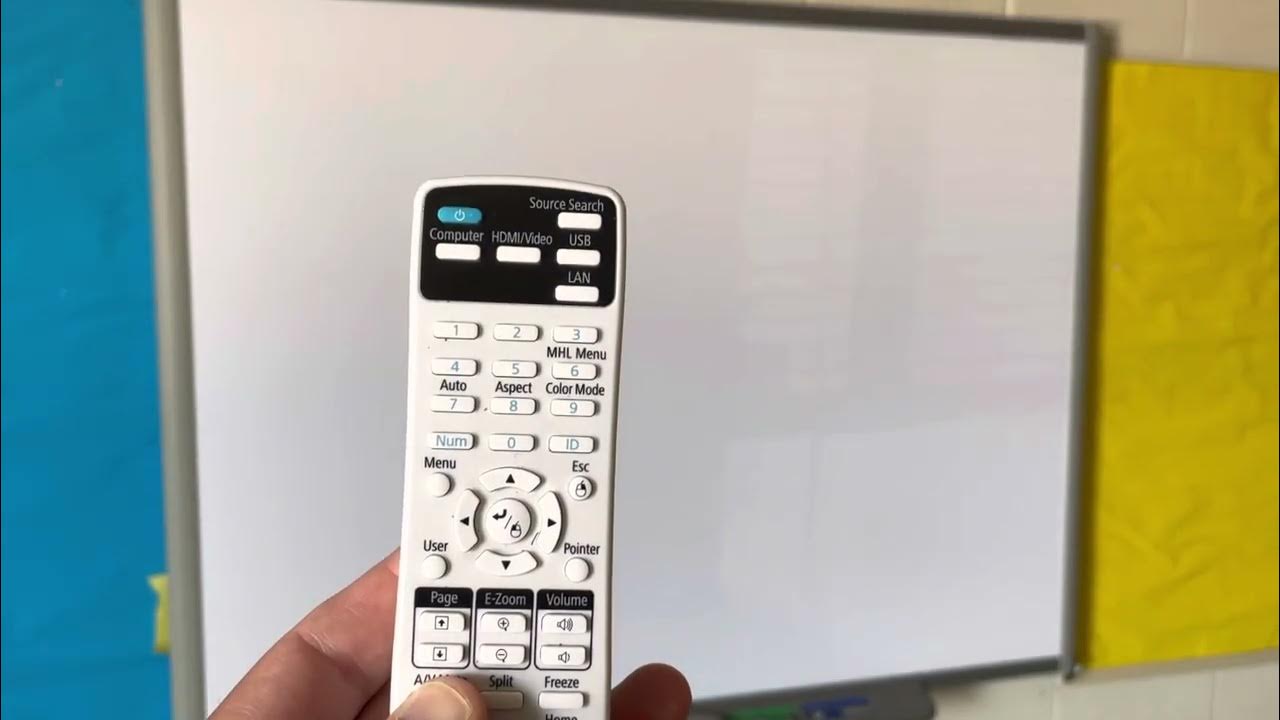







0 thoughts on “How To Rotate Screen On BenQ Projector”