

Articles
How To Change Doorbell Sound On Ring
Modified: May 6, 2024
Learn how to change the doorbell sound on your Ring device with these helpful articles. Discover step-by-step instructions and tips for customizing your doorbell chime.
(Many of the links in this article redirect to a specific reviewed product. Your purchase of these products through affiliate links helps to generate commission for Storables.com, at no extra cost. Learn more)
Introduction
Welcome to the world of smart home technology! One of the many conveniences that advancements in technology have brought us is the ability to personalize and customize our devices to suit our preferences. This includes our doorbells! Gone are the days of the standard, monotonous ding-dong sound. With devices like Ring, you have the option to change the doorbell sound and make it truly unique.
In this article, we will guide you through the process of changing the doorbell sound on your Ring device. Whether you’re looking to add a touch of personality to your home or simply want to ensure that you never miss a visitor again, Ring provides a wide selection of doorbell sounds to choose from. So let’s dive in and learn how to customize the sound of your doorbell!
Before we begin, please make sure you have the Ring app installed on your smartphone or tablet. This app is available for both iOS and Android devices and is required to access and manage the settings for your Ring device.
Key Takeaways:
- Personalize your home with a unique doorbell sound by following simple steps in the Ring app. Enjoy the flexibility to choose from a variety of tones and customize your smart home experience.
- Never miss a visitor again with a distinct doorbell sound that reflects your style. Explore the wide range of options available in the Ring app and make your home smarter and more personal.
Read more: How To Change Doorbell Sound On Nest
Step 1: Accessing the Ring app
The first step in changing the doorbell sound on your Ring device is to access the Ring app on your smartphone or tablet. Open the app and log in using your Ring account credentials. If you don’t have a Ring account yet, you can easily create one by following the on-screen instructions.
Once you’re logged in, you’ll be greeted with the main dashboard of the Ring app. Here, you’ll see a list of your Ring devices, including your doorbell. If you have multiple devices, swipe or scroll through the list to find the doorbell you want to change the sound for.
Tap on the doorbell icon or the name of the device to access its settings. This will take you to the device settings page, where you can make various adjustments and customizations.
If you’re having trouble finding the Ring app or accessing your account, make sure that you have a stable internet connection and that your device is connected to the internet. Additionally, double-check that you’re using the correct login credentials for your Ring account.
Now that you’re in the Ring app and on the device settings page, we can proceed to the next step: navigating to the doorbell sound settings.
Step 2: Navigating to the device settings
Now that you’re on the device settings page in the Ring app, it’s time to navigate to the specific settings for changing the doorbell sound. Follow the steps below to reach the doorbell sound settings:
- Look for the “Settings” option or icon on the device settings page. This can usually be found as a gear or cog-shaped icon.
- Tap on the “Settings” option to open the settings menu for your Ring device.
- Depending on the version of the Ring app you’re using, the specific location of the doorbell sound settings may vary. Look for options like “Sound”, “Chimes”, or “Doorbell Tones”.
- Tap on the relevant option to access the doorbell sound settings.
If you’re having trouble finding the device settings or the doorbell sound settings, make sure to explore different tabs or sections within the app. The settings for your Ring device might be organized into categories for easier navigation.
If you are still unable to find the doorbell sound settings, it’s possible that the specific model of your Ring device might not have this feature. In such cases, double-check the product documentation or contact Ring customer support for further assistance.
Once you have successfully located the doorbell sound settings, you’re ready to move on to the next step: changing the doorbell sound!
Step 3: Changing the doorbell sound
Now that you’ve accessed the doorbell sound settings in the Ring app, it’s time to change the sound to your desired option. Follow the steps below to change the doorbell sound:
- On the doorbell sound settings page, you’ll typically see a list or grid of available doorbell sound options.
- Browse through the list or grid to see the different sound options provided by Ring.
- Tap on the doorbell sound that you want to use. You may be able to preview the sound by tapping on it or a play button next to it.
- Some Ring devices may also allow you to upload custom doorbell sounds or utilize pre-recorded messages. Check for any additional options or settings related to customizations.
When choosing a doorbell sound, consider factors such as the volume, tone, and suitability for your home environment. You may prefer a traditional doorbell sound, a melodic chime, or even a unique sound that reflects your personality.
If you’re having trouble selecting a doorbell sound or the options provided are not to your liking, you can explore additional doorbell sound options available through the Ring app. Check for any updates or sound packs that may be available for download, providing you with even more choices.
Once you’ve found the perfect doorbell sound, it’s time to move on to the next step: testing the new sound!
To change the doorbell sound on your Ring device, open the Ring app, select the device, go to Device Settings, then General Settings, and finally, select Doorbell Chime. From there, you can choose a new sound from the list provided.
Step 4: Selecting a new sound
Now that you have explored the doorbell sound options and found the perfect sound that suits your preferences, it’s time to select that sound and get ready to hear it every time someone rings your doorbell. Follow these steps to select a new doorbell sound:
- In the doorbell sound settings page, tap on the sound option that you want to select.
- Some Ring devices may allow you to customize different sounds for specific events or actions. If this option is available, make sure you’re selecting the sound for the doorbell ring specifically.
- Once you’ve tapped on the desired sound, a checkmark or indicator may appear to confirm your selection.
Take a moment to listen to the selected sound and ensure that it’s the one you want to use. If you’re unsure or want to hear it in the context of a doorbell ring, you can always proceed to the next step to test the selected sound.
If you’re not satisfied with the available doorbell sound options or want additional customization, you can explore third-party apps or services that integrate with Ring and offer a wider range of sounds or even the ability to create your own custom sound effects.
Once you’ve selected the new sound, it’s time to move on to the next step: testing the sound to make sure it’s exactly what you want.
Read more: How To Turn Off Ring Doorbell Sound
Step 5: Testing the new doorbell sound
After selecting a new doorbell sound in the Ring app, it’s crucial to test it to ensure that it matches your expectations. Follow these steps to test the new doorbell sound:
- Stand near your Ring doorbell and make sure your smartphone or tablet is connected to the same Wi-Fi network as the doorbell.
- On the Ring app, navigate back to the main dashboard or the specific device settings page for your doorbell.
- Look for the option to “Test” or “Ring” the doorbell.
- Tap on the test option to activate the doorbell and hear the sound you’ve selected.
- Listen carefully to the doorbell sound and evaluate if it meets your expectations in terms of volume, clarity, and overall aesthetic.
While testing the new doorbell sound, pay attention to any delays or issues with the sound playing correctly. Ensure that the doorbell sound is audible and distinguishable, even from a distance. It’s important to have a sound that effectively alerts you when someone is at your door.
If the test reveals any unsatisfactory aspects of the sound, such as low volume or distortion, you can revisit the doorbell sound settings in the Ring app and select a different sound option.
Once you’re satisfied with the new doorbell sound and it passes the testing phase, you can proceed to the final step: saving the changes.
Step 6: Saving the changes
After testing and confirming that the new doorbell sound is exactly what you want, it’s time to save the changes and ensure that it becomes the default sound for your Ring device. Follow these steps to save the changes:
- On the device settings page in the Ring app, look for an option that allows you to save or apply the changes you’ve made.
- Typically, there will be a “Save” or “Apply” button located at the bottom or top of the settings page.
- Tap on the save or apply button to save the changes and set the selected doorbell sound as your new default sound.
- Wait for the changes to be processed and applied to your Ring device. This may take a few moments, so be patient.
- Once the changes have been successfully saved and applied, you will receive a confirmation message or see an indication that the new doorbell sound is now active.
It’s recommended to double-check the functioning of the new doorbell sound by testing it one more time after saving the changes. This ensures that the chosen sound is indeed the default sound for your Ring device.
In case you ever want to revert to the default doorbell sound or change it to a different sound in the future, you can revisit the doorbell sound settings in the Ring app and follow the steps mentioned earlier in this article.
Congratulations! You have successfully changed the doorbell sound on your Ring device and personalized it to your liking. Now you can enjoy a unique and distinct doorbell sound that reflects your style and preferences.
With the ability to customize your doorbell sound, Ring offers a seamless and enjoyable experience for both you and your visitors. Now you’ll never miss a visitor again and can add a touch of personality to your home with a doorbell sound that stands out!
Conclusion
Changing the doorbell sound on your Ring device is a simple yet effective way to personalize your smart home experience. With a wide range of doorbell sound options available, you can choose a sound that matches your style and preferences, whether it’s a traditional chime, a melodic tune, or something more unique and customized.
By following the step-by-step guide in this article, you’ve learned how to access the Ring app, navigate to the device settings, change the doorbell sound, test the new sound, and save the changes. With these instructions, you have the knowledge and tools to modify the doorbell sound as often as you like to suit different moods or occasions.
Remember to consider factors such as volume, clarity, and suitability for your home environment when selecting a doorbell sound. You want to ensure that the sound is audible and distinguishable, making sure you never miss a visitor at your doorstep.
Whether you’re looking to add a touch of personality to your home or simply want to have a unique doorbell sound, Ring provides the flexibility and convenience to make it happen. Enjoy the benefits of a customized doorbell sound and make your home even smarter and more personal.
Now that you have the knowledge to change the doorbell sound on your Ring device, go ahead and explore the various options available to find the perfect sound that suits your style and preferences. Stay connected, stay safe, and let your doorbell sound reflect the unique character of your home!
Now that you've mastered changing your Ring doorbell sound, why not dive deeper into smart home technology? Our article on the best home automation offers exciting insights into futuristic gadgets that can transform living spaces. For those who prefer a hands-on approach, our detailed DIY home improvement article provides practical advice and creative ideas to enhance your home's charm and functionality. Both pieces are packed with useful tips and tricks that cater to tech enthusiasts and avid DIYers alike.
Frequently Asked Questions about How To Change Doorbell Sound On Ring
Was this page helpful?
At Storables.com, we guarantee accurate and reliable information. Our content, validated by Expert Board Contributors, is crafted following stringent Editorial Policies. We're committed to providing you with well-researched, expert-backed insights for all your informational needs.


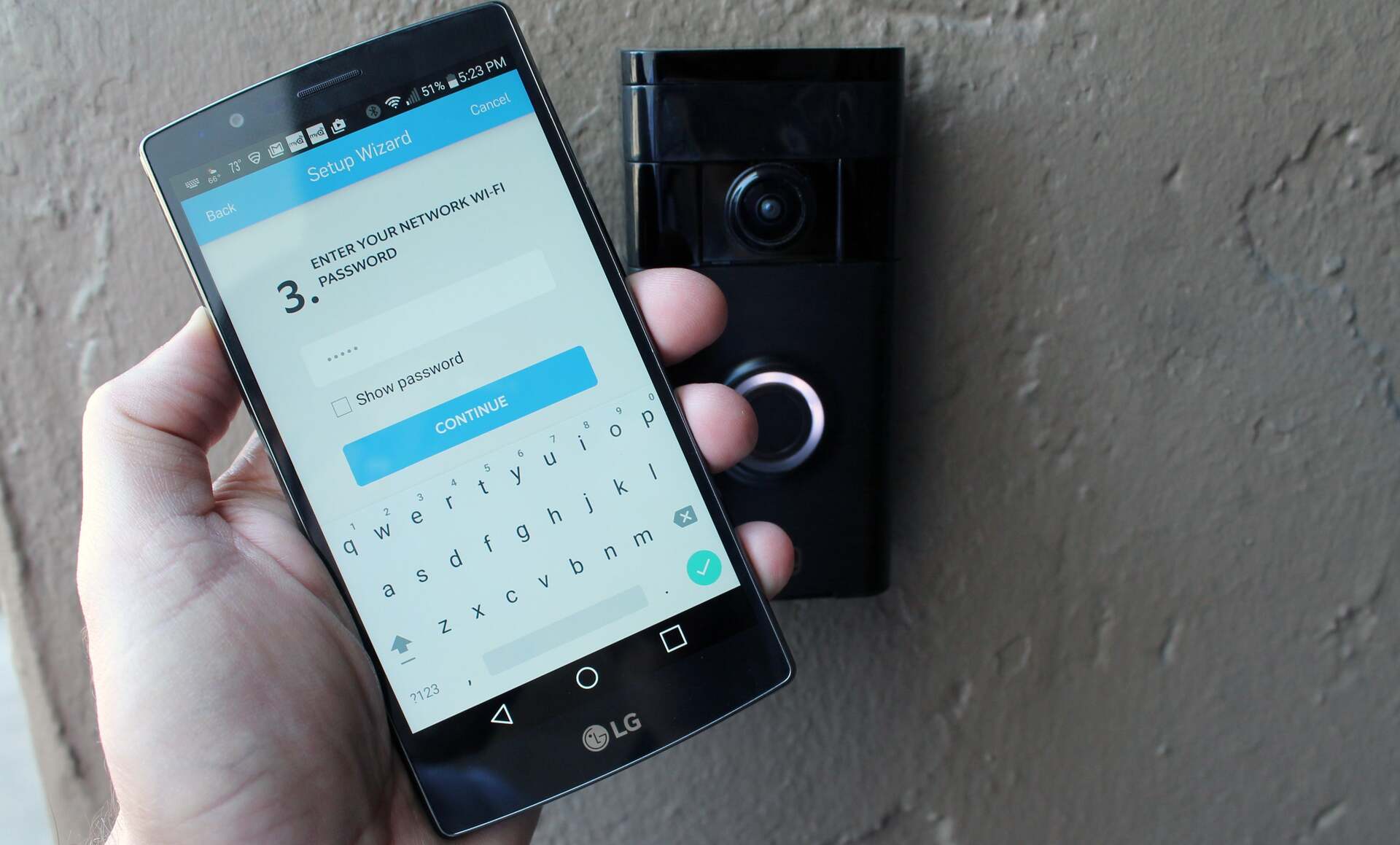

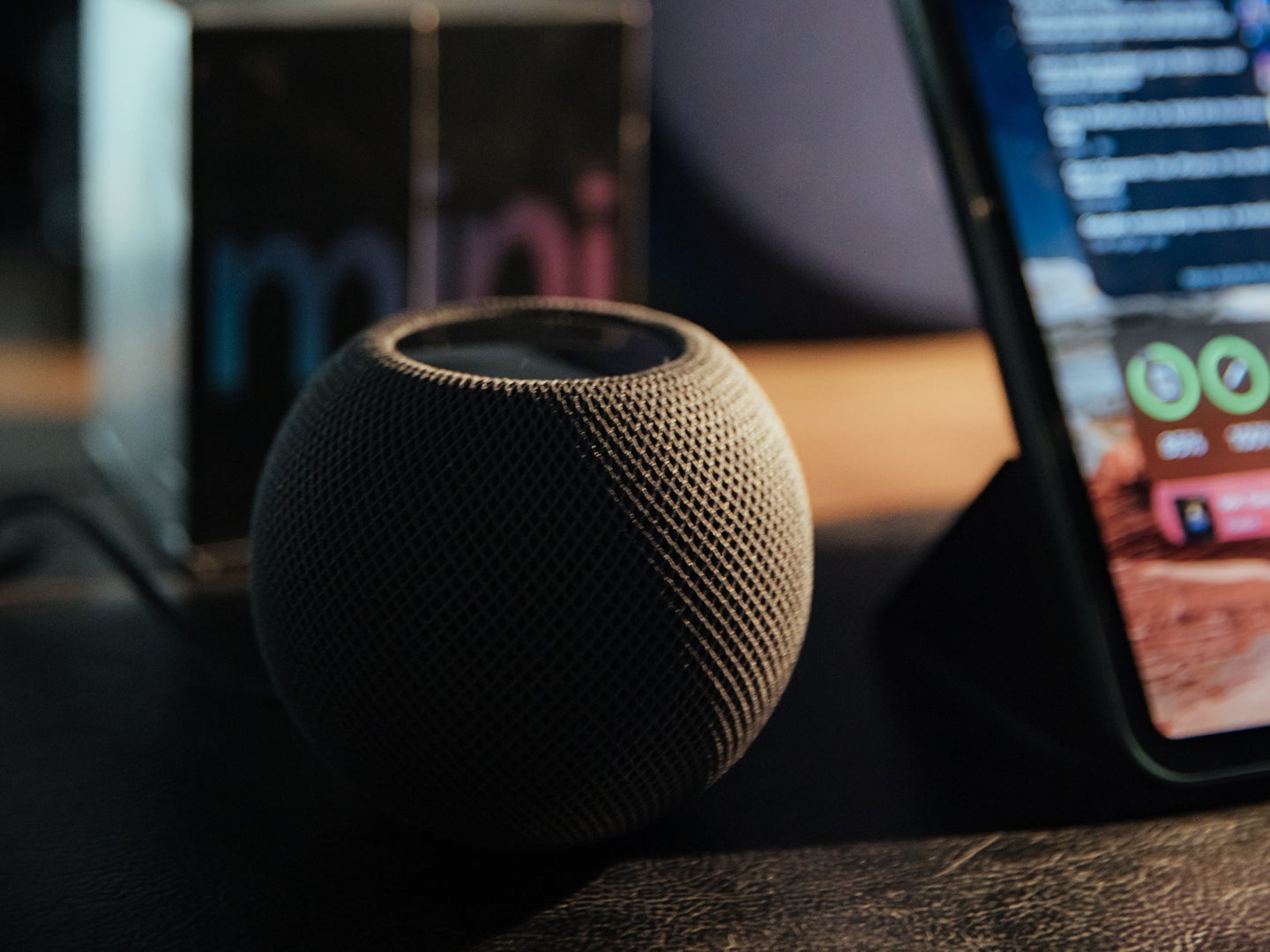










0 thoughts on “How To Change Doorbell Sound On Ring”