

Articles
How To Change Vivint Doorbell Sound
Modified: December 7, 2023
Learn how to change the sound of your Vivint doorbell with these helpful articles. Discover new ways to customize your doorbell sound for a personalized experience.
(Many of the links in this article redirect to a specific reviewed product. Your purchase of these products through affiliate links helps to generate commission for Storables.com, at no extra cost. Learn more)
Introduction
Welcome to this step-by-step guide on how to change the sound of your Vivint doorbell. Your doorbell is an essential part of your home security system, and having a personalized doorbell sound adds a touch of personality to your home. Whether you want a classic ding-dong or a fun melody, Vivint provides a range of doorbell sounds to choose from.
Changing the doorbell sound is a simple process that can be done through the Vivint app on your smartphone. In this guide, we will walk you through the steps to access the doorbell settings, navigate to the sound options, select a new sound, and apply it to your doorbell. Additionally, we will provide some troubleshooting tips in case you encounter any issues along the way.
Before we begin, make sure you have the Vivint app installed on your smartphone and that you are logged in to your Vivint account. Let’s get started and give your doorbell a new sound that matches your style!
Key Takeaways:
- Personalize your home security with a unique doorbell sound through the Vivint app. Choose from a variety of options, apply and test the new sound, and troubleshoot any issues for a seamless experience.
- Enjoy an enhanced home ambiance by selecting a doorbell sound that resonates with your style. Follow the step-by-step guide to change the sound of your Vivint doorbell, and reach out to Vivint support for any assistance.
Read more: How To Change Vivint Doorbell Battery
Step 1: Accessing the Vivint Doorbell Settings
To change the sound of your Vivint doorbell, you will first need to access the doorbell settings through the Vivint app on your smartphone. Follow the steps below:
- Open the Vivint app on your smartphone. If you don’t have the app installed, you can download it from the App Store or Google Play Store.
- Sign in to your Vivint account using your username and password.
- In the main dashboard of the Vivint app, locate and select the doorbell icon. It is usually represented by an image of a doorbell or a camera.
By selecting the doorbell icon, you will be able to access the settings specific to your Vivint doorbell.
If you have multiple devices connected to your Vivint system, make sure you select the correct doorbell from the list. If you are unsure which device is your doorbell, refer to the location or label assigned to it in the Vivint app.
Once you have successfully accessed the doorbell settings, you are ready to proceed to the next step: navigating to the sound settings. Let’s move on to step 2!
Step 2: Navigating to the Sound Settings
Once you have accessed the doorbell settings in the Vivint app, you can now navigate to the sound settings to change the doorbell sound. Follow the steps below:
- In the doorbell settings, look for an option labeled “Sound” or “Doorbell Sound.” This option may be located under a sub-menu or in the main settings.
- Select the “Sound” option to proceed to the doorbell sound settings.
- On the sound settings page, you will find a list of available doorbell sounds. Vivint offers a variety of options ranging from traditional chimes to unique melodies. Take some time to browse through the available sounds and choose the one that suits your preference.
It’s worth noting that the availability of certain sounds may vary depending on your Vivint doorbell model or subscription plan. If you don’t see a specific sound you’re looking for, it may not be included in your options.
Once you have selected the desired doorbell sound, you’re ready to move on to the next step: applying and testing the new sound. Let’s proceed to step 3!
Step 3: Selecting a New Doorbell Sound
Now that you have navigated to the sound settings in your Vivint app, it’s time to select a new doorbell sound. Follow the steps below:
- Review the list of available doorbell sounds on the sound settings page. Take your time to listen to the preview of each sound by tapping on them. This will help you choose a sound that matches your preference and complements the atmosphere of your home.
- As you explore the sound options, consider factors such as the volume, melody, and tone. Some sounds may be more subtle and gentle, while others are bold and attention-grabbing. Select the sound that best represents your personal style and aligns with your preferences.
- If the list of available sounds doesn’t include your ideal doorbell sound, you may need to explore additional sound options. Some Vivint doorbell models or subscription plans offer the ability to upload your own custom sound. If this feature is available, follow the instructions provided in the app to upload your desired sound file.
- Once you have made your selection, tap on the chosen sound to confirm your choice.
By following these steps, you will successfully select a new doorbell sound for your Vivint doorbell. Now, let’s move on to the next step: applying and testing the new sound.
To change the sound of your Vivint doorbell, open the Vivint app, go to the doorbell settings, and select the option to change the chime sound. You can then choose from the available sound options to customize the doorbell sound to your preference.
Step 4: Applying and Testing the New Sound
After selecting a new doorbell sound for your Vivint doorbell, it’s time to apply the changes and test the new sound. Follow the steps below:
- Once you have chosen your desired doorbell sound, look for an option that allows you to apply the changes. This option may be labeled as “Apply” or “Save,” and it is usually located at the bottom or top of the sound settings page.
- Tap on the apply or save option to confirm your selection and save the new sound to your Vivint doorbell.
- Now it’s time to test the new sound to ensure it is working correctly. Locate the doorbell icon in the Vivint app and tap on it to access the live stream or history of your doorbell activity.
- Trigger the doorbell by pressing the button or utilizing the motion detection feature. Listen for the new sound to play when the doorbell is activated.
If the new sound plays as expected, congratulations! You have successfully applied and tested the new doorbell sound. However, if the sound does not play or you encounter any issues, don’t worry; we will address troubleshooting in the next step.
Now that you have applied and tested the new sound, you can enjoy a personalized doorbell experience that adds a unique touch to your home. Let’s move on to the final step: troubleshooting.
Read more: How To Change Doorbell Sound On Nest
Step 5: Troubleshooting
While changing the sound of your Vivint doorbell is a straightforward process, you may encounter some issues along the way. Here are a few troubleshooting tips to help you resolve common problems:
- Check your internet connection: Ensure that your smartphone is connected to a stable and reliable internet connection. A weak or unstable connection can cause delays or errors when attempting to change the doorbell sound.
- Restart the Vivint app: Close the Vivint app completely and relaunch it. Sometimes, a simple app restart can resolve minor glitches or issues that may be preventing the sound changes from taking effect.
- Restart your Vivint doorbell: If you continue to experience issues after restarting the app, try powering off your doorbell and then turning it back on. This can help refresh the device’s settings and establish a proper connection with the app.
- Update the Vivint app: Make sure that you have the latest version of the Vivint app installed on your smartphone. Updates often include bug fixes and improvements that can help resolve compatibility issues.
- Contact Vivint support: If none of the troubleshooting steps above resolve the issue, don’t hesitate to reach out to Vivint’s customer support for further assistance. They will have the expertise to address any technical issues or provide additional guidance.
Remember, troubleshooting steps may vary depending on your specific situation and the model of your Vivint doorbell. If you encounter any difficulties or need further assistance, it’s always best to consult the official documentation or contact Vivint support directly.
Congratulations! By following this guide, you have successfully changed the sound of your Vivint doorbell and addressed any troubleshooting issues that may have arisen. Enjoy your personalized doorbell sound and the enhanced security it brings to your home.
Conclusion
Changing the sound of your Vivint doorbell is a simple yet effective way to personalize your home security system. With a wide range of doorbell sounds to choose from, you can select the perfect sound that suits your style and enhances the ambiance of your home.
In this comprehensive guide, we walked you through the step-by-step process of accessing the doorbell settings through the Vivint app, navigating to the sound options, selecting a new doorbell sound, and applying and testing the new sound. We also provided troubleshooting tips to help you overcome any issues along the way.
Remember, it’s important to take your time and explore the available doorbell sounds to find the one that resonates with you. Whether you prefer a classic chime or a modern melody, the choice is yours.
By personalizing your Vivint doorbell sound, you not only add a touch of uniqueness to your home but also create a memorable and welcoming experience for your guests.
Now that you have successfully changed the sound of your Vivint doorbell, sit back and enjoy the improved security, convenience, and personalization it brings to your home.
Should you encounter any difficulties or need further assistance, don’t hesitate to reach out to Vivint’s customer support for expert guidance.
Thank you for following this guide, and we hope you enjoy your new doorbell sound!
Frequently Asked Questions about How To Change Vivint Doorbell Sound
Was this page helpful?
At Storables.com, we guarantee accurate and reliable information. Our content, validated by Expert Board Contributors, is crafted following stringent Editorial Policies. We're committed to providing you with well-researched, expert-backed insights for all your informational needs.



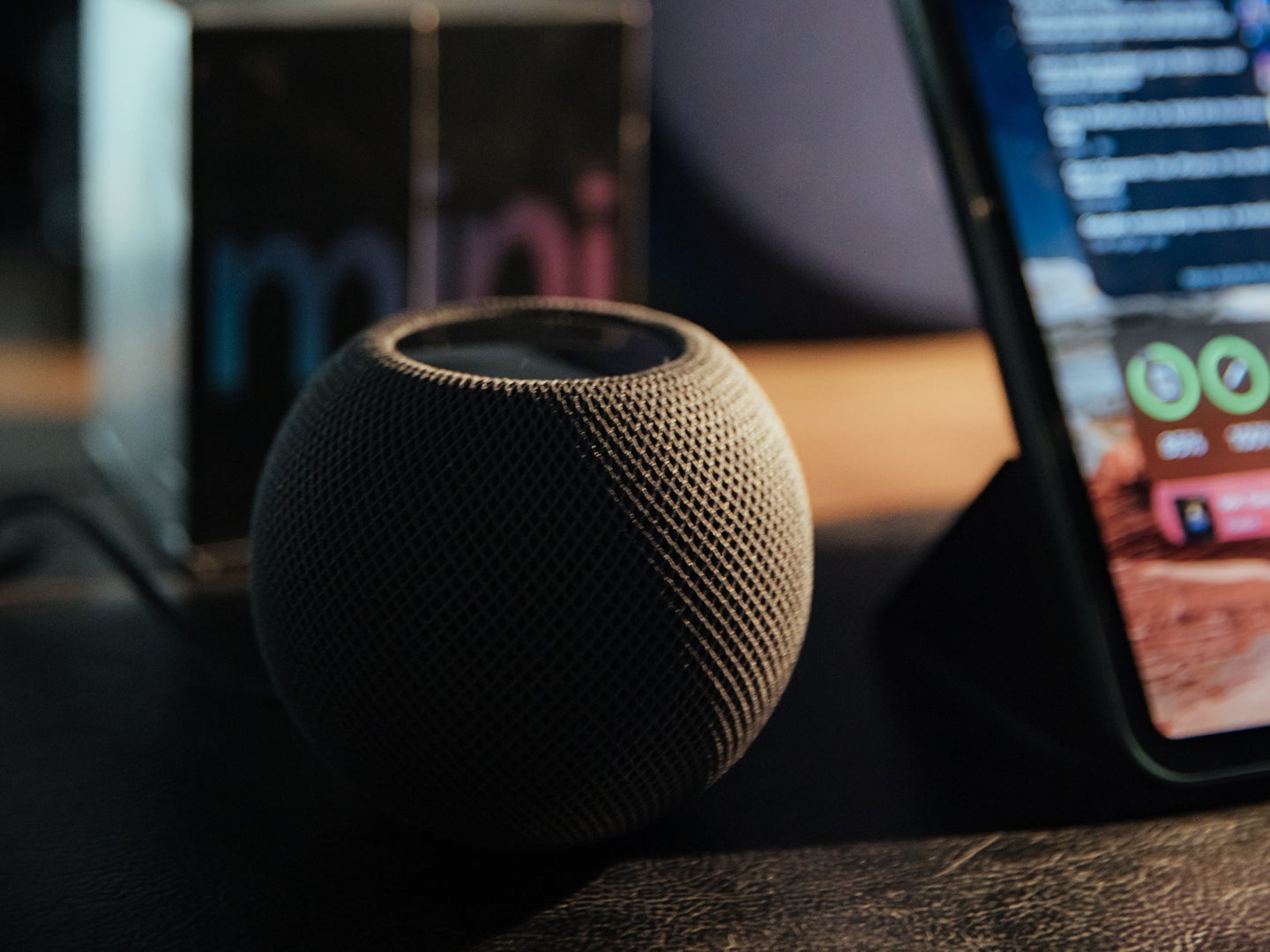




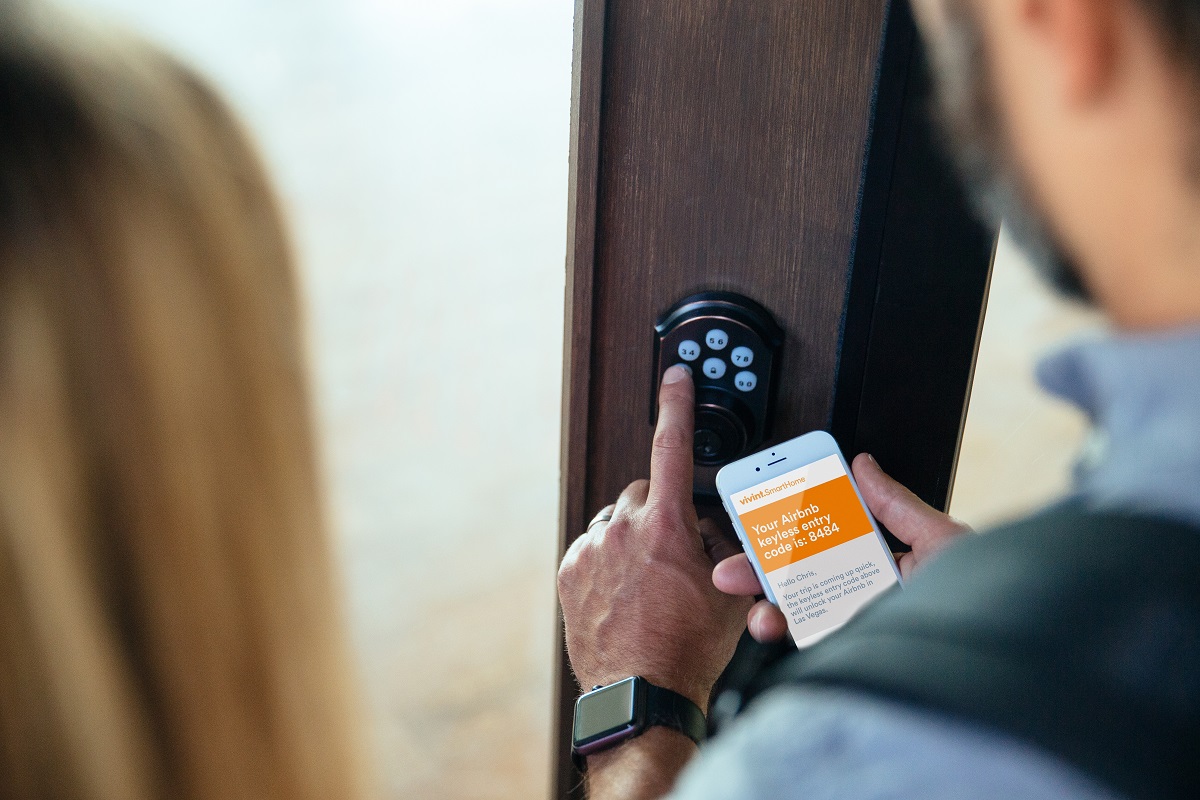



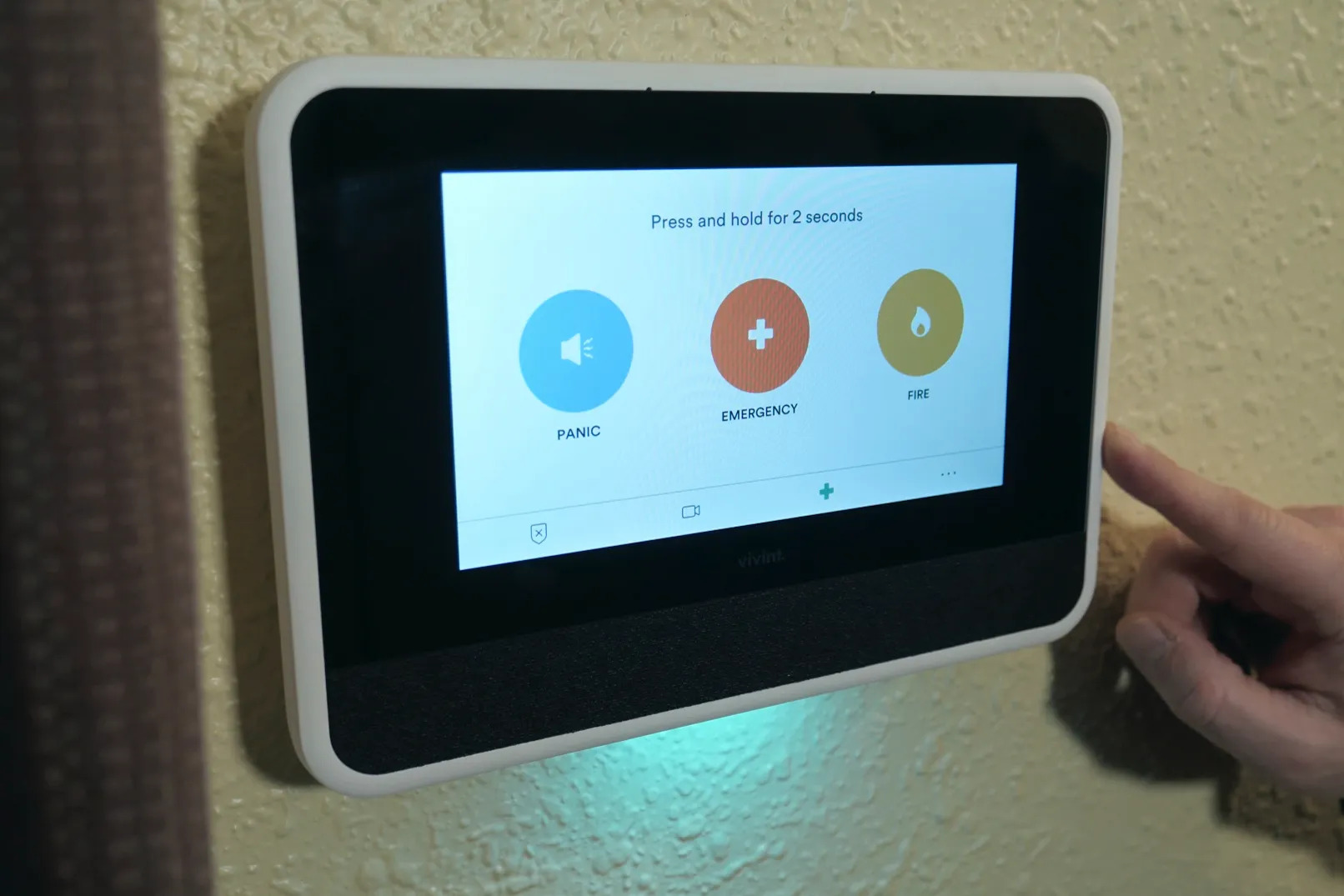


0 thoughts on “How To Change Vivint Doorbell Sound”