

Articles
How To Change Doorbell Sound On Nest
Modified: January 22, 2024
Discover how to change the doorbell sound on Nest with our informative articles. Transform your home's ambiance with a simple adjustment.
(Many of the links in this article redirect to a specific reviewed product. Your purchase of these products through affiliate links helps to generate commission for Storables.com, at no extra cost. Learn more)
Introduction
Welcome to the world of Nest Doorbells! Nest Doorbells offer a seamless and convenient way to answer the door and communicate with visitors. One of the great features of Nest Doorbells is the ability to change the doorbell sound, allowing you to personalize your home’s entryway experience. In this article, we will guide you through the process of changing the doorbell sound on your Nest Doorbell.
Whether you want to select a new doorbell sound to match your mood or make it more distinct and recognizable, Nest Doorbells provide various options to suit your preferences. With just a few simple steps, you’ll be able to customize your doorbell sound and add a touch of personality to your home.
Before we get started, it’s important to note that these steps may vary slightly depending on the specific model of your Nest Doorbell. However, the general process remains the same, so you’ll be able to adapt the instructions to your device.
Now that we’ve covered the basics, let’s dive into the step-by-step process of changing the doorbell sound on your Nest Doorbell.
Key Takeaways:
- Personalize your home’s entryway experience by changing the doorbell sound on your Nest Doorbell. With a variety of options, you can match your mood and add a touch of character to your home.
- Customize motion detection sensitivity, notification preferences, activity zones, and recording settings to tailor your Nest Doorbell experience to your individual needs. Enjoy a personalized and seamless entryway experience with Nest Doorbell.
Read more: How To Change Vivint Doorbell Sound
Step 1: Accessing the Nest Doorbell Settings
The first step to change the doorbell sound on your Nest Doorbell is to access the device’s settings. Here’s how you can do it:
- Launch the Nest app: Open the Nest app on your smartphone or tablet. Ensure that you are logged into your Nest account.
- Select your Nest Doorbell: Once you’ve opened the Nest app, navigate to the list of devices associated with your account. Look for your Nest Doorbell in the list. Tap on it to access its settings.
- Open the settings menu: Within the Nest Doorbell interface, you will find a menu icon (usually represented by three horizontal lines or dots) in the top-right corner of the screen. Tap on this icon to open the settings menu.
- Choose “Doorbell settings”: In the settings menu, look for an option that is labeled “Doorbell settings” or similar. Tap on it to proceed to the doorbell settings page.
Once you have successfully accessed the Nest Doorbell settings, you are now ready to proceed to the next step of choosing a new doorbell sound.
Step 2: Choosing a New Doorbell Sound
Now that you have accessed the Nest Doorbell settings, it’s time to select a new doorbell sound that suits your taste. Follow these steps to choose a new doorbell sound:
- Navigate to the “Doorbell sound” section: Within the Nest Doorbell settings, you will find a section specifically dedicated to the doorbell sound. Look for an option that is labeled “Doorbell sound” or similar. Tap on it to proceed.
- Explore the available options: In the doorbell sound section, you will be presented with a list of available doorbell sounds. Take your time to browse through the options and listen to the audio samples provided. Nest offers a range of different sounds, from traditional doorbell chimes to more modern and unique tones.
- Select your desired doorbell sound: Once you have found a doorbell sound that you like, tap on it to select it as your new doorbell sound. The selected sound will be highlighted or marked as “active” to indicate your choice.
Congratulations! You have successfully chosen a new doorbell sound for your Nest Doorbell. Now let’s move on to the next step to test the doorbell sound and ensure it’s exactly what you’re looking for.
To change the doorbell sound on Nest, open the Nest app, select your doorbell, go to settings, and then choose the “Chime tone” option to select a new sound.
Step 3: Testing the Doorbell Sound
Once you have selected a new doorbell sound for your Nest Doorbell, it’s important to test it to ensure that it meets your expectations. Follow these steps to test the doorbell sound:
- Go to the “Test doorbell sound” option: Within the doorbell settings section, look for an option that is labeled “Test doorbell sound” or similar. Tap on it to initiate the test.
- Listen for the doorbell sound: After selecting the “Test doorbell sound” option, your Nest Doorbell will emit the newly chosen doorbell sound. Take a moment to listen and make sure it sounds as you expected.
- Adjust the volume if needed: If you find that the doorbell sound is too loud or too quiet, you can adjust the volume accordingly. Most Nest Doorbells offer a volume control option within the doorbell settings. Simply navigate to the volume control section and adjust it to your preferred level.
By following these steps, you can ensure that your chosen doorbell sound is audible and pleasant to your ears. If you’re satisfied with the doorbell sound, you can move on to the next step, which involves customizing additional doorbell settings.
Step 4: Customizing Doorbell Settings
Now that you have changed the doorbell sound and tested it to your satisfaction, you have the option to further customize the doorbell settings on your Nest Doorbell. Here are a few additional settings you may consider:
- Motion detection sensitivity: Nest Doorbells are equipped with motion sensors to detect activity near your front door. You can adjust the sensitivity of these sensors to customize how much movement is required to trigger an alert. This can help reduce false notifications and tailor the detection to your specific needs.
- Notification preferences: Decide how you want to be notified when someone presses the doorbell or when motion is detected. You can choose to receive push notifications on your smartphone, receive email alerts, or both.
- Activity zones: Define specific areas within the camera’s field of view where you want to receive motion alerts. By setting activity zones, you can avoid getting unnecessary notifications for motion in areas that are not of interest to you.
- Recording settings: Nest Doorbells offer options for continuous video recording or event-based recording. You can choose how long you want the system to retain video recordings and whether you want to subscribe to a Nest Aware plan for additional features.
These are just a few examples of the customizable settings you can explore to enhance your Nest Doorbell experience. Take some time to navigate through the settings menu and adjust them according to your preferences.
Remember to save any changes you make in the settings to ensure they are applied to your Nest Doorbell. Once you have customized the settings to your liking, you’re all set to enjoy your personalized doorbell experience.
Read more: How To Change Doorbell Sound On Ring
Conclusion
Changing the doorbell sound on your Nest Doorbell is a simple yet effective way to personalize your home and create a unique entryway experience. By following the step-by-step process outlined in this article, you can easily access the Nest Doorbell settings, choose a new doorbell sound that resonates with your style, test the sound to ensure it meets your expectations, and further customize the doorbell settings to suit your preferences.
With a wide range of doorbell sound options, you can select a sound that matches your mood or adds a touch of character to your home. Additionally, the ability to adjust motion detection sensitivity, notification preferences, activity zones, and recording settings allows you to tailor your Nest Doorbell experience to your individual needs.
Remember to save any changes you make in the settings menu to ensure they take effect on your Nest Doorbell. Take a moment to familiarize yourself with the various customizable options and explore the full range of features your Nest Doorbell offers.
Now that you have successfully changed the doorbell sound and customized the settings on your Nest Doorbell, you can enjoy a personalized and seamless entryway experience. Answering the door and communicating with visitors has never been easier or more enjoyable.
So go ahead, have fun choosing the perfect doorbell sound and enjoy the convenience and security that your Nest Doorbell provides. Embrace the power of customization and make your Nest Doorbell truly yours!
Frequently Asked Questions about How To Change Doorbell Sound On Nest
Was this page helpful?
At Storables.com, we guarantee accurate and reliable information. Our content, validated by Expert Board Contributors, is crafted following stringent Editorial Policies. We're committed to providing you with well-researched, expert-backed insights for all your informational needs.
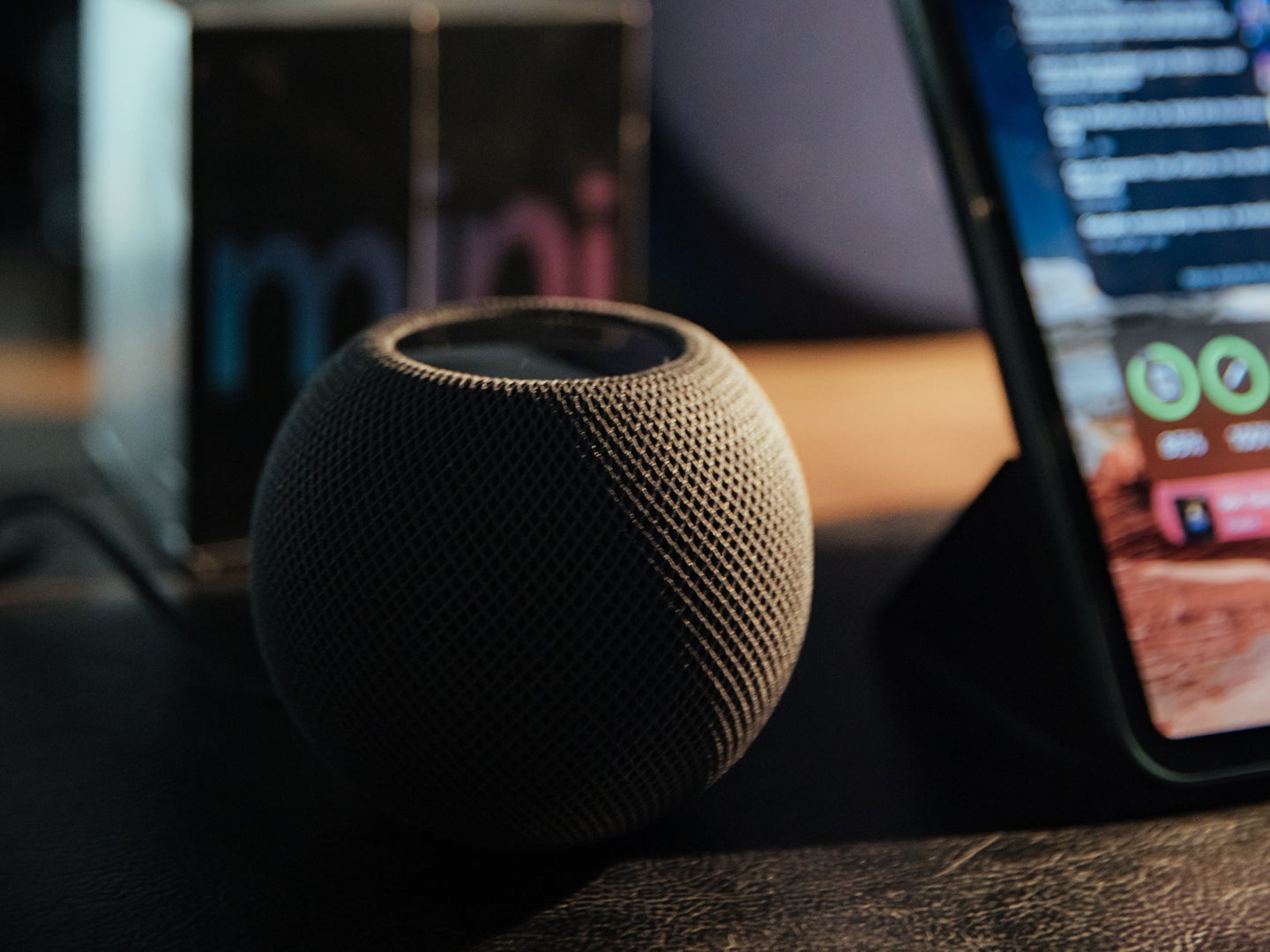









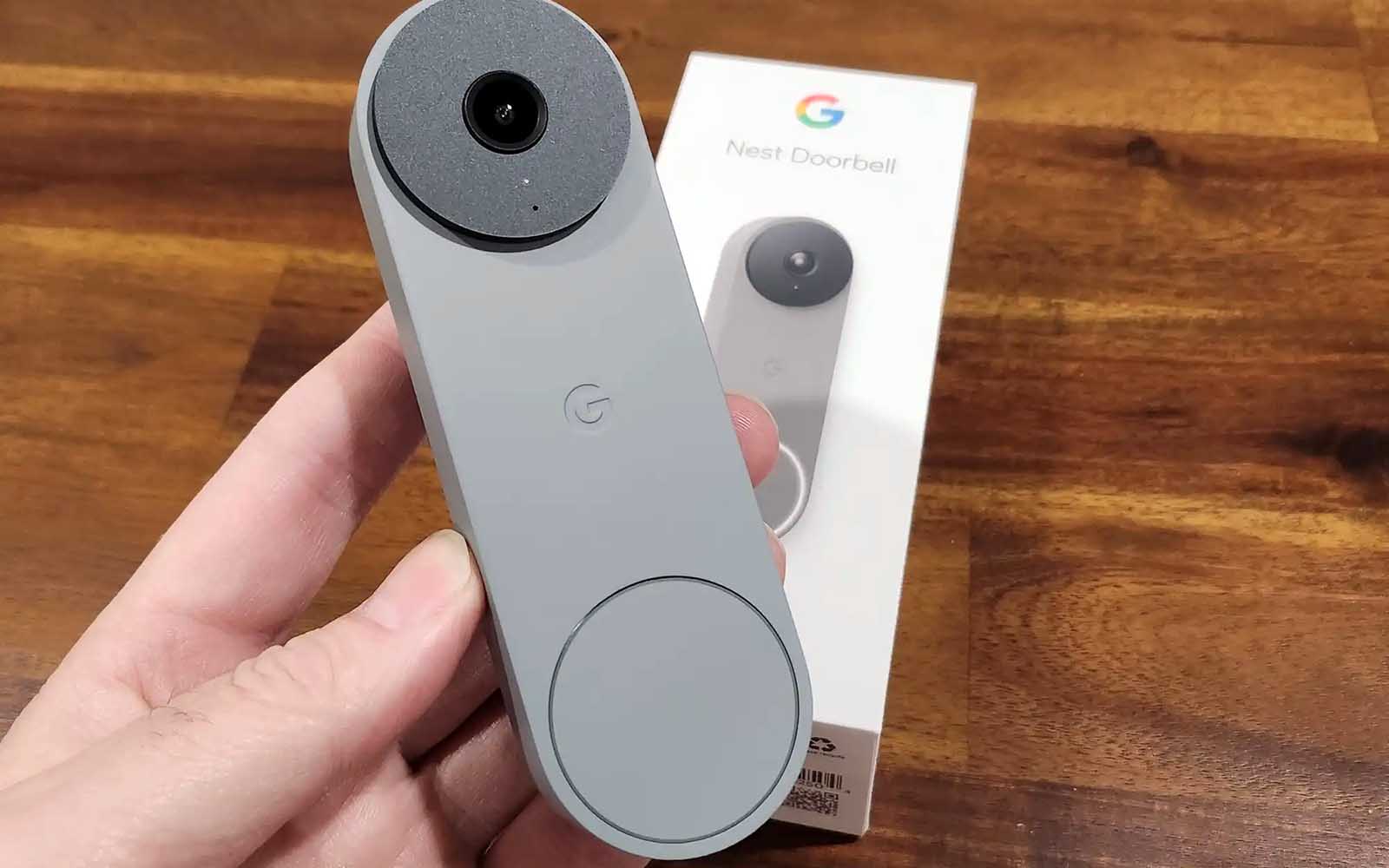
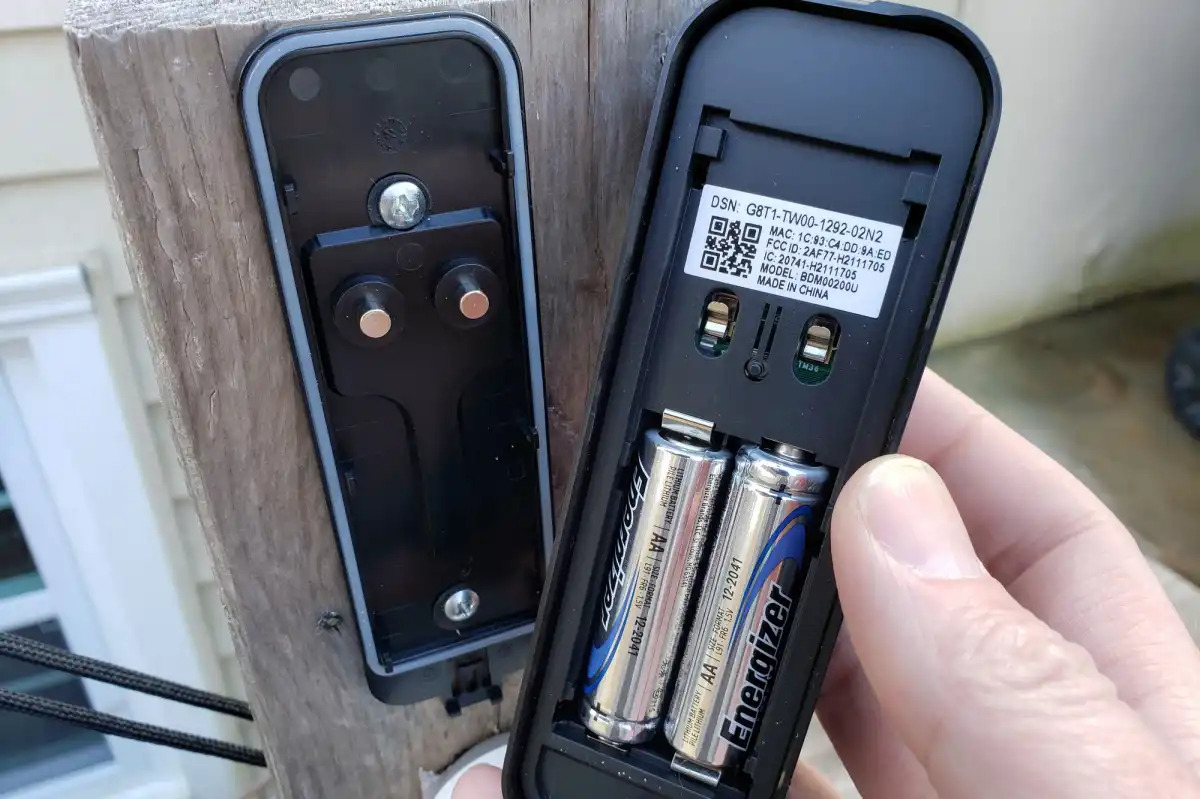



0 thoughts on “How To Change Doorbell Sound On Nest”