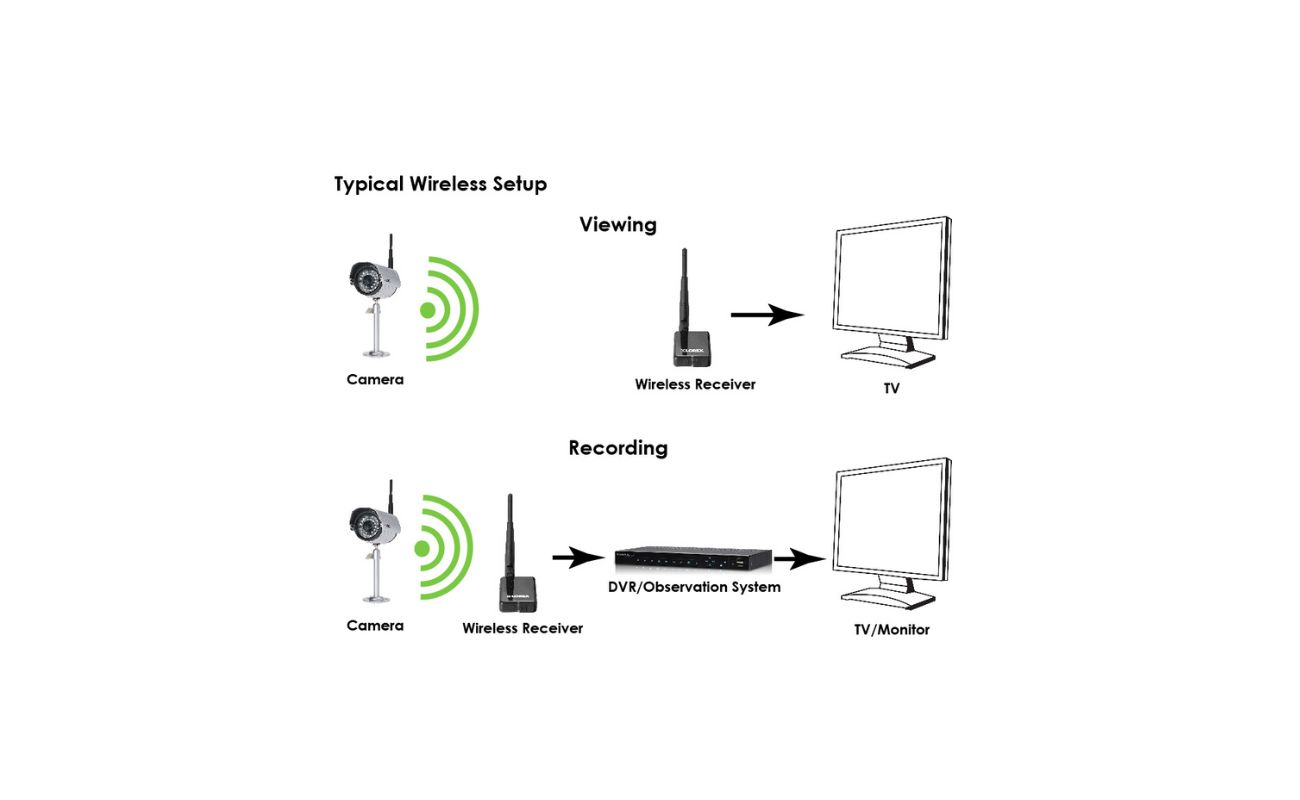Home>Home Security and Surveillance>How To Set Up Wireless Security Cameras


Home Security and Surveillance
How To Set Up Wireless Security Cameras
Modified: March 6, 2024
Secure your home with wireless security cameras. Learn how to set up and install home security and surveillance systems for optimal protection.
(Many of the links in this article redirect to a specific reviewed product. Your purchase of these products through affiliate links helps to generate commission for Storables.com, at no extra cost. Learn more)
Introduction
Home security is a top priority for many homeowners, and one of the most effective ways to protect your property is by installing wireless security cameras. These cameras provide you with real-time monitoring, allowing you to keep an eye on your home even when you’re away. Whether you want to deter potential intruders, monitor your children, or simply have peace of mind, setting up wireless security cameras can provide you with the security and surveillance you need.
In this article, we will guide you through the process of setting up wireless security cameras. From determining the best placement for your cameras to configuring them for remote viewing, each step will be covered to ensure you have a comprehensive understanding of the process.
Before we begin, it’s important to note that wireless security cameras come in various shapes, sizes, and features. Some cameras are designed for indoor use, while others are weatherproof for outdoor installation. Additionally, some cameras offer basic functionality, while others have advanced features such as night vision, motion detection, and two-way audio.
To begin setting up your wireless security cameras, you will need to determine the placement of the cameras, choose the right camera system, install the cameras and mounting hardware, connect them to power, set up the wireless connection, configure the camera settings, and enable remote viewing on your devices. With this step-by-step guide, you’ll have your wireless security cameras up and running in no time.
So, let’s get started and ensure the safety and security of your home with wireless security cameras.
Key Takeaways:
- Strategically place wireless security cameras to cover vulnerable areas, adjust camera angles for optimal coverage, and ensure proper lighting conditions for effective surveillance.
- Choose a reliable camera system with the right features, connect cameras to power, establish a stable wireless connection, and set up remote viewing for convenient monitoring from anywhere.
Read more: How To Set Up Wireless Security Camera
Step 1: Determine the Placement of Your Wireless Security Cameras
Choosing the right placement for your wireless security cameras is crucial to ensure maximum coverage and effectiveness. Here are some tips to help you determine the best locations for your cameras:
- Identify the vulnerable areas: Take a walk around your property and identify the areas that are most prone to break-ins or suspicious activity. These areas could include the front door, backdoor, windows, garage, or any other entry points.
- Consider the field of view: Each camera has a specific field of view angle, which determines how much area it can cover. Evaluate the coverage area of each camera and ensure that it covers the desired target area. Adjust the camera angle during the installation process to capture the best view.
- Strategic placement: Place your cameras in areas that provide optimal coverage and deterrence. Mounting cameras at eye-level can help capture clear facial features in case of an intrusion. It’s also recommended to position cameras out of reach to prevent tampering or vandalism.
- Indoor and outdoor placement: Depending on your needs, you might want to install cameras both inside and outside your home. Outdoor cameras should be weatherproof and have a wider field of view to monitor the perimeter of your property. Indoor cameras can be placed in high-traffic areas or rooms where valuables are stored.
- Consider lighting conditions: Ensure that your cameras have good visibility in both day and night conditions. If a specific area is poorly lit, consider installing cameras with built-in or external infrared lights for better visibility during nighttime.
- Cover blind spots: Identify any blind spots or areas that are not covered by your cameras. These areas can be vulnerable to intruders. Use additional cameras or adjust the placement of existing cameras to eliminate blind spots.
- Privacy concerns: Familiarize yourself with the laws and regulations regarding the placement of security cameras in your area. Respect your neighbors’ privacy and ensure that your cameras are not pointing towards their property.
By carefully considering these factors, you can determine the optimal placement for your wireless security cameras and ensure comprehensive coverage of your property. Once you have identified the best locations, you can proceed to the next step of choosing the right wireless security camera system for your needs.
Step 2: Choose the Right Wireless Security Camera System
When it comes to selecting the right wireless security camera system for your home, there are a few key factors to consider. Here are some important considerations to help you make an informed decision:
- Camera resolution: The resolution of the camera determines the clarity of the footage it captures. Higher resolution cameras provide more detailed images, making it easier to identify faces and objects. Consider cameras with at least 1080p resolution for optimal clarity.
- Camera type: There are different types of cameras available, including bullet cameras, dome cameras, and PTZ (pan-tilt-zoom) cameras. Bullet cameras are popular for outdoor use, dome cameras offer a more discreet and vandal-proof design, and PTZ cameras allow you to remotely control the camera’s movement and zoom.
- Camera features: Consider the specific features you need for your security camera system. Some common features include night vision for recording in low-light conditions, motion detection to trigger recordings and alerts, two-way audio for communication, and remote access to view the camera feeds from your mobile devices. Choose cameras that offer the features that align with your requirements.
- Wireless range: Check the wireless range of the cameras and ensure it covers the required distance between your cameras and the base station or Wi-Fi router. It’s important to choose a system with a strong wireless signal to avoid connectivity issues.
- Scalability: If you plan on expanding your security camera system in the future, consider a system that allows for easy scalability. Look for systems that offer additional camera add-ons or compatibility with other camera models to accommodate future needs.
- Storage options: Determine how you want to store your camera footage. Some camera systems offer local storage options such as SD cards or hard drives, while others provide cloud storage services. Consider the storage capacity and any subscription fees associated with cloud storage.
- Budget: Set a budget for your security camera system and look for options that fit within your price range. Keep in mind that investing in a higher quality camera system can provide better performance and durability in the long run.
Research different brands and models, read customer reviews, and compare the specifications and prices before making a decision. It’s also advisable to consult with a professional or seek recommendations from home security experts to help you choose the right wireless security camera system that meets your specific needs and requirements.
Once you have selected the appropriate camera system, you can proceed to the next step of installing the wireless security cameras and mounting hardware.
Step 3: Install the Wireless Security Cameras and Mounting Hardware
Now that you have chosen the right wireless security camera system for your home, it’s time to install the cameras and mounting hardware. Follow these steps to ensure a successful installation:
- Read the user manual: Before you begin, thoroughly read the user manual provided with your camera system. Familiarize yourself with the installation process and any specific instructions and requirements.
- Gather the necessary tools: Ensure you have all the tools and equipment required for the installation. These may include a drill, screws, anchors, a ladder, and a cable management system.
- Choose appropriate mounting locations: Refer to the decisions you made during the placement process (Step 1) and select the mounting locations for each camera. Use a pencil to mark the spots where you will install the mounting brackets.
- Mount the brackets: Using a drill and the appropriate screws, mount the brackets on the marked spots. Make sure they are securely attached to the surface, whether it’s a wall, ceiling, or other structure.
- Attach the cameras: Depending on the camera system you chose, follow the manufacturer’s instructions to attach the cameras to the mounting brackets. Ensure they are properly secured and facing the desired direction.
- Route the cables: Carefully route the cables from the cameras to the desired location of the base station or Wi-Fi router. Use a cable management system to keep the cables organized and concealed for a neater installation.
- Secure the cables: Use cable clips or adhesive-backed cable holders to secure the cables against walls or other surfaces. This prevents them from hanging loosely and reduces the risk of damage or tampering.
- Adjust camera angles: Once the cameras are mounted and the cables are routed, adjust the angles of the cameras to ensure they are capturing the desired view. Use the camera’s adjustment features, such as rotating or tilting, to achieve the best positioning.
- Test the camera positions: Before permanently mounting the cameras, test each camera’s view by temporarily connecting them to the power source and placing them in the desired position. Check if the view covers the intended area and adjust if necessary.
- Secure the cameras: Once the camera positions are confirmed, use the screws provided with the mounting brackets to secure the cameras in place. Make sure they are tightly fastened to prevent any movement or tampering.
By following these steps, you can properly install your wireless security cameras and ensure they are securely mounted. With the cameras in place, the next step is to connect them to power and establish the wireless connection for seamless surveillance.
Step 4: Connect the Wireless Security Cameras to Power
Now that the cameras are securely installed, it’s time to connect them to power. Here’s how you can do it:
- Locate a power source: Identify the nearest power outlet or power source for each camera. Make sure the power source is easily accessible and within a reasonable distance from the camera.
- Connect the power adapter: Connect the power adapter to the camera’s power input port. Ensure a secure connection by firmly plugging in the adapter.
- Plug in the power adapter: Insert the power adapter into the power outlet or power source. Check that the camera’s power indicator light turns on, indicating that it is receiving power.
- Repeat for all cameras: Repeat the above steps for each camera in your security camera system. It’s important to connect each camera to a separate power source to distribute the power load and avoid overloading a single outlet.
- Hide the cables: Properly conceal and manage the camera cables to create a clean and organized installation. Use cable clips, tape, or cord covers to secure and hide the cables along walls or other surfaces.
- Consider alternative power options: If running power cables to each camera is not feasible or aesthetically pleasing, you can explore alternative power options. Some wireless security cameras offer battery-powered operation or the ability to connect to a solar panel for eco-friendly power sources.
- Test the power connection: Once all cameras are connected to power, verify that they are receiving power and functioning correctly. Check the camera’s video feed or consult the camera’s documentation to confirm proper power connectivity.
Ensuring a stable power supply is essential for the continuous operation of your wireless security cameras. It’s important to regularly check the power connections and monitor the camera’s power status to avoid any disruptions in surveillance. With the cameras powered up, the next step is to establish the wireless connection between the cameras and your home network.
When setting up wireless security cameras, make sure to change the default password to a strong, unique one to prevent unauthorized access to your camera feed.
Step 5: Set Up the Wireless Connection for Your Cameras
Now that your wireless security cameras are powered up, it’s time to establish the wireless connection between the cameras and your home network. Here’s what you need to do:
- Identify your Wi-Fi network: Access the settings of your Wi-Fi router and find the name (SSID) of your home network. Take note of the Wi-Fi network password as well.
- Camera Wi-Fi setup: Each camera system has its own setup process, so refer to the user manual or instructions provided by the manufacturer to configure the Wi-Fi settings for your cameras. This typically involves connecting to the camera’s default Wi-Fi network and accessing the camera’s settings through a computer or mobile device.
- Connect to camera Wi-Fi: Use your computer or mobile device to connect to the camera’s default Wi-Fi network. This allows you to access the camera’s settings interface.
- Access camera settings: Open a web browser or the camera manufacturer’s mobile app to access the camera’s settings interface. This will usually require you to enter an IP address or scan a QR code provided with the camera.
- Choose your Wi-Fi network: Within the camera’s settings, locate the Wi-Fi network options and select your home network from the available list.
- Enter Wi-Fi network credentials: Enter the password for your Wi-Fi network when prompted. Ensure that the password is entered correctly to establish a successful wireless connection.
- Confirm Wi-Fi connection: Once the camera is connected to your home Wi-Fi network, you should see a confirmation message or an indicator that shows the successful connection. This means the camera is now connected to your network and can communicate with other devices.
- Repeat for each camera: If you have multiple cameras in your system, repeat the above steps for each camera to connect them to your home Wi-Fi network.
- Position cameras accordingly: Now that your cameras are connected to your home network, you can reposition them if necessary to achieve the desired surveillance coverage.
Once you have successfully set up the wireless connection for your cameras, you can proceed to the next step of configuring the settings for your security cameras. This will allow you to customize the camera parameters and optimize the surveillance according to your specific needs and preferences.
Step 6: Configure the Security Camera Settings
After setting up the wireless connection for your cameras, it’s time to configure the settings to ensure optimal performance and functionality. Follow these steps to configure your security camera settings:
- Access the camera settings interface: Open a web browser or the camera manufacturer’s mobile app and enter the camera’s IP address or scan the QR code provided with the camera to access the camera settings interface.
- Set the date and time: Verify that the camera’s date and time settings are accurate. This is important for timestamps on recorded footage and scheduling specific events or notifications.
- Adjust camera resolution: Depending on your camera system, you may have the option to adjust the resolution. Consider your storage capacity and network bandwidth when setting the resolution. Higher resolutions provide better image quality but may require more storage space and network resources.
- Enable motion detection: If your camera supports motion detection, enable this feature in the settings. Customize the sensitivity level and define specific areas within the camera’s field of view where motion detection should be active.
- Configure recording settings: Determine how you want your camera to record footage. You can set it to continuously record, only record when motion is detected, or schedule specific recording times. Adjust the duration of recorded clips and the storage location for the footage.
- Enable alerts and notifications: If you want to receive alerts and notifications when motion is detected or specific events occur, configure the relevant settings. Set up email notifications, push notifications to your mobile devices, or integrate with a monitoring service if applicable.
- Explore additional settings: Depending on your camera system, you may have access to various additional settings such as night vision options, audio settings, privacy masking, and image enhancements. Familiarize yourself with these settings and configure them according to your preferences.
- Save and apply changes: Once you have adjusted the camera settings to your liking, save the changes and apply them. Confirm that the settings have been successfully applied and that the camera is operating as intended.
It’s essential to regularly review and update your camera settings based on your evolving surveillance needs. Consider testing the camera’s functionality after making changes to ensure that the settings are working as expected.
With the security camera settings properly configured, you can now move on to the next step of setting up remote viewing on your devices. This will allow you to monitor your cameras from anywhere using your smartphone, tablet, or computer.
Step 7: Set Up Remote Viewing on Your Devices
Setting up remote viewing on your devices allows you to monitor your wireless security cameras from anywhere, providing you with peace of mind and the ability to keep an eye on your home even when you’re not there. Follow these steps to set up remote viewing:
- Download the camera manufacturer’s app: Visit the app store on your smartphone or tablet and search for the mobile app provided by the camera manufacturer. Download and install the app on your device.
- Create an account or log in: Open the app and create a new account if required, or log in to your existing account. Use the provided credentials to access the app’s features and functionalities.
- Add your cameras: Within the app, locate the option to add cameras or devices. Follow the on-screen instructions to add your wireless security cameras to the app. This usually involves scanning a QR code or entering the camera’s unique identification information.
- Configure remote access: Enable remote access or cloud connectivity within the app settings. This will allow you to remotely view your cameras from outside your home network.
- Connect to your cameras remotely: Once the remote access is set up, you can access your cameras remotely by launching the app on your smartphone or tablet. Log in to your account and select the desired camera to view the live feed or recorded footage.
- Test the remote viewing: Confirm that the remote viewing is working by accessing each of your cameras from a different location. Ensure a stable internet connection on your device to prevent any streaming issues.
- Explore additional features: Besides remote viewing, the app may offer additional features such as two-way audio, live notifications, recorded playback, and camera control. Familiarize yourself with these features and explore their functionalities as needed.
- Secure your remote access: Take steps to secure your remote access by using strong, unique passwords for your app accounts and enabling additional security features such as two-factor authentication if available. Regularly update your app and camera firmware to ensure the latest security patches.
By setting up remote viewing on your devices, you can conveniently and securely monitor your wireless security cameras from anywhere with an internet connection. This allows you to stay connected and informed about the security of your home no matter where you are.
With remote viewing successfully configured, you can move on to the final step of testing and adjusting your wireless security cameras to ensure optimal performance.
Step 8: Test and Adjust Your Wireless Security Cameras
Testing and adjusting your wireless security cameras is an important final step to ensure they are functioning optimally and providing the desired surveillance coverage. Follow these steps to test and adjust your cameras:
- Verify the camera feed: Use the remote viewing feature on your devices to verify that each camera is providing a clear and live feed. Check for any image or video quality issues, such as blurriness or lag.
- Test motion detection: Trigger the motion detection feature by moving within the camera’s field of view. Verify that the camera detects the motion and records or sends you a notification based on your configuration.
- Adjust camera angles: If necessary, adjust the camera angles to ensure they are capturing the desired view. Use the camera’s pan, tilt, and zoom features (if available) to fine-tune the positioning to your preference.
- Check for blind spots: Walk around your property and check for any blind spots or areas that are not covered by the cameras. Consider adjusting the placement or adding additional cameras to eliminate these blind spots.
- Test night vision: Test the camera’s night vision capabilities by switching off the lights or simulating low-light conditions. Verify that the camera’s infrared lights activate and provide clear visibility in the dark.
- Review and adjust camera settings: Take a thorough look at the camera settings and configurations. Ensure that they align with your specific needs and preferences. Make any necessary adjustments to optimize the camera’s performance.
- Consult the camera’s documentation: Refer to the camera’s user manual or online documentation for any troubleshooting tips or additional features that you may not have explored. This can help you make the most of your camera system.
- Consider professional assistance: If you are experiencing significant issues or need expert guidance, consider reaching out to a professional for assistance. They can provide valuable insights and help troubleshoot any technical challenges.
Regularly test and adjust your wireless security cameras to ensure they continue to meet your surveillance requirements. Periodically review the camera’s performance, make any necessary changes to the settings, and consider upgrading or expanding your system as your needs evolve.
By completing these steps and maintaining your wireless security cameras, you can enjoy enhanced home security and surveillance, providing you with the peace of mind you deserve.
Conclusion
Setting up wireless security cameras is a valuable investment that enhances the safety and security of your home. By following the step-by-step guide presented in this article, you can successfully install, configure, and optimize your wireless security camera system.
Throughout the process, it is crucial to consider factors such as camera placement, choosing the right camera system, proper installation, connecting to power, configuring settings, enabling remote viewing, and testing and adjusting the cameras. Each step plays a vital role in ensuring the effectiveness and efficiency of your security system.
Remember to select the locations for your cameras strategically, considering vulnerable areas, field of view, lighting conditions, and privacy concerns. Choose a reliable camera system that meets your requirements in terms of resolution, camera type, features, and scalability. Install the cameras and mounting hardware securely, hiding the cables and adjusting the angles for optimal coverage.
Connect the cameras to power and establish a stable wireless connection to enable remote viewing on your devices. Configure the camera settings, including resolution, motion detection, recording settings, and alerts, to customize your surveillance experience. Take advantage of additional features provided by the camera system to enhance its functionality.
Once you have set up remote viewing, regularly test and adjust your cameras to ensure their proper functioning and optimal performance. Verify the camera feeds, test motion detection, adjust angles if necessary, check for blind spots, and test night vision capabilities. Review and adjust the camera settings as needed to meet your evolving surveillance needs.
By following these steps and maintaining your wireless security cameras, you can have peace of mind knowing that your home is protected and monitored. Whether you are at home or away, you can remotely view your cameras, receive alerts, and have complete control over your security system.
Remember to prioritize the security of your cameras and keep them up-to-date with firmware updates and strong passwords. Regularly review your system and consider any necessary upgrades or expansions to ensure the ongoing effectiveness of your wireless security camera setup.
Investing time and effort into setting up your wireless security cameras will provide you with enhanced home security, deter potential intruders, and offer you valuable peace of mind. Stay vigilant, stay connected, and stay protected with your wireless security camera system.
Frequently Asked Questions about How To Set Up Wireless Security Cameras
Was this page helpful?
At Storables.com, we guarantee accurate and reliable information. Our content, validated by Expert Board Contributors, is crafted following stringent Editorial Policies. We're committed to providing you with well-researched, expert-backed insights for all your informational needs.