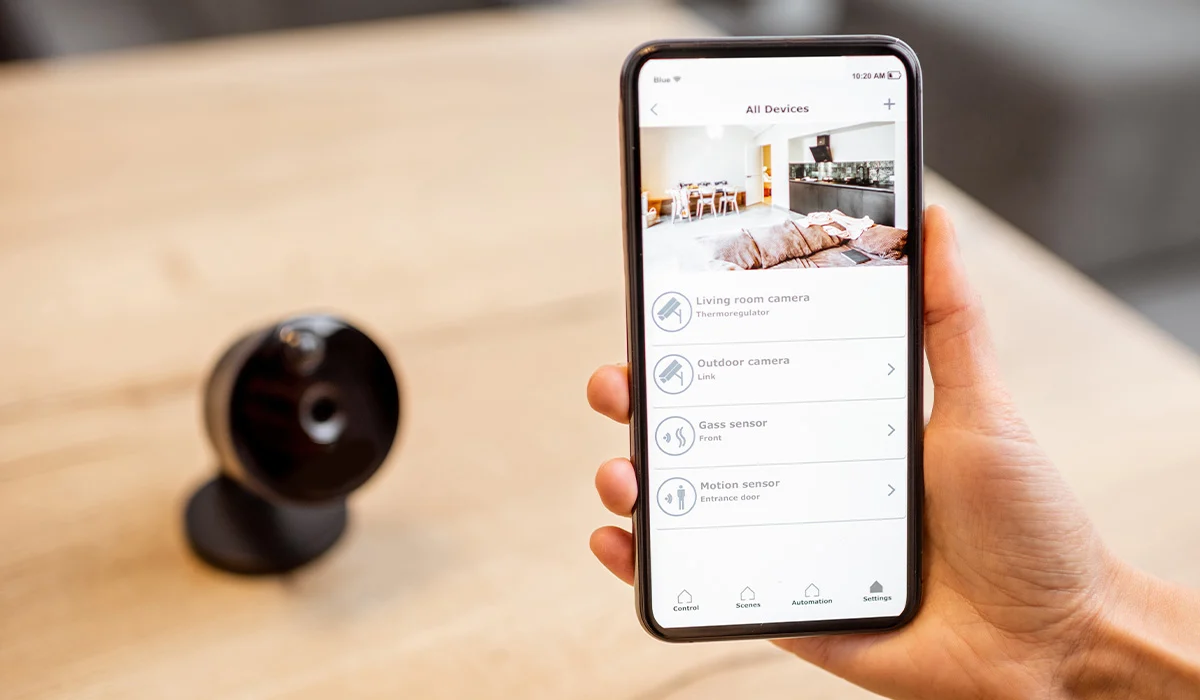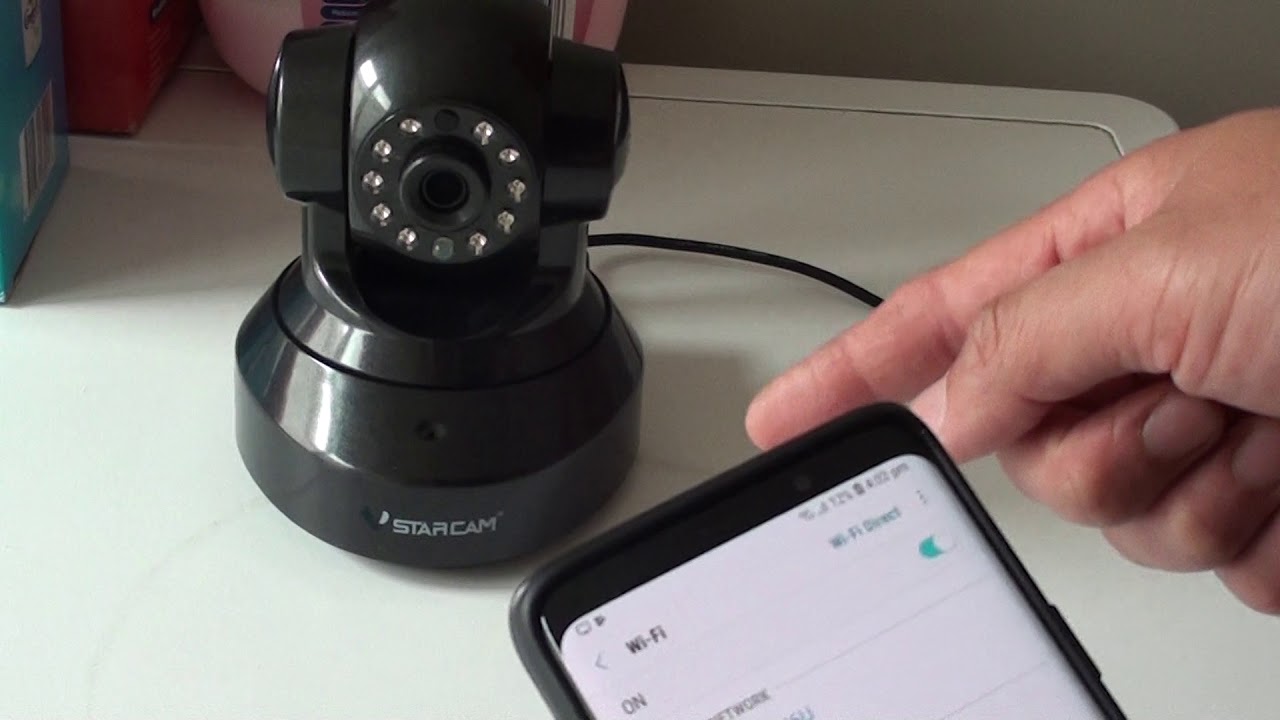Home>Home Security and Surveillance>Why Is My Security Camera Not Picking Up Motion


Home Security and Surveillance
Why Is My Security Camera Not Picking Up Motion
Modified: August 28, 2024
Discover common reasons why your home security camera may not be detecting motion and learn how to troubleshoot the issue. Enhance your home security and surveillance with these helpful tips.
(Many of the links in this article redirect to a specific reviewed product. Your purchase of these products through affiliate links helps to generate commission for Storables.com, at no extra cost. Learn more)
Introduction
Home security cameras are a valuable investment when it comes to protecting your property and loved ones. These surveillance systems offer peace of mind by providing a constant watchful eye over your home, helping to deter potential intruders and capturing any suspicious activity. However, there may be instances when you notice that your security camera is not picking up motion as effectively as it should.
When your security camera fails to detect motion, it can be frustrating and leave you questioning the effectiveness of your system. But fear not, as there are several common reasons why this might happen and simple steps you can take to troubleshoot and resolve the issue.
In this article, we will explore the common reasons behind a security camera not picking up motion and provide practical solutions to address each issue. So, let’s dive in and get started!
Key Takeaways:
- Adjusting camera settings, checking placement, and ensuring proper power supply can help your security camera detect motion accurately, providing the surveillance and peace of mind you deserve.
- Regularly updating firmware and troubleshooting connectivity issues can optimize your security camera’s motion detection capabilities, ensuring the safety of your home or business.
Common Reasons for Security Camera Not Picking Up Motion
There can be various factors that contribute to your security camera not detecting motion as expected. By understanding these common reasons, you can easily identify the problem and take appropriate action. Here are some of the most common causes:
- Incorrect Camera Settings: One of the primary reasons why your security camera might not pick up motion is incorrect camera settings. Make sure that the motion detection feature is enabled and properly configured. Check the sensitivity settings, as an overly sensitive setting can result in false alarms, while a low sensitivity setting can cause the camera to miss important motion events.
- Improper Camera Placement and Angle: The placement and angle of your security camera play a crucial role in its ability to detect motion. If the camera is positioned too high or too low, it might not properly capture the desired area. Ensure that the camera is strategically placed to cover the intended area and adjust the camera angle accordingly to maximize its view of the surroundings.
- Inadequate Power Supply: Insufficient power supply can also lead to issues with motion detection. If your camera is not receiving enough power, it might not function properly and fail to detect motion. Check the power source, cables, and connections to ensure they are in good working condition. Consider using a backup power source or a UPS (Uninterruptible Power Supply) to prevent power interruptions.
- Inadequate Lighting Conditions: Lighting conditions can greatly impact the motion detection capabilities of your security camera. Insufficient lighting or extreme lighting conditions, such as glare or shadows, can make it difficult for the camera to detect motion accurately. Consider installing additional lighting or adjusting existing lighting to improve visibility and enhance motion detection.
- Obstructions and Dirty Lens: Physical obstructions, such as trees, bushes, or objects in the camera’s field of view, can obstruct the motion detection capability. Additionally, a dirty lens can hinder the camera’s ability to capture clear images and detect motion accurately. Clear any obstructions in the camera’s line of sight and regularly clean the lens to maintain optimal performance.
- Motion Detection Sensitivity: It’s important to fine-tune the motion detection sensitivity of your security camera. Experiment with different sensitivity levels to find the optimal setting for the environment in which the camera is installed. Consider adjusting the sensitivity based on factors like weather conditions, nearby movement, or specific activity patterns in the monitored area.
- Outdated Firmware and Software: Outdated firmware or software can lead to functionality issues, including problems with motion detection. Ensure that your security camera’s firmware and accompanying software are up to date. Regularly check for updates from the manufacturer and apply them to ensure optimal performance and compatibility.
- Connectivity Problems: Connectivity issues between the camera and the monitoring system can also impact motion detection. Check the network connections, cables, and Wi-Fi signal strength to ensure a stable and reliable connection. Consider repositioning the camera closer to the router or using a Wi-Fi extender if necessary.
By understanding these common reasons for a security camera not picking up motion, you can effectively troubleshoot and resolve the issue. In the next sections, we will provide actionable steps to address each of these factors. So, let’s continue and get your security camera back on track!
Adjusting Camera Settings
One of the first steps to take when your security camera is not picking up motion is to adjust the camera settings. Here’s what you can do:
1. Enable motion detection: Check if the motion detection feature is enabled in your camera settings. This option is usually found in the camera’s control panel or software. Make sure it is turned on and properly configured.
2. Adjust sensitivity settings: Most security cameras have sensitivity settings that determine how responsive they are to motion. If the sensitivity is set too low, the camera may not pick up smaller or subtle movements. On the other hand, if the sensitivity is set too high, it may trigger false alarms. Experiment with different sensitivity levels to find the optimal setting for your specific environment.
3. Set motion detection areas: Many cameras allow you to define specific areas within the camera’s field of view where motion should be detected. This can be particularly useful if there are areas you want the camera to ignore, such as busy roads or trees swaying in the wind. Adjust the motion detection areas to focus on the desired sections and exclude any irrelevant movement.
4. Schedule motion detection: Some cameras offer the option to schedule motion detection during specific time periods. If you notice that the camera is not picking up motion during certain hours, check if there is a scheduling feature enabled. Adjust the schedule to ensure the camera is actively monitoring during the desired periods.
5. Customize motion detection settings: Depending on your camera model, you may have additional motion detection settings to customize. These settings may include parameters like motion sensitivity threshold, motion duration, or even the type of motion to be detected (e.g., human motion, vehicle motion, or both). Explore the camera’s settings and adjust them according to your requirements.
By adjusting the camera settings, you can optimize the motion detection capabilities and ensure that your security camera effectively picks up any motion in its field of view. However, if adjusting the settings doesn’t resolve the issue, there may be other factors affecting the camera’s performance. Let’s explore them further in the next section.
Checking Camera Placement and Angle
The placement and angle of your security camera are crucial factors in its ability to detect motion accurately. If your camera is not picking up motion as expected, consider checking its placement and adjusting the angle. Here’s what you can do:
1. Evaluate camera location: Take a moment to assess the camera’s current placement. Ensure that it is positioned to cover the intended area that requires monitoring. If the camera is installed indoors, make sure it has a clear view of the entryways or rooms you want to monitor. For outdoor cameras, check if they cover the vulnerable points of your property, such as entrances, windows, or driveways.
2. Adjust camera angle: The angle at which the camera is installed plays a crucial role in motion detection. Make sure the camera is tilted at a suitable angle to capture the desired area. This adjustment ensures that the camera’s field of view aligns with the areas where motion is expected. Experiment with different angles to find the optimal position that maximizes coverage and motion detection.
3. Consider camera height: The height at which the camera is mounted can also affect its motion detection capabilities. If the camera is placed too high, it may not capture activities near the ground accurately. Conversely, if it is positioned too low, it might not effectively detect motion in the upper areas. Adjust the camera’s height as needed to ensure optimal coverage of the monitored area.
4. Minimize obstructions: It is important to ensure that there are no physical obstructions obstructing the camera’s view. Trees, branches, or walls in close proximity to the camera can interfere with its motion detection capabilities. Clear any obstructions that may be blocking the camera’s line of sight to ensure unobstructed monitoring.
5. Consider multiple cameras: If you find that a single camera is not adequately capturing the desired area or multiple key locations, consider adding additional cameras to your surveillance setup. By strategically positioning multiple cameras, you can improve motion detection and achieve comprehensive coverage of your property.
By checking the camera’s placement and adjusting the angle as necessary, you can greatly enhance its ability to detect motion accurately. However, if issues persist, there may be other factors impacting the camera’s performance. Let’s explore them further in the next section.
Verifying Proper Power Supply
Ensuring a proper power supply is essential for the optimal functioning of your security camera and its motion detection capabilities. If your camera is not picking up motion as expected, it’s important to verify the power supply. Here’s what you can do:
1. Check power connections: Start by examining the power connections of your camera. Ensure that all cables and connections are securely plugged in and not loose. Sometimes, power cables can become disconnected or loosely connected, leading to intermittent power supply and affecting the camera’s performance. Secure any loose connections and ensure they are firmly plugged in.
2. Verify power source: Check if the power source is functioning correctly. If you are using an outlet, make sure it is providing a steady power supply. Consider using a different power outlet to see if the issue persists. If you are using a battery-powered camera, make sure the batteries are charged and properly installed.
3. Consider voltage requirements: Different security cameras have different voltage requirements. Verify that the power supply matches the camera’s specifications. Using an incorrect voltage can cause power fluctuations and affect the camera’s performance. Consult the camera’s user manual or manufacturer’s guidelines for the correct voltage information.
4. Backup power options: To prevent power interruptions, consider utilizing backup power options. Uninterruptible Power Supply (UPS) systems are useful in scenarios where power outages are common. A UPS provides a continuous power supply to your camera, ensuring uninterrupted operation even during power fluctuations or outages.
5. Check power cables: Inspect the power cables for any damages or frayed wires. Damaged cables can disrupt power supply and impact the camera’s performance. Replace any damaged cables with new ones and ensure they are properly connected.
Verifying the proper power supply is crucial to ensure that your security camera functions optimally. By addressing any power-related issues and using backup power options when necessary, you can ensure consistent and reliable power supply for your camera’s motion detection capabilities.
If the camera is still not picking up motion, there may be other factors at play. Let’s explore them further in the next section.
Ensuring Sufficient Lighting Conditions
Sufficient lighting conditions are essential for your security camera to accurately detect motion. If your camera is struggling to pick up motion, it’s important to evaluate and ensure proper lighting in the monitored area. Here are some steps you can take:
1. Assess ambient lighting: Evaluate the ambient lighting conditions in the area where the camera is installed. Insufficient lighting can make it difficult for the camera to distinguish between actual motion and changes in light levels. Adequate lighting ensures better image quality and improves the camera’s ability to detect motion accurately.
2. Install additional lighting: If the area has insufficient lighting, consider installing additional lighting sources. Outdoor security cameras can benefit from motion-activated floodlights or infrared illuminators to enhance visibility during nighttime or low-light conditions. Indoors, you can use indoor lighting fixtures strategically placed to cover the desired areas.
3. Adjust existing lighting: Make use of existing lighting sources to improve visibility for your camera. Ensure that the lighting fixtures are properly positioned to cover the areas of interest. Adjusting the direction or angle of existing lights can help eliminate shadows or dark spots that may interfere with motion detection.
4. Avoid backlighting: Backlighting, where the primary light source is behind the subject being monitored, can create dramatic contrasts and obscure details. To avoid this, position the camera so that it is facing the primary light source. This helps the camera better capture and detect motion in the area.
5. Adjust camera settings: Some cameras have settings specifically designed for low-light conditions, such as night vision or low-light mode. Adjust the camera’s settings to optimize its performance in the available lighting conditions. Experiment with different settings to find the best configuration for your specific environment.
By ensuring sufficient lighting conditions, you can greatly enhance your security camera’s ability to detect motion accurately. However, if the camera is still not picking up motion as expected, there may be other factors contributing to the issue. Let’s explore them further in the next section.
Check the camera’s motion detection settings and make sure they are properly configured. Also, check for any obstructions or interference that may be affecting the camera’s ability to detect motion.
Clearing Obstructions and Cleaning Lens
Obstructions in the camera’s field of view and a dirty lens can significantly impact its ability to pick up motion accurately. If your security camera is not detecting motion as expected, it’s important to clear any obstructions and clean the lens. Here’s what you can do:
1. Clear physical obstructions: Check if there are any physical objects like trees, branches, or fences obstructing the camera’s line of sight. These obstructions can interfere with the camera’s motion detection capabilities by blocking its view or triggering false alarms. Trim any overgrown vegetation or reposition objects to ensure an unobstructed view for the camera.
2. Remove spider webs and debris: Outdoor cameras are susceptible to spider webs, dust, and debris accumulation. These can obscure the lens and affect the camera’s ability to capture clear images and detect motion accurately. Regularly clean the camera and remove any spider webs, dust, or debris that may have accumulated on the lens or surrounding areas.
3. Clean the lens: A dirty or smudged lens can greatly impact the clarity of the camera’s view. Use a soft, lint-free cloth or a lens cleaning solution specifically designed for camera lenses to gently clean the lens. Be cautious and avoid scratching the lens surface. Regularly cleaning the lens ensures optimal performance and helps the camera accurately detect motion.
4. Check for condensation: If you notice condensation on the camera lens, it can obstruct the camera’s view and affect motion detection. Moisture buildup can occur due to temperature changes or high humidity levels. In such cases, clean the lens gently using a cloth and allow the camera to dry completely before repositioning it or resuming monitoring.
5. Consider protective housings: If your camera is exposed to elements like rain, snow, or extreme weather conditions, consider using protective housings. These housings protect the camera from debris, moisture, and dust, reducing the need for frequent cleaning and ensuring consistent motion detection performance.
By clearing obstructions in the camera’s field of view and regularly cleaning the lens, you can maintain optimal visibility and improve your security camera’s motion detection capabilities. However, if the camera is still not picking up motion accurately, let’s explore further troubleshooting steps in the next section.
Testing Camera Motion Detection Sensitivity
The motion detection sensitivity of your security camera plays a vital role in its ability to accurately detect motion. If your camera is not picking up motion as expected, it’s essential to test and adjust its sensitivity settings. Here’s how you can do it:
1. Locate the sensitivity settings: Access the camera’s settings or control panel to locate the sensitivity settings for motion detection. The location of these settings may vary depending on the camera model and software interface.
2. Start with default settings: If you’re unsure about the sensitivity level, begin with the default settings and observe the camera’s performance. If it’s not picking up enough motion or generating too many false alarms, you can proceed to adjust the sensitivity accordingly.
3. Adjust sensitivity level: Gradually adjust the sensitivity level of the motion detection feature. Higher sensitivity settings will make the camera more responsive and prone to detecting even the slightest movement, while lower settings will require more significant motion to trigger an alert. Test different sensitivity levels and monitor the camera’s performance to find the optimal setting for your specific environment.
4. Consider environmental factors: Take into account the environmental factors that may influence motion detection sensitivity. Factors such as weather conditions, foliage, or nearby movement can impact the camera’s ability to accurately detect motion. Adjust the sensitivity level accordingly to accommodate these factors without compromising the camera’s performance.
5. Test different motion scenarios: To ensure the camera is properly calibrated, test it with different motion scenarios. Walk around the monitored area at varying distances and speeds to simulate different levels of motion. Evaluate if the camera accurately detects and records these movements. Adjust the sensitivity settings as needed to achieve the desired detection results.
6. Check for false alarms: While it’s important for the camera to detect motion accurately, it’s equally crucial to reduce false alarms. Ensure that the sensitivity level is set to a point where the camera can differentiate between actual motion events and irrelevant movements, such as tree branches swaying in the wind or passing animals.
By testing and adjusting the motion detection sensitivity of your security camera, you can optimize its ability to detect motion accurately. However, if you’re still not achieving satisfactory results, let’s explore further troubleshooting steps in the following sections.
Updating Firmware and Software
Keeping your security camera’s firmware and software up to date is crucial for optimal performance and motion detection capabilities. If your camera is not picking up motion as expected, it’s essential to check for firmware and software updates. Here’s what you can do:
1. Check for firmware updates: Visit the manufacturer’s website or access the camera’s settings to check for available firmware updates. Firmware updates often include bug fixes, performance improvements, and updates to the camera’s motion detection algorithms. Follow the manufacturer’s instructions to download and install the latest firmware for your camera model.
2. Update camera software: In addition to firmware updates, camera software updates can also enhance motion detection performance. Check if there are any software updates available for your camera’s accompanying software or mobile app. Update the software to the latest version to ensure compatibility and access any new features or improvements.
3. Follow update instructions: When updating firmware or software, it’s important to carefully follow the provided instructions. Improper firmware or software updates can lead to compatibility issues or even brick your camera. Ensure that you have a stable internet connection, a fully charged battery (if applicable), and carefully follow the step-by-step instructions provided by the manufacturer.
4. Test after updating: After updating the firmware or software, test your camera’s motion detection capabilities. Pay attention to any improvements or changes in performance. Observe if the camera is now picking up motion accurately and recording the desired events. If necessary, fine-tune the camera’s settings to achieve the best results in post-update conditions.
5. Enable automatic updates: To ensure that your security camera remains up to date and benefits from the latest improvements, enable automatic update settings if available. This will allow the camera to automatically check for and install updates as they become available. Stay informed about any new updates or announcements from the manufacturer to ensure your camera remains optimized for motion detection.
Regularly updating the firmware and software of your security camera is crucial for maintaining optimal performance and motion detection capabilities. However, if your camera is still not detecting motion accurately after updating, there may be other underlying issues to address. Let’s explore further troubleshooting steps in the next section.
Read more: Why Is My Security Camera Flickering
Troubleshooting Connectivity Issues
Connectivity issues can disrupt the communication between your security camera and the monitoring system, affecting its motion detection capabilities. If your camera is not picking up motion as expected, it’s important to troubleshoot and resolve any connectivity issues. Here’s what you can do:
1. Check network connections: Ensure that the camera is properly connected to your network. Verify that the Ethernet or Wi-Fi connections are secure and stable. If you are using a wireless connection, make sure the camera is within the Wi-Fi range and the signal strength is strong enough for reliable communication.
2. Restart the camera and router: Sometimes, connectivity issues can be resolved by simply restarting the camera and the router. Power off the camera and unplug it from the power source. Similarly, power off your router and wait for a few minutes. Then, plug in the devices and power them back on. Allow them to restart and establish a fresh connection.
3. Check Wi-Fi signal strength: If you are using a Wi-Fi connection, check the signal strength in the area where the camera is installed. Weak Wi-Fi signals can result in intermittent connectivity and affect motion detection. Consider repositioning the camera closer to the router or using a Wi-Fi extender to boost the signal strength in the camera’s location.
4. Verify network settings: Ensure that your network settings are configured correctly. Double-check the camera’s IP address, subnet mask, gateway, and DNS settings to ensure they match your network configuration. Incorrect network settings can prevent the camera from connecting properly to the network, causing connectivity issues and affecting motion detection.
5. Update router firmware: Outdated router firmware can sometimes cause connectivity issues. Check for updates from your router manufacturer and update its firmware to the latest version. This can resolve compatibility issues and improve the router’s performance, ensuring a stable connection with your security camera.
6. Use wired connections: If possible, consider using wired connections instead of wireless connections. Ethernet connections provide a more stable and reliable connection for your security camera. If the camera supports it, connect it directly to the router using an Ethernet cable to eliminate any potential wireless connectivity issues.
7. Contact your internet service provider: If you continue to experience connectivity issues with your security camera, reach out to your internet service provider (ISP) for assistance. They can diagnose any issues with your network setup or provide guidance on optimizing the connection for your camera.
By troubleshooting and resolving connectivity issues, you can ensure a stable and reliable connection for your security camera, enhancing its motion detection capabilities. However, if your camera is still not picking up motion accurately, it’s recommended to reach out to the manufacturer’s support or consult with a professional for further assistance.
Conclusion
When your security camera is not picking up motion as expected, it can be frustrating and leave you questioning its effectiveness. However, by understanding the common reasons behind this issue and implementing practical solutions, you can troubleshoot and resolve the problem effectively.
In this article, we explored the common reasons for a security camera not picking up motion and provided actionable steps to address each issue. We discussed the importance of adjusting camera settings, checking camera placement and angle, verifying proper power supply, ensuring sufficient lighting conditions, clearing obstructions, testing motion detection sensitivity, updating firmware and software, and troubleshooting connectivity issues.
By adjusting the camera settings, you can optimize its motion detection capabilities to accurately capture and record motion events. Checking camera placement and angle ensures that the camera’s field of view aligns with the areas of interest. Verifying the power supply and ensuring sufficient lighting conditions enhance the camera’s performance. Clearing obstructions and cleaning the lens help maintain optimal visibility. Testing motion detection sensitivity allows you to fine-tune the camera’s responsiveness. Updating firmware and software ensures compatibility and takes advantage of the latest improvements. Troubleshooting connectivity issues eliminates disruptions in communication between the camera and the monitoring system.
Remember, it’s important to strike a balance between configuring your camera’s settings for optimal motion detection and minimizing false alarms. Adjust the sensitivity level to meet the specific needs of your environment, and regularly update your camera’s firmware and software to stay on top of any advancements or bug fixes.
If, after implementing these solutions, your security camera still struggles to pick up motion accurately, it may be necessary to reach out to the manufacturer’s support or consult with a professional for further assistance. They can provide expert guidance and troubleshoot any underlying technical issues.
Investing in a reliable security camera system is crucial for the safety and protection of your home or business. By identifying and addressing issues that affect motion detection, you can ensure that your security camera functions optimally and provides the surveillance and peace of mind you deserve.
Frequently Asked Questions about Why Is My Security Camera Not Picking Up Motion
Was this page helpful?
At Storables.com, we guarantee accurate and reliable information. Our content, validated by Expert Board Contributors, is crafted following stringent Editorial Policies. We're committed to providing you with well-researched, expert-backed insights for all your informational needs.