Home>Technology>Smart Home Devices>How To Connect A Lexmark Printer To Wi-Fi


Smart Home Devices
How To Connect A Lexmark Printer To Wi-Fi
Modified: January 25, 2024
Learn how to easily connect your Lexmark printer to Wi-Fi for seamless printing from your smart home devices. Follow our step-by-step guide for hassle-free setup.
(Many of the links in this article redirect to a specific reviewed product. Your purchase of these products through affiliate links helps to generate commission for Storables.com, at no extra cost. Learn more)
Introduction
Welcome to the world of smart home devices, where convenience and innovation intersect to simplify our daily lives. Among these remarkable devices, the Lexmark printer stands out as a versatile and essential tool for both personal and professional use. With the ability to connect to Wi-Fi, the Lexmark printer offers seamless printing from multiple devices, eliminating the need for cumbersome cables and promoting a clutter-free environment.
In this comprehensive guide, you will learn how to effortlessly connect your Lexmark printer to Wi-Fi, enabling you to print documents and photos with ease from your computer, smartphone, or tablet. Whether you’re a tech enthusiast or a novice user, this step-by-step tutorial will walk you through the process, ensuring that you can harness the full potential of your Lexmark printer.
By following these simple instructions, you will unlock the power of wireless printing, streamlining your workflow and enhancing your overall printing experience. Let’s embark on this journey to seamlessly integrate your Lexmark printer with your Wi-Fi network, opening up a world of possibilities and convenience.
Key Takeaways:
- Say goodbye to tangled cables! Connecting your Lexmark printer to Wi-Fi allows you to print from multiple devices with ease, making your printing experience more convenient and clutter-free.
- Gather the necessary information and follow the simple steps to connect your Lexmark printer to Wi-Fi. Once connected, enjoy the freedom of wireless printing and explore the endless possibilities it offers.
Read more: How To Connect Printer To Wi-Fi
Step 1: Gather Necessary Information
Before diving into the process of connecting your Lexmark printer to Wi-Fi, it’s essential to gather the necessary information and ensure that you have everything at your fingertips. This preparatory step will streamline the setup process and minimize any potential hiccups along the way.
Here are the key pieces of information you’ll need to collect:
- Wi-Fi Network Name (SSID): Identify the name of your Wi-Fi network, also known as the Service Set Identifier (SSID). This is the network to which your Lexmark printer will connect.
- Wi-Fi Network Password: Locate the password for your Wi-Fi network. This security key is essential for authenticating the connection between your printer and the Wi-Fi network.
- Computer or Device Connected to the Wi-Fi Network: Ensure that the computer, smartphone, or tablet you intend to print from is already connected to the same Wi-Fi network. This will facilitate the setup process and enable seamless printing across devices.
- Lexmark Printer Model: Take note of the specific model of your Lexmark printer. This information will be useful when downloading the necessary printer software and drivers.
By gathering these details beforehand, you’ll be well-equipped to proceed with the setup process, minimizing potential delays and ensuring a smooth transition to wireless printing. With these essential pieces of information in hand, you’re ready to embark on the next steps to connect your Lexmark printer to Wi-Fi.
Step 2: Connect the Printer to Wi-Fi
Now that you’ve gathered the necessary information, it’s time to initiate the process of connecting your Lexmark printer to your Wi-Fi network. This step will enable your printer to communicate wirelessly with your devices, paving the way for convenient and efficient printing from anywhere within your network’s range.
Follow these steps to connect your Lexmark printer to Wi-Fi:
- Access the Printer’s Control Panel: Begin by locating the control panel on your Lexmark printer. Depending on the model, the control panel may be a touchscreen interface or a set of physical buttons and a small display. Navigate to the wireless or network settings within the control panel menu.
- Select Wi-Fi Network: Within the wireless or network settings, select the option to set up a new Wi-Fi connection. Your printer will scan for available Wi-Fi networks. Once the scan is complete, choose your specific Wi-Fi network from the list of available networks.
- Enter Wi-Fi Network Password: After selecting your Wi-Fi network, you will be prompted to enter the network password. Carefully input the password using the printer’s control panel interface. Double-check for accuracy to ensure that the password is entered correctly.
- Confirm Connection: Once the password is entered, confirm the connection. Your Lexmark printer will attempt to connect to the selected Wi-Fi network. This process may take a few moments as the printer establishes a secure connection with the network.
- Verify Connection Status: After the connection process is complete, verify that your Lexmark printer has successfully connected to the Wi-Fi network. The control panel may display a confirmation message or an indicator light to signify a successful connection.
By following these steps, you will successfully connect your Lexmark printer to your Wi-Fi network, paving the way for seamless wireless printing. With the connection established, you’re ready to proceed to the next crucial step: installing the necessary printer software to enable printing from your devices.
Make sure your Lexmark printer is turned on and within range of your Wi-Fi network. Then, use the printer’s control panel to navigate to the Wi-Fi setup menu and follow the on-screen instructions to connect to your network.
Step 3: Install Printer Software
With your Lexmark printer successfully connected to your Wi-Fi network, the next vital step is to install the necessary printer software on your computer, smartphone, or tablet. This software enables your devices to communicate with the printer, allowing you to send print jobs wirelessly and access advanced printing features.
Follow these steps to install the printer software for your Lexmark printer:
- Visit the Lexmark Support Website: Open a web browser on your computer or device and navigate to the official Lexmark support website. Locate the section for drivers and downloads, where you can search for the specific software and drivers for your Lexmark printer model.
- Download the Printer Software: Enter your Lexmark printer model in the search or browse the available options to find the appropriate software for your operating system. Download the printer software package, ensuring that it is compatible with the device from which you intend to print.
- Run the Software Installation: Once the software package is downloaded, locate the file and initiate the installation process. Follow the on-screen prompts to install the printer software on your computer or device. Ensure that you select the option for a wireless or network installation when prompted.
- Connect to the Printer: During the installation process, the software will search for available printers on your network. Select your Lexmark printer from the list of detected devices. Follow any additional instructions to complete the installation and establish the connection between your device and the printer.
- Test the Printing Function: After the software installation is complete, perform a test print from your computer or device to ensure that the connection to your Lexmark printer is functioning correctly. Verify that the print job is successfully transmitted and printed by your wireless printer.
By following these steps, you will successfully install the necessary printer software, enabling seamless communication between your devices and your Lexmark printer. With the software in place, you’re now ready to test the connection and ensure that wireless printing is fully operational.
Step 4: Test the Connection
After connecting your Lexmark printer to your Wi-Fi network and installing the necessary printer software, it’s crucial to conduct a thorough test of the wireless connection to ensure that all components are functioning seamlessly. This step will validate the successful integration of your printer into your wireless network, allowing you to confidently print documents and images from your connected devices.
Follow these steps to test the connection between your devices and your Lexmark printer:
- Select a Test Document: Choose a document, image, or webpage from your computer, smartphone, or tablet that you intend to print. This could be a simple text document, a colorful image, or any content that will allow you to assess the print quality and functionality.
- Initiate the Print Command: Open the selected document or image and proceed to send a print command. Ensure that you select your Lexmark printer as the designated printing device. Depending on the software and operating system, you may have the option to adjust print settings such as paper size, orientation, and quality.
- Monitor the Print Queue: Once the print command is initiated, monitor the print queue to verify that the print job is successfully transmitted to your Lexmark printer. The print queue will display the status of the print job, including any error messages or notifications that may require attention.
- Confirm Successful Printing: After the print job is sent, proceed to your Lexmark printer and ensure that the document or image is printed correctly. Verify the print quality, color accuracy, and overall output to confirm that the wireless connection is functioning as expected.
- Address Any Issues: If the print job encounters any issues or fails to complete successfully, troubleshoot the potential causes. This may involve checking the printer’s status, reviewing the network connection, and ensuring that the printer software is correctly installed on your devices.
By conducting a comprehensive test of the wireless connection, you can confidently ascertain that your Lexmark printer is seamlessly integrated into your Wi-Fi network, ready to fulfill your printing needs with efficiency and reliability. With a successful test, you can embrace the convenience of wireless printing and harness the full capabilities of your Lexmark printer.
Read more: How To Connect Lexmark Printer To Phone
Conclusion
Congratulations! You have successfully navigated the process of connecting your Lexmark printer to your Wi-Fi network, unlocking the power of wireless printing and streamlining your printing experience. By following the step-by-step instructions outlined in this guide, you have seamlessly integrated your Lexmark printer into your smart home ecosystem, enabling convenient and efficient printing from your computer, smartphone, or tablet.
With your Lexmark printer connected to Wi-Fi, you have eliminated the constraints of traditional wired printing, allowing for greater flexibility and accessibility. Whether you’re printing important documents for work, vibrant photographs for personal projects, or creative materials for educational purposes, the wireless connectivity of your Lexmark printer empowers you to print with ease from anywhere within your network’s range.
As you embark on this wireless printing journey, remember to keep the necessary information, such as your Wi-Fi network name and password, readily available for future reference. Additionally, stay informed about software updates and printer maintenance to ensure that your wireless printing experience remains seamless and reliable over time.
Embrace the convenience of wireless printing with your Lexmark printer, and explore the myriad possibilities that this advanced connectivity offers. From enhancing productivity in your home office to sharing memorable prints with friends and family, the wireless capabilities of your Lexmark printer are designed to enrich your printing endeavors.
Thank you for entrusting us with the guidance to connect your Lexmark printer to Wi-Fi. We hope that this comprehensive tutorial has empowered you to embrace the benefits of wireless printing and seamlessly integrate your Lexmark printer into your modern lifestyle.
Frequently Asked Questions about How To Connect A Lexmark Printer To Wi-Fi
Was this page helpful?
At Storables.com, we guarantee accurate and reliable information. Our content, validated by Expert Board Contributors, is crafted following stringent Editorial Policies. We're committed to providing you with well-researched, expert-backed insights for all your informational needs.











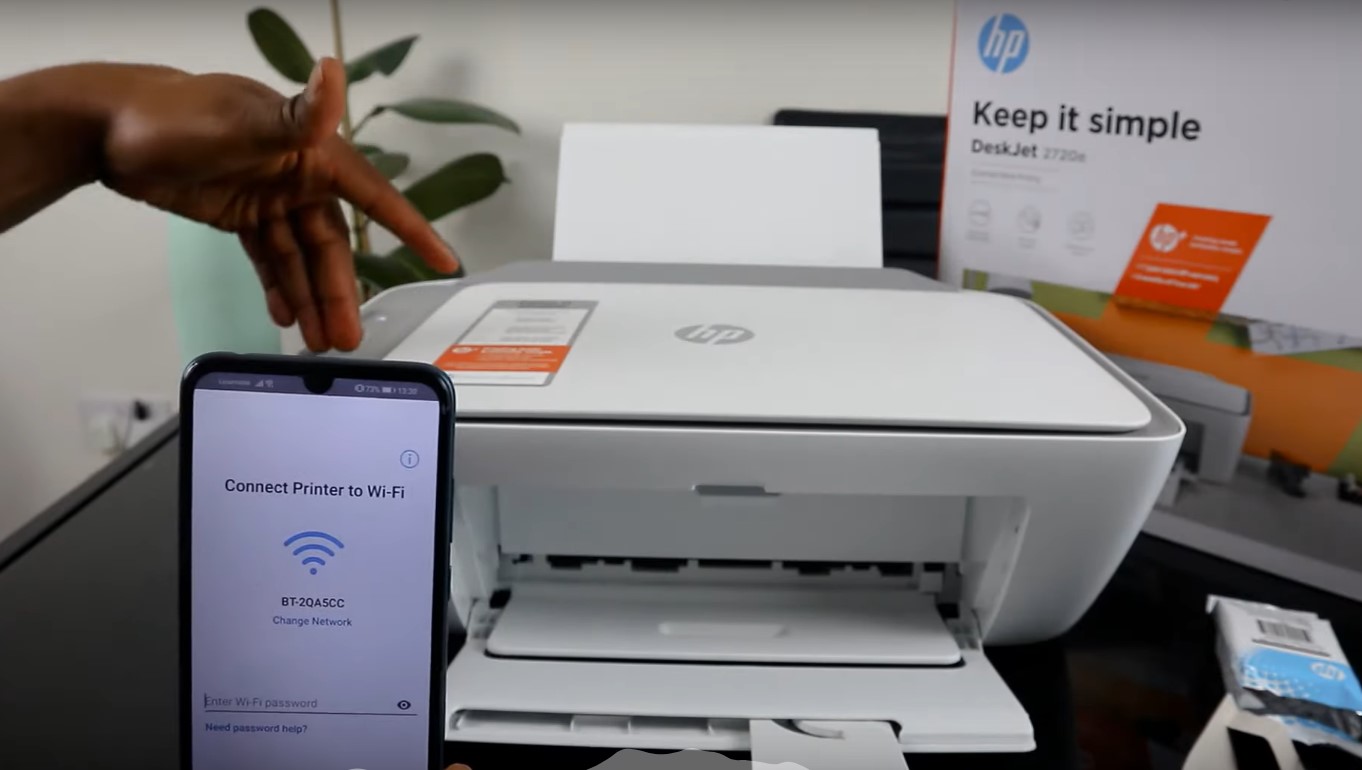



0 thoughts on “How To Connect A Lexmark Printer To Wi-Fi”