

Articles
How To Store Photos On Sd Card
Modified: January 19, 2024
Learn how to store articles on your SD card to save space on your device. Follow our step-by-step guide for easy photo storage and organization.
(Many of the links in this article redirect to a specific reviewed product. Your purchase of these products through affiliate links helps to generate commission for Storables.com, at no extra cost. Learn more)
Introduction
With the advent of digital photography, capturing and preserving our memories has become easier than ever. However, as our photo libraries grow, we often face the challenge of finding adequate storage space for our precious images. While cloud storage and external hard drives are popular options, one often overlooked but highly effective solution is storing photos on an SD card.
In this article, we will explore the benefits of using an SD card for photo storage, guide you through the process of choosing the right SD card, provide tips on transferring and organizing your photos, and offer advice on protecting and retrieving your images from an SD card. So, if you’re looking for a convenient and portable way to store and access your photos, keep reading to discover the wonders of SD card photo storage!
Key Takeaways:
- Storing photos on an SD card offers portability, compatibility, ample storage capacity, and data security. It provides a convenient and secure way to access and preserve your memories anytime, anywhere.
- Choosing the right SD card, transferring and organizing photos, protecting against damage, and troubleshooting common issues are essential for optimizing the photo storage experience. With care and proper maintenance, SD cards offer flexibility and control over your photo library.
Read more: How To Store Sd Cards
Benefits of Storing Photos on SD Card
When it comes to storing photos, SD cards offer numerous advantages that make them an excellent choice for both amateur and professional photographers. Here are some of the key benefits of using an SD card for photo storage:
- Portability: SD (Secure Digital) cards are small and lightweight, making them extremely portable. You can easily carry them in your pocket or camera bag, allowing you to access your photos anytime, anywhere.
- Compatibility: SD cards are universally compatible with a wide range of devices, including cameras, smartphones, tablets, laptops, and even some printers. This makes it convenient to transfer and view photos across different devices without any compatibility issues.
- Ample Storage Capacity: SD cards come in various storage capacities, ranging from a few gigabytes to several terabytes. This allows you to choose a size that meets your specific needs, whether you’re a casual photographer or a professional with a large collection of high-resolution images.
- Instant Expansion: Running out of storage space on your camera or smartphone can be frustrating, especially when you’re in the middle of capturing precious moments. By using an SD card, you can simply insert it into the device and instantly expand the available storage capacity to continue capturing photos without any interruptions.
- Fast and Reliable Performance: High-quality SD cards offer fast read and write speeds, ensuring smooth and efficient performance. This is particularly important when capturing burst shots or recording high-definition videos, as it allows you to capture every moment without any lag or delay.
- Data Security: SD cards provide a more secure storage option for your photos compared to relying solely on internal storage on devices or cloud services. With an SD card, you have complete control over your data and can keep it offline, minimizing the risk of unauthorized access or data breaches.
Ultimately, storing your photos on an SD card offers convenience, flexibility, and peace of mind knowing that your treasured memories are safe and easily accessible whenever you need them.
Choosing the Right SD Card for Photo Storage
When it comes to choosing an SD card for photo storage, there are a few factors to consider to ensure you select the right one for your needs. Here’s a guide to help you make an informed decision:
- Storage Capacity: Determine how much storage space you require based on the size and volume of your photo collection. Consider the resolution of your photos and the average file size to estimate how much storage you’ll need. Remember to leave some room for future growth.
- Class Rating: SD cards are classified according to their minimum sustained write speed. Common class ratings include Class 2, Class 4, Class 6, and Class 10, with Class 10 being the fastest. Choose a card with a higher class rating if you frequently shoot in burst mode or capture high-resolution images.
- UHS Speed Class: If your camera or device supports UHS (Ultra High Speed) technology, consider getting a UHS Speed Class card for faster read and write speeds. UHS-I cards have a minimum write speed of 10 MB/s, while UHS-II and UHS-III cards offer even faster performance.
- Compatibility: Ensure that the SD card you choose is compatible with your camera or device. Check the user manual or manufacturer’s website for recommended SD card specifications. If your device supports SDHC or SDXC, make sure your card is formatted accordingly.
- Brand and Quality: Stick with reputable brands when buying an SD card to ensure reliable performance and longevity. Brands like SanDisk, Samsung, Lexar, and Kingston are known for producing high-quality SD cards that are less likely to fail or corrupt your files.
- Budget: Consider your budget when choosing an SD card. Higher storage capacities and faster read/write speeds generally come at a higher cost. Strike a balance between your needs and budget to find the best card for you.
By considering these factors, you can select an SD card that offers sufficient storage capacity, compatible performance, and reliable quality to meet your photo storage requirements.
Transferring Photos to an SD Card
Transferring your photos to an SD card is a straightforward process that can be done using several methods. Here are a few common methods to transfer your photos to an SD card:
- Direct Transfer: If your device has a built-in SD card slot, you can simply insert the SD card into the slot and use the file manager to copy and paste your photos onto the card. This method offers a quick and direct transfer without the need for any additional equipment.
- Card Reader: If your device doesn’t have an SD card slot, you can use an external card reader. Connect the card reader to your device using a USB cable or adapter, insert the SD card into the card reader, and then use your device’s file manager to transfer the photos to the card. Card readers are inexpensive and widely available, making them a convenient option.
- Camera Connection: Some cameras offer the option to transfer photos directly to an SD card. Check your camera’s manual or settings to see if this feature is available. If so, connect your camera to your computer using a USB cable, select the “Transfer to SD Card” option on your camera, and follow the prompts to transfer your photos.
- Cloud Storage: If you have your photos stored in cloud storage services like Google Drive, Dropbox, or iCloud, you can download them to your computer and then transfer them to an SD card using the methods mentioned above. This can be useful if you want to have a physical backup of your cloud-stored photos.
- Smartphone Apps: If you’re transferring photos from your smartphone to an SD card, you can use various file manager or photo transfer apps available on both Android and iOS devices. These apps allow you to select and transfer photos to the SD card directly from your smartphone’s internal storage.
Regardless of the method you choose, ensure that you safely eject the SD card from your device before removing it. This will prevent any data corruption or loss.
By following these methods, you can easily transfer your photos to an SD card and free up space on your device for more photographic adventures.
Organizing Photos on an SD Card
Keeping your photos organized on an SD card is essential for easy navigation and quick access. Here are some tips to help you maintain an organized photo collection on your SD card:
- Create Folders and Subfolders: Start by creating folders on your SD card to categorize your photos. You can have main folders for different events or subjects, and within each main folder, create subfolders to further organize your photos by date, location, or any other criteria that make sense to you.
- Use Descriptive File Names: When saving your photos, use descriptive file names that give you a clear idea of what the photo represents. Avoid generic names like “IMG_001” and opt for names that include relevant details such as the date, location, or subjects in the photo.
- Add Metadata: Take advantage of the metadata feature on your camera or photo editing software to add additional information to your photos. This can include keywords, captions, and tags, which will make it easier to search for specific photos in the future.
- Sort and Delete Unwanted Photos: Regularly go through your photos and delete any duplicates, blurry shots, or images that no longer hold significance. This will help declutter your SD card and make it easier to find the photos that matter most to you.
- Backup Your Photos: While SD cards are reliable storage options, accidents can still happen. To ensure the safety of your photos, consider regularly backing them up to a computer, external hard drive, or cloud storage service. This will provide an extra layer of protection and preserve your valuable memories.
By following these practices, you can maintain a well-organized photo collection on your SD card, allowing you to quickly locate and enjoy your favorite memories whenever you want.
When storing photos on an SD card, make sure to regularly back up the photos to a computer or cloud storage to prevent data loss in case the SD card gets damaged or lost.
Read more: How To Store On Sd Card
Protecting Photos on an SD Card
Protecting your photos on an SD card is crucial to ensure that your precious memories are safe and secure. Here are some important measures you can take to protect your photos:
- Handle with Care: Always handle your SD card with care to avoid physical damage. Avoid touching the gold contacts on the card and keep it in a protective case when not in use. Additionally, avoid exposing the card to extreme temperatures, moisture, or magnetic fields that could corrupt the data.
- Backup your Photos: Regularly backup your photos from the SD card to another storage device. This can be a computer, external hard drive, or cloud storage service. By having multiple copies of your photos, you minimize the risk of losing them if the SD card becomes damaged or lost.
- Enable Write Protection: Most SD cards have a write-protect switch or tab that prevents accidental deletion or modification of the contents. Make sure to enable this feature when you want to protect your photos from being accidentally erased or overwritten.
- Use Antivirus Software: Before transferring your photos from a computer to the SD card, make sure your computer has reliable antivirus software installed. This will help detect and remove any potential malware or viruses that could infect your photos and compromise their integrity.
- Keep Firmware Updated: Check for firmware updates for your camera or device that can improve the stability and compatibility with SD cards. Keeping your firmware up to date helps ensure a smooth and reliable transfer of photos to and from your SD card.
- Secure Physical Storage: If you store your SD card separately or in a memory card wallet, make sure it is stored in a safe and secure location. Consider investing in a fireproof and waterproof storage container to provide an extra layer of protection against unforeseen events.
By implementing these measures, you can safeguard your photos and preserve your precious memories for years to come.
Retrieving Photos from an SD Card
Retrieving your photos from an SD card is a straightforward process that can be done using various methods. Here’s a guide to help you retrieve your photos:
- Direct Transfer: If your device has an SD card slot, simply insert the SD card into the slot, and your device should recognize it as a storage device. You can then use the file manager or photo management software on your device to access and copy your photos from the SD card to your preferred location, such as your computer’s hard drive or an external storage device.
- Card Reader: If your device doesn’t have an SD card slot, you can use an external card reader. Connect the card reader to your computer using a USB cable or adapter, and then insert the SD card into the card reader. Your computer will recognize the SD card as a storage device, and you can access your photos and copy them to the desired location.
- Connect Your Camera: If you used a camera to capture the photos, you can connect the camera directly to your computer using a USB cable. Once connected, your computer will treat the camera as a external storage device, and you can navigate to the SD card folder to retrieve your photos.
- Cloud Storage: If you have previously backed up your photos to a cloud storage service, you can download them from the cloud to your computer or device. Most cloud storage services have dedicated apps or web interfaces that allow you to access and retrieve your photos easily.
- Professional Data Recovery: In the unfortunate event that your SD card gets corrupted or damaged, and you can’t retrieve your photos using the above methods, you may consider seeking professional data recovery services. These services specialize in recovering data from malfunctioning or damaged storage devices and may be able to retrieve your photos from the SD card.
Remember to always safely eject the SD card or disconnect the device or card reader from your computer after you have finished retrieving your photos. This ensures that your data remains intact and reduces the risk of potential data corruption.
By following these methods, you can easily retrieve your photos from an SD card and continue to cherish your captured memories.
Troubleshooting Common Issues with SD Card Photo Storage
While SD cards are generally reliable for photo storage, certain issues may arise from time to time. Here are some common problems you may encounter with SD card photo storage and possible solutions:
- SD Card Not Recognized: If your computer or device does not recognize the SD card, try inserting it into a different card slot or using a different card reader. If that doesn’t work, ensure that the contacts on the SD card are clean and free from dust or debris. If the issue persists, the card may be damaged and require a replacement.
- File Corruption: If you experience file corruption on your SD card, try using file recovery software to recover the damaged or deleted files. There are various free and paid software options available that can help you retrieve your photos. Additionally, regularly backing up your photos can help minimize the impact of file corruption.
- Slow Read/Write Speeds: If your SD card is experiencing slow read/write speeds, ensure that you are using a high-speed card that is compatible with your device. Also, check if your card is nearly full, as a full card can lead to decreased performance. Formatting the card or using a different card with faster write speeds may also help improve performance.
- SD Card Full: If your SD card is full, freeing up space is necessary to continue storing photos. You can delete unwanted or duplicate photos, move some photos to a different storage device, or consider using a higher capacity SD card to accommodate your growing photo library.
- Data Loss: Losing photos on an SD card can be devastating. To mitigate the risk of data loss, regularly back up your photos to another storage device or a cloud service. This way, even if something happens to the SD card, your photos are still safely stored elsewhere.
- Physical Damage: If your SD card becomes physically damaged, such as through water exposure or accidental bending, it may not be possible to recover your photos. Prevent physical damage by handling the card with care and storing it in a protective case when not in use.
If you continue to experience issues with your SD card, it may be best to contact the manufacturer’s customer support or seek professional assistance from a data recovery service.
By troubleshooting these common issues, you can ensure the smooth and reliable performance of your SD card photo storage and maintain the integrity of your precious photo collection.
Final Thoughts
Storing photos on an SD card offers a convenient and portable solution for preserving your precious memories. Whether you’re a photography enthusiast or simply want to free up space on your devices, utilizing an SD card for photo storage can be a game-changer.
By understanding the benefits of SD card photo storage, choosing the right SD card, transferring and organizing your photos, protecting them from damage or loss, and troubleshooting common issues, you can optimize your photo storage experience. Remember to handle your SD card with care, regularly back up your photos, and stay vigilant when it comes to maintaining data integrity.
SD cards have evolved over the years, offering larger capacities, faster speeds, and increased compatibility. It’s essential to stay updated with the latest technology and ensure that you’re using high-quality SD cards from reputable brands. This will guarantee the best performance and longevity for your photo storage needs.
Ultimately, storing photos on an SD card provides you with the flexibility to access your memories on the go, without being tied to a specific device or relying solely on cloud storage. Whether you’re traveling, sharing photos with loved ones, or simply organizing your collection, an SD card gives you the freedom and control over your photo library.
As technology continues to advance, the demand for efficient and reliable photo storage solutions will only grow. SD cards remain a popular choice for photographers and everyday users alike, thanks to their versatility, portability, and increasing storage capacities.
So, the next time you capture a stunning image or want to preserve your cherished memories, consider utilizing an SD card for your photo storage needs. With the right SD card and proper maintenance, you can continue capturing and storing your memories for years to come.
Frequently Asked Questions about How To Store Photos On Sd Card
Was this page helpful?
At Storables.com, we guarantee accurate and reliable information. Our content, validated by Expert Board Contributors, is crafted following stringent Editorial Policies. We're committed to providing you with well-researched, expert-backed insights for all your informational needs.

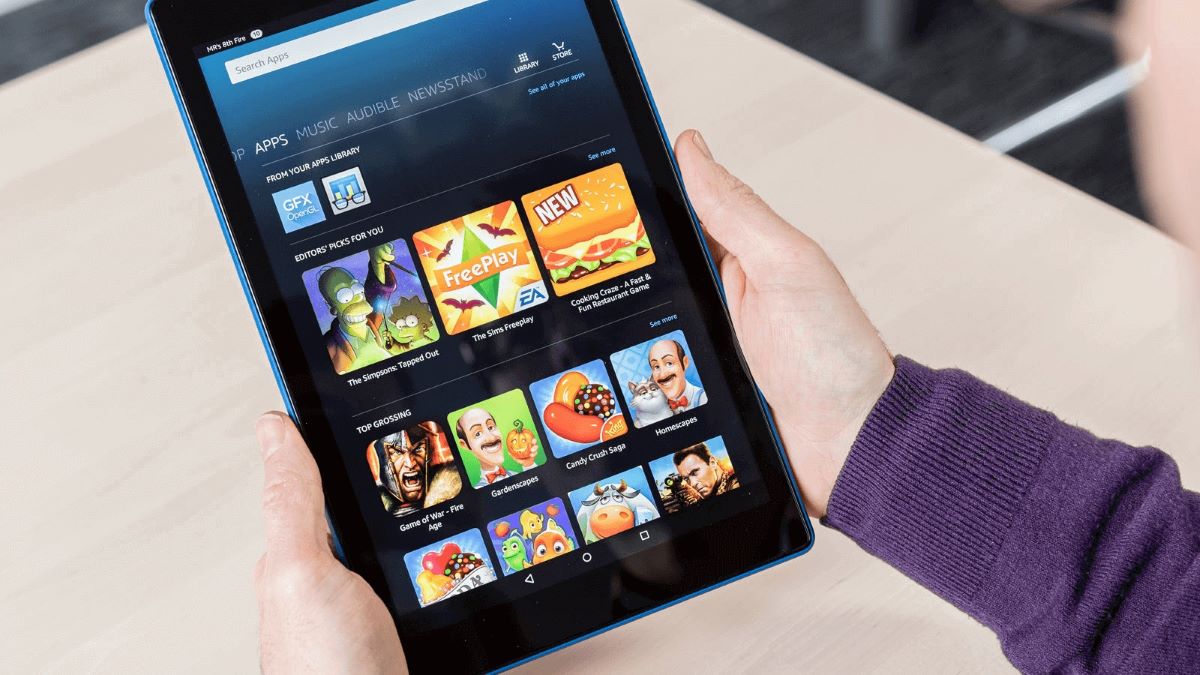
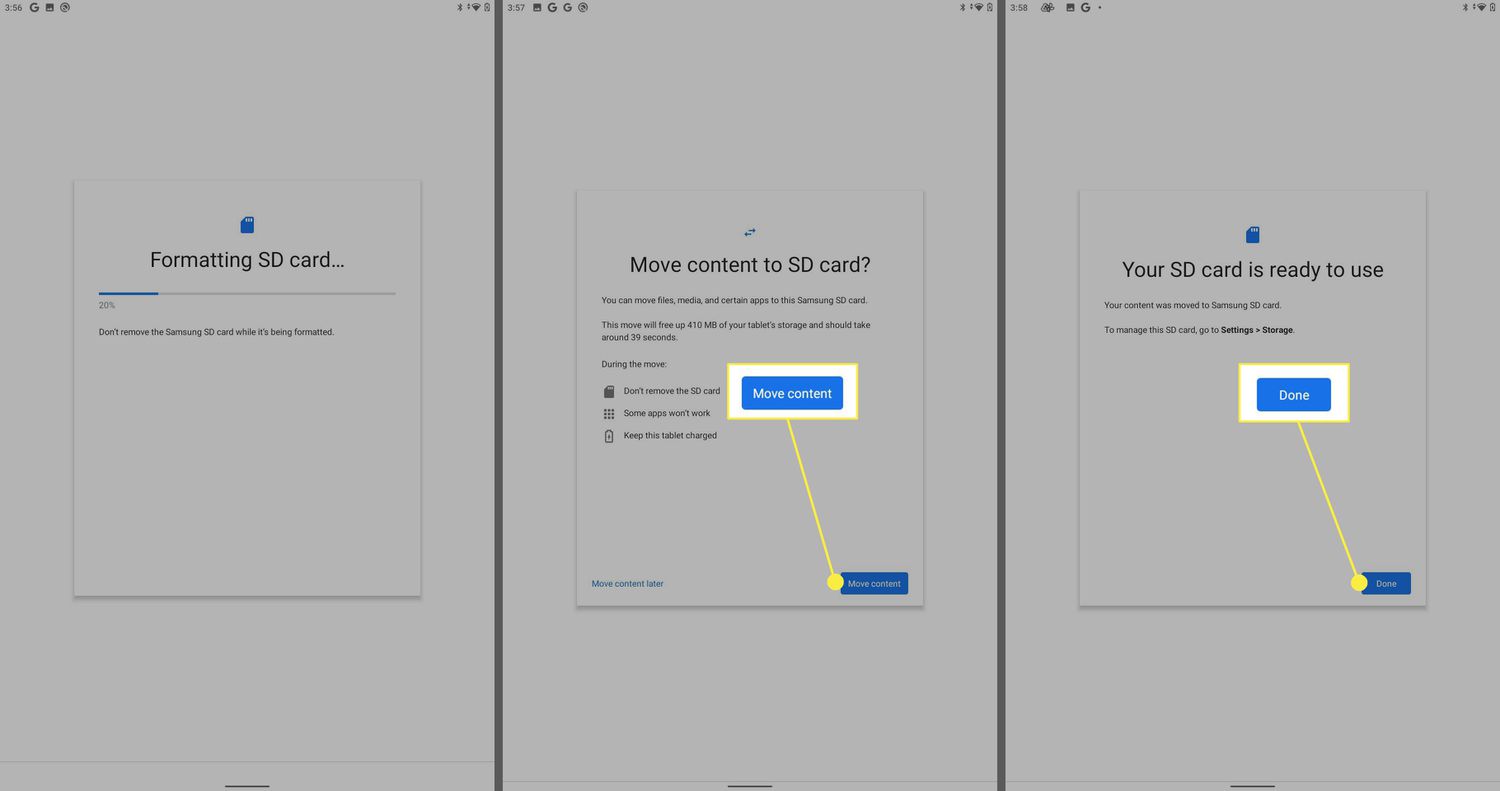










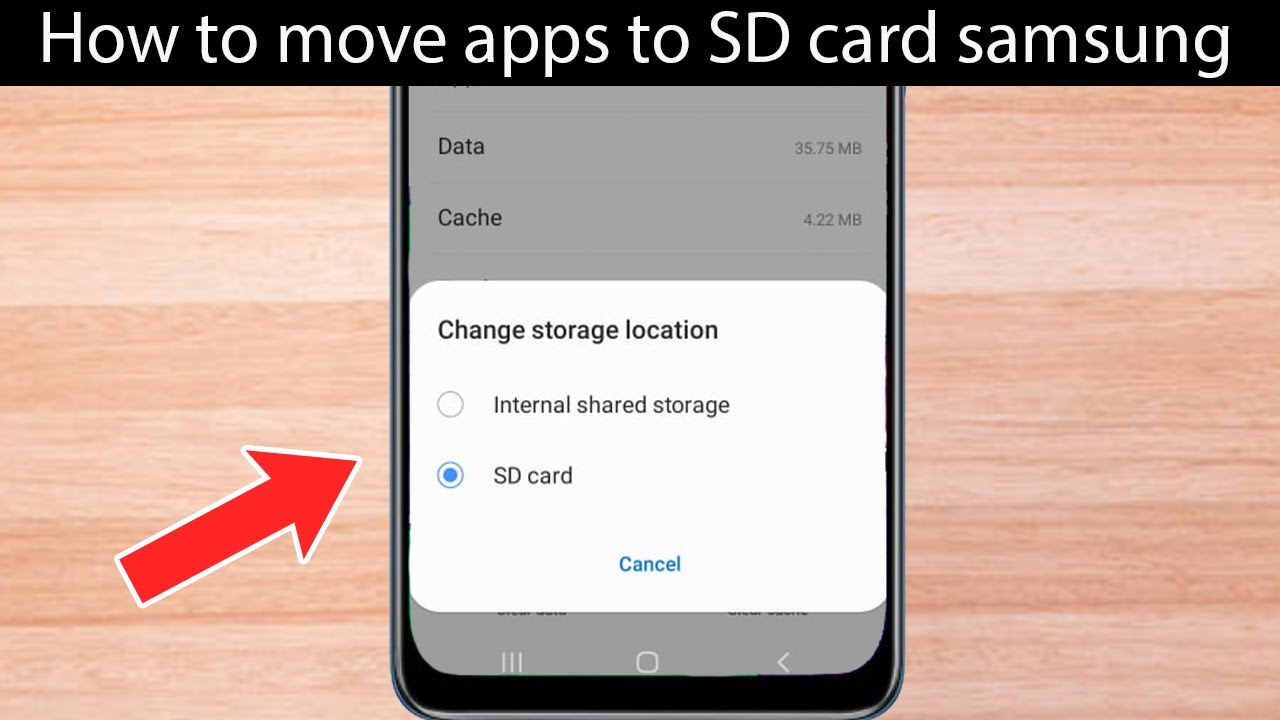

0 thoughts on “How To Store Photos On Sd Card”