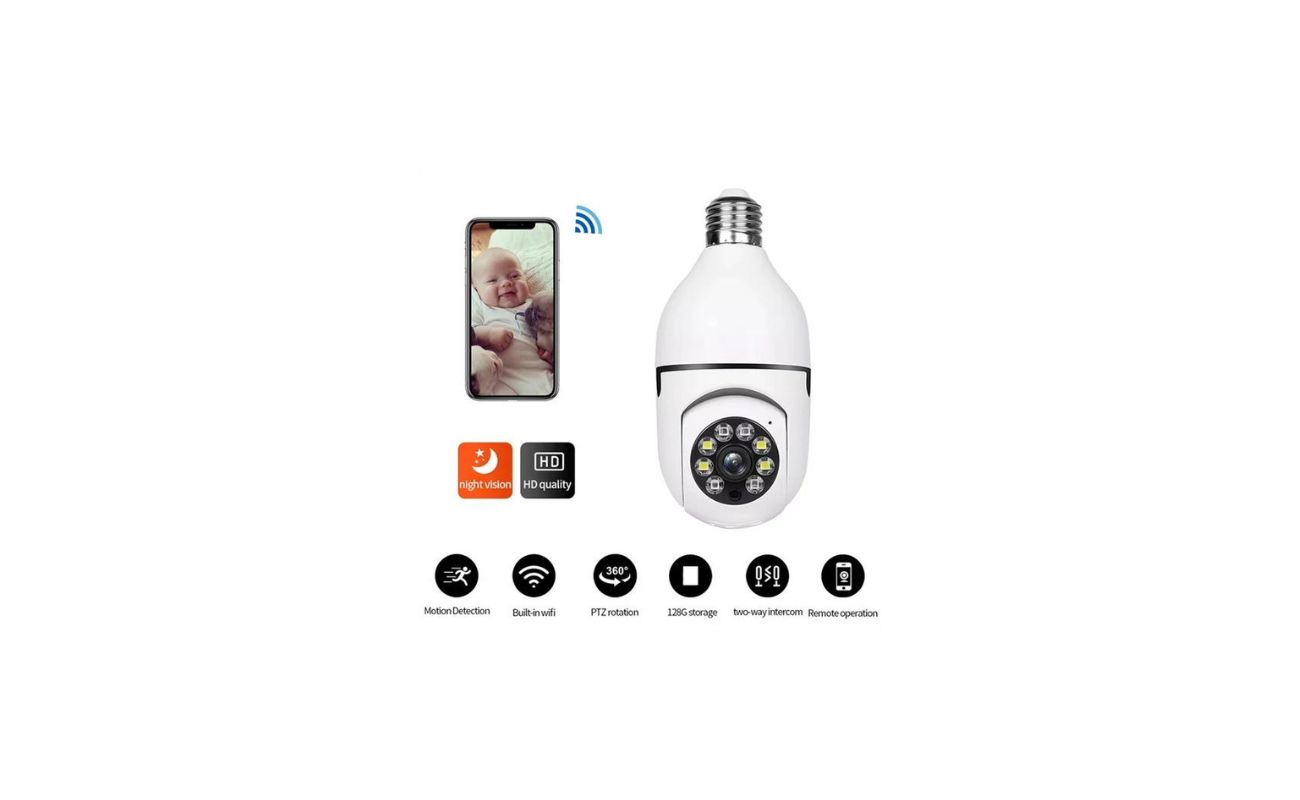Home>Home Security and Surveillance>How To Connect A Wireless Security Camera To TV Without DVR?


Home Security and Surveillance
How To Connect A Wireless Security Camera To TV Without DVR?
Modified: May 6, 2024
Learn how to connect a wireless security camera to your TV without the need for a DVR. Enhance your home security and surveillance with ease.
(Many of the links in this article redirect to a specific reviewed product. Your purchase of these products through affiliate links helps to generate commission for Storables.com, at no extra cost. Learn more)
Introduction
Welcome to the world of home security and surveillance! With advancements in technology, keeping your home safe has become easier and more accessible than ever before. One crucial component of any comprehensive home security system is a surveillance camera. These cameras allow you to monitor your home and deter potential intruders. But what if you want to view the camera feeds on your TV without the need for a DVR?
In this article, we will explore various methods to connect a wireless security camera to your TV without the use of a DVR. Whether you’re a DIY enthusiast or just looking for a convenient way to monitor your property, these options will help you achieve your goal.
Before we dive into the details, it’s important to understand that the availability and compatibility of these options may vary depending on the specific camera and TV models you have. It’s always a good idea to consult the user manuals or reach out to the manufacturers for specific guidance.
Now, let’s explore the different options available to connect your wireless security camera to your TV, ensuring peace of mind and enhanced security for your home!
Key Takeaways:
- Easily connect your wireless security camera to your TV without a DVR using Wi-Fi Direct, HDMI cable, streaming device, wireless video transmitter, or a smart TV with built-in camera support. Enjoy enhanced home security with these accessible options!
- Choose the method that best suits your needs and equipment to connect your wireless security camera to your TV without a DVR. Whether it’s seamless integration with a smart TV or the convenience of Wi-Fi Direct, you have multiple options to enhance your home security system.
Option 1: Connect using Wi-Fi Direct
One of the simplest and most convenient ways to connect a wireless security camera to your TV is through Wi-Fi Direct. Wi-Fi Direct allows devices to connect directly to each other without the need for an intermediary network or router.
To utilize this option, here’s what you need to do:
- Make sure your wireless security camera and your TV support Wi-Fi Direct. Check the user manuals or specifications for both devices to confirm their compatibility.
- Enable Wi-Fi Direct on your wireless security camera. This can usually be done through the camera’s settings menu. Refer to the user manual for specific instructions.
- On your TV, navigate to the network settings and look for the Wi-Fi Direct option. Enable Wi-Fi Direct on your TV.
- Once Wi-Fi Direct is enabled on both devices, they should automatically detect and connect to each other. Follow any on-screen prompts or instructions to establish the connection.
- Once the connection is established, you should be able to view the live feed from your wireless security camera on your TV screen.
It’s important to note that the steps may vary slightly depending on the specific camera and TV models. If you encounter any difficulties, consult the user manuals or reach out to the manufacturers for assistance.
Connecting your wireless security camera to your TV using Wi-Fi Direct eliminates the need for additional cables and devices, providing a convenient and straightforward solution for viewing your camera’s feed on a larger screen. However, keep in mind that the range of Wi-Fi Direct is limited, so make sure your camera and TV are within a reasonable distance for a stable connection.
Now that we’ve explored the first option, let’s move on to the next method for connecting your wireless security camera to your TV without a DVR.
Option 2: Connect using an HDMI cable
If your wireless security camera and your TV have HDMI ports, you can easily connect them using an HDMI cable. This method allows for high-quality video transmission and ensures a reliable connection between the camera and the TV.
Here’s how you can connect your wireless security camera to your TV using an HDMI cable:
- Check if both your camera and TV have HDMI ports. Typically, HDMI ports are labeled and can be found on the back or side of the devices.
- Connect one end of the HDMI cable to the HDMI output port on your wireless security camera.
- Connect the other end of the HDMI cable to an available HDMI input port on your TV.
- Turn on your TV and select the corresponding HDMI input source that you connected the camera to. On most TVs, this can be done by pressing the input or source button on your remote control.
- Once the HDMI connection is established, you should be able to see the live feed from your wireless security camera on your TV screen.
It’s important to note that HDMI cables have a limited maximum length. If your camera and TV are in different rooms or far apart, you may need to use HDMI extenders or consider other connectivity options, such as wireless video transmitters.
Connecting your wireless security camera to your TV using an HDMI cable ensures a stable and high-quality video feed, making it ideal for those who prioritize visual clarity and reliability. Just make sure to choose an HDMI cable with the appropriate length for your setup.
Now that we’ve covered the second option, let’s move on to the next method for connecting your wireless security camera to your TV without a DVR.
Option 3: Connect using a streaming device
If you have a streaming device, such as a Google Chromecast, Roku, or Amazon Fire TV Stick, you can connect your wireless security camera to your TV using this method. Streaming devices act as a bridge between your camera and TV, allowing you to access and view the camera’s feed on the big screen.
Here’s how you can connect your wireless security camera to your TV using a streaming device:
- Ensure that your camera and streaming device are connected to the same Wi-Fi network.
- Install the respective streaming device’s app or software on your TV.
- Open the app or software and follow the provided instructions to set up and connect the streaming device to your TV.
- Once the streaming device is set up, you can usually find an option to add or connect a camera within the app or software.
- Follow the on-screen instructions to connect your wireless security camera to the streaming device. The process may involve scanning a QR code or entering the camera’s credentials.
- After the camera is successfully connected to the streaming device, you can access and view the camera’s feed on your TV through the streaming device’s app or software.
Using a streaming device to connect your wireless security camera to your TV offers the advantage of seamless integration with other smart devices and streaming capabilities. This method allows you to monitor your camera’s feed along with your other streaming content, providing convenience and accessibility.
Keep in mind that the availability and compatibility of streaming apps or software may vary depending on the specific camera and streaming device models. It’s always a good idea to consult the user manuals or reach out to the manufacturers for specific guidance.
Now that we’ve covered the third option, let’s move on to the next method for connecting your wireless security camera to your TV without a DVR.
You can connect a wireless security camera to a TV without a DVR by using a wireless HDMI transmitter. Simply plug the transmitter into the camera and the receiver into the TV to view the camera feed.
Option 4: Connect using a wireless video transmitter
If you’re looking for a wireless solution to connect your security camera to your TV without the need for additional cables, a wireless video transmitter can be a viable option. A wireless video transmitter allows you to wirelessly transmit the camera’s video signal to your TV, providing a convenient and clutter-free setup.
Here’s how you can connect your wireless security camera to your TV using a wireless video transmitter:
- Ensure that your wireless security camera and TV are within the transmission range of the wireless video transmitter. Check the specifications of the wireless video transmitter for the maximum range.
- Connect the wireless video transmitter to your wireless security camera’s video output port. This is typically done using an RCA or HDMI cable, depending on the compatibility of your camera and wireless video transmitter.
- Connect the wireless video receiver to an available HDMI input port on your TV.
- Power on both the wireless video transmitter and receiver. Follow the manufacturer’s instructions for pairing and establishing a wireless connection between the two devices.
- Once the wireless connection is established, you should be able to view the live feed from your wireless security camera on your TV screen.
Wireless video transmitters are available in different ranges and capabilities, so choose one that suits your needs and setup. Some wireless video transmitters also offer additional features like remote access and recording options, enhancing the functionality of your security camera system.
It’s important to note that the performance of wireless video transmitters can be affected by interference from other electronic devices or physical barriers like walls. It’s recommended to test the signal strength and quality before finalizing the placement of your camera and wireless video transmitter.
Now that we’ve covered the fourth option, let’s move on to the final method for connecting your wireless security camera to your TV without a DVR.
Option 5: Connect using a smart TV with built-in camera support
If you own a smart TV with built-in camera support, connecting your wireless security camera to your TV becomes even easier. Smart TVs with this feature allow you to directly connect and view the camera’s feed without the need for any additional devices.
Here’s how you can connect your wireless security camera to a smart TV with built-in camera support:
- Ensure that your wireless security camera is compatible with your smart TV. Check the specifications or user manual of both devices to confirm their compatibility.
- Connect your wireless security camera to the same Wi-Fi network as your smart TV. This is usually done through the camera’s settings menu.
- On your smart TV, navigate to the camera app or functionality. This may vary depending on the brand and model of your TV.
- Follow the on-screen instructions to add and configure your wireless security camera. This may involve scanning a QR code, entering the camera’s credentials, or selecting the camera from a list of available devices.
- Once the connection is established, you should be able to view the live feed from your wireless security camera directly on your smart TV screen.
Smart TVs with built-in camera support offer a seamless and integrated solution for connecting your wireless security camera to your TV. With this option, you can easily access and view your camera’s feed without the need for additional devices or complex setups.
It’s important to note that the availability and functionality of the camera app or feature may vary depending on the specific smart TV model. Some smart TVs may have limited camera support or may require you to install additional apps to access camera functionality.
Now that we’ve covered all the options, you can choose the method that suits your needs and equipment to connect your wireless security camera to your TV without the need for a DVR. Ensure that you follow the instructions provided by the manufacturer and consult the user manuals or reach out to the support team for any specific guidance related to your camera and TV models.
Conclusion
Connecting your wireless security camera to your TV without a DVR provides a convenient and accessible way to monitor your property. In this article, we explored five options for achieving this connection:
- Connect using Wi-Fi Direct: A simple and direct method that requires compatible devices.
- Connect using an HDMI cable: Offers high-quality video transmission but is limited by cable length.
- Connect using a streaming device: Utilizes the convenience of a streaming device to bridge the camera and TV.
- Connect using a wireless video transmitter: Allows for a wireless transmission of the camera’s video signal.
- Connect using a smart TV with built-in camera support: Provides a seamless and integrated solution.
Each option has its advantages and considerations, so it’s important to choose the method that aligns with your specific requirements and equipment.
Remember to consult the user manuals or reach out to the manufacturers for guidance on compatibility and setup instructions. Additionally, test the connectivity and assess the signal strength before finalizing the placement of your camera and TV.
By following the instructions provided in this article, you can easily connect your wireless security camera to your TV and enjoy the benefits of monitoring your property on a larger screen. Enhancing your home security system has never been more accessible and convenient!
Whether you choose Wi-Fi Direct, an HDMI cable, a streaming device, a wireless video transmitter, or a smart TV with built-in camera support, take the necessary steps to ensure the security and privacy of your camera’s feed. Regularly update your camera’s firmware and change any default passwords to protect against potential vulnerabilities.
Now it’s time to implement your chosen method and enjoy the peace of mind that comes with a seamlessly connected surveillance system.
Now that you know how to link your wireless security camera directly to your TV, consider boosting your property's safeguarding measures by reading about why robust home defense is crucial. Also, with advancements in technology, getting familiar with the latest in smart home solutions will prepare you for the future. Don’t miss out on our comprehensive guide that details these technologies, ensuring your home is as modern and efficient as possible.
Frequently Asked Questions about How To Connect A Wireless Security Camera To TV Without DVR?
Was this page helpful?
At Storables.com, we guarantee accurate and reliable information. Our content, validated by Expert Board Contributors, is crafted following stringent Editorial Policies. We're committed to providing you with well-researched, expert-backed insights for all your informational needs.