

Articles
How To Store Ring Video Locally
Modified: May 6, 2024
Learn how to store Ring video locally with these helpful articles. Keep your footage secure and accessible with our expert tips and guidelines.
(Many of the links in this article redirect to a specific reviewed product. Your purchase of these products through affiliate links helps to generate commission for Storables.com, at no extra cost. Learn more)
Introduction
Ring Video is a popular home security solution that allows users to monitor their property and keep an eye on their surroundings. Whether it’s a Ring Video Doorbell or a Ring Security Camera, these devices provide peace of mind by capturing video footage of any activity that takes place outside the home. While the Ring system offers cloud storage for video recordings, some users prefer to store their Ring video locally for various reasons.
In this article, we will explore the benefits of storing Ring video locally and discuss the options available for achieving this. Whether you are concerned about privacy, want faster access to your video footage, or simply prefer to have more control over your data, finding the best method to store Ring video locally is essential.
Before we dive into the various options, let’s first understand why you might want to consider storing your Ring video locally.
Key Takeaways:
- Storing Ring video locally offers privacy, faster access, data security, cost savings, and control over storage space. Options include using microSD cards, external hard drives, NAS devices, smart home hubs, and cloud services with local storage functionality.
- Whether it’s for privacy concerns, faster access to footage, or cost savings, choosing the right method to store Ring video locally is essential. Explore options such as using third-party devices, cloud services with local storage, and following manufacturer instructions for proper setup.
Read more: How To Store Blink Video Locally
Why Store Ring Video Locally
While the Ring cloud storage service offers convenience and accessibility, storing Ring video locally has its own advantages. Here are some reasons why you might want to consider storing your Ring video locally:
- Privacy: Storing video footage locally ensures that your data remains within your control. Some individuals may have concerns about their privacy and prefer to keep their video recordings stored offline, rather than in the cloud. By storing Ring video locally, you can have peace of mind knowing that your footage is not being accessed by any third parties.
- Faster Access: When you store your Ring video locally, you can access your footage more quickly without relying on an internet connection. This can be particularly beneficial if you need to review video recordings in a time-sensitive situation or if you have a slow internet connection.
- Data Security: By storing Ring video locally, you can take additional measures to secure your video footage. With cloud storage, there is always a minor risk of data breaches or unauthorized access. However, by storing videos locally, you can implement stronger security measures, such as encryption, to protect your data.
- Cost Savings: Storing Ring video locally can help you save money in the long run. Cloud storage services typically come with a subscription fee based on the amount of storage required. By eliminating or reducing the need for cloud storage, you can avoid these recurring costs.
- Control Over Storage Space: With local storage, you have full control over the amount of storage space you allocate for your Ring video recordings. This allows you to manage your storage needs based on your specific requirements without worrying about limitations imposed by a cloud storage provider.
Now that we understand the benefits of storing Ring video locally, let’s explore the available options for achieving this.
Option 1: Using a Ring Video Doorbell with Local Storage
If you own a Ring Video Doorbell, you may be looking for ways to store the video footage it captures locally. While Ring primarily offers cloud storage for its devices, there are alternative solutions available.
One option is to use a Ring Video Doorbell that is compatible with a removable memory card, such as a microSD card. By inserting a microSD card into the device, you can save your video recordings directly onto the card instead of relying on cloud storage.
Here’s how you can set up local storage for your Ring Video Doorbell:
- Check compatibility: Ensure that your Ring Video Doorbell model supports local storage via a microSD card.
- Purchase a microSD card: Get a microSD card with sufficient storage capacity to store your video recordings. It is recommended to use a high-quality card from a reliable brand.
- Insert the microSD card: Locate the microSD card slot on your Ring Video Doorbell and insert the card carefully. Follow the instructions provided by Ring to ensure proper installation.
- Configure the storage settings: Open the Ring mobile app and navigate to the settings menu for your Ring Video Doorbell. Look for the storage settings or local storage options and configure them to save video recordings onto the microSD card. You may be able to set preferences such as video quality, overwrite options, and more.
- Monitor and manage recordings: Once you have set up local storage, you can review and manage your video recordings directly from the microSD card. Simply remove the card and plug it into a computer or compatible device to access the footage.
Using a Ring Video Doorbell with local storage not only gives you control over your video recordings but also provides a cost-effective solution as you do not need to rely on cloud storage subscriptions. However, it is important to note that local storage options may vary depending on the specific Ring Video Doorbell model you own.
Now that we have explored using a Ring Video Doorbell with local storage, let’s move on to the next option.
Option 2: Using a Ring Security Camera with Local Storage
If you have a Ring Security Camera and want to store the video footage locally, there are several options available to achieve this. While Ring primarily offers cloud storage for its devices, you can utilize alternative methods to store your Ring Security Camera footage locally.
Here are a few options to consider:
- External hard drive: Connect an external hard drive to your Ring Security Camera to store the video recordings. This method allows you to have a large amount of storage space and easy access to your footage. Make sure your external hard drive is compatible with the camera and follow the manufacturer’s instructions for connecting and configuring it.
- Network-Attached Storage (NAS): If you own a NAS device, you can configure your Ring Security Camera to save the video recordings directly onto the NAS storage. This provides a centralized storage solution that can be accessed from multiple devices within your network.
- Smart home hub: Some smart home hubs, such as the Samsung SmartThings Hub, offer integration with Ring Security Cameras and allow you to store video footage locally. By connecting your Ring Camera to a compatible smart home hub, you can access your recordings through the hub’s storage capabilities.
Here is a general process to set up local storage for your Ring Security Camera:
- Check compatibility: Ensure that your Ring Security Camera is compatible with the local storage options mentioned above.
- Prepare your storage device: Depending on the chosen method, connect and configure the external hard drive, NAS device, or smart home hub according to the manufacturer’s instructions.
- Configure the storage settings: Open the Ring mobile app and navigate to the settings menu for your Ring Security Camera. Look for the storage settings or local storage options and configure them to save video recordings to your selected storage device.
- Manage and access recordings: Once the setup is complete, you can monitor and manage your video recordings from your storage device. Refer to the device’s instructions on how to access the footage.
Using a Ring Security Camera with local storage offers you more control over your video footage and eliminates the need for cloud storage subscriptions. However, keep in mind that the local storage options may vary depending on the specific Ring Security Camera model you own.
Now that we have explored using a Ring Security Camera with local storage, let’s move on to the next option.
Consider using a microSD card in your Ring video doorbell or security camera to store video locally. This allows you to access and save footage without relying on cloud storage.
Option 3: Using a Third-Party Device for Local Storage
If you prefer not to rely on the built-in storage options of your Ring device, you can explore using third-party devices for local storage of your Ring video footage. These devices offer additional flexibility and customization options for storing and managing your video recordings.
Here are a few popular third-party devices for local storage:
- Network-Attached Storage (NAS): NAS devices, such as those offered by Synology or Western Digital, are an excellent option for storing Ring video locally. These devices are specifically designed to provide centralized storage for homes and offices, offering high storage capacities, data redundancy, and advanced features for managing and accessing your video recordings.
- External hard drives: External hard drives, whether connected directly to your Ring device or to your home network, offer a simple and cost-effective way to store your video footage locally. Make sure to choose a reliable and high-capacity hard drive that is compatible with your Ring device.
- Home servers: If you are tech-savvy and want more control over your local storage setup, you can consider setting up a home server using a dedicated computer or a Raspberry Pi. With a home server, you can configure your own storage solution, customize access controls, and expand storage capacity as needed.
Here is a general process for using a third-party device for local storage:
- Choose a suitable third-party storage device: Research and select the device that best fits your needs, considering factors such as storage capacity, compatibility, and features.
- Set up the device: Follow the manufacturer’s instructions to configure and set up the third-party storage device. This may involve connecting the device to your home network, installing necessary software, or configuring any security settings.
- Configure Ring device settings: Access the settings menu on your Ring device and look for the storage settings or options related to local storage. Configure the Ring device to save video recordings onto the third-party storage device.
- Manage and access recordings: Once the setup is complete, you can monitor, manage, and access your video recordings using the third-party storage device’s interface or software.
Using third-party devices for local storage provides flexibility and customization options tailored to your specific requirements. However, it is important to ensure compatibility between your Ring device and the chosen third-party storage device.
Now that we have explored using a third-party device for local storage, let’s move on to the next option.
Read more: How To Disconnect A Ring Doorbell
Option 4: Using a Cloud Service with Local Storage Functionality
If you prefer the convenience and accessibility of cloud storage but still want to have a local copy of your Ring video footage, you can explore using a cloud service that offers local storage functionality. This option allows you to store your video recordings in the cloud while simultaneously keeping a copy locally.
Here are a few cloud services with local storage functionality that you can consider:
- Google Drive: Google Drive is a popular cloud storage service that offers the ability to sync files and folders to your local device. By linking your Ring device to Google Drive, you can automatically back up your video recordings to the cloud while having a copy stored locally on your computer or other devices.
- Dropbox: Dropbox is another well-known cloud storage service that provides features for syncing files locally. You can set up your Ring device to save video recordings to your Dropbox account, ensuring that you have both a cloud copy and a local copy of your footage.
- OneDrive: Microsoft’s OneDrive offers similar functionality, allowing you to sync and back up files locally while storing them in the cloud. With OneDrive, you can set up your Ring device to automatically upload and save video recordings, giving you the flexibility of both cloud and local storage.
Here is a general process for using a cloud service with local storage functionality:
- Choose a suitable cloud service: Research and select a cloud service that offers local storage functionality, such as Google Drive, Dropbox, or OneDrive.
- Create an account: Sign up for an account with the chosen cloud service and install the necessary applications or software on your devices.
- Configure syncing settings: Set up folder syncing or backup settings on your devices to ensure that your Ring video recordings are automatically saved to both the cloud and a local folder.
- Manage and access recordings: Once the setup is complete, you can access your video footage from both the cloud storage and the local folder on your device. This provides you with the convenience of cloud storage while having a backup copy locally.
Using a cloud service with local storage functionality allows you to leverage the benefits of cloud storage while still having a local copy of your Ring video footage. It provides an additional layer of backup and accessibility options for your recordings.
Now that we have explored the various options for storing Ring video locally, let’s wrap up our discussion.
Conclusion
Storing Ring video footage locally provides users with greater control, privacy, and accessibility over their video recordings. Whether you prefer to keep your data offline, have faster access to your footage, or simply want to reduce reliance on cloud storage subscriptions, there are several options available to meet your needs.
In this article, we explored four options for storing Ring video locally:
- Using a Ring Video Doorbell with local storage: By inserting a microSD card into your Ring Video Doorbell, you can save your video recordings directly onto the card.
- Using a Ring Security Camera with local storage: You can connect external hard drives, network-attached storage (NAS) devices, or smart home hubs to your Ring Security Camera to store the video footage locally.
- Using a third-party device for local storage: NAS devices, external hard drives, or even home servers can provide alternatives to store Ring video footage locally, offering flexibility and customization options.
- Using a cloud service with local storage functionality: Services like Google Drive, Dropbox, or OneDrive allow users to store their Ring video recordings in the cloud while also keeping a local copy on their devices.
Remember, the specific options available may depend on the model of your Ring device and compatibility with third-party devices or services.
Deciding which method to use for storing Ring video locally depends on your personal preferences, security concerns, storage needs, and budget. However, with any option, it’s important to follow the instructions provided by Ring or the third-party device manufacturer to ensure proper setup and configuration.
By exploring these options and choosing the one that suits your requirements, you can have peace of mind knowing that your Ring video footage is stored securely and accessible to you whenever needed.
Take the time to consider your priorities and weigh the benefits of each option. Whether it’s for privacy, faster access, data security, cost savings, or control over storage space, storing Ring video locally is a valuable choice.
Now it’s time to implement the option that best fits your needs and enjoy the convenience and control of having your Ring video footage stored locally.
Now that you're equipped with the know-how on storing Ring video locally, why stop there? Securing your home extends beyond mere storage solutions. Dive into our detailed guide on bolstering your safety and peace of mind around the house. You'll find practical advice and strategic insights that are indispensable in today's security-conscious environment. Don't miss out on learning more about effective strategies for protecting your living space.
Frequently Asked Questions about How To Store Ring Video Locally
Was this page helpful?
At Storables.com, we guarantee accurate and reliable information. Our content, validated by Expert Board Contributors, is crafted following stringent Editorial Policies. We're committed to providing you with well-researched, expert-backed insights for all your informational needs.












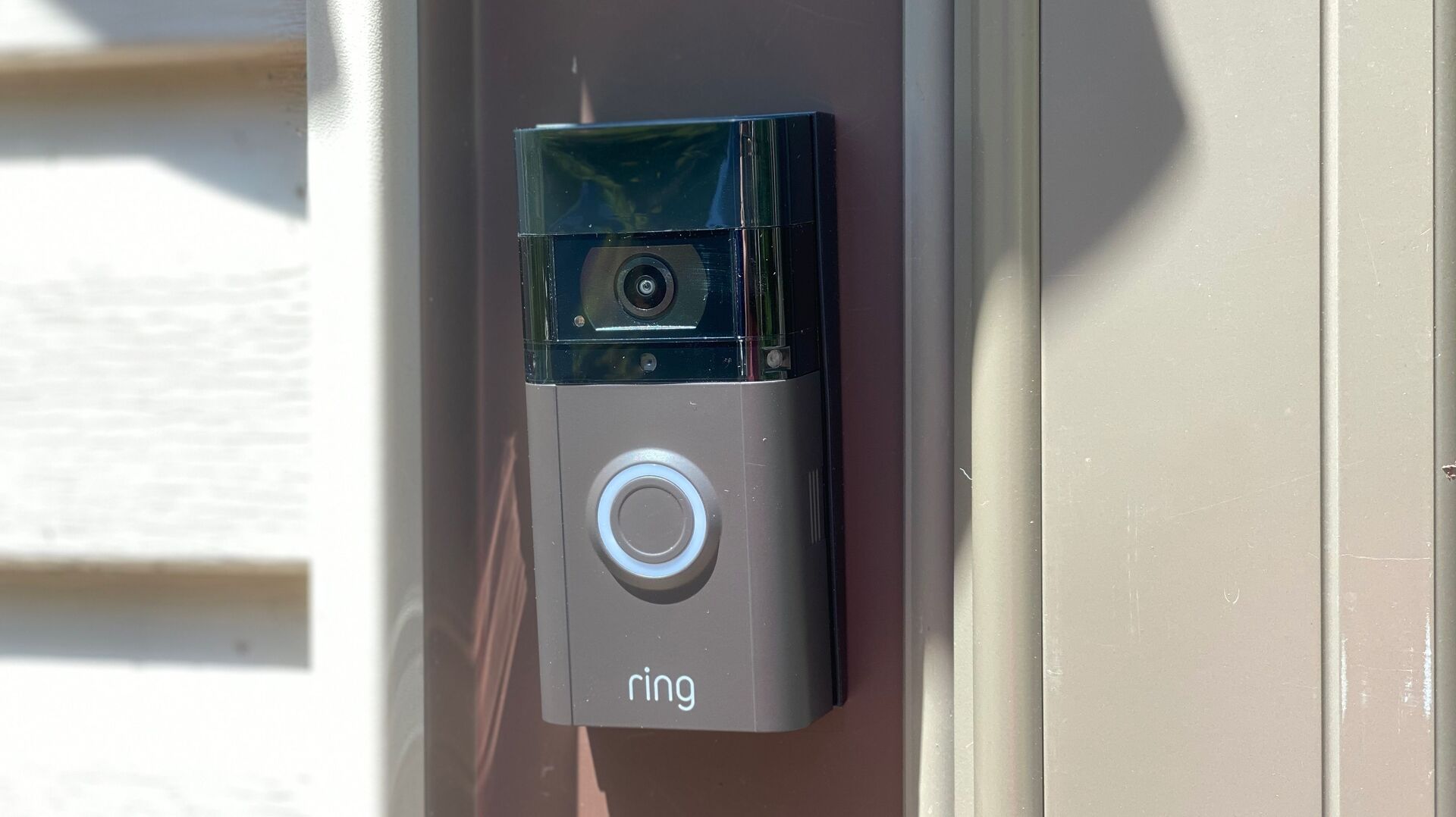


0 thoughts on “How To Store Ring Video Locally”